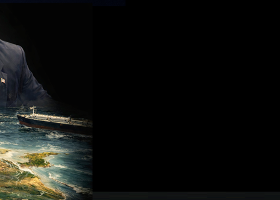Unlike the vast majority of advisers, Accutrade is equipped with a graphical interface, allowing user to manage the strategy and active trade positions settings with an easy but detailed menu. Also, all levels have a drag-and-drop capability. The Expert window contains a four tabs:
"Info" tab
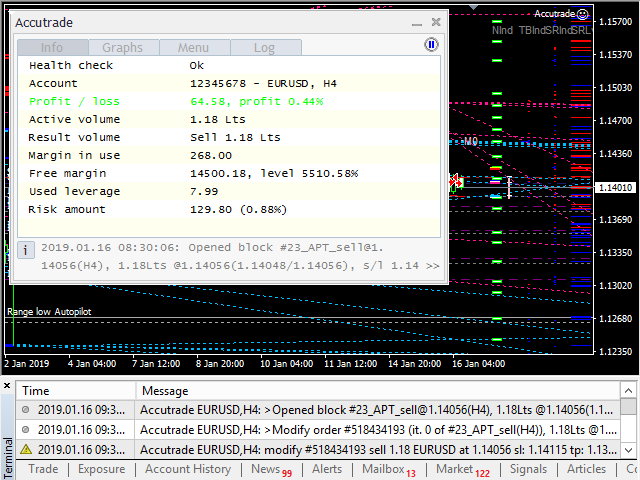
“Info” tab – displays the most important information about the Expert current state:
- Health check – status of checking for settings values and calculation errors, processing errors and a lack of data
- Account – trade account properties
- Profit/Loss – current profit or loss amount
- Active volume – total volume of all open orders
- Result volume – result volume of all open orders
- Margin in use – current margin in use amount
- Free margin – current free margin amount, level value
- Used leverage – total cost of all open orders to account equity
- Risk amount – max risk amount of all open block
"Graphs" tab
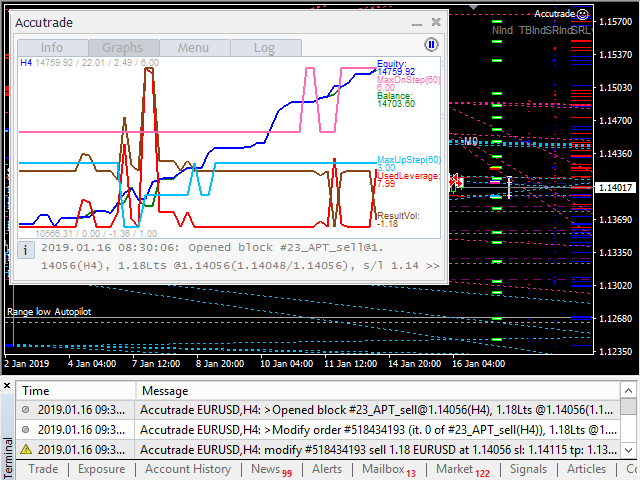
“Graphs” tab– contains the statistic graphs with a scale and visibility adjusting capability:
- Balance
- Equity
- Used leverage
- Result volume
"Menu" tab
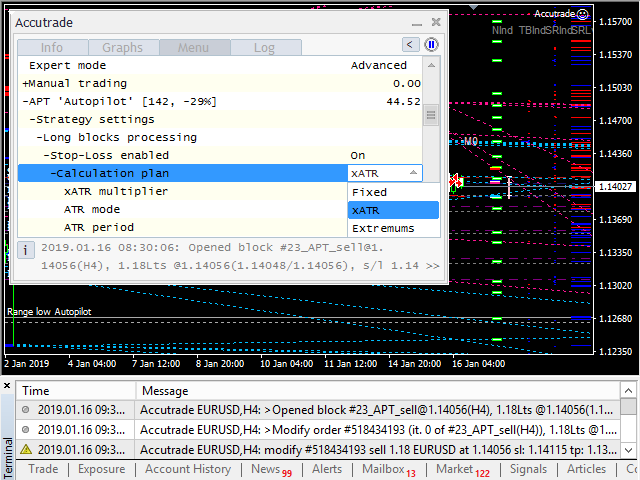
“Menu” tab – contains a hierarchic menu of the Expert, strategy and active trade positions settings with helpful tooltips.
The Accutrade EA can work in four modes:
- Conservative
- Balanced
- Aggressive
- Advanced
The first three of them are pre-defined, freeing the user from the manually configuring manipulations. The last mode is created for manual settings tuning and user participation in trading. The content of menu varies depending on chosen mode – pre-defined or advanced.
Menu content in pre-defined modes:
- Expert mode – expert mode selection: Conservative / Balanced / Aggressive / Advanced
- ‘Autopilot’ strategy – the list and the actions with automatic trades
- Automatic trades list – active automatic trades list with a results
- Expert settings – common EA settings
- Action permissions – the permissions of open, close and processing for all trades
- Block management – commands for closing the trades by type and all of them
- Statistics processing – statistic graphs scale and visibility settings
- Interface settings – visual interface settings
- Language – language selection: English/Russian
Menu content in advanced mode:
- Expert mode – expert mode selection: Conservative / Balanced / Aggressive / Advanced
- ‘Autopilot’ strategy – the list and the actions with automatic trades
- Automatic trades list – active automatic trades list with a results and processing settings for each block
- Strategy settings – automatic trading settings
- ‘Autopilot’ settings – automatic trading strategy settings
- User levels – user levels adding and editing
- User trend lines – user trend lines adding and editing
- Moving averages – moving averages adding and editing
- Direction ranges – Buy/Sell ranges adding and editing
- Calculation settings – trend lines, indexes, ranges, filters and processing of automatic trading calculation settings
- Enabled – automatic trading permission
- Risk management – risk management settings of automatic trades
- Extremums control – extremums calculation settings and levels for strategy calculation
- Long blocks processing – long trades processing settings
- Reallocation enabled – settings and levels of trades reallocation (the Martingale analogue with building iterations by extremums feature)
- Stop-Loss enabled – Stop-Loss settings
- Take-Profit enabled – Take-Profit settings
- Breakeven enabled – Breakeven processing settings
- Trailing-Stop enabled – Trailing-Stop processing settings
- Short blocks processing – the same settings of short blocks
- Action permissions – the permissions of open, close and processing for automatic trades
- Block management – commands for closing automatic trades by type and all of them
- Open long block – new long trade
- Open short block – new sort trade
- Health check – health check status and events
- Manual trading – the list and the actions with manual and other experts trades
- Non-automated trades list – active non-automated trades list with a results and processing settings for each block
- Strategy settings – non-automated trading settings
- Risk management – risk management settings of non-automated trades
- Extremums control – extremums calculation settings and levels for strategy calculation
- Long blocks processing – long trades processing settings
- Reallocation enabled – settings and levels of trades reallocation (the Martingale analogue with building iterations by extremums feature)
- Stop-Loss enabled – Stop-Loss settings
- Take-Profit enabled – Take-Profit settings
- Breakeven enabled – Breakeven processing settings
- Trailing-Stop enabled – Trailing-Stop processing settings
- Short blocks processing – the same settings of short blocks
- Allow continue iterations – the permissions of continuing reallocation for non-automated trades
- Block management – commands for closing non-automated trades by type and all of them
- Open long block – new long trade
- Open short block – new sort trade
- Health check – health check status and events
- Expert settings – common EA settings
- Action permissions – the permissions of open, close and processing for all trades
- Block management – commands for closing the trades by type and all of them
- Statistics processing – statistic graphs scale and visibility settings
- Interface settings – visual interface settings
- Chart scale settings – chart scale mode selection
- Language – language selection: English/Russian
- Compact menu mode – menu mode selection
The menu is shortened, detailed description of some parts will be publicated later.
"Log" tab
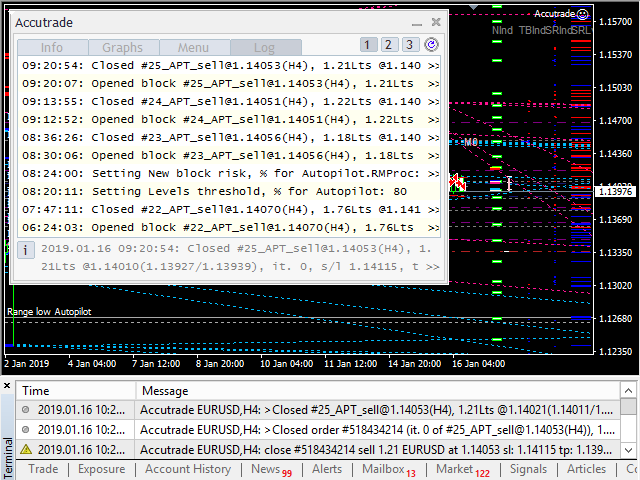
“Log” tab – displays the history of most important Expert events
- Opening and closing trades
- Lossless and Trailing-Stop starting
- Settings changes
- Trading parameters changes by server
Log contains up to 5 pages of information, the full text of messages displays in the tooltips.
All settings are saved in real time and the next run of the Expert Advisor starts from the saved state. A user doesn’t need to manually change the input parameters.