A quick and easy guide to help you set up and backtest the AOT Bot on MetaTrader 5— suitable for testing the strategy or preparing for prop firm challenges.
Step 1: Prepare Symbol Data
-
Open MT5 Market Watch.
-
Right-click anywhere in the Market Watch window and select “Show All”.
-
This will download candle data for all symbols required by the bot.
✅ Tip: Make sure all relevant symbols are visible to avoid missing data during backtesting.
Step 2: Set Up the Strategy Tester
-
Press Ctrl+R or click the Strategy Tester icon in the MT5 toolbar.
-
In the Strategy Tester panel, configure the following:
-
Expert: Select AOT Bot.
-
Symbol: Choose a currency pair (e.g., GBPAUD).
-
Model:
-
Use M1 OHLC for faster tests.
-
Choose Every tick based on real ticks for higher accuracy.
-
-
Date Range: Set a period of 3–4 years for more reliable results.
-
Deposit: Set your starting capital (e.g., $100,000 to simulate prop firm conditions).
Step 3: Configure Trading Parameters
The AOT Bot can operate in two modes. This step is crucial depending on your test scenario:
Option 1: Single Instrument Test
-
Configure the bot to match the specific symbol selected in the Strategy Tester.

Option 2: Multiple Instrument Test
-
Enable the “Multiple Symbols” option in the bot settings to allow trades across multiple pairs.
Position Sizing Options
- Fixed Lot Size: Set a constant lot size per trade.
- Example: This set will make the trade open with fixed lot = 0.2 for every entry signal:

-
Auto Lot Size: Enable automatic lot sizing based on your account balance for dynamic risk management.
- Auto Lot Size (Dynamic Position Sizing): Enable Auto Lot Size to let the bot automatically adjust position size based on your account balance—ideal for dynamic risk management across different capital sizes.
- Lot Size to Trade = Lot Size Value × (Your Actual Capital / Standard Capital for Calculation)
-
Example:
Let’s say you set:
-
Lot Size Value = 0.2
-
Standard Capital for Calculation = $10,000
Then:
-
If your account balance is $10,000, the bot will trade 0.2 lots.
-
If your account balance is $5,000, the bot will scale down and trade 0.1 lots.
-
If your account balance is $20,000, the bot will scale up and trade 0.4 lots.
🧠 This ensures your risk per trade scales proportionally with your capital.
-
⚙️ Choose the sizing that best reflects your trading style or challenge requirements.
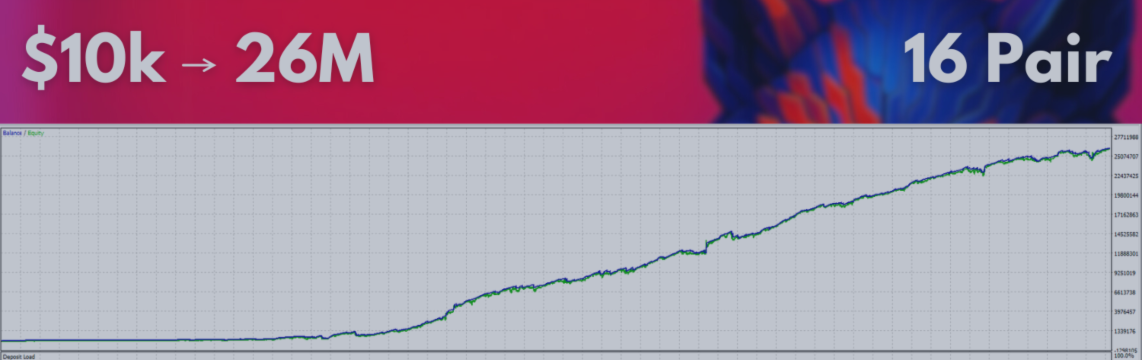
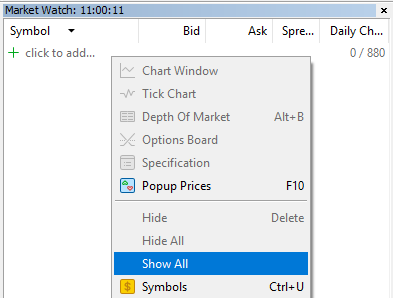

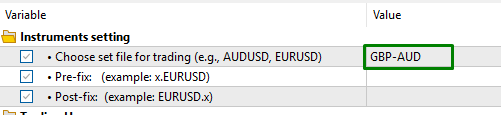
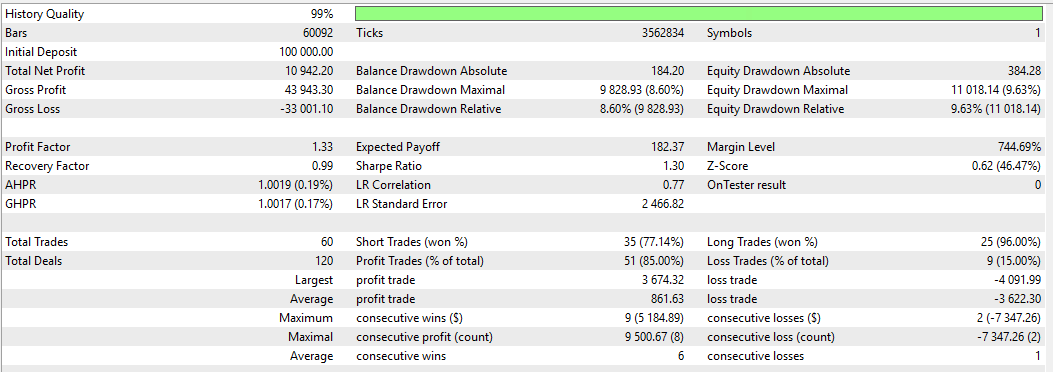
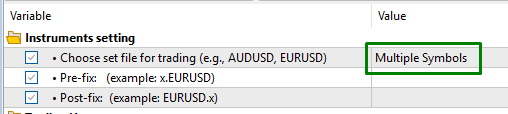
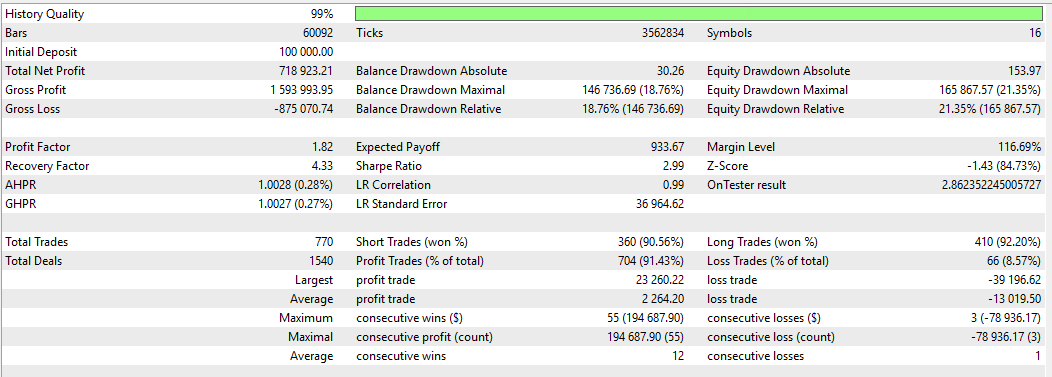
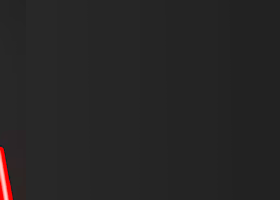
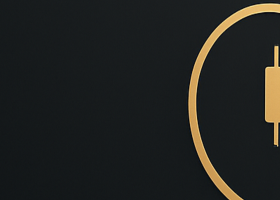
![GOLD M30 - 100% AUTOMATED STRATEGY FOR 'SUPPLY DEMAND EA PROBOT' [17808] GOLD M30 - 100% AUTOMATED STRATEGY FOR 'SUPPLY DEMAND EA PROBOT' [17808]](https://c.mql5.com/6/981/splash-preview-764617.png)