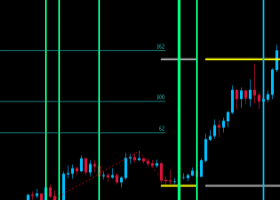Please read this blog post to understand how I personally use this EA and similar strategies: https://www.mql5.com/en/blogs/post/755038
Explanation of user settings : Coming soon!
To test the EA:
1: Download the setfiles here: https://www.mql5.com/en/blogs/post/756303
2: Load the setfile you want to use.
3a: In the user inputs menu, write the ticker for GBPCAD in the input called “Symbol traded”(the second input from top in the menu). On most brokers the ticker is GBPCAD, but some brokers use suffixes, for example GBPCAD.r, GBPCAD.HKT, GBPCAD.ecn. Write the ticker as it is written in the market watch on your MT5 terminal.
3b: For faster testing, set the input called "show EA info on chart" to false.
4: Select time frame H1
5: Select symbol GBPCAD
6: Use every tick or 1 minute OHLC testing model
To use the EA:
1: Drag the EA to GBPCAD H1 chart and load the set file you want to use, insert the ticker as written by your broker for GBPCAD in the input called "Symbol traded", then click ok.
2: Load the set file you wish to use: https://www.mql5.com/en/blogs/post/756303
Before putting the EA on live account, test it for a few days on demo account on your broker to make sure everything works as it should and you get the same entries and exits as the monitoring signal: https://www.mql5.com/en/signals/2200848