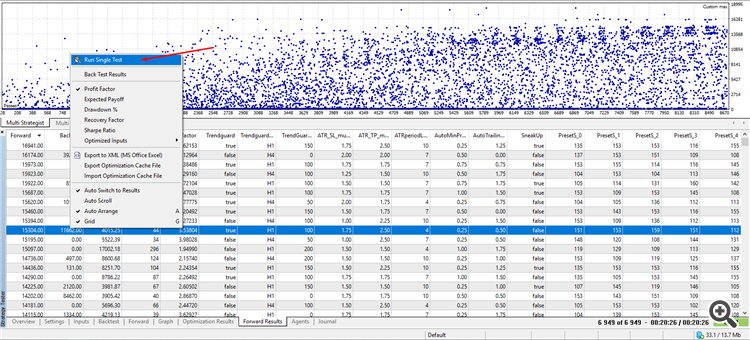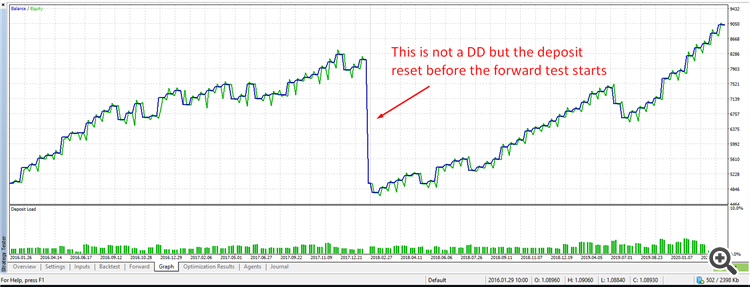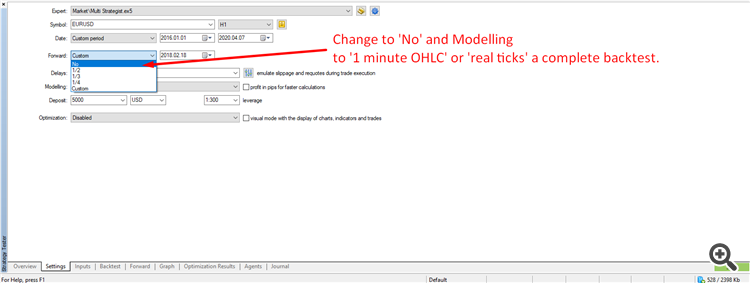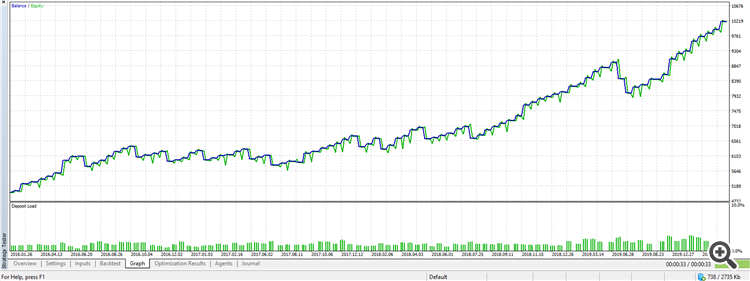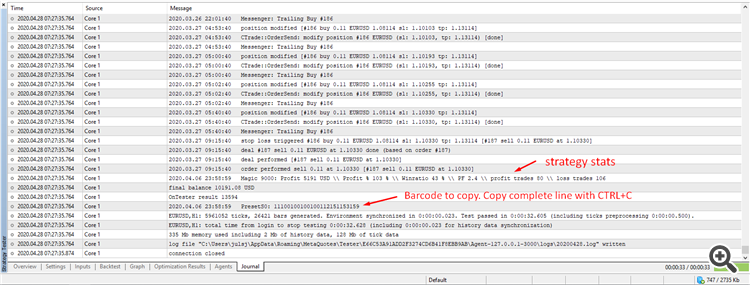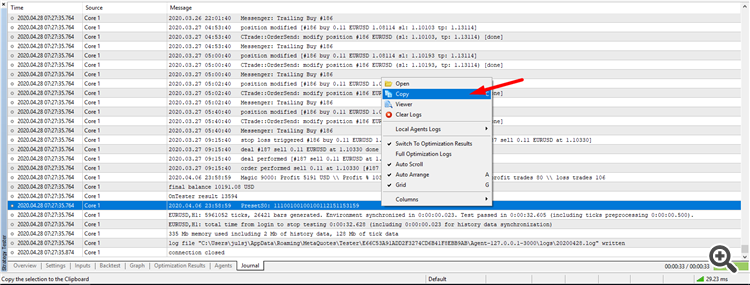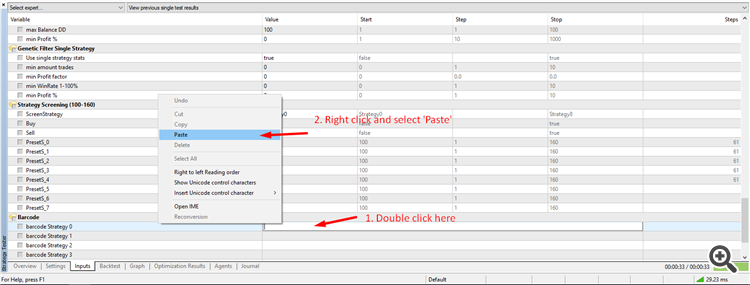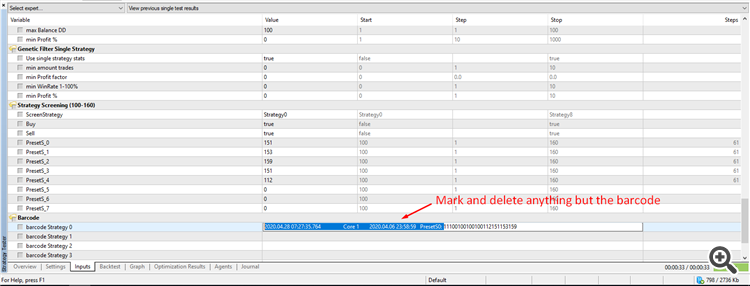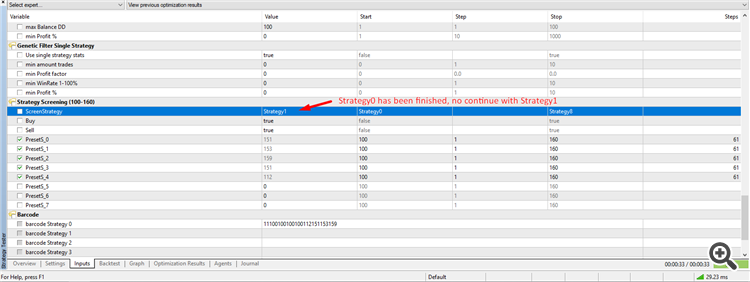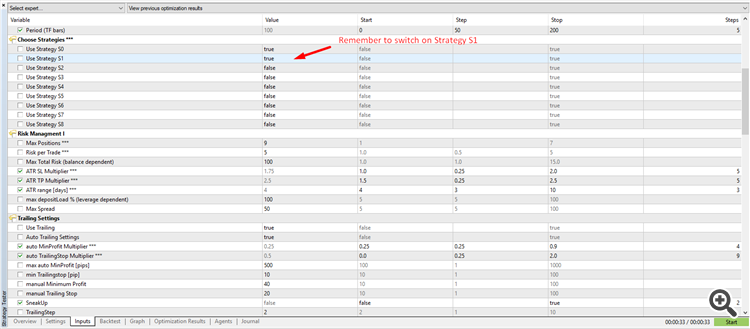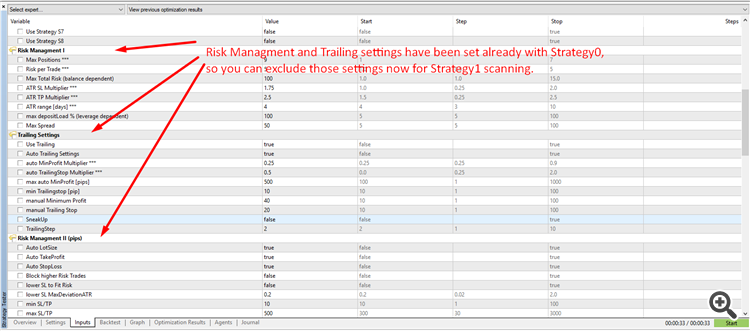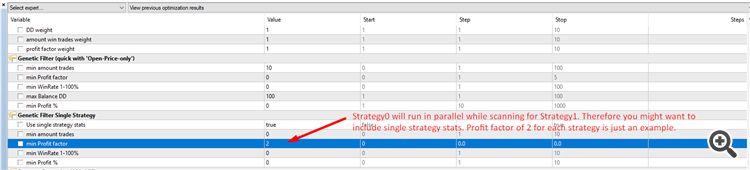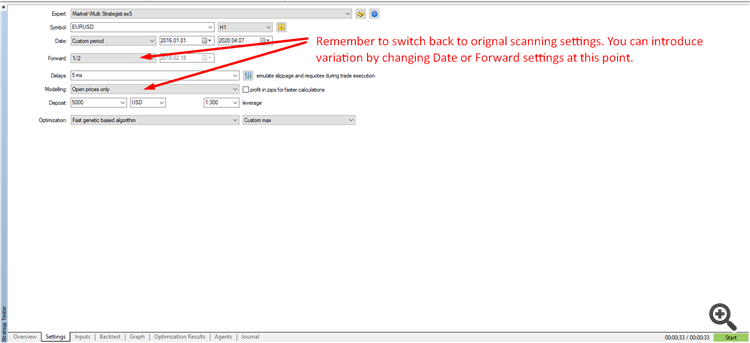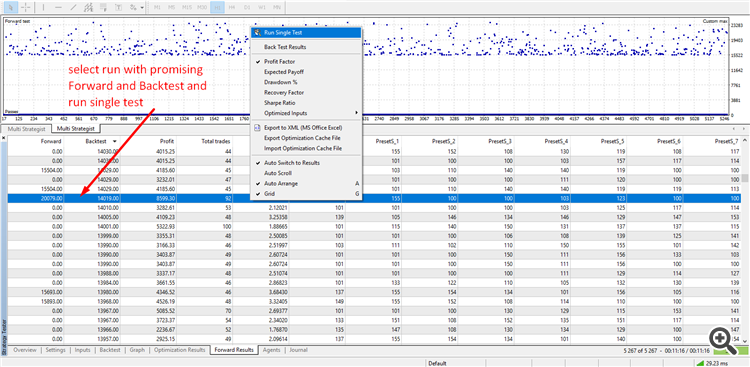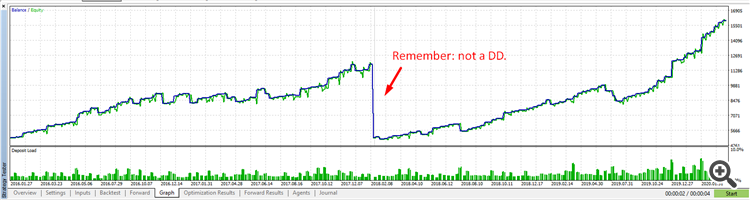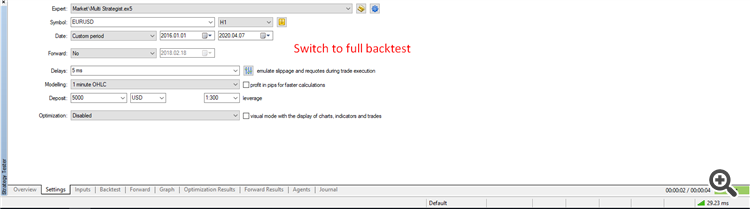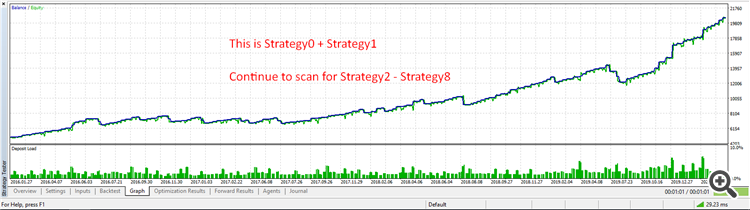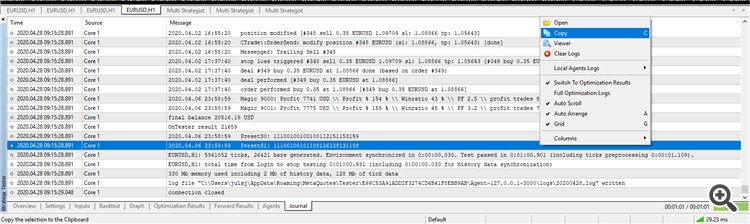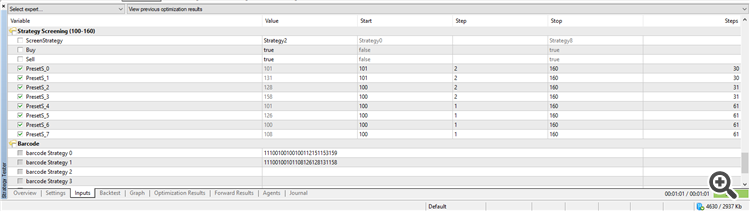For a quick start into Strategy Scanning select genetic optimization in the strategytester and load the exemplary Set file ScanV4_301.set.
The Scan.set file is set for scanning for the first strategy (Strategy0). Make sure that 'AlgoTemplate' is set to 'Barcode/Screening' and 'Use Strategy S0' is true.
When scanning the EA will test the combination of numerous trading presets to find (potentially) profitable strategies.The Scanner can combine up to 8 Presets. There are currently 60 presets available numbered from 100 to 160 (100 is empty) creating a pool of billions of potential trading strategies. For each 'PresetS' use (e.g.) 100 as Start, 1 as Step and 160 as Stop. E.g. it is good practice to keep the number of total optimization steps low. Try to keep it under 16 digits for example.
When scanning for Strategy0 you want to include optimizations steps for 'ATR SL Multiplier' , 'ATR TP Multiplier' , ' ATR range [days]' as well as Trendguard if you are planning in using it. For TrendGuard it's recommended to scan with low number of optimization steps (already set in Scan.set). The newest version can also use pending orders instead of market orders. In the ScanV4301.set file, this is already selected for scanning.
Always use forward testing when scanning.
Depending on the instrument you use, please make sure to use appropriate (fixed) settings for the following parameters:
- Max Spread
- max auto MinProfit [pips]
- min Trailingstop [pip]
- min SL/TP
- max SL/TP
Here is an exemplary scan in pictures:
load Scan.set
After scanning, review results. You can also export it to excel if you want to filter. Select a run with good Forward and Backtest results. Use it for "Run Single Test".
This is the single run. It includes backtest and forward backtest.
Change settings to run a full backtest of this single strategy.
This is the backtest with real ticks. If you are satisfied with the results go to 'Journal'.
Journal: Copy the line with the Barcode.
Switch to 'Inputs' and paste:
Mark and delete anything but the barcode. Make sure that full barcode stays intact.
Strategy0 is finished. Now continue with Strategy1. For that Set Strategy1 to true (Leave Strategy0 on as well).
You can try to scan for up to 8 Strategies per set file. Introduce variations in the Optimization settings if you don't find an appropriate strategy. There is also a "Exit Strategy". This is an
additional and optional Strategy, which will not open trade, but close trades when the Preset conditions are met. The exit strategy option is still experimental.
At the very end make sure to run a last optimization. Make sure to use appropriate risk settings. E.g. a fixed risk of 2% risk per trade and 5% 'maxTotalRisk'.
Optimize for strategy combination, ATR/SL/TP settings, Trailing settings etc.
If you want to replace a Strategy and scan again, you just have to delete the Barcode first, than set 'ScreenStrategy' to the corresponding Strategy and screen again with the appropriate settings.
After finishing the set file load it on a demo account for a longer period of time (e.g. a couple of weeks). You most likely have to re-optimize at some point and not all scanned strategies will be profitable.
Please use your own set file on real money account not before testing it on a demo account.
This is the fist version of this guide and I will improve the tutorial over time.
Please don't hesitate to ask me per pm if something is unclear.