CAP Strategy Builder EA - Quick User Guide
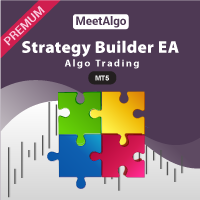
[ Installation Guide | Update Guide | Submit Your Problem | FAQ | All Products ]
“EA's input looks like complex, but some common step and function if you understand then you can easy to configure this EA”
Key Definitions
The following is a list of key definitions whose parameters are vital when using this EA. It is important to understand these key definitions because they are used throughout this manual. To understand the manual thoroughly, you need to understand the terminology first.
Initial Trade: The first trade being initiated. When EA open first trade base on your entry logic, we call be initial trade.
Recovery/Grid Trade: In the EA there has some recovery function. If it is enabled and your initial trade goes in loss, then the EA at first opens several grids to recover your loss, we call those trade is Recovery/Grid Trade.
Strategy Block: EA come with several strategy block, you can build your strategy from those block. Every strategy block has two type of entry logic, one for Buy signal and another for Sell signal. EA come with 34+ Strategy Block.
How to Builder your Strategy
IMPORTANT
EA come with pre-defind strategy, you can't add new strategy over there but you have combine multiple strategy to make new strategy.
Step #1- Find Your Strategy Block
To build strategy at first you have to find strategy block by indicators. Here the list of indicators that use in strategy block.
| Average Block | Oscillators Block | Band Block | BillWilliams Block | Breakout Block | Heiken Ashi Block |
|---|---|---|---|---|---|
|
|
|
|
|
|
| MACD Block | Ichimoku Block | ADX Block | Stochatic Block | Manual | Custom Plug Block |
|---|---|---|---|---|---|
|
|
|
|
|
|
KEEP IN MIND - Some indicator are not aviable into MT4 terminal.
Step #2- Know what is pre-define Entry logic of your strategy block
After you find your indicator and strategy block, then you have to you have to know what is pre-define entry logic of that strategy block. EA come with 40+ strategy block, you can build your strategy from those block. Every strategy block has two type of entry logic, one for Buy signal and another for Sell signal. Before you build your strategy you have to know first what is default entry logic of those strategy block.
Here the details how strategy entry logic work.
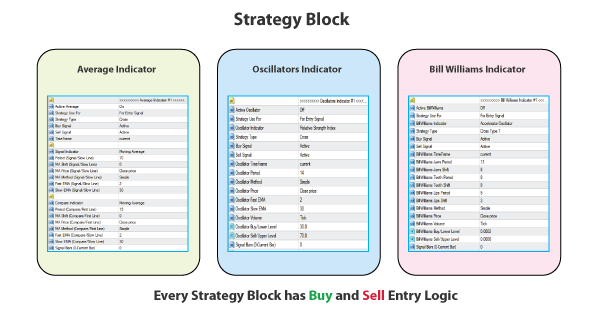
Step #3- Configure other's setting to build your new strategy
Now you know the your strategy block and also know that list strategy that how block strategy work.
- Active: On mean strategy block is active, Off mean strategy block is de-active.
- Strategy Use For: Every strategy block you can use for three purpose
For Entry: To open trade.
For Exit:
To close any trade. Exit settings are used to end/close a trade when the conditions are met. For example, if you have an active buy trade using the Moving Average and RSI example shown above, you can exit the BUY trade if the CCI signals overbought and Bulls Power is below zero with its histogram falling under zero line which could be a potential point of reversal.
If BULLS Power < 0 AND CCI > 100 close active trade.
For Reset:
Reset there is a option that prevent you to open same side trade in same time. Exmaple - When you active reset that mean when EA open a Buy trade after close that trade, EA will not open buy trade again, until Sell trade or your reset strategy tigger. How to active Reset -
Auto Trade Reset Type -
- Disable - Mean reset trade disable.
- Active - Mean reset trade active. But it work like when Buy trade open EA will not open any buy trade until Sell Trade open.
- Reset By Auto - Mean reset trade active. It is also same condition like Active with strategy give sell signal then Buy reset will be disable mean Buy trade will be open again.
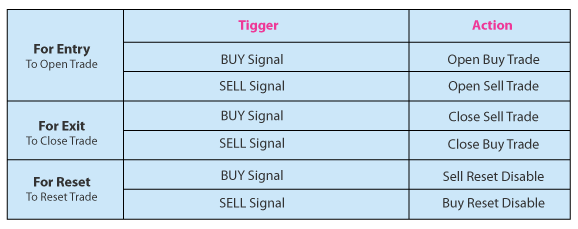
- Buy Signal/Sell Signal: As you know every strategy block has one buy and one sell logic, But with this option that you can use more flexible way to control buy and sell signal.
I will give you example of Buy Signal, Sell Signal are same as Buy Signal
Buy Signal has four options - Active: When active, strategy block will be generate buy logic
- Reverse: By default when strategy block give buy signal, EA will open buy trade. But when you select Reverse, EA will open opposite trade mean will be open sell trade.
- Opposite: This is mean Buy strategy will not fellow its own entry logic it will fellow opposite entry logic mean sell entry will be fellow. If sell entry signal =true then buy signal will be true.
Reverse vs Opposite: Reverse alway fellow buy entry logic but open sell trade. And Opposite fellow Sell entry logic. - Both Signal: Both signal mean when strategy block find any buy logic, strategy block will be give both buy and sell signal. So EA will open both buy and sell trade when buy entry logic generate. When you need Both Signal, In below example you will clear how to use Both Signal -
Example Your entry logic is First MA Cross Show MA + both Buy/Sell Signal will be open if ADX Line>30. So you will below Strategy Block
For MA Cross, You will be choose Active Average = On and Selete Signal Type = Cross because this strategy is match your strategy
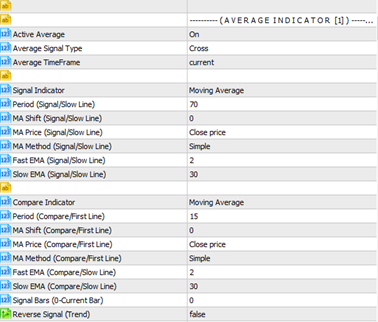
For your ADX condition will be choose Active ADX = On, Strategy Type = OS/OC Situations because this strategy block for your ADX Strategy.
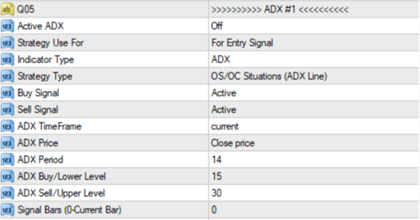
In this strategy block default strategy is -
BUY SIGNAL – When ADX LINE < ADX Buy /Lower Level below
SELL SIGNAL – When ADX LINE > ADX Sell /Upper Level below
But As you know every strategy block has Buy and Sell saparate signal. Your Strategy is ADX>20 that work for both buy or sell trade. So you just need SELL SIGNAL Strategy from this block. You don't need buy Strategy in this block. So you will be set Sell Signal = Both Singal and Buy Signal = Disable (Because you don't need buy signal)
- Disable: Strategy block will not be generate buy logic.
- Strategy Type: Select your strategy logic. Every Block has one Buy and one Sell logic. Before build strategy your have know default buy and sell logic of that block. There are several entry logic your will find.
- TimeFrame: Select Indicator timeframe.
Set your How your multiple strategy work together
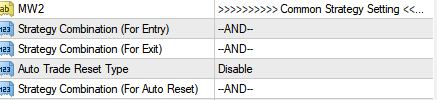
In this section, you set different conditions for strategy execution. The functionality is based on two conditions, “AND” and “OR”. When “AND” is selected, two or more conditions must be met for a condition to be considered true. With “OR” if any of the set conditions are met then the condition is true.
- --AND-- : That mean when your multiple active strategy block give Buy signal in same time then EA will open trade.
- --OR-- : Any of active strategy block give buy signal, EA will open that type of trade.
Entry Example Using A Moving Average and RSI For A Signal.
- If FAST MA crosses Slow MA from BELOW AND RSI is < 30 this is a buy signal. TWO conditions must be met.
- If FAST MA crosses Slow MA from BELOW OR RSI is < 30 this is a buy signal. ONE condition must be met.
You can combine AND, and OR for Entry, Exit, and Reset
Multi-Pair Section

EA can be use multi-pair trading mode. That mean you can attach EA on one chart and EA will trading multiple pair from one chart. If you don't need multi-pair trading then you can keep disable it.
👉🏻 Details About MULTI-PAIR SECTION
Configure your Initial Trade
In this section you can configure your initial trade. There are lot of section to control your initial trade
👉🏻 Details About INITIAL TRADE SECTIONUse loss recovery mechanism
In this section you will get some recovery trade function. Recovery mean when your trade in loss EA will do some mechanism to recovery you loss. There are three recovery method -
- Grid (Loss Side)
- Grid (Profit Side)
- Martingale Trading
Configure TakeProfit/StopLoss
In this section you can set your trade takeprofit/stoploss. There are some useful function -
- TakeProfit/StopLoss in points
- TakeProfit/StopLoss in percentage
- Profit/Loss in Currency
- Total Equity Profit
- Break-Event
- Trailing
Online Details Manual
Setting File (For Test)
EA is a non-optimized experts advisor you have to find best setting by yourself. But we provide some optimize set file for testing purpose. For Set File
Purchase
MT4 version - Click Here
MT5 version - Click Here


