Stealth Mode: Virtual Trailing Stop, Virtual Take Profit, Virtual Stop Loss - FAQ
FAQ for our product "Virtual TP SL TS"
The full description and settings can be found here: <link>
Make your Take Profit, Stop Loss, Breakeven and Trailing Stop levels invisible to the broker!
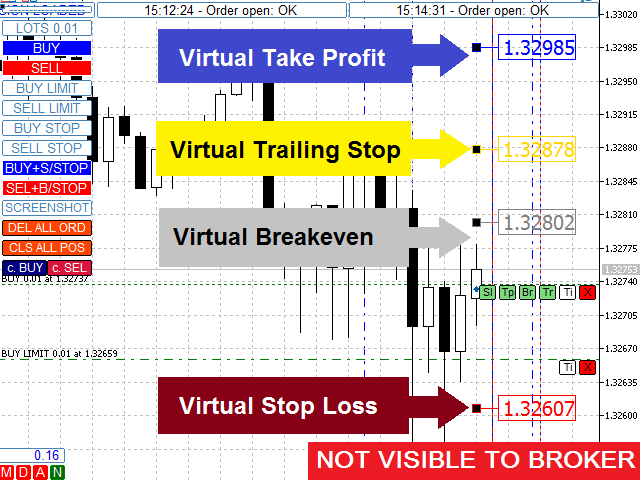
Main option: STEALTH MOD
-
Virtual Trailing Stop
-
Virtual Take Profit
-
Virtual Breakeven
-
Virtual Stop Loss
-
Virtual Lifetime of Orders
WARNING:The Expert Advisor does not place orders by itself. You must open orders yourself (including through the Expert panel) or use a third-party Expert on another chart of the same currency pair. Please specify the Magic number "-1" in the Expert settings for the Expert to process these orders.
CONTROL PANELS
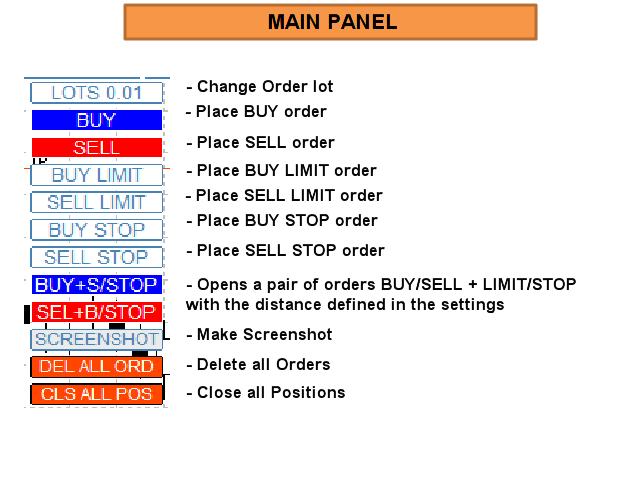
MAIN PANEL
See picture “MAIN PANEL”.
- Buttons : “BUY”, “SELL” - open positions in accordance with the settings specified at the start of the Expert.
- Buttons : “BUY LIMIT”, “SELL LIMIT”, “BUY STOP”, “SELL STOP” - open pending orders in accordance with the settings specified at the start of the Expert.
- Buttons : “BUY+S/STOP”, “SEL+B/STOP” open a pair of orders. First opens position BUY/SELL and next locking SELL STOP / BUY STOP pending order with the distance defined in the Settings of the Expert.
- Button “SCREENSHOT” make screenshot and save it to //MQL5/Files directory.
- Button “DELL ALL ORD” - delete all orders.
- Button “DELL ALL POS” - close all open positions.
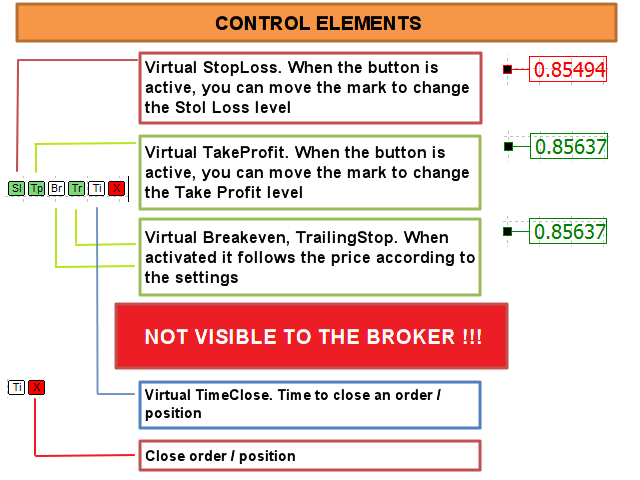
POSITIONS/ORDERS CONTROL PANELS
Panel for open positions has 6 buttons, orders panel - only 2 ("Ti" and "X"). When a pending order is triggered, it’s panel is replaced by the panel of an open position!
Button “Sl”. When enabled, the virtual Stop Loss tracking mode works. The EA places a v-SL mark on the chart and tracks the position of the price relative to it. You can adjust the v-SL by simply moving the v-SL marker on the chart (MAY NOT WORK IN TEST MODE). When the price reaches the [v-SL] level, position will be closed.
Button “Tp”. When enabled, the virtual Take Profit tracking mode works. The EA places a v-TP mark on the chart and tracks the position of the price relative to it. You can adjust the v-TP by simply moving the v-TP marker on the chart (MAY NOT WORK IN TEST MODE). When the price reaches the [v-TP] level, position will be closed.
Button “Br”. When enabled, the virtual Breakeven tracking mode works. When the price reaches the [v-BR + v-BRD] level, the EA places a v-BR mark on the chart at the [v-BR] level.
Button “Tr”. When enabled, the virtual Trailing Stop tracking mode works. When the price moves away from the level [v-BR] (or [OpenPrice], when V-BR Mode was not used) by the distance [v-TS], the EA places a v-TR mark on the chart and tracks the position of the price relative to it at the [v-TS] distance. Button “Br” will be disabled; the v-BR mark will be replaced. You can also adjust the v-TR by simply moving the v-TR marker on the chart (MAY NOT WORK IN TEST MODE).
Button “Ti”. When enabled, the virtual order's / position's Lifetime tracking mode works. EA places a v-Ti line on the chart. You can adjust the trigger time by simply moving the line on the chart (MAY NOT WORK IN TEST MODE). When the price approaches the TimeClose Line, the order/position will be closed.
Button “X”. Closes an order/position.
See also pictures “OPTIONS HELP CHART”, “CONTROL ELEMENTS”.
OPTIONS
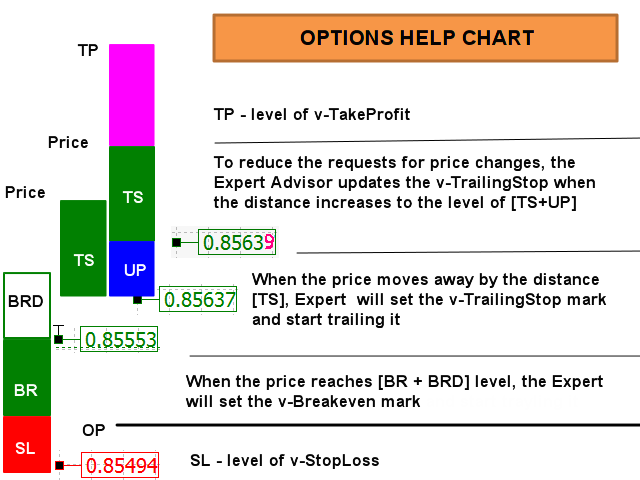
STEALTH MODE SETTINGS
Take Profit (points) - level of Virtual Take Profit (See “TP” on OPTIONS HELP CHART). To use this option, press the "Tp" button on “Position control panel” (See picture “CONTROL ELEMENTS”). ”). You can adjust the v-TP by simply moving the v-TP marker on the chart
Stop Loss (points) - level of Virtual Stop Loss (See “SL” on OPTIONS HELP CHART). To use this option, press the "Sl" button on “Position control panel” (See picture “CONTROL ELEMENTS”). You can adjust the v-SL by simply moving the v-SL marker on the chart
BreakEven (points) – level of Virtual Breakeven (See “BR” on OPTIONS HELP CHART). Option is enabled by default on “Position control panel” (See button “Br” on picture “CONTROL ELEMENTS”)
BreakEven Distance (points) - Distance from Breakeven to current price to set v-BreakEven mark (See “BRD” on OPTIONS HELP CHART)
TrailingStop Distance (points) - Distance from current price to v-TrailingStop mark to set it and stealth trailing it (See “TS” on OPTIONS HELP CHART). Option is enabled by default on “Position control panel” (See button “Ts” on picture “CONTROL ELEMENTS”)
Refresh TralingStop (points) - Level of v-TrailingStop mark change if the distance has increased by “…”points. You may use “0” - No data on v-TralingStop levels is transmitted to the broker's server until the transaction is closed. (See “UP” on OPTIONS HELP CHART)
TimeClose initial (hours) - Default setting for order's / position's lifetime when the button "Ti" on the “Position control panel” is activated (See button “Ti” on picture “CONTROL ELEMENTS”). You can adjust the trigger time by simply moving the line on the chart
Deviation (points) - (Slippage). Maximum acceptable deviation from the asking price
Magic - Expert's magic number. Use "-1" for all orders and positions on the chart (Made by this expert and in other ways for this symbol)
REAL MODE SETTINGS
LIMIT/STOP orders distance (points) - Default distance to open LIMIT/STOP orders. You can adjust the trigger price by simply moving the line on the chart
Distance to locking STOP order (points) - When you press the button “BUY+S/STOP” or “SELL+B/STOP” (See picture “MAIN PANEL”) two orders are placed at a distance of "..." points
Take Profit (points) - Take Profit. Enter “0” to not set the level of real Take Profit
Stop Loss (points) - Stop Loss. Enter “0” to not set the level of real Stop Loss
StartLots - The minimum value of the used lot. You can change the lot size using the "LOT" button in MAIN PANEL (see picture “MAIN PANEL”)
StartLots Step - The step of changing the lot in the lot' size selection menu (see picture “MAIN PANEL”) . There are 20 lots sizes available: from the minimum and higher in increments selected in this option
TECHNICAL SETTING
- Timer frequency (ms) - Timer for updating the main functions not related to sending orders (processing, drawing labels, menus, etc.)
- Market delay (ms) - Pause between sending trade requests and time to update the history of transactions
- HistoryDays (days) - Number of days of processed transaction history
WORK ALGORITHM
When you (or another Expert Advisor) open a BUY / SELL order, or a pending order is triggered, or there may already be open positions/orders on the chart, the Expert will install the control panels and start tracking the v-StopLoss, v-BreakEven, v-TakeProfit parameters.
REMINDER: When you use a Magic number other than "-1" the Expert will only track orders/positions opened through its Panel.
ABBREVIATIONS USED: v-SL=Virtual StopLoss, v-BR= Virtual BreakEven, v-BRD= Virtual BreakEven Distance, v-TS= Virtual TrailingStop, UP=Refresh TrailingStop.
See picture “OPTIONS HELP CHART” for visual perception of the algorithm.
When the price reaches the [v-SL] level, position will be closed.
When the price reaches the [v-BR + v-BRD] level, the v-BR mark will be set at the [v-BR] level. If the price approaches the v-BR mark, the order will be closed.
If the "Tr" button is enabled on the “Position control panel”: When the price moves away from the level [v-BR] by the distance [v-TS] (or [OpenPrice], when V-BR Mode was not used), the "Br" button will be disabled, the v-BR mark will be replaced with the v-TS mark and the price trolling at the [v-TS] distance will start.
REMINDER: Buttons: "Br", "Tr" are enabled by default.
If the price approaches the v-TS mark, the position will be closed.
If the button "Tp" on the “Position control panel” is activated: If the price approaches the v-TP mark, the position will be closed.
If the button "Ti" on the “Position control panel” is activated: When the price approaches the TimeClose Line, the order/position will be closed.
Buy our product "Virtual TP SL TS"


