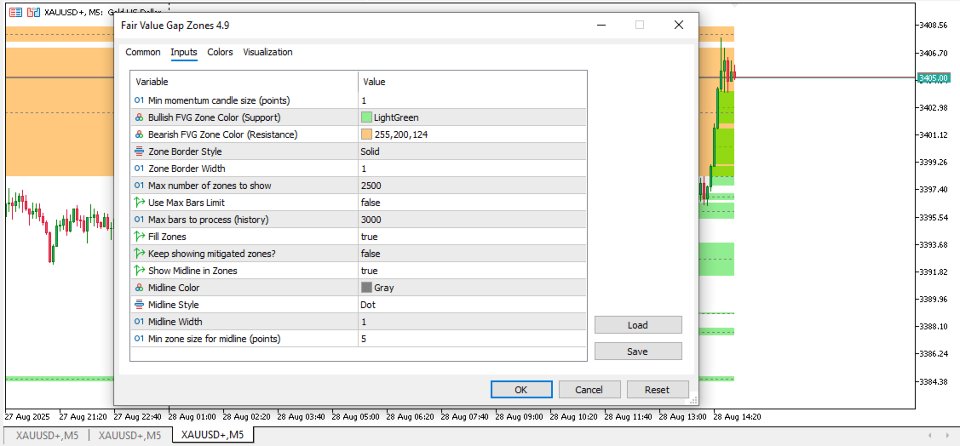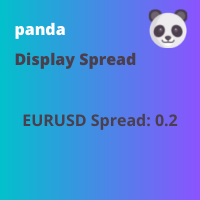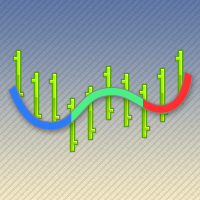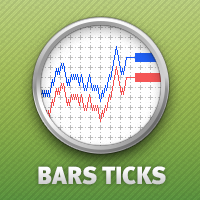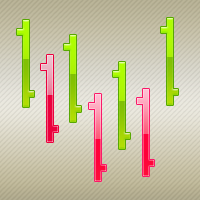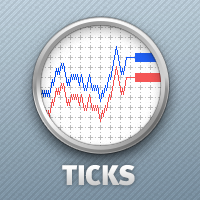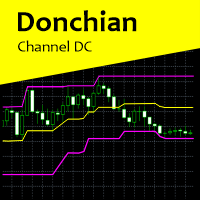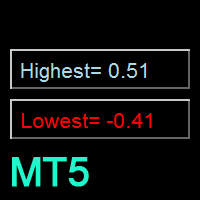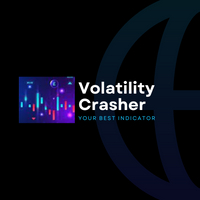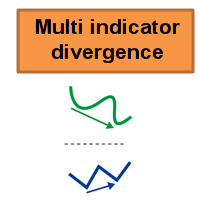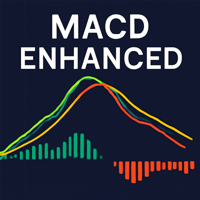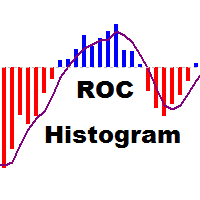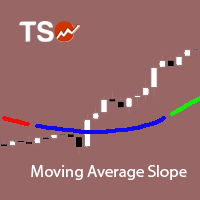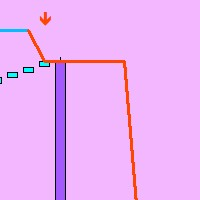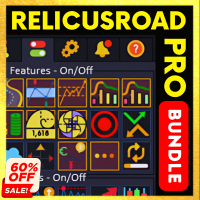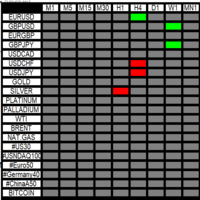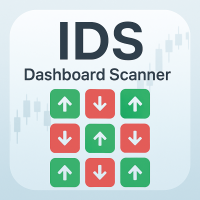Fair Value Gap Zones
- Indicateurs
- Richard Barile
- Version: 2.2
- Activations: 5
Fair Value Gap (FVG) Zones Indicator
The Fair Value Gap (FVG) Zones indicator is a powerful tool designed for traders who want to identify key price imbalances on their charts. These "gaps" occur when the market moves rapidly, skipping over certain price levels, which can create potential support or resistance areas. This indicator automatically detects and highlights these zones, helping you spot high-probability trading opportunities like reversals or continuations. It's optimized for speed and efficiency, making it ideal for both beginner and experienced traders on platforms like MetaTrader 5. Whether you're trading forex, stocks, or commodities, FVG Zones provides clear visual cues to enhance your decision-making without overwhelming you with complexity.
How It Works
At its core, the FVG Zones indicator scans the price chart for moments where the market has "gapped" due to strong momentum, leaving behind unfilled price areas. These gaps represent inefficiencies in the market—areas where buying or selling pressure was so intense that price didn't trade through them gradually.
-
Detection Process: The indicator looks at recent candles (price bars) to find gaps. It compares the highs and lows of candles that are two bars apart, ignoring the one in between if it shows significant momentum (based on a minimum size filter to avoid noise). This ensures only meaningful gaps are captured.
-
Bullish vs. Bearish Zones:
-
Bullish FVG (Support Zone): Forms when price surges upward quickly, leaving a gap below. This acts as potential support where buyers might step in if price pulls back.
-
Bearish FVG (Resistance Zone): Forms when price drops sharply, leaving a gap above. This acts as potential resistance where sellers might dominate if price rallies.
-
Mitigation Concept: Once a zone is formed, the indicator monitors if price "mitigates" it by closing into the gap on a later bar. Mitigated zones are considered "filled" and may lose their strength, but you can choose to keep them visible for reference.
The indicator processes historical data efficiently (up to a user-defined limit) and updates in real-time as new bars form, extending active zones until they're mitigated or the chart ends. It avoids clutter by focusing on relevant gaps and can handle large datasets without slowing down your platform.
How It Functions
Once added to your chart, the indicator draws rectangular zones directly on the price action:
-
Zones appear as colored boxes (filled or outlined, based on your settings) extending from the gap's starting point to the current bar or mitigation point.
-
For added precision, an optional midline can be shown in larger zones, marking the midpoint of the gap—useful for targeting entries or exits.
-
It updates dynamically: New zones form as gaps occur, and existing ones adjust or disappear based on price movement. Switching timeframes clears and recalculates zones for accuracy.
-
Performance is optimized to handle thousands of bars quickly, with limits to prevent overload on older hardware. No internet or external data is needed—it's all based on your chart's price history.
This makes it a "set it and forget it" tool: Customize the visuals once, and let it highlight opportunities while you focus on your strategy.
Input Parameters and Their Functions
The indicator offers flexible settings to tailor it to your trading style. Here's a breakdown of each parameter and what it does:
-
MinCandleSizePoints (Default: 1): Sets the minimum size (in points) for the "momentum" candle between gaps. This filters out tiny, insignificant moves, ensuring only strong gaps are detected. Increase it for cleaner charts in volatile markets.
-
InpBullishZoneColor (Default: Light Green - C'144,238,144'): Chooses the color for bullish (support) zones. Pick a shade that stands out on your chart for quick identification of potential buy areas.
-
InpBearishZoneColor (Default: Light Orange - C'255,200,124'): Selects the color for bearish (resistance) zones. Customize to differentiate sell opportunities easily.
-
InpZoneStyle (Default: STYLE_SOLID): Defines the border style of the zones (e.g., solid, dashed, dotted). Use this to make zones more subtle or prominent based on your preference.
-
InpZoneWidth (Default: 1): Adjusts the thickness of the zone borders. A higher value makes them bolder for emphasis.
-
MaxZonesToShow (Default: 2500): Limits the maximum number of zones displayed on the chart. This prevents overcrowding on long-term charts; set lower for simplicity or higher for detailed analysis.
-
InpUseMaxBars (Default: false): Enables or disables a limit on how many historical bars the indicator processes. Turn on for faster performance on older devices by focusing on recent data.
-
MaxBarsToProcess (Default: 3000): When InpUseMaxBars is true, this sets the maximum number of past bars to scan. Ideal for balancing speed and depth—reduce for quicker loading.
-
InpFillZones (Default: true): Toggles whether zones are filled with color or just outlined. Filling makes them more visible but can obscure price action; turn off for a cleaner look.
-
InpShowMitigatedZones (Default: false): Decides if mitigated (filled) zones stay on the chart. Enable this to review past gaps for learning or strategy backtesting.
-
InpShowMidline (Default: true): Activates a dashed line at the midpoint of each zone. This helps pinpoint equilibrium levels within the gap for precise targeting.
-
InpMidlineColor (Default: Gray): Sets the color of the midline. Choose something neutral to avoid clashing with zone colors.
-
InpMidlineStyle (Default: STYLE_DOT): Selects the style of the midline (e.g., dotted, dashed). Customize for visibility without overwhelming the chart.
-
InpMidlineWidth (Default: 1): Controls the thickness of the midline. Thicker lines stand out more in busy charts.
-
MinZoneSizeForMidline (Default: 5): Specifies the minimum gap size (in points) required to show a midline. This avoids drawing lines in tiny zones, keeping your chart uncluttered.
With these options, you can make the indicator as simple or detailed as needed, making it a versatile addition to any trading setup. If you're selling this, emphasize its ease of use and real-time reliability to attract traders looking for an edge!