Dear All,
I just rented my first VPS from MQL5 via my MT4 platform today. I set up my charts with the EAs that I wanted to upload to the VPS as demonstrated on the video:
https://www.youtube.com/watch?v=NGSHrX-QAOU&index=2&list=PLltlMLQ7OLeKRRhrpy-pZ6REWYUf6W3SV
As near as I can tell from the journal entries everything ported across successfully and the EAs are now running onthe VPS. So that is exciting!
What I wanted to know, but I have been unable to find the answer to with extensive google searching and searching on this form is two things:
1) How do you adjust the EAs that I have already uploaded to the VPS, eg increase the lot size, change the days an EA is active etc without disturbing the other charts that I am not adjusting?
2) How do you add additional charts with another EA, or add a signal provider to the VPS without disrupting the charts that I have already added to the VPS with my first synchronisation.
I can't find any instructions on how to use the MT4 platform on a VPS, so if anyone had any sources of information, or experience with this it would be much appreciated.
Haydn
You have to make your adjustments locally in your computer's MT4 platform and then synchronize with your VPS again.
MQL5 MT4 integrated VPS doesn't give you real/visual access to the MT4 platform that your EAs are loaded on.
You have to make your adjustments locally in your computer's MT4 platform and then synchronize with your VPS again.
MQL5 MT4 integrated VPS doesn't give you real/visual access to the MT4 platform that your EAs are loaded on.
Hi Eleni,
Thanks for getting back to me about that. So do you mean you set up a new set of charts that have the adjustments that you want to make in them, then when you synchronize with your VPS again, then charts that are on the vps are deleted, and the new ones you have set up on your local MT4 platform replace them from that point forward?
That will be fine for mine as I only have three charts with EA's on them, so by the sounds of it I would need to make up all three charts again, being sure to include any updates and changes, but what if you had a lot of charts. Is there any way of just updating one of the charts on your VPS, or do you always have to do all of them every time you synchronise.
HaydnHi Eleni,
Thanks for getting back to me about that. So do you mean you set up a new set of charts that have the adjustments that you want to make in them, then when you synchronize with your VPS again, then charts that are on the vps are deleted, and the new ones you have set up on your local MT4 platform replace them from that point forward?
That will be fine for mine as I only have three charts with EA's on them, so by the sounds of it I would need to make up all three charts again, being sure to include any updates and changes, but what if you had a lot of charts. Is there any way of just updating one of the charts on your VPS, or do you always have to do all of them every time you synchronise.
HaydnWhen you synchronize, you synchronize all EAs together, so yes you have to upload the final settings for all EAs each time you make an adjustment to one of them.
I myself keep all the latest EA settings on the charts of my local MT4 platform (in my computer) and when I make an adjustment, I synchronize again with the VPS for all of them.push notifications:
Forum on trading, automated trading systems and testing trading strategies
VPS no longer sending me alerts though all settings intact
Ernest Gyamfi, 2021.08.11 06:35
I recently subscribed to VPS service with this being my fourth time. However I'm not getting the push notifications as I used to previously even though all the charts have been loaded with expert advisors as expected. Please am I missing something? 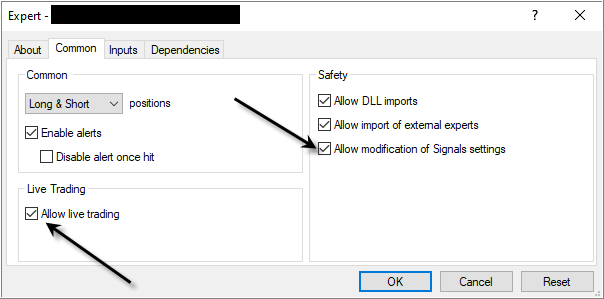
Forum on trading, automated trading systems and testing trading strategies
VPS no longer sending me alerts though all settings intact
Ernest Gyamfi, 2021.08.18 02:12
It worked after checking the 'Allow modification of Signals settings' box under the common tab and then migrating it back to VPS.
============
Forum on trading, automated trading systems and testing trading strategies
Eleni Anna Branou, 2023.02.06 09:49
Migration and synchronization is the same thing.
It's called migration in MT5 and synchronization in MT4.
Follow the steps in here.
Synchronize -
https://www.mql5.com/en/forum/211508
Migration
Migration is transferring the current active environment from the client terminal to the virtual one. This is a simple and straightforward way to change the set of launched programs, open charts and subscription parameters in the virtual terminal.
Migration is performed during each synchronization of the client terminal. Synchronization is always a one-direction process - the client terminal's environment is moved to the virtual terminal but never vice versa. The virtual terminal status can be monitored via requesting the terminal's and Expert Advisors' logs as well as virtual server's monitoring data.
To perform synchronization, execute "Synchronize Environment" command and select migration type.
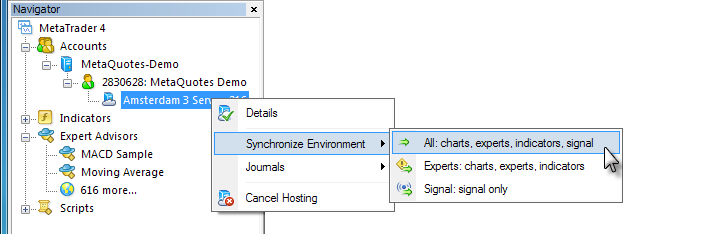
Thus, you always can change the number of charts and the list of symbols in the Data Window, the set of launched programs and their input parameters, the terminal settings and Signal subscription.
When performing migration, all data is recorded in the client terminal's log.
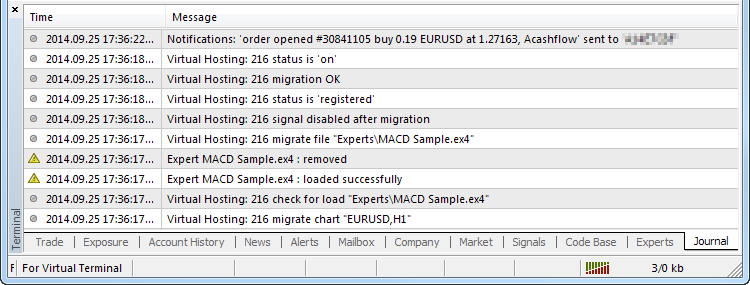
After the synchronization, open the virtual terminal's main journal to examine the actions performed on it.
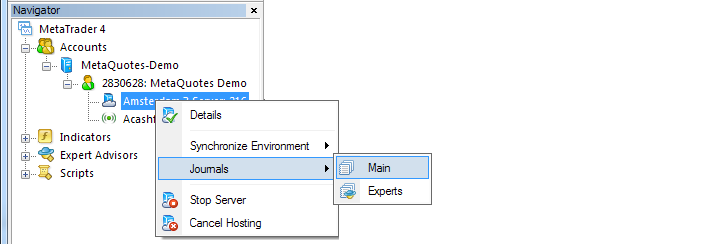
In the newly opened log window, you can set a piece of text the journal entries are to be filtered by and a desired interval. After that, click Request to download the found logs.
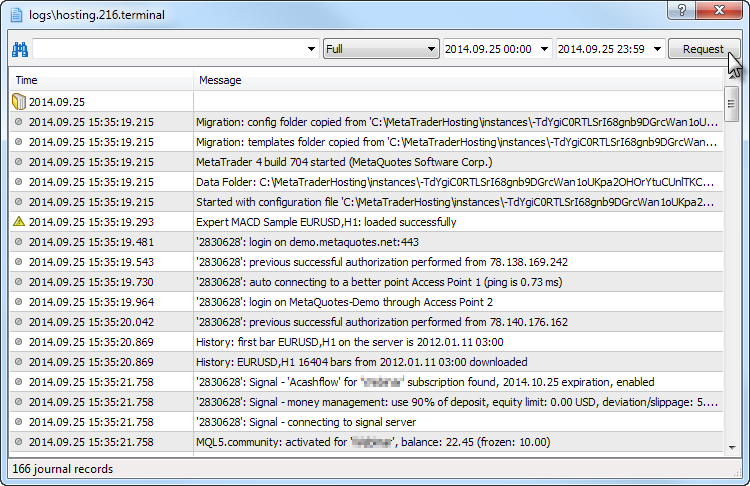
Virtual terminal logs themselves are updated at each request and saved in <terminal data folder>/logs/hosting.<hosting_ID>.terminal and <terminal data folder>/logs/hosting.<hosting_ID>.experts.
Forum on trading, automated trading systems and testing trading strategies
Eleni Anna Branou, 2020.07.09 10:05
As I already said and Sergey confirmed, you haven't synchronized anything, so your MQL5 VPS is quite empty and doesn't help you at all at the moment.
Follow these instructions:
MQL5 VPS does not work as a traditional VPS. You can use it in order to upload your MT4/5 trading environment onto a virtual server.
So you need to prepare your charts and EAs (or signal subscription settings), that you want to migrate to the virtual server.
After you uploaded and properly setup your EAs on the appropriate currency pairs charts, you click the Auto Trading button on your local MT4/5 terminal.
Then you right click on the MQL5 VPS details in the Navigator window (for MT4) >> Synchronize experts, indicators (or Synchronize signal only, for a signal subscription) or tick the appropriate Migrate option down below in the VPS tab of your Toolbox window for MT5.
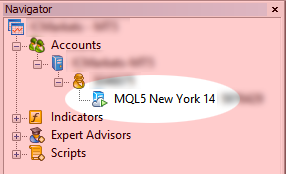
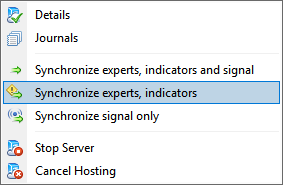
Finally you can check that everything was done perfectly in the MQL5 VPS (right click) >> Journal and see if you've got something like below, indicating that your migration was succesful.
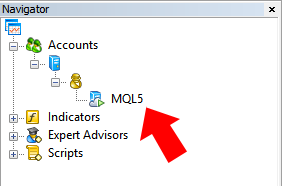
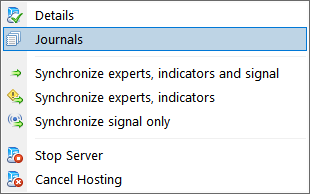
for experts, indicators
Forum on trading, automated trading systems and testing trading strategies
How exactly do you load up a bot on MQL4 Desktop? It's extremely complicated.
Eleni Anna Branou, 2020.05.14 22:05
1. Open your MT4 platform.
2. Open the chart of the instrument that you want to trade with (currency, stock, commodity or index).
3. Copy the .ex4 file of your expert advisor (I believe this is what you call automated trading robot) and paste it in the: File >> Open Data Folder >> MQL4 >> Experts folder of your MT4 platform.
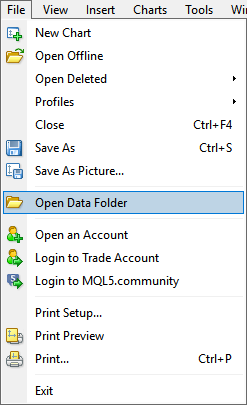
4. Right click on the Refresh option of your Experts Advisors folder in the MT4 Navigator window.
5. Click on the Experts Advisors folder, find the expert you've just inserted and drag it on the chart that you want to use it with.
(If its a MQL5 Market purchased EA, go to the Navigator window >> Experts >> Market and double click on the EA that you want to attach to your chart).
6. A window with the Expert Advisor's setting will be opened and there you can fill all the parameters of your EA.
7. Don't forget to tick the: Allow live trading in the Common tab of your Expert's settings.
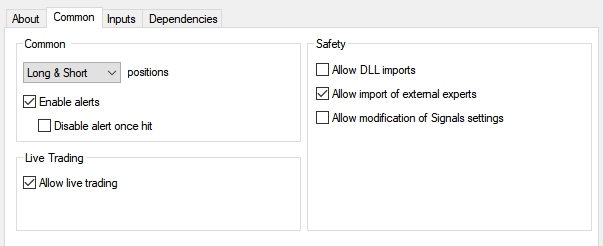
8. Close the settings window and if you want to begin trading with your Expert Advisor, click the: Auto Trading button of your MT4 platform.
![]()
9. If you see a happy smiling face in the upper right corner of your chart, then you are OK.
10. If you want to avoid internet and power outages, it is strongly recommended to use a MQL5 VPS service for your automated trading.
When you use MQL5 VPS you do not need to keep your computer on.
You must synchronize properly your EAs and/or indicators in order to work on the virtual server.
Your MQL5 VPS's journal log will begin recording after your first synchronization.
In order to synchronize an Expert Advisor with your MQL5 VPS server, you need to attach your EA on a chart, click the Auto Trading button and then right click on your VPS server >> Synchronize experts, indicators.
After the synchronization you check the VPS (right click) >> Journals, that you are getting the following message: 1 (or whatever) chart, 1 (or whatever) EA, 0 (or whatever) custom indicators, signal disabled.
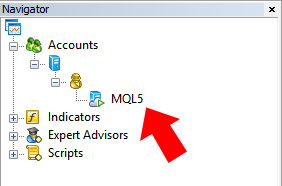
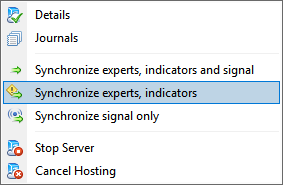
After the synchronization with your MQL5 VPS you DO NOT keep the Auto Trading button ON.
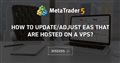
- 2017.07.18
- www.mql5.com
As someone complained that "my VPS does not work" so I want to remind the following:
- Only open charts with EAs are migrated to VPS. If there is no expert on the chart, then the chart does not migrate.
- Secondly, any dll is prohibited on the hosting.
- If 0 graphs, 0 experts and 0 indicators are clearly written in the hosting log - it means that "no expert on the chart" during the migration, or EAs are using dll, or the migration was not provided by the user.
----------------
For information.
Forum on trading, automated trading systems and testing trading strategies
EA's property update and MQL5 VPS
Eleni Anna Branou, 2021.03.18 23:11
The correct sequence is:
1. You load your EA on the corresponding chart.
2. You adjust your settings.
3. You click the Auto Trading button.
4. You migrate to your MQL5 VPS.
5. You right click on the MQL5 VPS in the Navigator window >> Journal and you check that your migration was succesful.
Forum on trading, automated trading systems and testing trading strategies
Eleni Anna Branou, 2018.12.06 23:35
After each change in your signal or EA settings/removal, you need to synchronize with your MQL5 VPS in order for them to take effect.
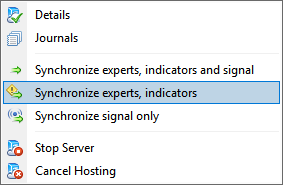
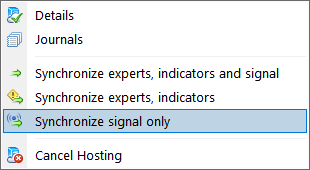
The other way to stop your loaded EA or signal subscription from functioning is to Stop your VPS server.
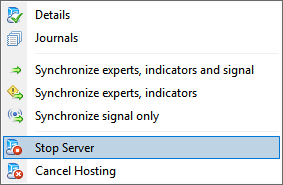
Forum on trading, automated trading systems and testing trading strategies
Eleni Anna Branou, 2020.01.29 18:11
Make sure you've completed all the steps described here: https://www.mql5.com/en/forum/189731 except the last (synchronization) part which is slightly different for MT5.
In MT5 after you've completed the signal setup, tick the Migrate signal: account, signal and settings, option (1) in the VPS tab, down in the toolbox window and then click the green Migrate button (2).
After your migration, right click in your MQL5 VPS >> Journals and check for the following message:
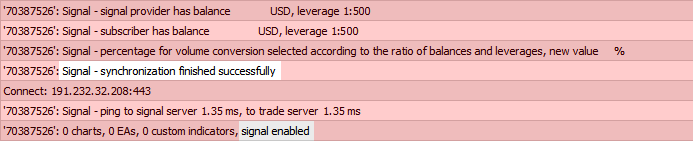
Hello,
My mt4 platform will not hold the AutoTrading input. I set it to Autotrade, smiley faces on all charts. Then when I minimize mt4 window on my desktop, or close it, or my computer sleeps or shuts down, autotrader is always disabled, sad faces on all charts. Is there something wrong? Why won't it stay on? And is it staying on on the vps? I assume it should be, but I can't check it to see. I have all smileys and EAs are loaded on charts, etc. Then I synchronize all with vps. Then I eventually close or minimize or whatever the mt4 platform and its all disabled. Is there a way to fix that, and is all well and is AutoTrading continuing enabled on vps?
Thank you.
Hello,
My mt4 platform will not hold the AutoTrading input. I set it to Autotrade, smiley faces on all charts. Then when I minimize mt4 window on my desktop, or close it, or my computer sleeps or shuts down, autotrader is always disabled, sad faces on all charts. Is there something wrong? Why won't it stay on? And is it staying on on the vps? I assume it should be, but I can't check it to see. I have all smileys and EAs are loaded on charts, etc. Then I synchronize all with vps. Then I eventually close or minimize or whatever the mt4 platform and its all disabled. Is there a way to fix that, and is all well and is AutoTrading continuing enabled on vps?
Thank you.
Make sure that the Auto-Trading tab is green, Navigator - EA is green and graph on the top right corner is green. Then you can shut down computer. Next time when you restart the computer those three green indicators are green .
Make sure that the Auto-Trading tab is green, Navigator - EA is green and graph on the top right corner is green. Then you can shut down computer. Next time when you restart the computer those three green indicators are green .
if you are copying a signal is there anything that should be done before shutting down pc to ensure your vps is still working ..
- Free trading apps
- Over 8,000 signals for copying
- Economic news for exploring financial markets
You agree to website policy and terms of use



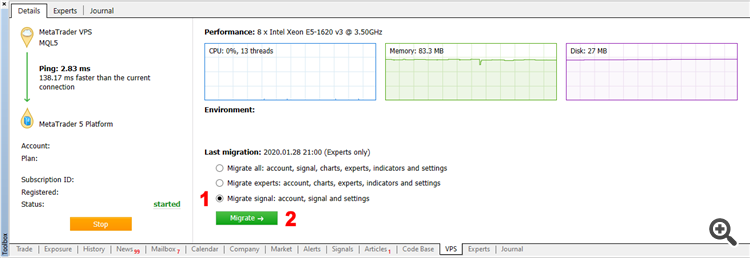
Dear All,
I just rented my first VPS from MQL5 via my MT4 platform today. I set up my charts with the EAs that I wanted to upload to the VPS as demonstrated on the video:
https://www.youtube.com/watch?v=NGSHrX-QAOU&index=2&list=PLltlMLQ7OLeKRRhrpy-pZ6REWYUf6W3SV
As near as I can tell from the journal entries everything ported across successfully and the EAs are now running onthe VPS. So that is exciting!
What I wanted to know, but I have been unable to find the answer to with extensive google searching and searching on this form is two things:
1) How do you adjust the EAs that I have already uploaded to the VPS, eg increase the lot size, change the days an EA is active etc without disturbing the other charts that I am not adjusting?
2) How do you add additional charts with another EA, or add a signal provider to the VPS without disrupting the charts that I have already added to the VPS with my first synchronisation.
I can't find any instructions on how to use the MT4 platform on a VPS, so if anyone had any sources of information, or experience with this it would be much appreciated.
Haydn