This is the correct procedure for synchronizing your local EAs to MQL5 VPS: https://www.mql5.com/en/forum/340694#comment_16378671
Thx for your reply, I did everything by the book, that is no problem of the EA or my server, its a problem of the MQL VPS !
I can reproduce it any time.
The MQL VPS does NOT remove the EA what was on there before.
And due the EA is from the market place, think should work plug n play,, right ?
So whats the solution ?
I spent my money on junk I can not use as promised in announcement.
Thx for your reply, I did everything by the book, that is no problem of the EA or my server, its a problem of the MQL VPS !
I can reproduce it any time.
The MQL VPS does NOT remove the EA what was on there before.
And due the EA is from the market place, think should work plug n play,, right ?
So whats the solution ?
I spent my money on junk I can not use as promised in announcement.
Forum on trading, automated trading systems and testing trading strategies
How exactly do you load up a bot on MQL4 Desktop? It's extremely complicated.
Eleni Anna Branou, 2020.05.14 22:05
1. Open your MT4 platform.
2. Open the chart of the instrument that you want to trade with (currency, stock, commodity or index).
3. Copy the .ex4 file of your expert advisor (I believe this is what you call automated trading robot) and paste it in the: File >> Open Data Folder >> MQL4 >> Experts folder of your MT4 platform.
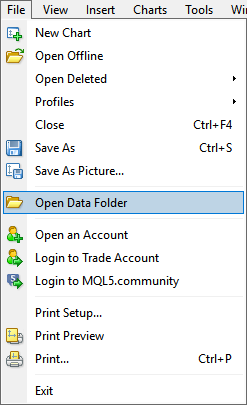
4. Right click on the Refresh option of your Experts Advisors folder in the MT4 Navigator window.
5. Click on the Experts Advisors folder, find the expert you've just inserted and drag it on the chart that you want to use it with.
(If its a MQL5 Market purchased EA, go to the Navigator window >> Experts >> Market and double click on the EA that you want to attach to your chart).
6. A window with the Expert Advisor's setting will be opened and there you can fill all the parameters of your EA.
7. Don't forget to tick the: Allow live trading in the Common tab of your Expert's settings.
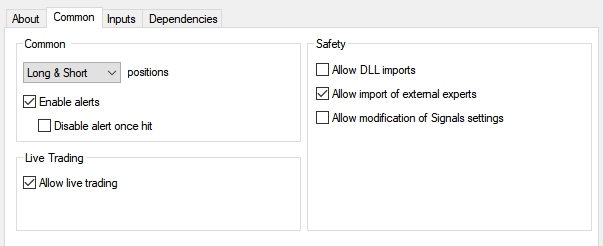
8. Close the settings window and if you want to begin trading with your Expert Advisor, click the: Auto Trading button of your MT4 platform.
![]()
9. If you see a happy smiling face in the upper right corner of your chart, then you are OK.
10. If you want to avoid internet and power outages, it is strongly recommended to use a MQL5 VPS service for your automated trading.
When you use MQL5 VPS you do not need to keep your computer on.
You must synchronize properly your EAs and/or indicators in order to work on the virtual server.
Your MQL5 VPS's journal log will begin recording after your first synchronization.
In order to synchronize an Expert Advisor with your MQL5 VPS server, you need to attach your EA on a chart, click the Auto Trading button and then right click on your VPS server >> Synchronize experts, indicators.
After the synchronization you check the VPS (right click) >> Journals, that you are getting the following message: 1 (or whatever) chart, 1 (or whatever) EA, 0 (or whatever) custom indicators, signal disabled.
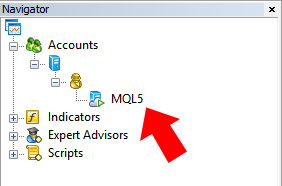
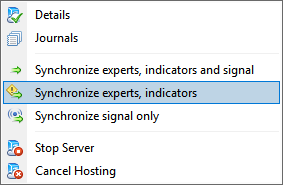
After the synchronization with your MQL5 VPS you DO NOT keep the Auto Trading button ON.
and after that -ou can check VPS journal about the results of this synchronization/migration.
It should be like that but it should be written something as the following:
1 chart, 0 EA, 0 custom indicators, signal disabled, last ping to ..
...
The MQL VPS does NOT remove the EA what was on there before.
...
If you connect Metatrader to your trading account and if you made a migration open chart without EA attached to you can see the following in MQL5 journal:
1 chart, 0 EA, 0 custom indicators, signal disabled, last ping to ..
and it means that MQL5 VPS removed your EA (because everything should be proved by MQL5 VPS logs).
- Free trading apps
- Over 8,000 signals for copying
- Economic news for exploring financial markets
You agree to website policy and terms of use

Hi community,
I rented a VPS but I have a huge problem, I was running an EA for testing purposes on my cent broker.
After testing I stopped the VPS and 2 days later I moved it to my real account at an other broker and let it run a different EA, both from the store and good stuff.
After sync, on live account, the EA opens on the MQL VPS opens a long position, what shows me that not the new EA is running, due everything is on short.
I stopped the server, changed my setting and synced again, same shit, opens long AND short and the EA has nothing to do with it.
How can we reset or purge that MQL VPS, it does NOT do it on my sync, was expecting a button for that and that is a bug/hussle free solution.
When the EA is running on my homeserver, all is good, everytime I sync, old stuff stays and EA does NOT take my new settings
2021.01.26 21:41:48.444 Virtual Hosting: 6200827 status is 'started'
2021.01.26 21:41:48.119 Virtual Hosting: 6200827 migration processed
2021.01.26 21:41:47.272 Virtual Hosting: 6200827 transfer 176.81 Kb to server 'MQL5 New York 01'
2021.01.26 21:41:47.272 Virtual Hosting: 6200827 migrate start.ini (578 bytes)
2021.01.26 21:41:47.217 Virtual Hosting: 6200827 prepare start.ini to synchronize...
2021.01.26 21:41:47.217 Virtual Hosting: 6200827 2 files prepared to synchronize
2021.01.26 21:41:47.217 Virtual Hosting: 6200827 migrate file "Experts\Vasiliy Bots\EA Check Point 4182525.ex4" (121.27 Kb)
2021.01.26 21:41:47.216 Virtual Hosting: 6200827 migrate file "Indicators\Vasily\Gold Stuff 4182525.ex4" (42.56 Kb)
2021.01.26 21:41:47.186 Virtual Hosting: 6200827 check for load "Experts\Vasiliy Bots\EA Check Point 4182525.ex4"
2021.01.26 21:41:47.152 Virtual Hosting: 6200827 check for load "Indicators\Vasily\Gold Stuff 4182525.ex4"
2021.01.26 21:41:47.151 Virtual Hosting: 6200827 prepare expert files to synchronize...
And overall I get a strange chart
Did this happen just to me ?
What I'm doing wrong ??