Forum on trading, automated trading systems and testing trading strategies
How to update/adjust EAs that are hosted on a VPS?
Eleni Anna Branou, 2017.07.18 12:58
You have to make your adjustments locally in your computer's MT4 platform and then synchronize with your VPS again.
...
Forum on trading, automated trading systems and testing trading strategies
How to update/adjust EAs that are hosted on a VPS?
Eleni Anna Branou, 2017.07.20 12:21
When you synchronize, you synchronize all EAs together, so yes you have to upload the final settings for all EAs each time you make an adjustment to one of them.
I myself keep all the latest EA settings on the charts of my local MT4 platform (in my computer) and when I make an adjustment, I synchronize again with the VPS for all of them.Synchronize -
https://www.mql5.com/en/forum/211508
Migration
Migration is transferring the current active environment from the client terminal to the virtual one. This is a simple and straightforward way to change the set of launched programs, open charts and subscription parameters in the virtual terminal.
Migration is performed during each synchronization of the client terminal. Synchronization is always a one-direction process - the client terminal's environment is moved to the virtual terminal but never vice versa. The virtual terminal status can be monitored via requesting the terminal's and Expert Advisors' logs as well as virtual server's monitoring data.
To perform synchronization, execute "Synchronize Environment" command and select migration type.
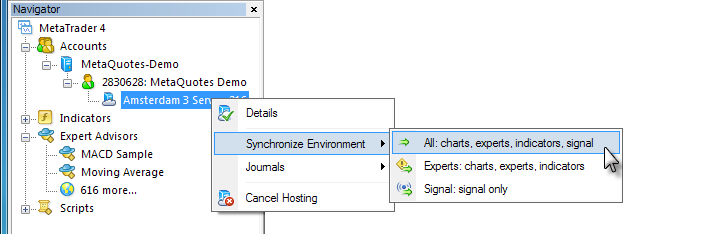
Thus, you always can change the number of charts and the list of symbols in the Data Window, the set of launched programs and their input parameters, the terminal settings and Signal subscription.
When performing migration, all data is recorded in the client terminal's log.
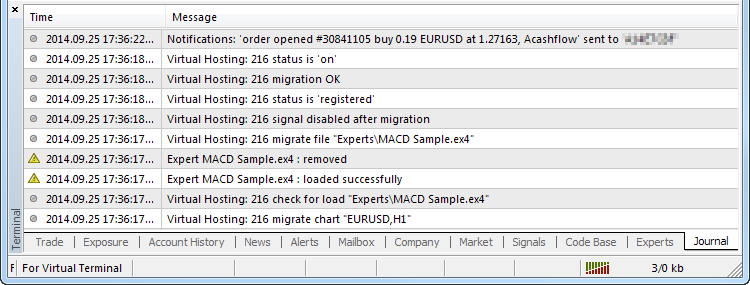
After the synchronization, open the virtual terminal's main journal to examine the actions performed on it.
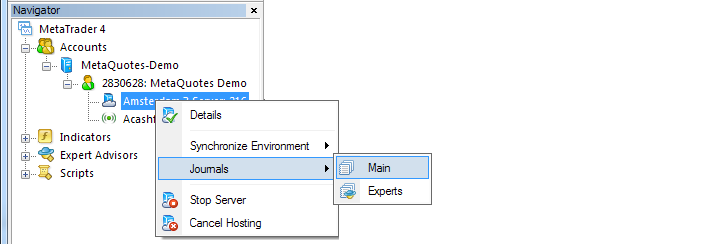
In the newly opened log window, you can set a piece of text the journal entries are to be filtered by and a desired interval. After that, click Request to download the found logs.
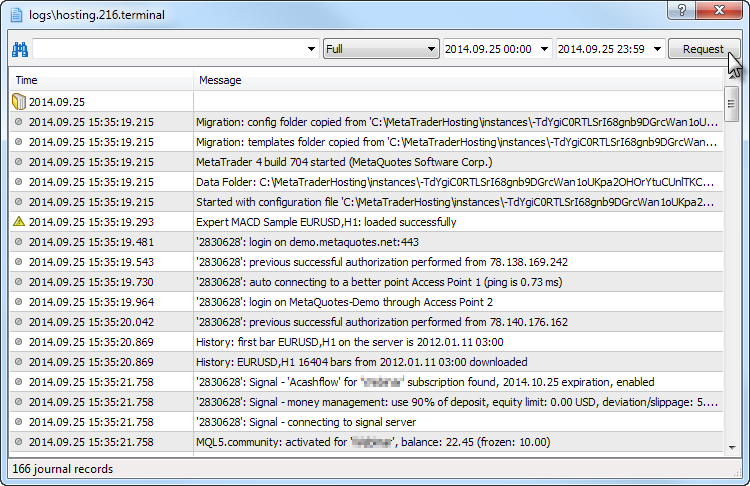
Virtual terminal logs themselves are updated at each request and saved in <terminal data folder>/logs/hosting.<hosting_ID>.terminal and <terminal data folder>/logs/hosting.<hosting_ID>.experts.
- Free trading apps
- Over 8,000 signals for copying
- Economic news for exploring financial markets
You agree to website policy and terms of use
I Am Using an Auto Trading Expert but when I change input parameters on my MT4 platform, they are not change on VPS.
This makes the robot to keep executing new orders with parameters that I don't want. Example is executing 8 orders in one direction while I have changed to Maximum 2 orders in one direction.
Kindly Help