Moving Average Trend Scanner product page
MT4 version here
MT5 version here
MA Settings
Set short (fast), medium, and long (slow) MAs period, method, and applied price in this section.
Signal Settings
Filter mid-trend signals: If enabled the indicator tries to filter mid/late trend signals. It alerts only if a new signal generates in the opposite direction. This option doesn't apply in deep scan mode.
Signal after candle close: If true dashboard waits until the close of the current candle and then checks the signal.
Distance Filter Settings
MAs Distance Filter (Based on ATR): Set a minimum distance between MAs based on ATR value with 3 modes: between all 3 MAs, between short and medium MAs, and between Medium and long MAs. Set MAs Distance Filter to 'None' if you don't want to use it.
ATR period: Set the period of ATR used in the distance filter.
Distance(ATR) Multiplier: Set a multiplier for ATR used in the distance filter.
For example if you set MAs Distance Filter to "Between all 3 MAs", ATR period to 20 and multiplier to 0.5 (default values), the dashboard only signals when 3 MAs are aligned and the vertical distance between them is equal to the ATR indicator value multiplied with "0.5".
RSI Filter Settings
By setting the RSI Filter to true the moving average dashboard filters the signal when RSI is above 70 in an uptrend and below 30 in a downtrend.
ADX Filter Settings
Set the ADX Filter to true if you want to filter signals using the ADX indicator main signal line value. Input the ADX period and ADX signal level values in their fields.
MACD Filter Settings
By setting the MACD filter to true the dashboard only signals up/down when the MACD histogram is above/below zero and signal line is above/below MACD.
If you don't want to use signal line set the "MACD SMS period" to 1.
Deep Scan
Scan All Market Watch Symbols: Set this to true to start deep scan for all symbols available in MetaTrader market watch window.
Scan Timeframe: Set the timeframe for deep scan.
Save Symbols List (MT5 version): Set to "true" to save the list then set the "Scan All Market watch Symbols" to false to return to the default mode with the scan results list. Changing back the "Save Symbols List" to false will return the previous set of default or user customized symbols.
Note about deep scan:
Since it scans all market watch symbols it can take up to 20 seconds, depending on the number of market watch symbols and your PC performance. So this is not a real-time scan like the indicator's standard mode. It is a one-time scan in a timeframe that you choose in the settings window.You can manually scan every time by reloading the indicator (changing chart timeframe from the Metatrader toolbar or changing the indicator settings also does that)
After the opening of the Metatrader, the first time you run the deep scan it might not find all signals because the data of all market watch symbols is not downloaded yet. It's a good idea to re-scan after a few minutes to be sure about updated data.
Other settings:
Symbols (separated with "_"): Type the name of symbols you want to be shown on the dashboard separated with underline(underscore) "_" symbol. You can leave this blank and just setup the symbols on the dashboard.
Timeframes to scan (MT4 version): You can type the name of timeframes (as shown in the MT4 toolbar) you want to monitor separated with underline(underscore) "_" symbol. Reducing the number of timeframes for monitor reduces the calculations required and improves the dashboard performance.
Show signal age on buttons (bars) If true the dashboard shows the number of the candle from right to left that last signal generated, on dashboard buttons.
Alert Mode: Choose between 3 options for the alert system:
- Single symbol and timeframe: Tick the checkboxes near the symbol names and timeframes you want to get an alert for them. When a signal occurs in a chosen symbol and timeframes the indicator alerts.
- Multiple timeframes of a symbol: In this mode indicator only alerts when all chosen timeframes (ticked ones like above) of a symbol have the same signal(color).
- Multiple symbols in a timeframe: Similar to second mode but this time if all chosen symbols have the same signal in a chosen timeframe the indicator alerts.
Popup Alert: To enable the Metatrader alert window informing dashboard signals on a symbol and timeframe. Select symbols and timeframes that you want to get alert for them by ticking their checkboxes on the panel.
Phone Notification: To receive indicator alerts on the cell phone. For this to work you must enable and fill the MetaTrader push notification settings from the Notifications tab on the MetaTrader options dialog (ctrl+o).
Email Alert: To receive indicator alerts via email. For this to work you must enable and fill the MetaTrader email settings from the Email tab on the MetaTrader options dialog (ctrl+o).
Number of candles to look back in chart: Set here how many bars you want to check for drawing history signals.
Template name for new chart: Enter the name of the template you want to apply to new charts opened by clicking on the "Open in new chart" button.
Dashboard Columns: Choose between 1 or 2 columns of symbols (14 or 28 symbols) in the dashboard.
Dashboard Rows: Choose the number of dashboard rows of symbols (1-14).
Panel Font Size: You can change the font size of labels and buttons info with this.
Unique ID: If you want to set and save different sets of symbols set a different id number (any number) for each of them. To do that first set the new id in the settings then change the symbols then save the chart as a template. Do not change symbols before changing the id because changes will be saved automatically to the current id number.
Up signal color: Set the color of the dashboard cells and arrows on the chart for up signals.
Down signal color: Set the color of the dashboard cells and arrows on the chart for down signals.
Timeframe Settings (MT5 version)
There are up to 9 timeframes for each symbol. For each timeframe you can choose from 21 default MT5 timeframes from the dropdown list. By selecting "current" for a timeframe you can disable that timeframe and reduce the number of timeframes in the dashboard. Reducing the number of timeframes for monitor reduces the calculations required and improves the dashboard performance.
Timeframe specific MA period
You can type different periods for MAs for different timeframes. The MA periods you enter here will override the MA periods you entered in the main MA settings (Top of the settings window) and these periods doesn't apply to the deep scan. For the deep scan the main MA period settings will apply.
Short MA periods: Type the fast MA periods separated with underline(underscore) "_" symbol in order of timeframes you chose to show on the dashboard.
Medium MA periods: Type the medium MA periods separated with underline(underscore) "_" symbol in order of timeframes you chose to show on the dashboard.
Long MA periods: Type the slow MA periods separated with underline(underscore) "_" symbol in order of timeframes you chose to show on the dashboard.
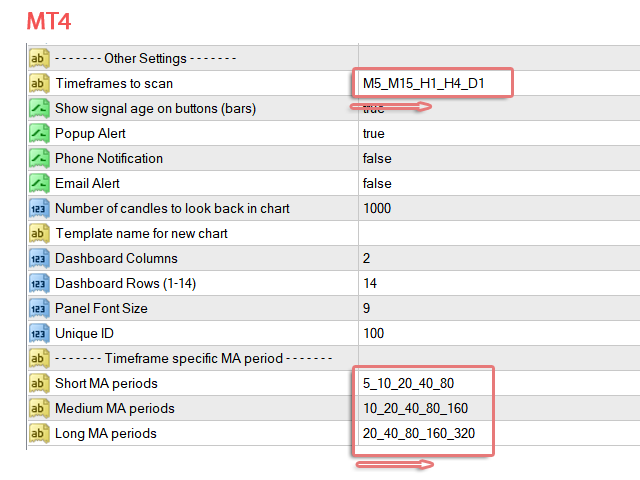
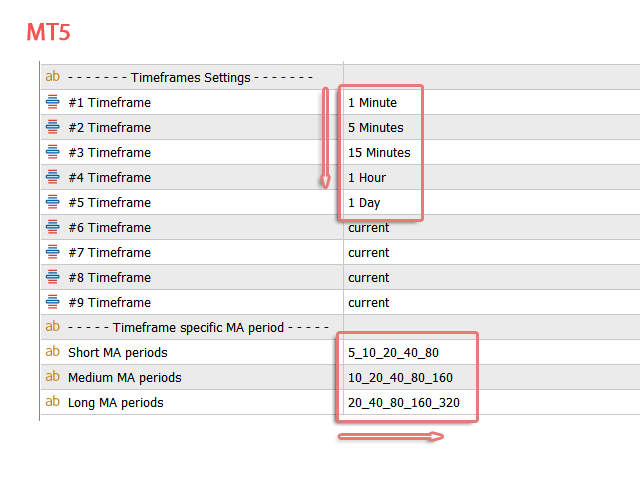
The first time you run the indicator it might take a while to update history data and show signals.
If you are running the indicator on an older PC there are things that you can do to improve performance:
- Set "Max bars in chart" to 10000 or less in the Charts tab on the MetaTrader options dialog (ctrl+o).
- Reducing the number of timeframes as stated above in timeframe settings also improves performance.
- Reducing the number of symbols.
- Set the "Signal after candle close" option to true.


