1. It is on this page https://www.mql5.com/en/forum/general
2. And most good easy to use way is on this page (elite section) https://www.mql5.com/en/forum/174756
It is based on this article written by klot (who is klot? remember some thread about NN in MT4 on the forum? so it is the same person who are coding NN).
1st way is a little complecation so i am using the 2 nd one.
If yiou need if help please let me know (on Sunday) and i will try to post brief explanation how to use it.
1. It is on this page https://www.mql5.com/en/forum/general
2. And most good easy to use way is on this page (elite section) https://www.mql5.com/en/forum/174756
It is based on this article written by klot (who is klot? remember some thread about NN in MT4 on the forum? so it is the same person who are coding NN).
1st way is a little complecation so i am using the 2 nd one.
If yiou need if help please let me know (on Sunday) and i will try to post brief explanation how to use it.Thanks for your help, I cannot access elite section so any explanation would be appreciated
We are having this thread https://www.mql5.com/en/forum/general but I found on Metaquotes codebase something more new and very interesting.
So, i am backtesting one of the template on H4 timeframe.
As we know we are having this thread https://www.mql5.com/en/forum/general (trading simulator and backtester if manual systems/indicators). It is a little bit complicated to use. So I found the other one: klot - MQL4 Code Base
---------------------------
How to install.
1. Download IdleLib.dll and Visual_Handle_Tranning_51_4.mq4 files from here klot - MQL4 Code Base
2. Place IdleLib.dll file in library folder of metatrader's directory, Visual_Handle_Tranning_51_4.mq4 - to experts folder.
3. Compile Visual_Handle_Tranning_51_4.mq4 in MetaEditor.
------------------------
How to use.
1. Go to "View" and "Strategy Tester" (in Metatrader). Strategy tester will be opened.
2. Find this EA Visual_Handle_Tranning_51_4, estimate settings, symbol, period, testing from ... and to ... (make sure that your selected testing period macth the 90% modelling quality).
3. Check Visual mode. For example, I decided to test some indicators for EURUSD on H4 timeframe for 1 month:

4. Check speed of backtesting.

5. Press "Start". New window will be opened. Then press pause button: it should look like this after pressing:

6. Right mouse click on the opened chart, then 'Template" and click on your template you want to test. As a results: you will see the chart with your indicators/settings you want to test.
Please note that you must create template for your chart before testing if you do not have it. How to create? Attach all indicators with the settings you want to test, right mouse click on the chart, then "Template" and "Save Template".
7. Check 'Autoscroll" and "Chart Shift" buttons. It must look like this one:

Or it may be like this:

8. Press pause button once again and your chart with start moving.
Trading simulation. You can regulate the speed of the moving.
How to trade.
So, the chart is moving, everything is going on and under controll. Now we need to understand about how to trade.
1. Open buy or sell orders.
Press b on keybord for buy and s for sell.
Visually you must see buy or sell arrow on the testing chart.
For example, I pressed b and I see the following (i just added b key for this image):

2. Modify the order for stop loss and take profit.
- Press pause
before pressing pause (chart is moving) 
after pressing pause (chart is not moving) 
- double click on arrow (buy or sell arrow)
before 
after "double click" 
- right mouse click on arrow (remember: arrow is your order), then "Arrow properties" and you must modify this window

You see this: Price= 1.4163.
It is the price for the order. I opened buy at the price 1.4163 with stop loss =0 and take profit =0. So, place your stop loss and take profit (price).
For example, I am modifying this order for stop loss = 1.4113 and take profit 1.4363:

Press OK.
Press F12 (you may press F12 on your keyboard many times).
Then open "Results" to see your modification:

Press pause and chart will start moving.
3. Pending orders.
The chart is moving. And you want to open buy stop, or sell stop, or buy limit, or sell limit orders.
- press this one in Metatrader 
Use "Arrow UP" for buy orders and "Arrow Down" for sell orders. When click on the place of the chart where you want to open pending order:
if you click (by mouse) with "Arrow UP" on the place which is above the price so buy stop order will be opened; below the price - buy limit.
Use "Arrow Down" for sell pending orders.
And we may see that our pending order is opened now (buy stop in my case):

If you want to modify pending order for stop loss and take profit so use the explanation above: it is the same as with the other orders - press pause, double click on pending order arrow, properties, modify the order and press ok, then press pause once again and chart will start to move (or press F12 on keyboard if you will modify the other orders for example).
4. How to close the orders.
Press this one on keyboard if you want to close all buy orders: 
It is for close all sell orders: 
If you want to delete all pending orders so press d (keyboard).
If you want to delete just one pending order,
or
you want to close just one order
so you may do it in the same way as modification of the order:
press pause; double click on arrow of the order you want to close; right-mouse click on arrow; open "Arrow Properties" and type:
del - to delete pending order 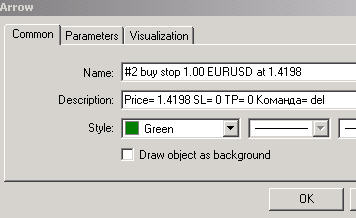
close - to close buy or sell order 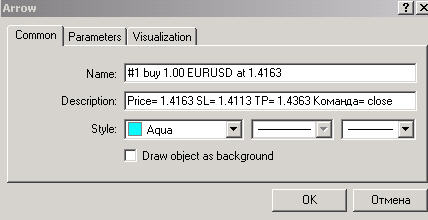
Don't forget to press pause for the chart to continue to be moved.
Making the statements.
To make the statement you need to stop testing: press Stop button on Tester's window.
Then open "Report", right mouse click and select "Save as Report".
It is the statement of our info template to few days, H4 timeframe.
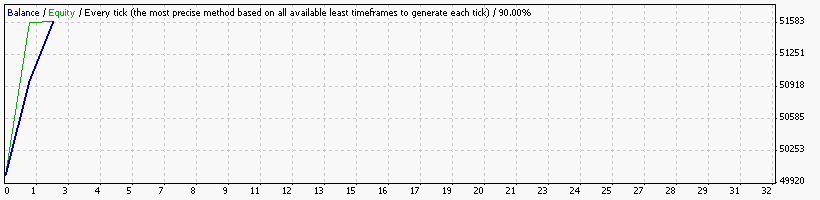
And please find those two files (EA and dll file attached).
Why we need this trading simulator?
- We can test our manual trading systems without any EA creating.
- We can improve our trading technique. We even can start some thread about trading technique: for example support/resistance and so on.
- We can backtesting 1 or 2 months just for few hours and it is very good for the people who do not have time to trade full time.
- and we will have the statements with 90% modelling quality.
That's all.
I just reposted my posts from elite section.
newdigital many thanks (Very clear)
i have problem 
when i press buy or sell i get error 66 or 83 !!!
- Free trading apps
- Over 8,000 signals for copying
- Economic news for exploring financial markets
You agree to website policy and terms of use
Does anyone know of a system to test mt4 indicators offline as a simulated live session tick by tick?
I want to simulate a trading session with an indicator as if it were live, see the ticks move and the indicator operating, I don't want to test ea's backtest or forward test
like this one attached but allows you to use your own indicators
This is good but cannot use own indicators without re-writing
Forex Tester Software - Using Indicators
Thanks for any help