Lib4 EAPadPRO for MT4
- Bibliotecas
- Vladislav Andruschenko
- Versión: 24.125
- Actualizado: 26 enero 2024
Biblioteca para agregar el panel de información a su asesor experto para MetaTrader 4.
No podemos garantizar que la información y la interfaz del programa le brinden ganancias en las ofertas, pero definitivamente diremos que incluso la interfaz más simple del programa puede fortalecer la primera impresión.
La descripción detallada y las instrucciones para agregar nuestro panel a su Asesor Experto se encuentran en nuestro blog: LIB - EAPADPRO Instrucciones paso a paso
Descripción detallada de nuestro panel e instrucciones de uso de EAPADPRO
El proceso de adición consta de 10 pasos y se describen en detalle en nuestro artículo.
Instalación de la biblioteca
- Instale la biblioteca desde este sitio;
- Abra su Asesor Experto;
- Abra nuestro ejemplo y guía paso a paso para instalar nuestro código, el archivo Exp - EAPADPRO LIBRARY TEST (se puede encontrar en el blog) ;
- Siga cada paso como está escrito en la recomendación o use nuestras instrucciones paso a paso del sitio.
Personalización EAPADPRO
Todo lo que puede cambiar en nuestro panel se describe en este párrafo:
- versionea : la versión de su Asesor Experto que se muestra en el panel;
- BMPLOGO : el logotipo de su asesor BMP 60x60 que se muestra en el panel;
- icono : el icono de su experto, que se muestra en las propiedades del experto;
- defEANAME : el nombre de su asesor experto que se muestra en el panel;
- YourName : su nombre o apodo que se muestra en el panel;
- copyright : su copyright, que se muestra en las propiedades del Asesor Experto;
- CreateInputs : la función de mostrar sus variables externas en el panel. Hay 10 de estos parámetros en total. El formato del relleno: "Nombre", "Valor";
- CreateStrategy : la función de mostrar los valores de su estrategia en el panel. Hay 10 de estos parámetros en total. El formato del relleno: "Nombre", "Valor";
- MagicForEaPadPRO = 0 - Número mágico, que será mirado por nuestro panel (Toda la información es filtrada por número mágico), en -1 = el panel tomará todas las posiciones de la cuenta por este símbolo, en 0 = solo tratos manuales (Mano) ;
- MagicForEaPadPRO_Open = -1 - Número mágico, que será asignado a las posiciones abiertas desde nuestro panel;
- CommentForEaPadPRO = "" - Un comentario que se asignará a las posiciones abiertas desde nuestro panel;
- TypeFillingForEaPadPRO = 0 - Tipo de órdenes de llenado en apertura, solo para terminal MT5;
- ShowBuySell = true - Muestra el "panel de operaciones en 1 clic" (COMPRAR VENTA)
También puede establecer variables externas:
- ShowEaPadPro = verdadero;
- FontName = "Roboto";
Condiciones de uso
Nuestra biblioteca con el panel de información EAPADPRO se distribuye en el enlace posterior a nuestra página.
Si desea vender su experto en el mercado o en Internet, debe agregar el siguiente texto a la descripción de su producto:
- Se desarrolló el panel de información gráfica EAPADPRO.
- Todos los derechos de este panel EAPADPRO pertenecen a Vladislav Expforex
- El autor del panel de información de EAPADPRO no es responsable del asesor o indicador que utiliza nuestro panel.
- Nuestro panel EAPADPRO está diseñado únicamente con el propósito de proporcionar información adicional sobre el comercio en su cuenta.

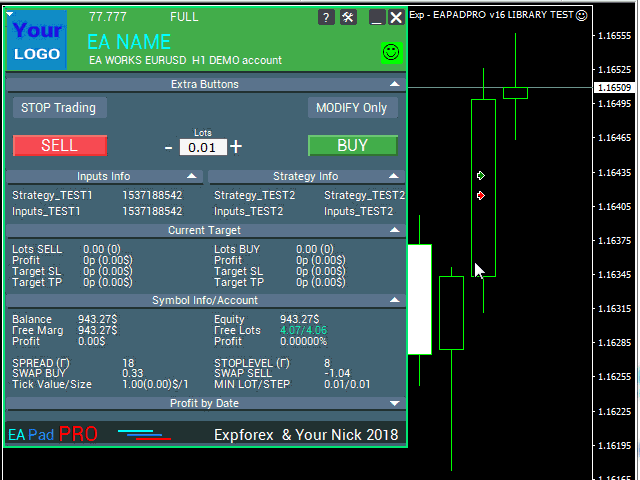
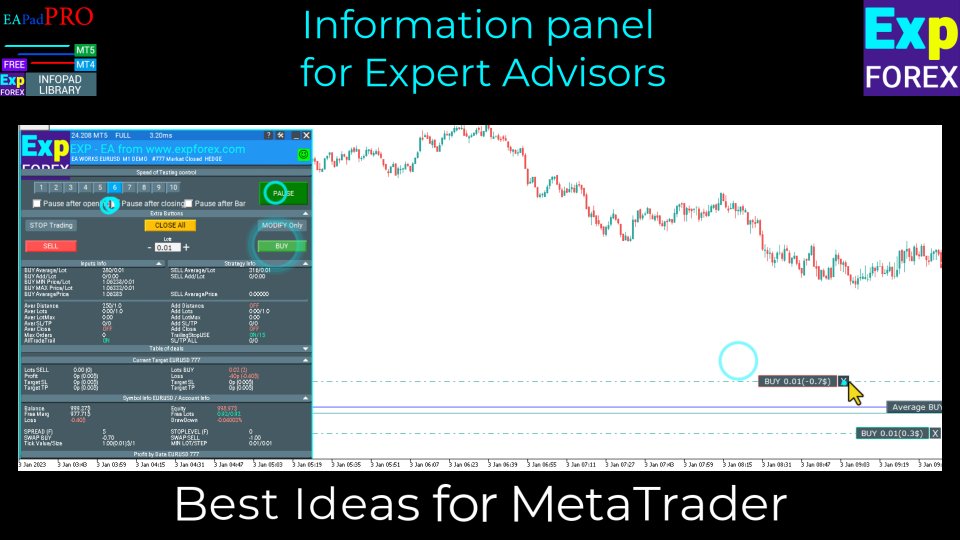
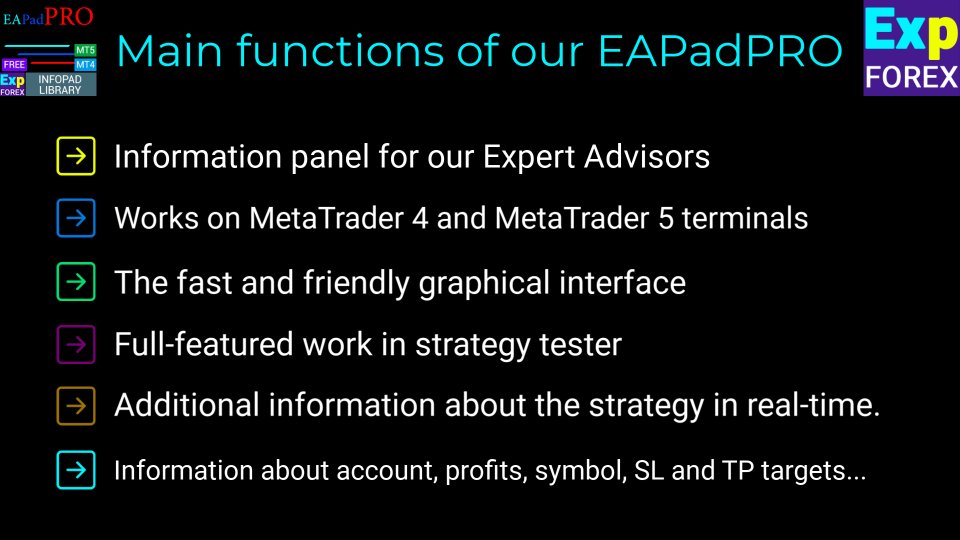
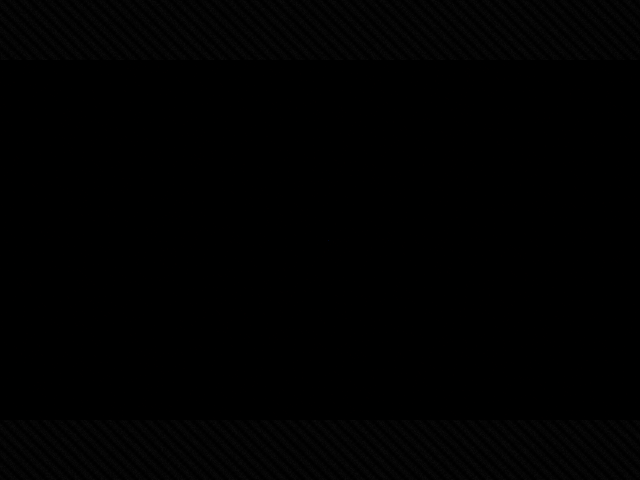
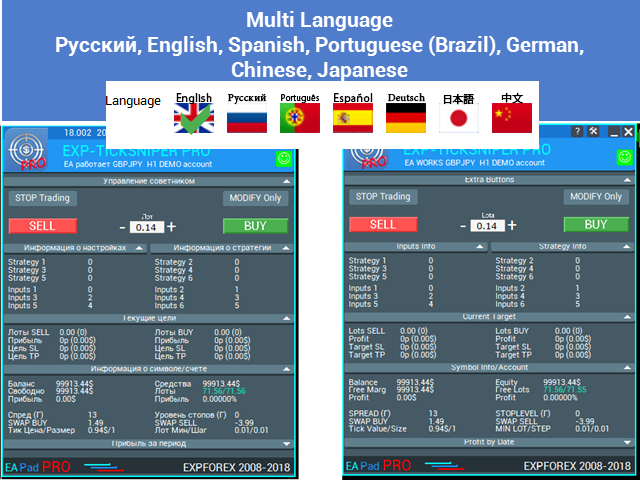

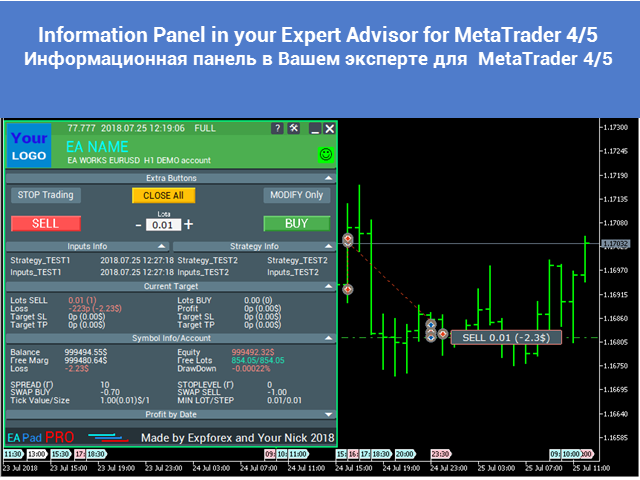




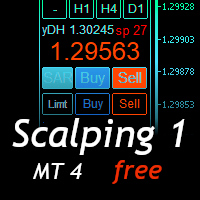






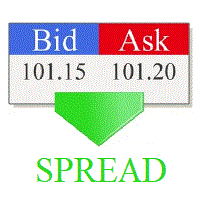
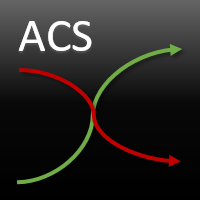



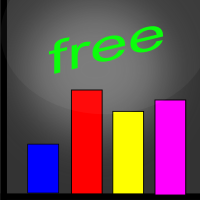




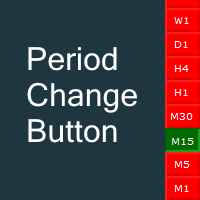


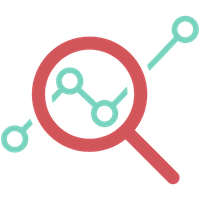

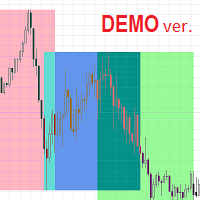

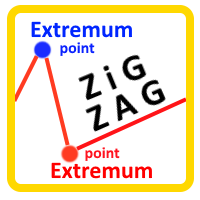
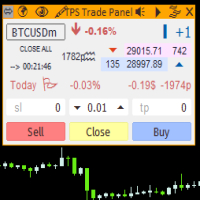




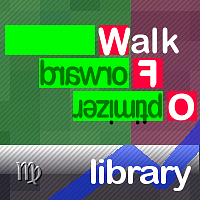
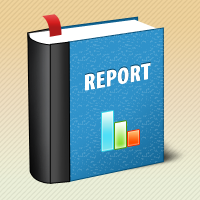


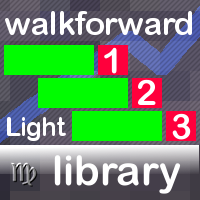






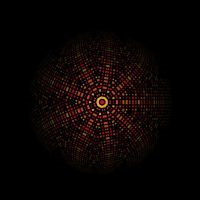
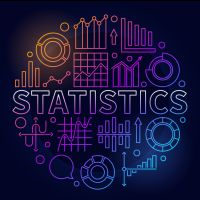



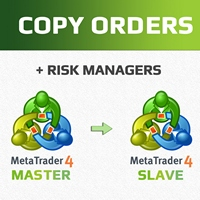






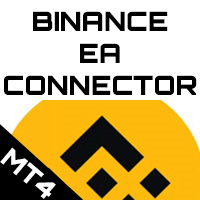











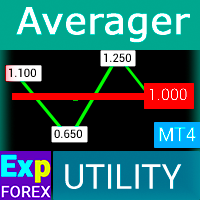




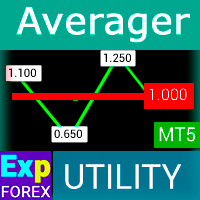













Wonderful. Thanks for sharing