Hi friends,
I'm trying to install MT4 platform of different brokers and I faced a problem during installation.
I just installed metatrader 4 of some brokers without any problem but for some others at the final stage of the installation a window popup and requires me to enter the proxy server options, as shown in the image below:
I searched about the issue and there were some solutions regarding the matter such as turning of the anti virus or turning off the firewall and etc. I'v implemented all mentioned solutions without any success. So I'd appreciate if anybody could guide me on how to solve the problem.
Thanking in advance for your time
Any idea on the issue ?
I'm not sure whether I had to ask this issue in this forum or I should ask it somewhere else.
your kind guidance on the matter is highly appreciated.
Probably broker server ping is too high and setup acknowledges it as no connection. You can install one setup into multiple directories and manually change the icon, terminal.exe is the same file. You can use one terminal instance for all MT4 brokers, in file/open account you can search for broker server and after that find it in file/login to account.
You can ask Service Desk for an actual answer, of course.
Maybe it's windows XP, or Linux, or it could be MAC.
Those usually have that problem but you didn't specify any of it so it's a guessing game really.
Maybe it's windows XP, or Linux, or it could be MAC.
Those usually have that problem but you didn't specify any of it so it's a guessing game really.
I'm using windows 10.
Previously, I've installed the same MT4 platform successfully on windows 7 by using the installation files that I'm currently struggling with them on windows 10.
Maybe it's windows XP, or Linux, or it could be MAC.
It's the horrible white hospital-like interface of the latest Microsoft abomination.
I guess it's the broker server because some installations went through. Could be other things, of course, including some "genius" "innovation" in W10. In fact there was one blocking MT5 start recently.
It seems that there is no absolute reason for this problem and even no absolute solution for this issue. Really disappointing.
It seems that there is no absolute reason for this problem and even no absolute solution for this issue. Really disappointing.
I'll do so.
I didn't know about this capability, thank you for the guidance.
hi.. i have the same problem.. anyone solve it?
For Mac OSX, try this:
- Install PlayOnMac
- Download mt5setup.exe and run it from your Mac Downloads folder (default download folder)
- PlayOnMac will then run it and will install a Virtual Drive. You may call it ‘MT5’ for example.
- Then It will certainly crash because it needs Windows 7 or something. Don’t worry continue and it will ask you if you want to create a shortcut. Create a shortcut for the mt5setup.exe.
- Once done, open Tools > Manage Wine Versions on the top menu for Mac and install version 3.0.3 which is the current stable version.
- Then select ‘mt5setup’ shortcut and click on ‘Configure’
- On the tab select the second one ‘Wine’ > ‘Configure Wine’
- The Wine configuration window will open and then on the ‘Applications’ tab at the bottom select Windows
10 from the ‘Windows Version’ dropdown. - Then select the tab ‘Libraries’ which should be the next one and from the ‘New override for library’ dropdown select ‘winhttp (native, builtin)’ and ‘Add’ it to the ‘Existing overrides’.
- Click OK and now you should be able to install the software from the ‘mt5setup’.
- Once installed don’t forget to create a shortcut, which should be done from the ‘terminal.exe’, and just give it a name ‘MetaTrader 5’.
And this is pretty much it! ;)
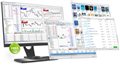
- www.metatrader5.com
- Free trading apps
- Over 8,000 signals for copying
- Economic news for exploring financial markets
You agree to website policy and terms of use
Hi friends,
I'm trying to install MT4 platform of different brokers and I faced a problem during installation.
I just installed metatrader 4 of some brokers without any problem but for some others at the final stage of the installation a window popup and requires me to enter the proxy server options, as shown in the image below:
I searched about the issue and there were some solutions regarding the matter such as turning of the anti virus or turning off the firewall and etc. I'v implemented all mentioned solutions without any success. So I'd appreciate if anybody could guide me on how to solve the problem.
Thanking in advance for your time