Visual Order Tracking
- Yardımcı programlar
- BLAKE STEVEN RODGER
- Sürüm: 1.45
- Güncellendi: 20 Haziran 2024
- Etkinleştirmeler: 5
Try the free version for AUDJPY, USDJPY, USDCAD, NZDUSD.
To have trade management abilities, check out the VOT EA -- demo or full version.
Join our telegram discussion group here.
Visual Order Tracking is a three-in-one (Draw History Tool, Summary Trade Panel, and Open Trade Panel):
I. Draw History Tool:
-
Displays (with show/hide options in inputs and as dashboard buttons) open and/or closed order arrows, lines and trade result numbers
-
Displays (with show/hide options in inputs and as dashboard buttons) 4 key trade result numbers for closed or open trades: 1) profit in the deposit currency; 2) pips or points; 3) profit % of balance; 4) % change related to open.
-
Determine profit % in balance from terminal balance or custom balance.
-
Change colors of arrows, lines, and text for profitable/losing buy and sell positions
-
Change font and size (Font, Font size) of trade result numbers
-
Left click once any open trade text box to show Open, SL and TP levels as vivid horizontal lines, along with fixed distance in pips/profit from open to level info on top of line. Left click on any of these SL/TP levels will show the dynamic distance in pips/profit close to level info on top of line. A second left click will exit these visual SL/TP levels.
-
Left click twice on any open trade textbox to show advanced trade details in a trade ticket popup. If using the VOT EA, you will also see the partial close options in the first tab of popup, advanced trade details in second tab.
-
Display all trades within a historical range
-
Move easily between different chart symbols: click on any symbol in dashboard to switch to target symbol in same chart, to see visual tracking information for that symbol
- Optionally download trades from a csv file obtained from a monitoring service rather than the account history. Save the file into \data folder\MQL4\Files\ and specify its name and correct time shift in order to see the trades on your terminal’s chart.
II. Trade Manager Tool
-
Left click once any open trade text box to show Open, SL and TP levels as vivid horizontal lines, along with fixed distance in pips/profit from open to level info on top of line. Left click on any of these SL/TP levels will show the dynamic distance in pips/profit close to level info on top of line. A second left click will exit these visual SL/TP levels.
-
Left click twice on any open trade textbox to show advanced trade details in a trade ticket popup.
-
If using the VOT EA, you will also see the partial close options in the first tab of popup, advanced trade details in second tab.
III. Summary Trade Panel
- Display summary trade results by Symbol, Trades, Buys, Sells, Buy Lots, Sell Lots, Profit, Pips, Net P/L.
- Hover over [Info] icon to display any symbol’s statistics: trade frequency, win rate, profit/loss ratio, profit factor, expectancy, success score, breakeven rate, and draw down.
- [New] blue/grey buttons to show ClsOpen (Close & Open trades), ClsOny (Close Trades Only), and OpOnly (Open Trades Only). OpenOnly acts like an iExposure indicator.
IV. [NEW] Open Trade Panel
- Open Trades Panel shows open orders by Symbol Ticket, Type, Lots, Profit, pips, SL pips, StopLoss, TakeProfit, Spread, Magic, Comment.
- Option to close (X button) any order (in VOT EA).
Common to both Panels:
- Display only trades from the advanced filtering system: equal/not equal, contain/not contain, for symbol, magic, comment, and ticket.
- Teal buttons at bottom shows/hides the different draw history elements: Open, Close, Pending, $, Pips, % Balance, % Movement.
- Move (and/or minimize) to any corner of the screen.

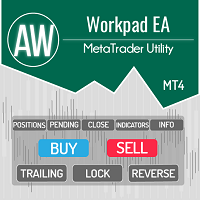


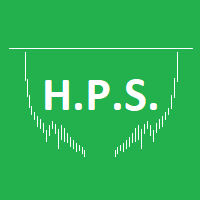

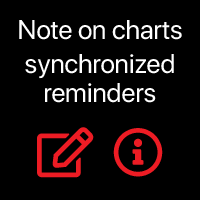
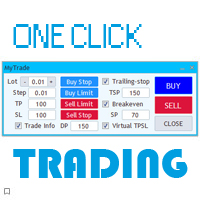
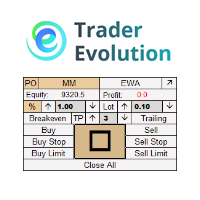
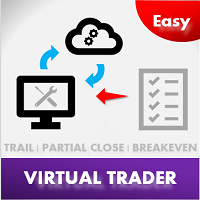














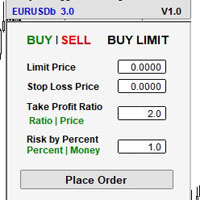
























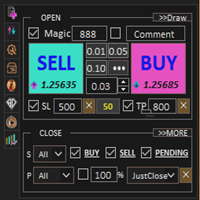


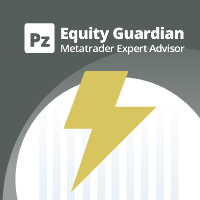






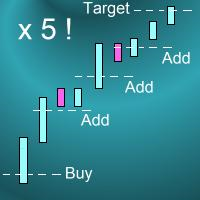



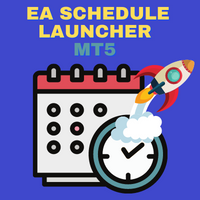
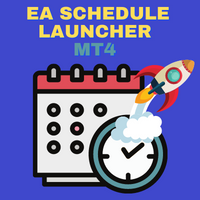
















I have just purchased Visual Order Tracker (VOT), Visual Order Tracker EA (BOT) and the Ultimate Trailing Stop EA (UTS) and can honestly say they are a fantastic addition to my trading 'toolkit!' The three products complement each other perfectly in that VOT displays the order history on the chart and the UTS EA manages open trades and offers multiple automatic exit solutions. They have also helped 'unshackle' me from the screens, taken the psychology out of my trading decisions and ultimately made me a far more profitable trader, so thanks Blake! All three are great products that I would definitely recommend to anyone that wants to automate trailing stops from their trading plan and fine tune their craft as a trader via visualising where historical trades have opened and closed. I use the VOT indicator on the same charts as the UTS EA, as you can't have 2 EA's on the same chart. I then have another chart that I use the VOT EA on, which I use as a running tally of the profit/loss for each month (by adjusting the date range in the settings). I also use this chart in full screen across three monitors to do greater analysis of entry and exit points and then simply click on each symbol in the Summary Trade Panel to switch symbols.