The open charts (with EAs attaching onto it) are synchronized only.
If some EA is using indicator or other EA so those indicators and EAs should be attached to the chart as well (or use as resources for example).
Besides, you should check the name of your EA ... NPS_HELIUM_A.ex4' [2] ... I think - the name of it is NPS_HELIUM_A.ex4' (without [2]) ...
Forum on trading, automated trading systems and testing trading strategies
Sergey Golubev, 2021.07.20 07:36
There are some reasons for that:
I don't know what '[2]' or any other number behind the line means, it's not part of the file name. It's just added in the logs.
I've not changed the way my EAs were developped, I've not been using special libraries for it, just stdlib or other standard libs.
The only thing that changed is that I installed an EA for connecting MetaTrader to ***, maybe it changed more things than expected in my installation...
I don't know what '[2]' or any other number behind the line means, it's not part of the file name. It's just added in the logs.
I've not changed the way my EAs were developped, I've not been using special libraries for it, just stdlib or other standard libs.
The only thing that changed is that I installed an EA for connecting MetaTrader to ***, maybe it changed more things than expected in my installation...
You can synchronize/migrate empty chart (just to remove everything from MQL5 VPS, because MQL5 VPS = "Metatrader in cloud", so - just to remove everything from this "Metatrader in cloud"), after that - check MQL5 VPS journal (two log files) for sucessful migration of empty chart, and after that - open your chart(s) and attach your EA(s) on to them, and migrate once again (and check check MQL5 VPS journal once again).
Because according to my experience with my old Windows XP computer (it was long time ago) - this [2] is the part of the file name (at least - it was the same situation for me long time ago).
If it does not work so - change MQL5 VPS server to the other one (post #5.
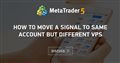
- 2020.10.15
- www.mql5.com
I don't know what '[2]' or any other number behind the line means, it's not part of the file name. It's just added in the logs.
I've not changed the way my EAs were developped, I've not been using special libraries for it, just stdlib or other standard libs.
The only thing that changed is that I installed an EA for connecting MetaTrader to ***, maybe it changed more things than expected in my installation...
So your mistake was discovered.
You can carry out a simple experiment: take any standard advisor from the delivery - and it will be synchronized with the VPS without any problems.
After that, study again what CANNOT be synchronized with the VPS: (Sergey's answers are higher in the messages)
I don't know what '[2]' or any other number behind the line means, it's not part of the file name. It's just added in the logs.
I've not changed the way my EAs were developped, I've not been using special libraries for it, just stdlib or other standard libs.
The only thing that changed is that I installed an EA for connecting MetaTrader to ***, maybe it changed more things than expected in my installation...
Me as well past 2 days same code just wont run on VPS was working fine before now if I recompile any working code it no longer works but older ones still work very strange.
So your mistake was discovered.
You can carry out a simple experiment: take any standard advisor from the delivery - and it will be synchronized with the VPS without any problems.
After that, study again what CANNOT be synchronized with the VPS: (Sergey's answers are higher in the messages)
This is what I get with an EA which ive downloaded as well same problem.
This is what I get with an EA which ive downloaded as well same problem.
1. Use ANY STANDARD ADVISOR from the supply.
2. Delete and forget about the connection to ***
So your mistake was discovered.
You can carry out a simple experiment: take any standard advisor from the delivery - and it will be synchronized with the VPS without any problems.
After that, study again what CANNOT be synchronized with the VPS: (Sergey's answers are higher in the messages)
I have attached file
Provide information about the terminal and operating system. Example:
Forum on trading, automated trading systems and testing trading strategies
Vladimir Karputov, 2021.03.16 04:20
If you have a question, first of all you should show the first three lines from the 'Journal' tab
(select these lines, copy to the clipboard and paste into the message using the button ![]() ). It should look like this:
). It should look like this:
2021.03.16 05:13:07.133 Terminal MetaTrader 5 x64 build 2832 started for MetaQuotes Software Corp. 2021.03.16 05:13:07.134 Terminal Windows 10 build 19042, Intel Core i7-9750H @ 2.60GHz, 26 / 31 Gb memory, 842 / 947 Gb disk, IE 11, UAC, GMT+2 2021.03.16 05:13:07.134 Terminal C:\Users\barab\AppData\Roaming\MetaQuotes\Terminal\D0E8209F77C8CF37AD8BF550E51FF075
- Free trading apps
- Over 8,000 signals for copying
- Economic news for exploring financial markets
You agree to website policy and terms of use
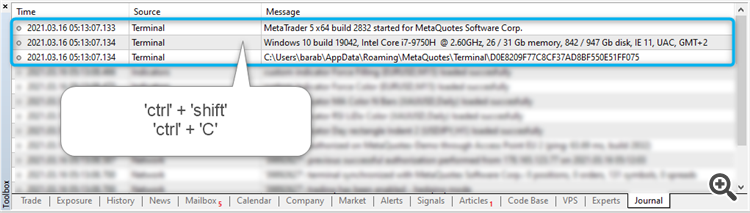
Hi,
Since 2 days I have been unable to update my experts, each time I compile a new version, it runs fine on my local terminal, and when I synchronize with the VPS, it says it's ok but it's not.
I have this message each time (whatever I'm using the Experts root or any subfolfer).
2021.07.27 12:17:47.256 cannot open file 'C:\Hosting\instances\71005C14209BA764CCE13C2F8E5582F4\MQL4\Experts\NPS_HELIUM_A.ex4' [2]
And, no, the files that don't work are not missing in the folder before nor after synchronization, before syncing I remove the EA, then start from beginning (put the EA on the graph, configure, activate trading, then synchronize with the VPS as usual. First time it doesn't work as expected).
Any clue ?