Are you talking about 3 files inside zip archive below this page?
https://www.mql5.com/en/articles/322
---------------
- unzip this file custom_graphic_controls_3_en.zip
- open MT5; in MT5: Files - Open Data Folder ... and find MQL5/Include directory and MQL5/Experts directory
- place those files according to the following:
- IncGUI_v3.mqh - an include file containing all the classes to create a graphical interface. The file should be placed in MQL5/Include directory of the Terminal Data Directory.
- eIncGUI_v3_Test_Form.mq5 - an example of working with forms. The file should be placed in MQL5/Experts directory of the Terminal Data Directory.
- IncGUIv3mqh.chm - documentation to IncGUI_v3.mqh file.
---------------
Thus, you should place two files to the following directories:
- IncGUI_v3.mqh - to MQL5/Include; do not compile this file in MetaEditor, and
- eIncGUI_v3_Test_Form.mq5 - to MQL5/Experts; it is expert advisor (it is EA, not a script), you may compile it in MetaEditor

- 2011.12.20
- Dmitry Fedoseev
- www.mql5.com
Hello Sergey,
The elnGUI_v3_Test_Form..mql5 is the source file, and instead the elnGUI_v3_Test_Form.ex5, which I succesfully built from the corresponding source compilation, is the excutable; am I right ?
Now, how can I run the executable ?
Because I clicked on it; but only MT5 opens, without anything else happens.
Did you place IncGUI_v3.mqh file to MQL5/Include folder?
And - did you place elnGUI_v3_Test_Form.mql5 file to MQL5/Experts as I described above?
if yes, so
- open MetaEditor,
- find this file (elnGUI_v3_Test_Form) on the left side of MetaEditor,
- open it in MetaEditor (double click on the name of this file in MetaEditor),
- and compile it to get ex5 file (press Compile button in MetaEditor, or press F7).
In MetaTrader -
- open the chart
- find this file in Navigator - Expert Advisors (in this case - it will be lnGUI_v3_Test_Form.ex5), and attach this file to the chart (move this file to the chart by mouse).
----------------
I do not know what should be happened in case you attach it (because I am not a coder sorry) ... but I explained the general procedure about how to install it.
I got the chart like this one -
I have explored MT5 and I discovered there is a side in which there is a script called elnGUI_v3_Test_Form..... probably it was added when I clicked on the elnGUI_v3_Test_Form.ex5 file....
Then I opened a chart and I clicked to the option 'Add to chart'.
Is it the correct procedure ?
Anyway my goal is to write a script which read PIP hystorical datas from a .CSV file and then show them in a graph.
Is it possible to do it ?
Look up Custom Symbols in Documentation. There are also classes to work with history files in Code Base.
Hello Kypa... what exactly are you meaning ?
I really do not understand.
In MetaTrader Help/Help Topics would answer most of your questions for the next two months about MetaTrader.
On top of this page or in MT Help/MQL5 Documentation is where the documentation about the language is, which is C++ plus specific built-in functions. It's pretty well written, unlike, for example, Microsoft's.
On top of this page or in MT Help/MQL5 Code Base is a massive library of already written MQL5 code which you can use.In MetaTrader Help/Help Topics would answer most of your questions for the next two months about MetaTrader.
On top of this page or in MT Help/MQL5 Documentation is where the documentation about the language is, which is C++ plus specific built-in functions. It's pretty well written, unlike, for example, Microsoft's.
On top of this page or in MT Help/MQL5 Code Base is a massive library of already written MQL5 code which you can use.Hello Kypa,
Thanks for your help and sorry if I am disturbing you once again.... I have just read more carefully the article here (https://www.mql5.com/en/articles/322) and better studied the code enclosed.
I noticed that some controls, like CLabel and CButton are not mentioned there; so I am asking you in which article I can found an exaustieve dissertation about all the graphical controls avalaible.
Thanks again

- www.mql5.com
There should be zip files attached at the bottom of the articles, there is the code.
This article is part 3, the other parts probably have it.
- Free trading apps
- Over 8,000 signals for copying
- Economic news for exploring financial markets
You agree to website policy and terms of use
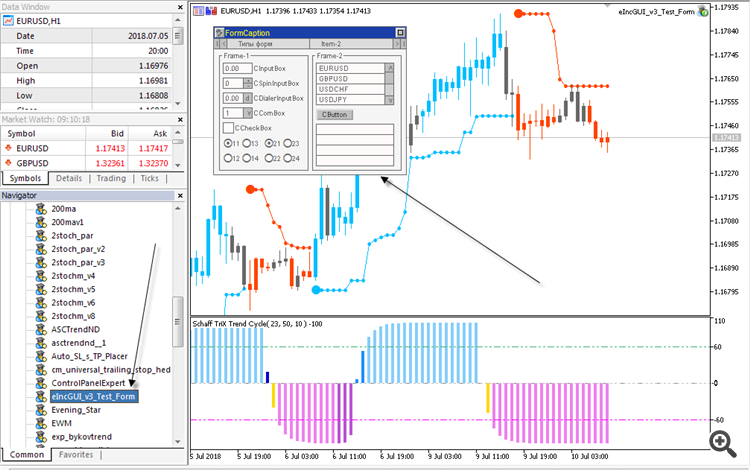
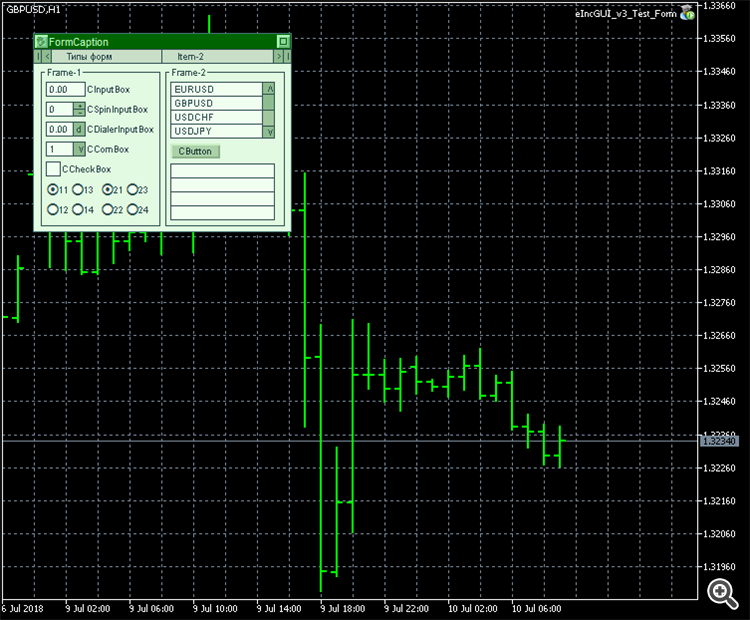
Hello to everybody;
I am new in MQL5, even if I have a good experience as computer programmer and engineer....
I have downloaded the script below this page (https://www.mql5.com/en/articles/322) and compiled it just for a test.... I have noticed that the result is a .ex5 file, but when I click on it, the MetaTrader window opens but nothing else happens.
I really have any idea to run this example and see the result.
Pls. help me.