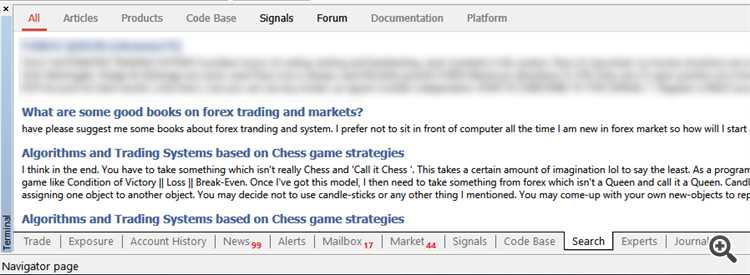Subscribe to the signal in MT4, click on MQL5 to buy, then it shows that this program can not display the webpage, what is going on?
Forum on trading, automated trading systems and testing trading strategies
How to Subscribe to a MT4 Signal (new instructions, after 1065 version upgrade)
Eleni Anna Branou, 2017.11.02 21:06
Below are step by step instructions, of how to subscribe to a MΤ4 signal:
1. Register a MQL5 account: https://www.mql5.com/en/auth_register
2. Open your MT4 platform and go to Menu >> Tools >> Optios and click on the Community tab. There you put your Login and Password of your MQL5 account and click OK.
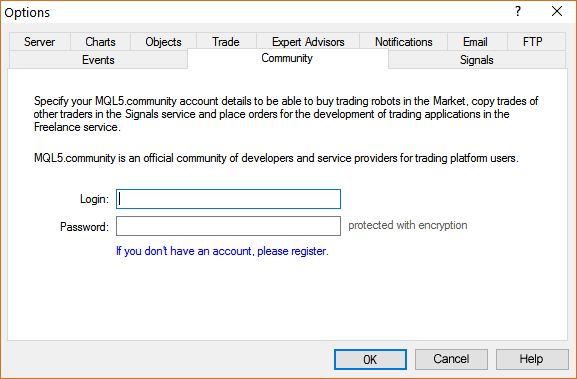
3. Go to the search area of your MT4 platform, on the upper right corner (where the magnifying glass is), type in the name of the signal you want to subscribe and click Enter.
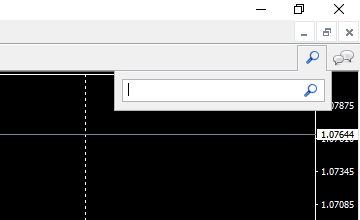
4. You will see lower, in the Terminal Window of your MT4 platform, the results of your search. Click on the name of the signal you want to subscribe.
5. Click on the green Subscribe for $$ USD button on the right side of your MT4's Terminal Window.
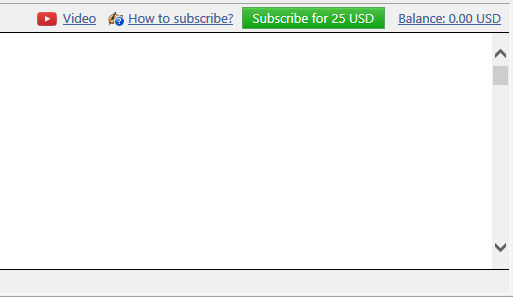
6. Select the payment method and complete payment for your subscription.
7. In the Options >> Signals window that opens, tick the following options:

- Agree to the terms of use of the signals service
- Enable real time signal subscription
- Copy Stop Loss and Take Profit levels
- Synchronise positions without confirmations
8. In the Use no more than: ...... of your deposit (95% maximum) field below, put the percentage of your capital, you want to participate in signal's copying.
9. In the Stop if equity is less than: ...... field, put the amount of your capital, you want to preserve, or leave it empty.
10. In the Deviation/Slippage field, select an option and click OK in the Options window to close it.
11. Now you have completed the subscription process and the only thing you need is a VPS (Virtual Hosting) in order to copy the signal 24/7 without having your MT4 platform open all day long.
12. Go to your account details in the Navigator window of your MT4 platform, right click in your account number or name and select the option Register a Virtual Server.
13. In the Virtual Hosting Wizard window that opens, the VPS with the lower Ping, ms value is presented automatically.
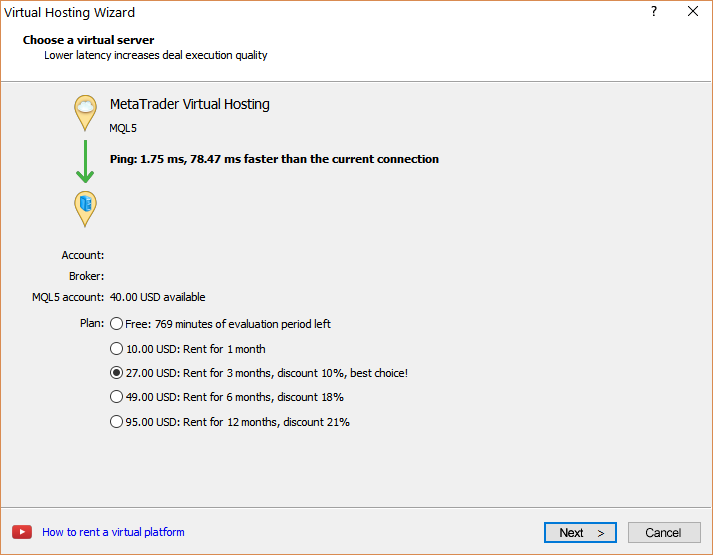
14. Select your payment plan for 1, 3, 6 or 12 months and click Next.
15. Tick the: I agree to the virtual hosting service rules and the auto renewal option below (if you want) and click Next.
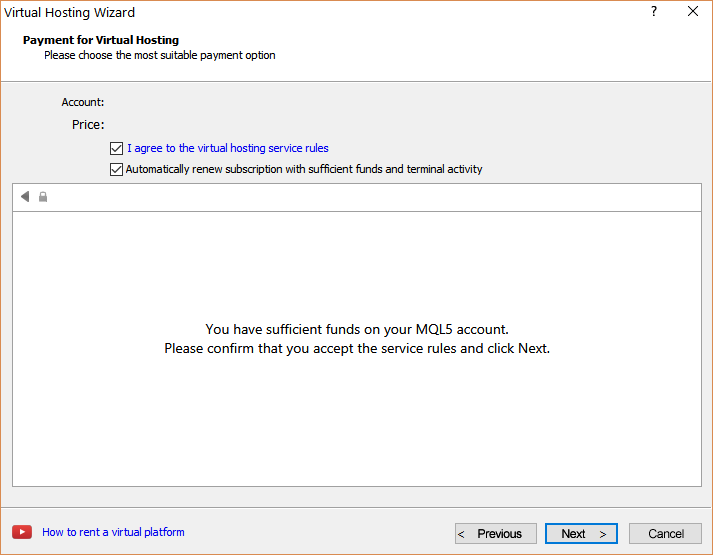
16. Complete your payment for the VPS Service.
17. In the next window, tick the Migrate signal: account and settings option, click End and you are done.
你好,我在充值后无法进行第六步,我无法订阅信号,它显示订阅失败,我应该怎么办?
6. Select the payment method and complete payment for your subscription.
Aytugan Khafizov ,2019.09.13 17:54
我们正在重新配置支付系统提供商。
我们联系Paypal支付存款,提款将在周一或周二提供。
信用卡存款(Visa和万事达卡)全面运作。
下周我们将向VISA卡添加提款,然后再添加到万事达卡。
由于集成问题,ePayments暂时无法使用,我们正在等待ePayments支持的响应。它可以持续到星期一。
Webmoney将不再可用。