First, you can check all the steps related to signals + VPS -
Forum on trading, automated trading systems and testing trading strategies
How to Subscribe to a MT4 Signal (new instructions, after 1065 version upgrade)
Eleni Anna Branou, 2017.04.10 10:02
Below are step by step instructions, of how to subscribe to a MΤ4 signal:
1. Register a MQL5 account: https://www.mql5.com/en/auth_register
2. Open your MT4 platform and go to Menu >> Tools >> Optios and click on the Community tab. There you put your Login and Password of your MQL5 account and click OK.
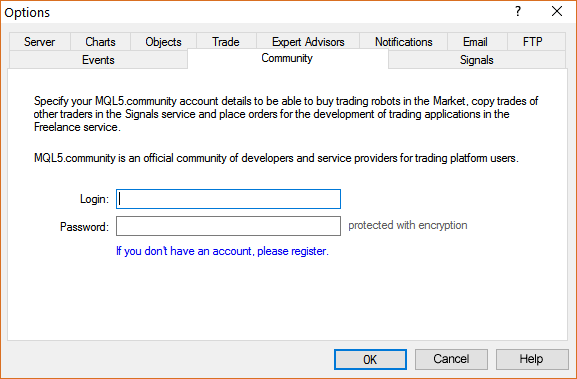
3. Go to the search area of your MT4 platform, on the upper right corner (where the magnifying glass is), type in the name of the signal you want to subscribe and click Enter.
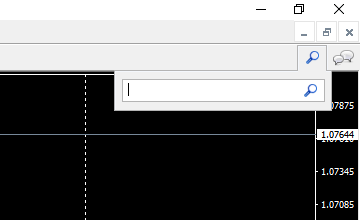
4. You will see lower, in the Terminal Window of your MT4 platform, the results of your search. Click on the name of the signal you want to subscribe.
5. Click on the green Subscribe for $$ USD button on the right side of your MT4's Terminal Window.
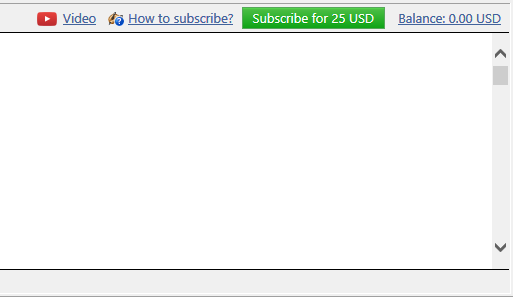
6. Select the payment method and complete payment for your subscription.
7. In the Options >> Signals window that opens, tick the following options:

- Agree to the terms of use of the signals service
- Enable real time signal subscription
- Copy Stop Loss and Take Profit levels
- Synchronise positions without confirmations
8. In the Use no more than: ...... of your deposit (95% maximum) field below, put the percentage of your capital, you want to participate in signal's copying.
9. In the Stop if equity is less than: ...... field, put the amount of your capital, you want to preserve, or leave it empty.
10. In the Deviation/Slippage field, select an option and click OK in the Options window to close it.
11. Now you have completed the subscription process and the only thing you need is a VPS (Virtual Hosting) in order to copy the signal 24/7 without having your MT4 platform open all day long.
12. Go to your account details in the Navigator window of your MT4 platform, right click in your account number or name and select the option Register a Virtual Server.
13. In the Virtual Hosting Wizard window that opens, the VPS with the lower Ping, ms value is presented automatically.
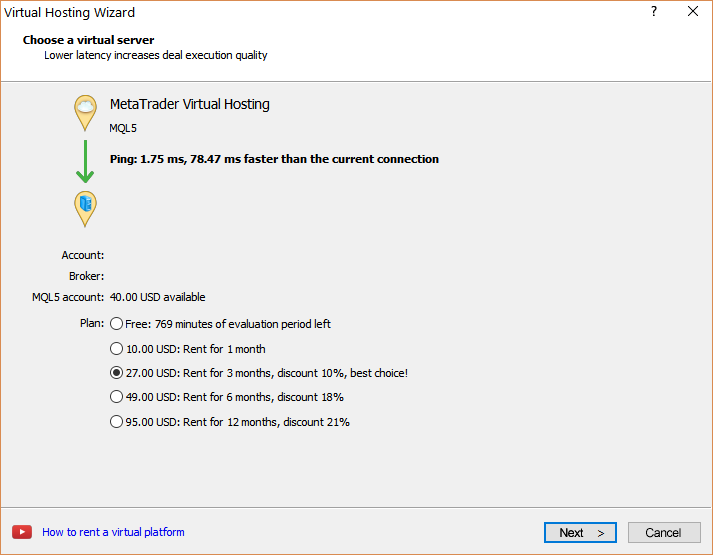
14. Select your payment plan for 1, 3, 6 or 12 months and click Next.
15. Tick the: I agree to the virtual hosting service rules and the auto renewal option below (if you want) and click Next.
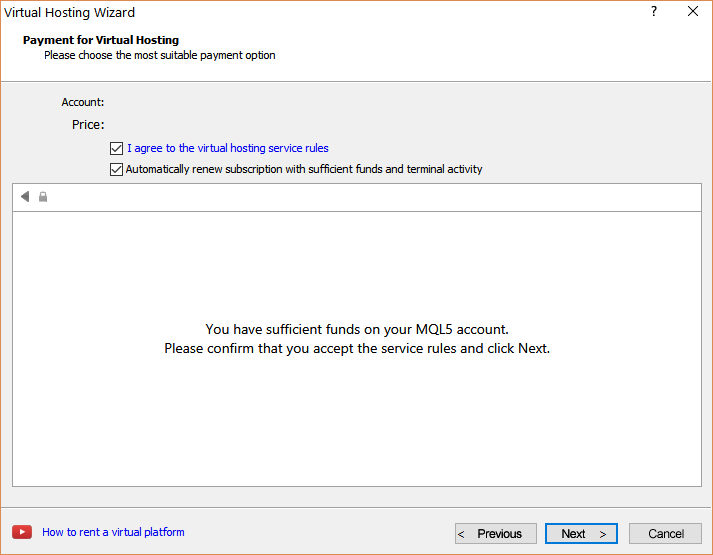
16. Complete your payment for the VPS Service.
17. In the next window, tick the Migrate signal: account and settings option, click End and you are done.
What to check?
read this pot below -
Forum on trading, automated trading systems and testing trading strategies
why the signal I subscribed did not work
Eleni Anna Branou, 2018.11.29 21:10
Check that you have synchronized your signal subscription with your MQL5 VPS.
SYNCHRONIZATION OF SIGNAL SUBSCRIPTION
1. When you are subscribed to a signal, you should check frequently that your signal subscription is active and you are copying the trades perfectly. Please go to your MT4 Navigator window and right click on the VPS number, under your account. Click on the >> Journals, option.
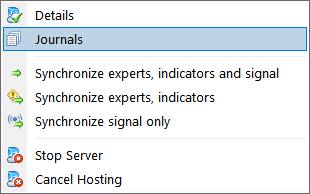
2. On the Journals log file that opens, you should locate a: signal enabled, message along with details of your signal subscription, like the copying ratio etc.
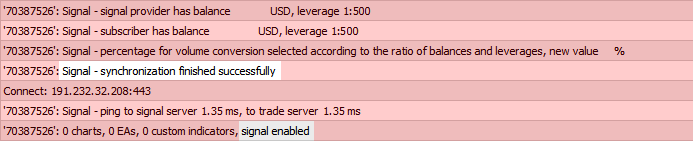
3. If you see a: signal disabled, message then something is wrong, you should go over your MT4 or MT5 >> Tools >> Options >> Signals, tab settings again and then re-synchronize with your MQL5 VPS.
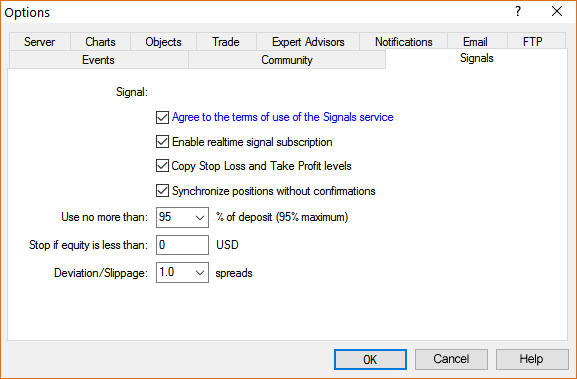
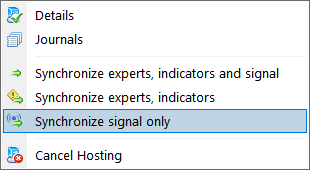
4. You should check for this: signal enabled, message regularly (once a day I would say), in order to ensure that you are copying the signal perfectly.
WARNING: After you finished with the synchronization of the signal subscription to the MQL5 VPS, you don’t need to tick the: Enable realtime signal subscription, option again in your local computer’s MT4/5 platform, because that way you will copy the signal twice and this is extremely dangerous !!!
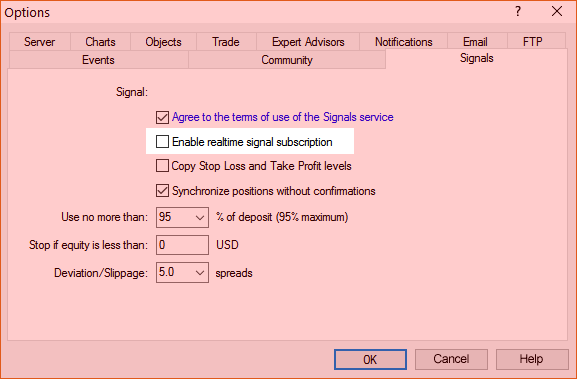
- Free trading apps
- Over 8,000 signals for copying
- Economic news for exploring financial markets
You agree to website policy and terms of use
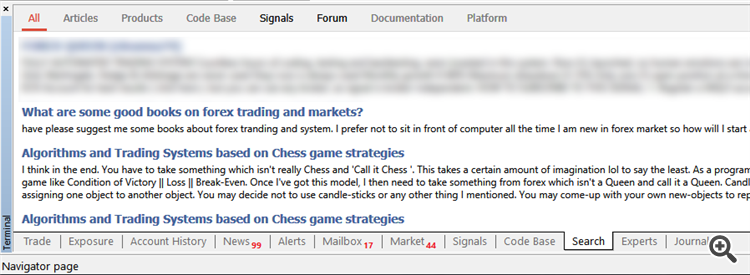
I opened a VPS on MT5 and subscribed to signal, synced 'all' on the VPS, and I followed all steps etc. - then closed MT5 overnight.
When opening MT5 today, it re-sync all positions (obviously had not sync overnight on the VPS?) and closed around $1,000 positions worth of losses...
Auto trading is 'on', VPS appears synced whilst MT5 is running, settings -> signal all look okay too....
I don't know what to look for in the journals to determine what the error is, can anybody please offer any advice? Why isn't the signal synced overnight and why has it only closed positions now? (It is a Martingale/hedging system, so I suspect there are many positions I don't currently have open due to MT5 not opening a signal position at a 'worse' entry that signal provider, but it was my hope that over time this would fix itself as all 'new' positions are caught, but if it's not opening positions ether so it has only ended up with significant losses...
If I cannot find the cause of this then I am going to have to not use the signal as it is too high risk and at this rate my account will explode very quickly...
Any advice would be greatly appreciated.
Thanks, Zest