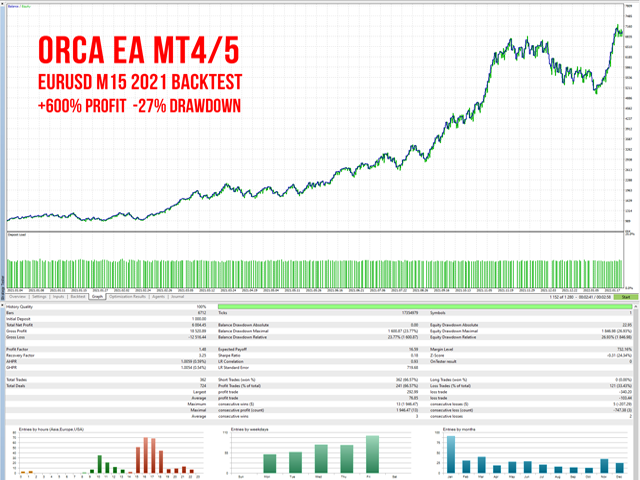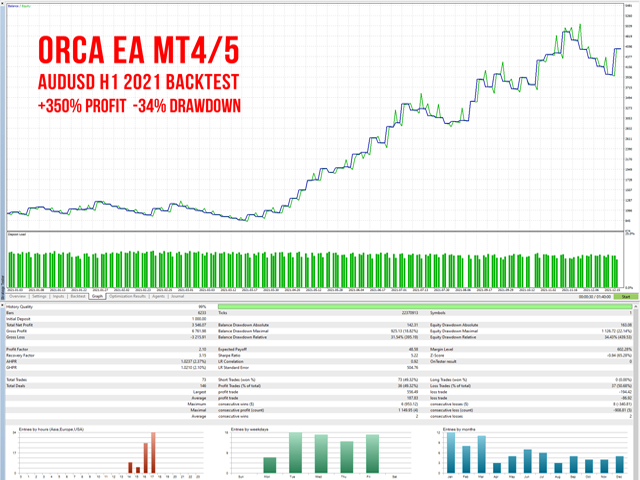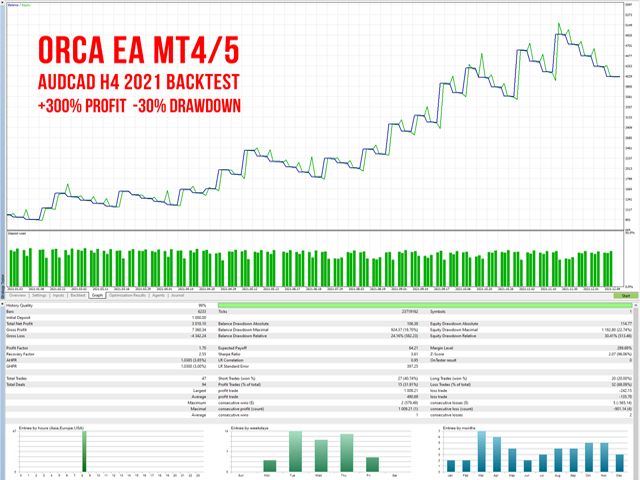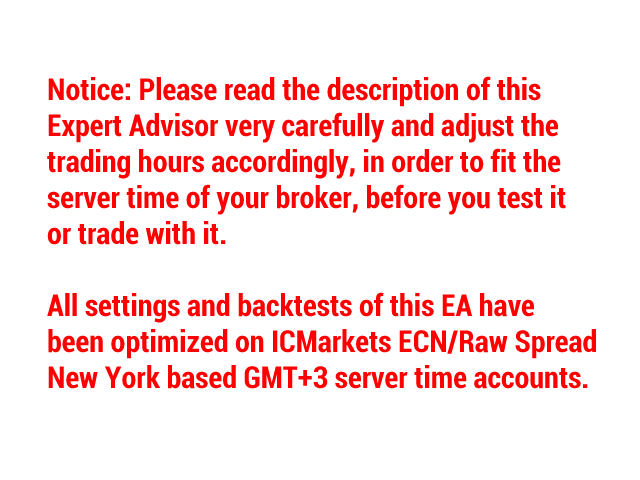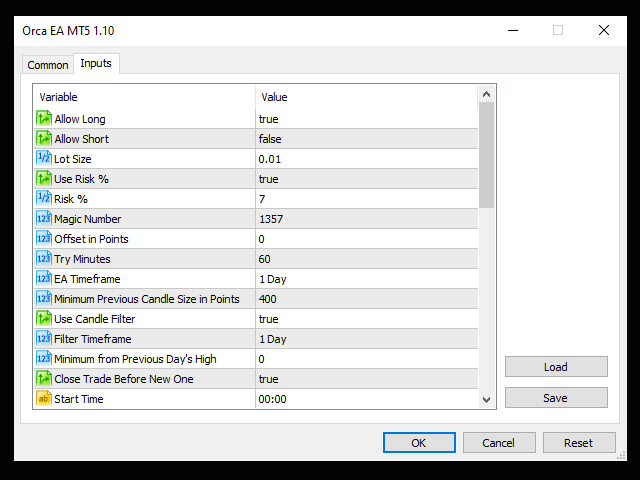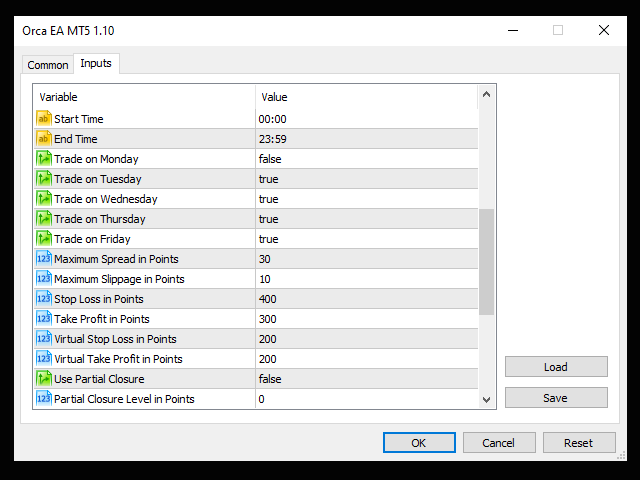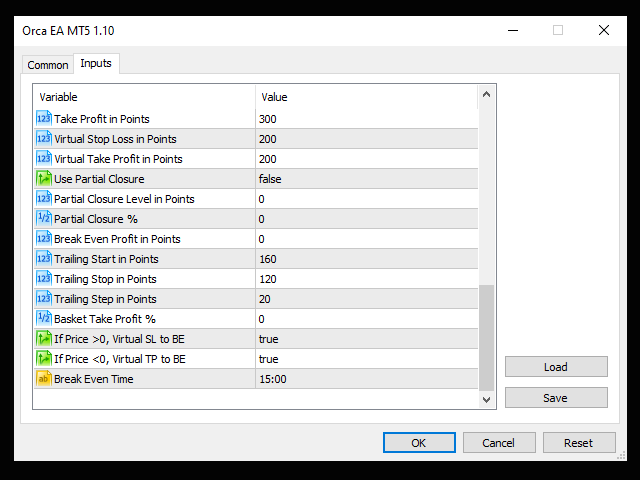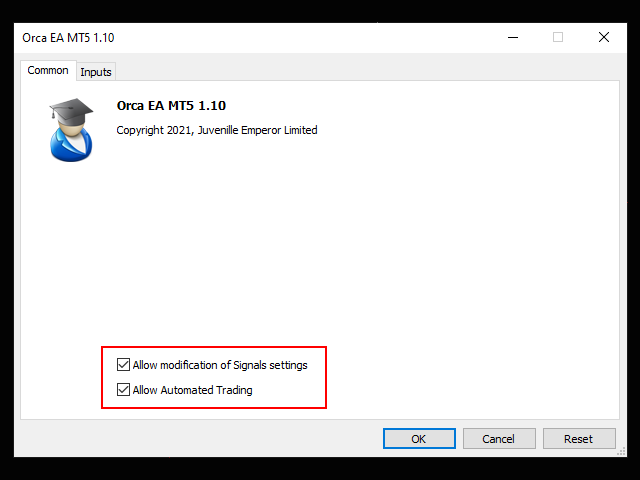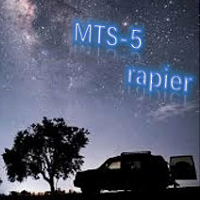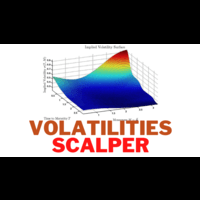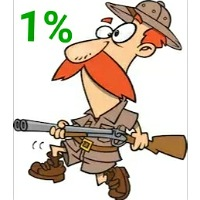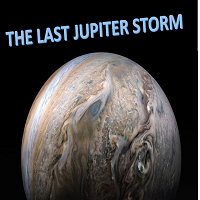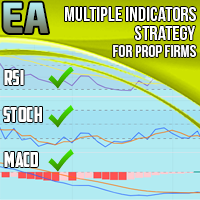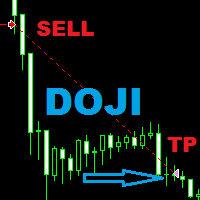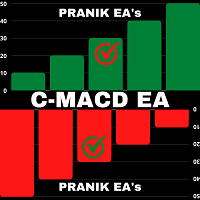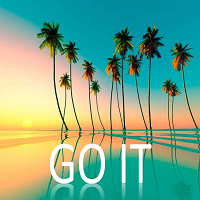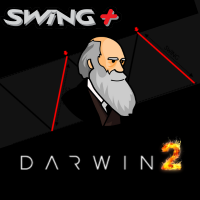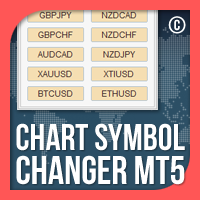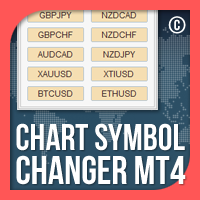Orca EA MT5
- Experts
- Juvenille Emperor Limited
- Version: 1.10
- Updated: 5 April 2021
- Activations: 20
Orca EA ΜΤ5 is a fully automated Expert Advisor. Its advanced price action based algorithm is trying to predict next candle's direction and opens (or not) the appropriate trade. It has a unique number of settings that make it extremely versatile in all market conditions. Orca EA ΜΤ5 comes with provided set files for 2022, specially optimized for ECN Raw Spread ICMarkets accounts (New York based GMT+3 time zone servers). Other brokers or account types may be used, but you may need to test Orca EA MT5 and make any necessary time adjustments to fit your broker/account.
Advice: All my EAs are not miracle products that predict the market, but honest well coded expert advisors that are trying to win more than they lose. They don't use martingale or grid strategies, so their results are not a straight profitable line, but have their ups and downs and need patience and discipline in order to succeed. My general recommendation is to test all my provided set files in your strategy tester and if you see anything interesting, consider buying. If you decide to buy, trade only those symbols that perform well in the last few months in the strategy tester with a low 0.5% to 1% risk per trade and not all provided set files. I suggest to repeat this backtest of all provided set files every 2-3 months and then choose the 4-5 symbols that perform better in the past few months.
Product Installation | Orca EA MT5 Settings/Inputs Guide | Orca EA MT5 Backtests & Set Files | Update of a Purchased Product
Features
- Martingale, Grid, Averaging or other dangerous techniques are not used
- Advanced price action based algorithm for predicting next candle's direction
- Provided set files for experimenting and trading with
- Hard and Virtual Take Profit and Stop Loss levels
- Time and day settings for maximum flexibility
- 100% automated Expert Advisor
- MQL5 VPS compatible
Check all my products: https://www.mql5.com/en/users/eleanna74/seller
Contact me for support: https://www.mql5.com/en/users/eleanna74