You are missing trading opportunities:
- Free trading apps
- Over 8,000 signals for copying
- Economic news for exploring financial markets
Registration
Log in
You agree to website policy and terms of use
If you do not have an account, please register
Step 2: Create a new file in MetaEditor
Copy the example from the help ( order_send ) and completely replace the contents of the new file.
done it
Open the MetaTrader 5 terminal and take the script from the "Navigator" window and drag it onto the chart:
Open the MetaTrader 5 terminal and take the script from the "Navigator" window and drag it onto the chart:
done it. Python logo appeared at top right of window
Check the Experts and Journal tabs: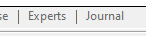 ... Make sure the Algo Trading button is enabled
... Make sure the Algo Trading button is enabled 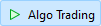
Check the Experts and Journal tabs: ... Make sure the Algo Trading button is enabled
Algo trading is enabled. At journal tab, this word has appeared ('python_1': python process thread create error [The system cannot find the file specified. (2)]). "python_1" is name of python script
My opinion is that you misconfigured your Python. I have pure Python and everything works. You must understand that integration always requires knowledge. If you have no knowledge and are unable to complete the configuration, work in pure MQL5 and do not touch Python.
My opinion is that you misconfigured your Python. I have pure Python and everything works. You must understand that integration always requires knowledge. If you have no knowledge and are unable to complete the configuration, work in pure MQL5 and do not touch Python.
How to solve misconfigured pyhton?
Forum on trading, automated trading systems and testing trading strategies
MetaTrader 5 Python Integration for Beginners
Vladimir Karputov , 2021.07.18 06:13
The minimum that is required:
you know i have python 3.8.5. I can not reinstall windows operation system. Pls how to solve in short way?
Why reinstall Windows ??? please read the post above - it is written step by step how to install Python (I went through these steps myself).