버전 24.413
2024.04.13
Fixed: BUY/SELL buttons are enabled by default in the Strategy Tester
버전 24.409
2024.04.09
4270 Recompile
버전 24.404
2024.04.09
Global Update EAPADPRO v55 with build 1415
!!!Attention! Support of visual Graph Elements (Buttons, input line, Edit Box, CheckBox) is no longer supported by VPS server from MetaQuotes!!!!
-Added: information about profit from closed positions to the chart.
The information is displayed for each bar of the current timeframe.
You can change the timeframe to see the result of trading on a certain bar of the current timeframe.
If several positions/deals are closed on one bar of the current timeframe, the trading result is summarized, and the total information for a certain bar is displayed.
The information is updated when the next position/deal is closed.
You can turn off showing history in the panel settings.
===========================================================================================
-Added: The status of the Expert Advisor operation if it was launched on the server from "VPS MQL MetaQuotes".
When Expert Advisor is running on the server from MetaQuotes, a message will be created on the home computer that Expert Advisors are running on the server "VPS MQL MetaQuotes". The smiley face is blue.
Attention: If an Expert Advisor is launched on both the server and the home computer, it can trade in parallel on 2 terminals (server "VPS MQL MetaQuotes" + home computer); there may be conflicts.
Attention: If the Expert Advisor is launched on the server "VPS MQL MetaQuotes", do not Turn it on work on the home computer to avoid conflicts.
Frequency of polling the status of work on the server = 1 day.
After deinitialization of the Expert Advisor on the server - It will get the status - stopped.
To test the work on the server from "VPS MQL MetaQuotes", pending orders are created!
===========================================================================================
-Added: The error status of the Expert Advisor operation can now be read on the EAPADPRO panel.
You can click on the Smile or the Expert Advisor operation status bar and you will be shown a message about current errors of Expert Advisor operation.
If you click on the Smile button on the panel, you will be shown the causes and errors and their solutions with pictures.
===========================================================================================
-Added: Notification of errors and opening/closing of trades to the chart in the form of InfoBox.
Notification is shown for 4 types:
---Opening a new trade;
---Closing a deal;
---Modification of a trade;
---Error received by Expert Advisor from the server;
In the EAPADPRO panel settings, you can turn on or off the notification type you need.
Notifications can be viewed as they arrive in the notification queue.
Notifications are accumulated in a data array each time you install/reinstall/change Expert Advisor settings.
In the EAPADPRO header you can also enable disable INFOBOX.
===========================================================================================
-Added: Working with Telegram (Beta version)
For Expert Advisor to work with the Telegram bot, you need to set up the bot on your phone and create a "public" or "private" channel.
To receive notifications from your account, you need to assign your bot as an administrator of your "public" or "private" channel.
Attention! Sending notifications and working with commands takes computer resources! Use the Telegram bot only for your own needs.
How To set Telegram bot: https://www.mql5.com/en/market/product/30733#!tab=comments&page=1&comment=52925811
New settings for working with Telegram:
EAPadPRO2=" =============== Telegram bot ";
==TG_PRIORITY=TG_HOME_VPS --> Priority of work. This is the priority mode when the Telegram bot works on the MetaQuotes VPS server and your home computer.
TG_HOME_ONLY=1, // Only the HOME bot. The Telegram bot works only on the home computer.
TG_VPS_ONLY=2, // Only the VPS bot. The Telegram bot works only on the MetaQuotes VPS server.
TG_VPS_HOME=3, // First VPS bot, second HOME bot. The Telegram bot works on the MetaQuotes VPS server if you upload it to the server. If not, it will work on your home terminal. Check the work on the VPS server every 10 minutes.
TG_HOME_VPS=4, // First HOME bot, second VPS bot. The Telegram bot works on a home computer, but if the home computer/terminal is turned off, it will work on the VPS server from MetaQuotes. Check the VPS server's work every 10 minutes.
Attention! Screenshots are not available on the VPS server from MetaQuotes!
==TG_Token="" --> Token bot. Token (unique code) of the bot that will send notifications and receive commands
==TG_ChannelName="" --> --> Public Channel Name @. Or "private" ID starts -100 of the private channel. That will send notifications about opening/closing/modification/errors and screenshots from the terminal.
New notification type added to EAPADPRO panel settings:
==Notice Open TG - Send a notification to the Telegram channel if a trade is open;
==Notice Close TG - Send a notification to the Telegram channel if a trade is closed;
==Notice Modify TG - Send a notification to the Telegram channel if a trade is modified;
==Notice Error TG - Send a notification to the Telegram channel if an error is received;
==ScreenShot TG - Send a screenshot to the Telegram channel if a trade is opened or closed;
Attention! This is a beta version of working with the Telegram bot. We are working on improving and adding new features.
If you have any suggestions, please write in the "Comments" section.
===========================================================================================
-Improvement: Code optimization to increase speed.
-Improvement: The speed of the panel update in the strategy tester is now calculated automatically depending on the speed of quotes arrival.
This is done to increase the speed of the program in the strategy tester.
Information update is now equal to 1 real second.
-Improvement: The speed of the program running EAPADPRO in the strategy tester.
Attention! Events in the strategy tester are processed only when a new tick is created.
If a new tick (minimum price movement) is not created, then the panel waits for the next tick.
With Visualization:
Version 48: 390sec (TickSniper 2024-2024)
Version 55: 244sec >>159% (TickSniper 2024-2024)
w/o Visualization:
Version 48: 363sec (TickSniper 2020-2024)
Version 55: 220sec >>165% (TickSniper 2020-2024)
with Visualization:
Version 48: 15750sec (TickSniper 2020-2024)
Version 55: 6220sec >>253% (TickSniper 2020-2024)
-Improvement: The color of the button to close a position on the chart changes depending on the current profit of this position.
-Improvement: Graphic improvements to optimize the Expert Advisor's performance
-Improvement: The account deposit Symbol is cent ¢, USD $, or eur €. All others are the first letter of the deposit currency name.
-Improvement: When visual testing is completed, objects are not removed from the graph.
-Improvement: When creating screenshots after opening/closing positions, the EAPAPDPRO Control Panel will be expanded to show full information.
This is done in order to study the trading history of Expert Advisor on the visualization graph after testing is completed.
-Fixed: Managing positions and orders from the chart when the panel is minimized.
-Fixed: Corrected the error of clearing the chart from unused order labels.
-Fixed: AutoSize when switching charts.
-Fixed: Drawing errors to Print when the Expert Advisor runs on "VPS MQL MetaQuotes"
버전 24.202
2024.02.02
changed the variable type from int to long for some brokers.
버전 24.127
2024.01.27
+Added full control from the chart. Closing positions/orders, removing stop loss / take profit.
For full management and testing of Expert Advisor in the strategy tester.
+Added languages Chinese, Japanese, Korean, Turkish.
버전 24.125
2024.01.25
EaPadPro v47
버전 24.123
2024.01.23
+BugFix with TrailingStarte=0!
+Changed Default Settings:
Close_One_if_Safety_Closed_In_Profit=true;
StopOrderDeltaifUSEe=100;
MNLOT=2;
버전 23.999
2023.12.27
EAPADPRO v46
버전 23.913
2023.09.18
-Last Build Compilation
-EAPADPRO v44
버전 23.401
2023.03.30
EAPADPRO v43
버전 21.948
2021.10.18
Updating the ModifyOrdPend function
버전 21.946
2021.10.16
EAPADPRO v41
Вывод записи о открытии отложенном ордере удалено для экономии физической памяти.
버전 21.612
2021.06.12
EAPADPRO v40 update, according to the new rules for using the MQL5 Market
버전 21.224
2021.02.24
UPDATE EAPADPRO
버전 21.223
2021.02.23
--EAPADPRO v38: Added tags of pending orders to the chart
- Added a new block of work:
TPWCM EXTRA SETS Actions when the Source position is closed
TPWCM_Use = false; // TPWCM_Use -> Use this block
TPWCM_StopLossWhenCloseSource = 0; // TPWCM_StopLossWhenCloseSource -> Setup StopLoss after close Source
TPWCM_TakeProfitWhenCloseSource = 0; // TPWCM_TakeProfitWhenCloseSource -> Setup TakeProfit after close Source
TPWCM_TakeProfitOnlyToProfitZone = true; // TPWCM_TakeProfitOnlyToProfitZone -> Takeprofit only in Profit
TPWCM_TrailingStopUSE = false; // TPWCM_TrailingStopUSE -> Use TrailingStop after close Source
TPWCM_TrailingStop = 0; // TPWCM_TrailingStop -> Distance of TrailingStop
TPWCM_TrailingStep = 1; // TPWCM_TrailingStep -> Step of TrailingStop
TPWCM_BreakEven = false; // TPWCM_BreakEven -> Setup Breakeven after close Source
TPWCM_LevelWLoss = 0; // TPWCM_LevelWLoss -> Distance from OpenPrice to profitable SL
TPWCM_LevelProfit = 0; // TPWCM_LevelProfit -> Number of points gained by pos to use BE
- Added new filter block:
LockOnlyLossPosPoint = 0; // LockOnlyLossPosPoint -> Min loss for open Pending Order
LockOnlyProfPosPoint = 0; // LockOnlyProfPosPoint -> Min profit for open Pending Order
================================================== ================================================== =========================
TPWCM_Use
TPWCM EXTRA SETS Stops when Source Close Pos
When the block is turned on: If the source is closed, then the SAFETYLOCK position will not be closed.
Instead, a trailing stop or breakeven is activated.
Those. instead of closing a SAFETYLOCK position, you have the opportunity to enable a trailing stop and follow the position further.
Trailing stop settings are separate in this case. And it turns on only when this position source is closed.
Attention: Pending orders that are not activated will be deleted!
The TPWCM block works after the initial position is closed, but the SAFETYLOCK position will not be closed and a stop loss / take profit / trailing stop will be set on it
TPWCM_TakeProfitWhenCloseSource
parameter for setting the take-profit for SAFETYLOCK positions that remain after the source is closed;
After closing the source position, it is possible, without closing the SAFETYLOCK position, to set a take profit for it from the closing price of the source;
TPWCM_TakeProfitOnlyToProfitZone
When enabled, true - the advisor sets take profit, after closing the source - only in the profitable zone.
If, after closing the source position, the SAFETYLOCK position is at a loss, then the take profit will not be set until it is in profit;
If disabled, false - the advisor will place a take profit in any case, even in a losing zone.
TPWCM_TakeProfitOnlyToProfitZone = true means that the take profit will be set only when the SAFETYLOCK position is in profit.
TakeProfit (when installed) will be in profit.
For instance:
If the SAFETYLOCK position is at a loss of -30 points and you set take profit = 10 points, then when you close the source position, the take profit will be set at the level of -20 points (loss).
This function sets the take profit only when the take profit level is in profit.
TPWCM_StopLossWhenCloseSource
the parameter for setting the stop loss for SAFETYLOCK positions that remain after the source is closed;
TPWCM_TrailingStopUSE
Enable trailing stop \ Breakeven on SAFETYLOCK positions after closing trades in the source;
difference between TrailingStopUSE and TPWCM_TrailingStopUSE
TrailingStopUSE is always used. that is, it works constantly.
If you enable it TrailingStopUSE = true, then SAFETYLOCK positions will always be with a trailing stop.
If TPWCM_TrailingStopUSE = true, then trailing stop is enabled only when the original position is closed.
Only then will the SAFETYLOCK position include a trailing stop.
Trailing stop works only in the profitable zone.
This means that the trailing stop starts working only when the position already has a profit in TPWCM_TrailingStop points.
TPWCM_TrailingStop
Trailing stop distance;
TPWCM_TrailingStep
Trailing stop step;
TPWCM_BreakEven
Enable breakeven on SAFETYLOCK positions after closing trades in the source
TPWCM_LevelWLoss
Set stop loss at the open price + - TPWCM_LevelWLoss points;
TPWCM_LevelProfit
Set the breakeven when the position is in profit TPWCM_LevelProfit points;
LockOnlyLossPosPoint
Locking only those positions for which the current loss is less than the specified loss in points (indicated with a minus),
0 - disabled.
LockOnlyProfPosPoint
Locking only those positions for which the current profit is greater than the set profit in points,
0 - disabled.
버전 20.604
2020.06.04
The error of the SafetyPosMonitoring function when using Magic_Monitoring with several values is fixed.
버전 19.915
2019.09.15
Исправлена ошибка отображения StopOrderDeltaifUSEe в панели EAPADPRO
버전 19.903
2019.09.03
EAPADPRO v33
Change when using Max_Lot_Monitoring / Min_Lot_Monitoring and SafetyPosMonitoring.
Advisor takes into account Max_Lot_Monitoring / Min_Lot_Monitoring in its positions, opened by SAFETYLOCK.
버전 19.804
2019.08.04
EAPADPRO v31
버전 19.606
2019.06.09
- Update EAPADPRO v 28
- Added DynamicStopOrderDelta = dynamic distance parameter:
Allows you to set a different distance of pending order, depending on the lot of the protected position.
With DynamicStopOrderDelta >0: The Higher the lot, the closer the pending order distance!
With DynamicStopOrderDelta <0: The higher the lot, the further the pending order distance!
DynamicStopOrderDelta is set to a position with a volume of 1 lot.
For example:
With DynamicStopOrderDelta = 100:
If the lot (volume) of your position is 1 lot, then the StopOrderDeltaifUSEe distance will be = 100 points;
If the lot (volume) of your position is 0.1 lot, then the StopOrderDeltaifUSEe distance will be = 1000 points;
If the lot (volume) of your position will be 0.01 lot, then the StopOrderDeltaifUSEe distance will be = 10,000 points;
With DynamicStopOrderDelta = -100:
If the lot (volume) of your position is 1 lot, then the StopOrderDeltaifUSEe distance will be = 100 points;
If the lot (volume) of your position is 0.1 lot, then the StopOrderDeltaifUSEe distance will be = 10 points;
If the lot (volume) of your position is 0.01 lot, then the StopOrderDeltaifUSEe distance will be = 1 point;
버전 19.107
2019.01.07
- Update EAPADPRO v25;
- Additional languages added to the panel: Spanish, Portuguese (Brazil), German, Chinese, Japanese;
The translation was made using the GOOGLE Translator + MQL + Terminal site!
if you find an error in your language, please report it in messages. Thank!
- Increase the speed of the panel;
버전 18.991
2018.12.21
- Update EAPADPRO panel to v23 version
- Added a control unit and control the speed of the quotes and the speed of testing.
- Added block output table open deals and positions.
버전 18.966
2018.11.06
Update panel EAPAPDPRO v21
Added hints to external variables
Added variable ModifyOrdPend_onlytoOpenPrice -
true - the ability to modify a pending order only up to the opening price of the position (old version)
false - continue to modify the opening price of pending orders by price movement.
버전 18.830
2018.08.30
Update EAPADPRO v20
버전 18.718
2018.07.30
The functions Close_One_if_Safety_More_profitable and Close_One_if_Safety_Closed_In_Profit have been updated.
When using NumberofStopOrder> 1, the profit of SafetyLock positions is calculated from the amount of the profit of all positions according to the ticket of the main position.
The function Close_One_if_Safety_More_profitable is imenen.
Now the closing of the main position and SAFETYLOCK positions occurs only when the amount of profit of these positions is greater or equal to Close_One_if_Safety_More_profitable_Dollars (With NumberofStopOrder> 1)
To get the results of previous versions, set Close_One_if_Safety_More_profitable_Dollars = 0.
The function Close_One_if_Safety_Closed_In_Profit is changed.
Now the closing of the main position occurs only when the amount of profit of the closed positions SAFETYLOCK and the main position is greater than or equal to Close_One_if_Safety_Closed_In_Profit_Dollars.
All orders and positions of SAFETYLOCK are closed.
If both Close_One_if_Safety_More_profitable and Close_One_if_Safety_Closed_In_Profit functions are enabled,
then the total profit is calculated from the closed positions SAFETYLOCK and positions SAFETYLOCK, which are still open. (Actual for NumberofStopOrder> 1)
The profit amount of SAFETYLOCK must be greater than or equal to Close_One_if_Safety_More_profitable_Dollars + Close_One_if_Safety_Closed_In_Profit_Dollars., Than the main position.
Added function Close_One_if_Safety_Closed
If the position SAFETYLOCK was closed for any reason (manual close, takeprofit, trailing stop), then the main position will also be closed.
The variable StopOrderDeltaifReopen is added to the ReopenClosedSafetyOrders block
StopOrderDeltaifReopens - The distance to set the pending order SAFETYLOCK after reopening the order.
If StopOrderDeltaifReopens = 0, then the distance = StopOrderDeltaifUSEe (old version)
The price for setting a pending order will be calculated from the current price.
버전 18.6
2018.04.24
- Update for the information panel EAPADPRO v2.0;
- If the SPECIFID_Symbol_Monitoring parameter is not set and SymbolMonitoring = SPECIFID_SYMBOLs, then the EA monitors the currency pair it is attached to.
- Changed the conditions for closing Safety positions, if they are more profitable.
Close_One_if_Safety_Closed_In_Profit - close the original position if the SafetyLock position was closed with profit covering the current loss of the original position;
Close_One_if_Safety_Closed_In_Profit_Dollars - profit in USD to cover the original position;
Close_One_if_Safety_More_profitable - close the original position if the profitable SafetyLock position covers the current loss of the original position;
Close_One_if_Safety_More_profitable_Dollars - profit in USD to cover the original position;
버전 17.966
2017.11.10
Fixed error in Buy Stop order modification
버전 17.958
2017.11.01
Updated Remove_TAKEPROFIT_ofOriginalifStopsActive and Remove_STOPLOSS_ofOriginalifStopsActive.
Fixed an error than caused repeated modification of stop loss/take profit of the original position.
Updated the timer function. In case the timer does not start, the EA operates based on ticks.
버전 17.946
2017.10.19
Fixed an error related to the list of magic numbers.
SPECIFID_Symbol_Monitoring - added the ability to create a comma-separated list of symbols to be monitored.
버전 17.324
2017.04.10
- Added the Close_One_if_Safety_Closed_In_Profit parameter, which closes the original position, if the Safety position was closed in profit covering the current loss of the original position.
For example, Close_One_if_Safety_Closed_In_Profit=true MNLOT=2.
As soon as the LOCK triggers and the Safety position closes by take profit, the original position will be closed.
- Added the Close_One_if_Safety_More_profitable parameter, which closes the original position, if the Safety position is more profitable, covering the current loss of the original position.
For example, Close_One_if_Safety_More_profitable=true MNLOT=2.
As soon as the LOCK triggers and the Safety position is more profitable, both the Safety and the original positions will be closed.
- Added the ModifyOrdPend_STEP pending - trailing step for pending orders when the ModifyOrdPend function is enabled
- Added the MilliSecondsTimerForMonitoring parameter - the number of milliseconds of the algorithm execution (by default, 1000 = 1 second)
- The Magic_Monitoring parameter has been updated. It is now possible to specify a list of magic numbers (separated by a comma) to be monitored.
For example:
Magic_Monitoring= -1 means that all magic numbers will be monitored
Magic_Monitoring= 0 means that manual trades will be monitored
Magic_Monitoring= 555,777 means that magic numbers 555 and 777 will be monitored
- Added monitoring filtering by the Comment_Monitoring comment. This option filters deal for placing locks for positions with the comment matching Comment_Monitoring
For example:
Comment_Monitoring="" - monitors all trades, regardless of the comment
Comment_Monitoring="VirtualTRadePad" - monitors all trades with the VirtualTRadePad comment, even if the comments contain VirtualTRadePad-1 or VirtualTRadePadEXTRA or TickVirtualTRadePadEXTRA
- Added a breakeven function
MovingInWLUSE - transfer the position to breakeven;
LevelWLoss - transfer the stop loss to +LevelWLoss points;
LevelProfit - when the trade gains LevelProfit points of profit;
- Fixed the error with placing pending orders on their positions when the SafetyPosMonitoring is enabled and more than 1 position in different directions are present in the market.
- Fixed the error with Magic_Monitoring, when setting a Magic_Monitoring value other than "-1"
The EA made this error in such functions as: CloseOneifStopsActive, Remove_TAKEPROFIT_ofOriginalifStopsActive, Remove_STOPLOSS_ofOriginalifStopsActive
- Fixed the error with modification of Take Profit when using the ModifyOrdPend parameter
버전 17.212
2017.02.20
Improved EAPADPRO
- Added two options:
Remove_TAKEPROFIT_ofOriginalifStopsActive - remove the take profit of the original position, if the SafetyLock pending order was triggered;
Remove_STOPLOSS_ofOriginalifStopsActive - remove the stop loss of the original position, if the SafetyLock pending order was triggered;
It allows to "hard" lock two positions by removing the stop loss and take profit. It creates a "safe lock", which will not be unlocked if the original position was closed by its stop loss or take profit.
버전 17.123
2017.01.27
- Added the EAPADPRO information panel
Details on the panel in our blog: https://www.mql5.com/en/blogs/post/687140
버전 16.919
2016.10.11
Added two new options for filtering trades, where safety stop orders need to be placed
Min_Lot_Monitoring - minimum lot for the EA to monitor, if 0 - parameter is disabled;
Max_Lot_Monitoring - maximum lot for the EA to monitor, if 0 - parameter is disabled;
For example, you need to use the current SafetyLock EA for protecting positions which accumulated a large lot, such as after using martingale. The lot for which an opposite stop order should be placed = 0.16, at the same time the EA must not touch the positions less than 0.16. To do that, set the parameter to: Min_Lot_Monitoring =0.16;
For example, you need to lock all positions with lot sizes from 0.1 to 0.25, to do that, set the parameters to:
Min_Lot_Monitoring = 0.1;
Max_Lot_Monitoring = 0.25;
Added the SetMinStops variable:
In case of AutoSetMinLevel, the stop levels are reduced to the minimum possible levels, allowed on the server;
In case of ManualSet, user receives a message that the stop levels in the EA are less than the minimum allowed ones, and the EA stops operation.
Added the CloseSafetyPositionsifclosed variable:
Close SAFETY positions that have been activated, if the main position was closed.
버전 16.313
2016.03.16
Added variables:
ReopenClosedSafetyOrders - reopen the 'Safety' pending orders, if they were closed by a stop order, while the protected position is still open.
NumberofStopOrder - the number of pending orders placed for a position.
DistancefromStopOrders - the distance between the 'Safety' orders
CloseOneifStopsActive - Close the position if the 'Safety' pending orders was triggered
버전 16.213
2016.02.16
Added the parameters
SymbolMonitoring
SPECIFID_Symbol_Monitor
SymbolMonitoring = ALL_SYMBOL = Monitor all symbols, all trades on the account. If you placed the EA on 1 chart of any currency pair, then it will monitor every currency pair on the account;
SymbolMonitoring = ONLY_CURRENT_SYMBOL = Monitor only the current symbol. The EA will monitor and maintain only trades on the symbol the EA is set on;
SymbolMonitoring = SPECIFID_SYMBOL = Monitor only the trades on the symbol specified in SPECIFID_Symbol_Monitor. For example, EURUSD - then the EA will only maintain the trades on the EURUSD symbol;

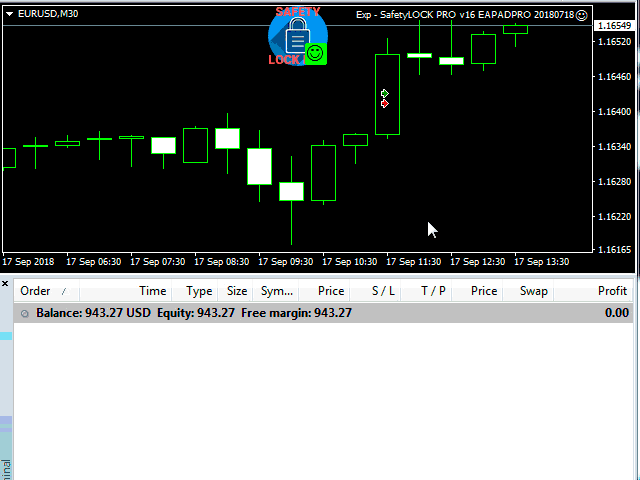

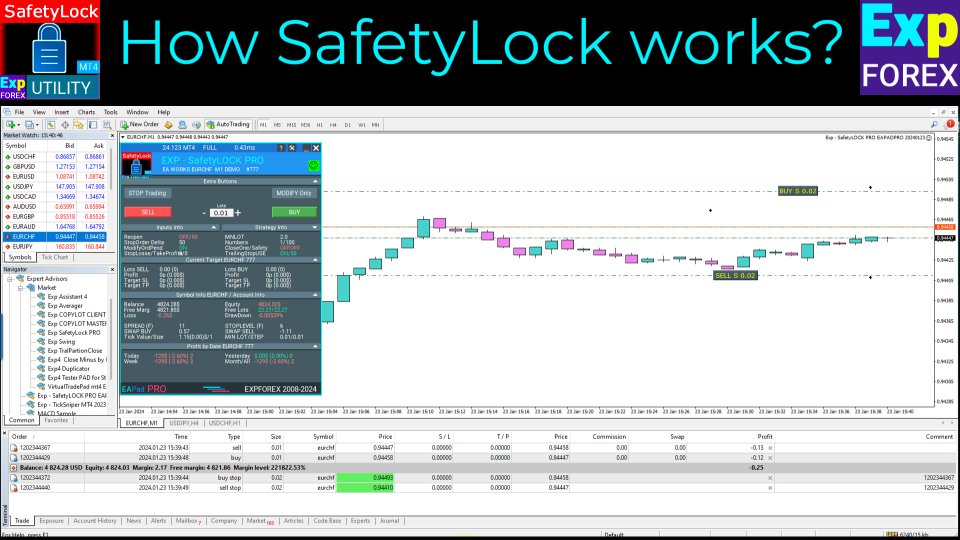
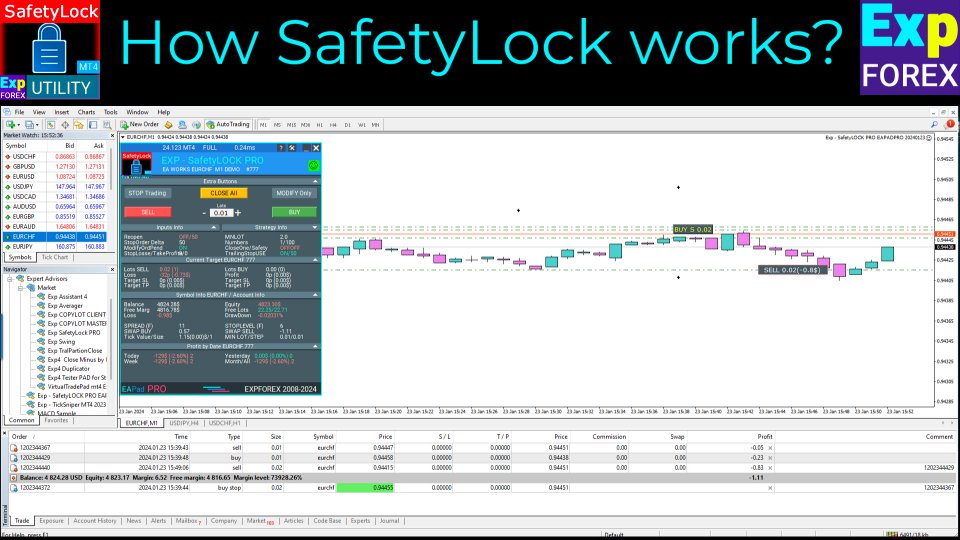
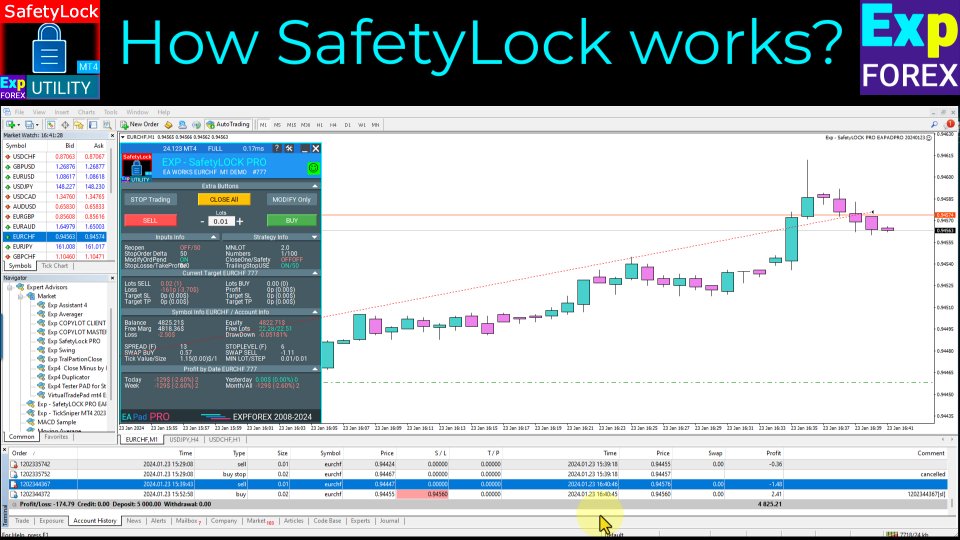
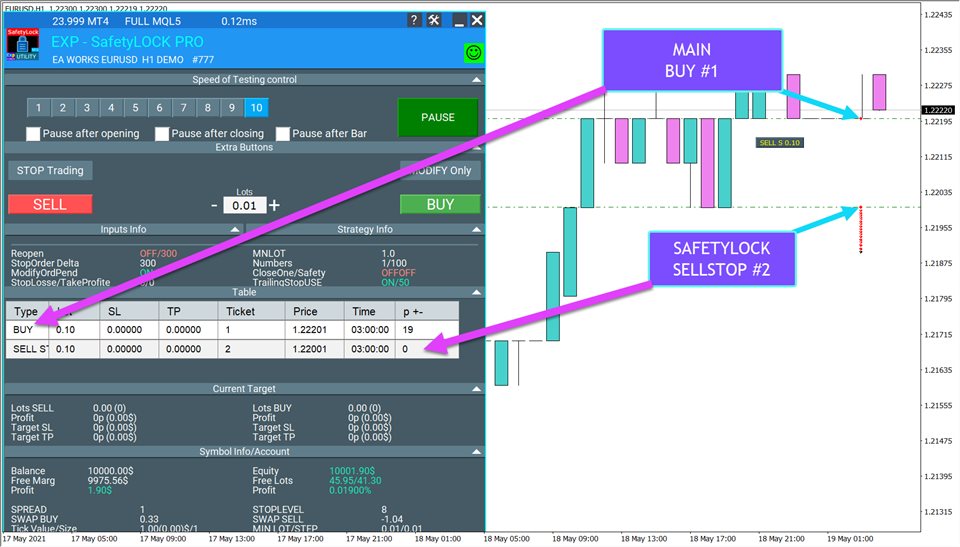
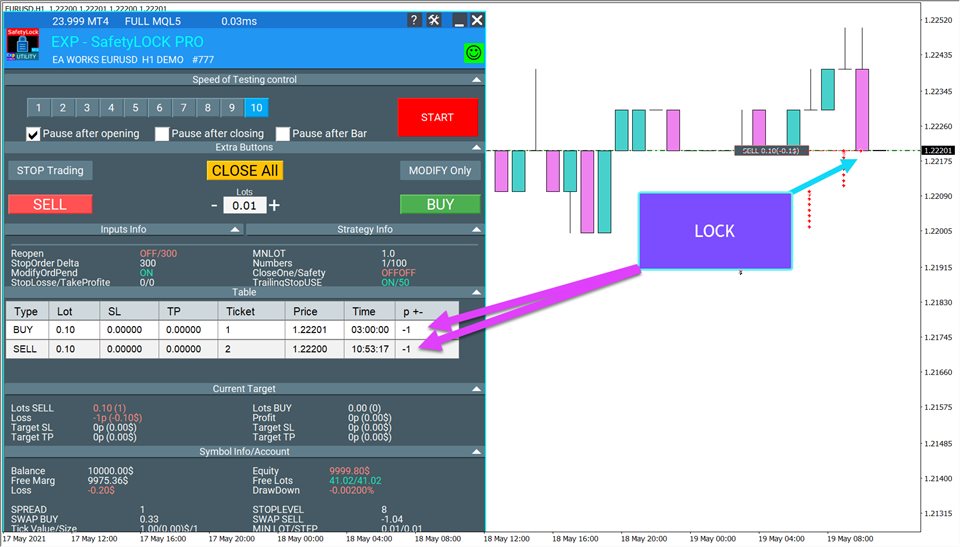
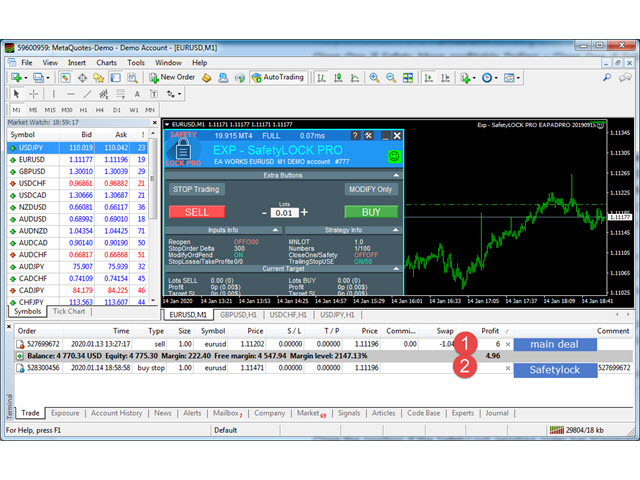
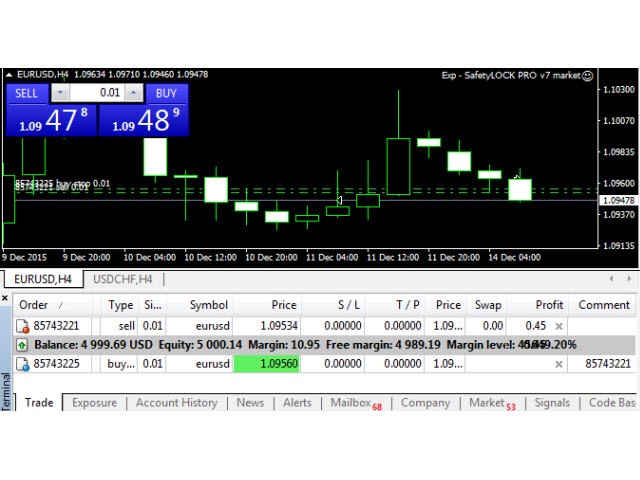


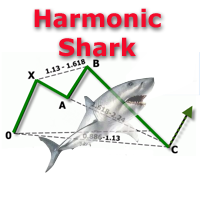

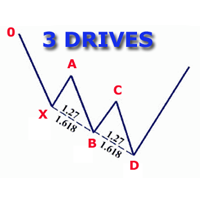

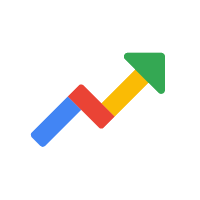

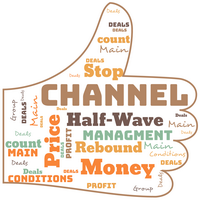
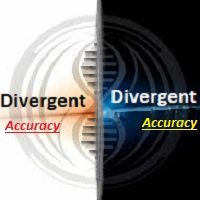



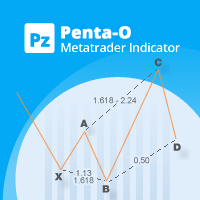

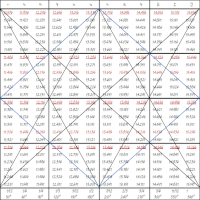





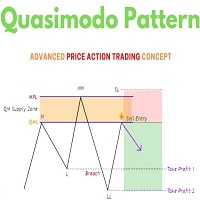



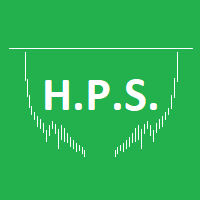

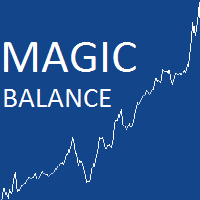



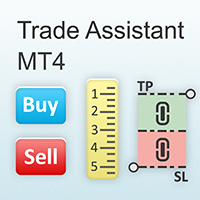




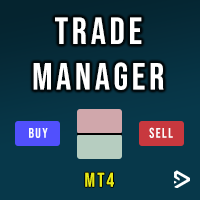












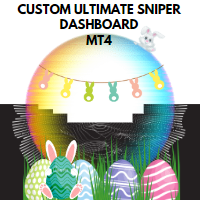
















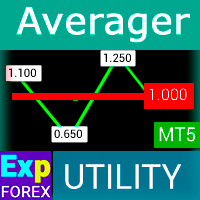








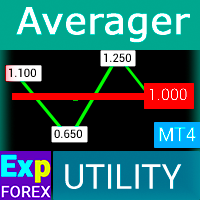













This tool is very useful. Too bad it is not created for the MT5 platform