Signals that don't trade for more than 6 days (weekend days included!) due to the dangerous holiday forex market, are losing their rating & ranking!
I understand what you are saying. The ratings sometimes obfuscate the facts.
I'm on that subject.
Why some signals are not listed on the screen ?
That was a good catch.
I'm on that subject.
Why some signals are not listed on the screen ?
That was a good catch.
It has to do with their rating.
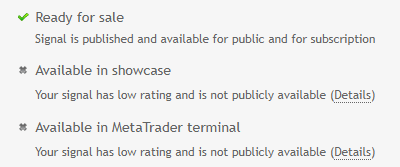
I have removed 2 posts that have nothing to do with the topic.
Am new here pls can you help ne start?
How to Subscribe to MT4/MT5 Signal - new instructions
https://www.mql5.com/en/forum/189731
Forum on trading, automated trading systems and testing trading strategies
How to Subscribe to a MT4 Signal (new instructions, after 1065 version upgrade)
Eleni Anna Branou, 2017.04.10 10:02
Below are step by step instructions, of how to subscribe to a MΤ4 signal:
1. Register a MQL5 account: https://www.mql5.com/en/auth_register
2. Open your MT4 platform and go to Menu >> Tools >> Optios and click on the Community tab. There you put your Login and Password of your MQL5 account and click OK.
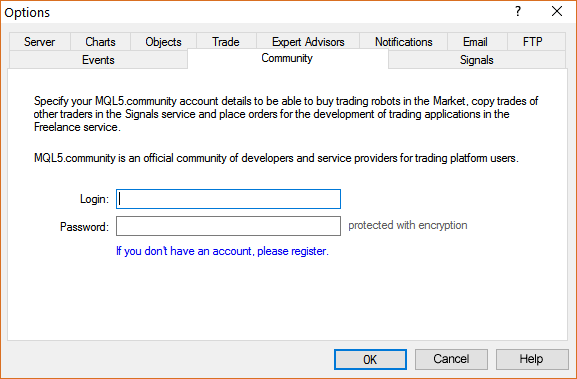
3. Go to the search area of your MT4 platform, on the upper right corner (where the magnifying glass is), type in the name of the signal you want to subscribe and click Enter.
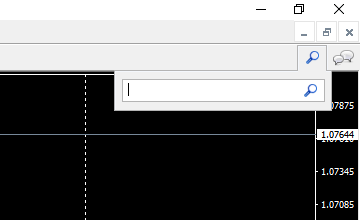
4. You will see lower, in the Terminal Window of your MT4 platform, the results of your search. Click on the name of the signal you want to subscribe.
5. Click on the green Subscribe for $$ USD button on the right side of your MT4's Terminal Window.
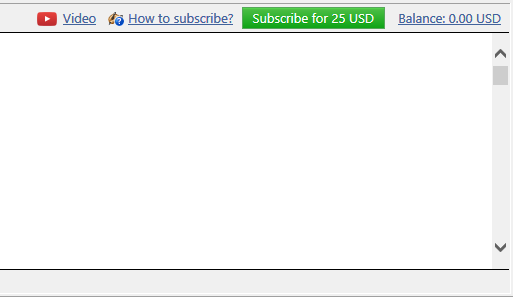
6. Select the payment method and complete payment for your subscription.
7. In the Options >> Signals window that opens, tick the following options:

- Agree to the terms of use of the signals service
- Enable real time signal subscription
- Copy Stop Loss and Take Profit levels
- Synchronise positions without confirmations
8. In the Use no more than: ...... of your deposit (95% maximum) field below, put the percentage of your capital, you want to participate in signal's copying.
9. In the Stop if equity is less than: ...... field, put the amount of your capital, you want to preserve, or leave it empty.
10. In the Deviation/Slippage field, select an option and click OK in the Options window to close it.
11. Now you have completed the subscription process and the only thing you need is a VPS (Virtual Hosting) in order to copy the signal 24/7 without having your MT4 platform open all day long.
12. Go to your account details in the Navigator window of your MT4 platform, right click in your account number or name and select the option Register a Virtual Server.
13. In the Virtual Hosting Wizard window that opens, the VPS with the lower Ping, ms value is presented automatically.
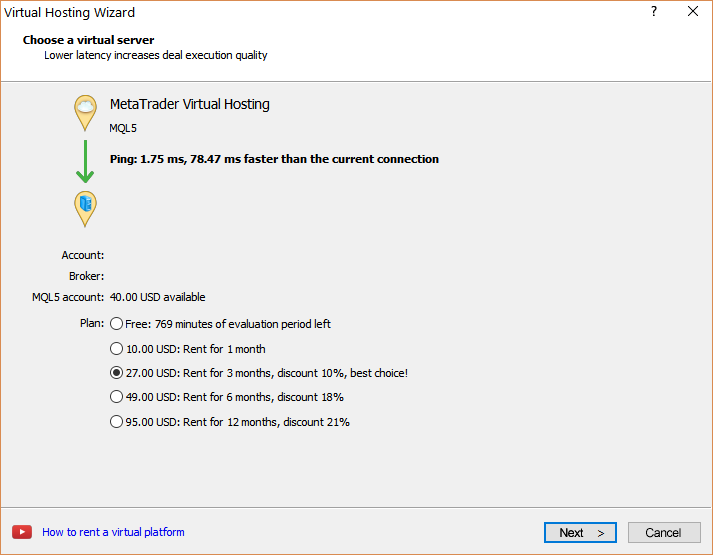
14. Select your payment plan for 1, 3, 6 or 12 months and click Next.
15. Tick the: I agree to the virtual hosting service rules and the auto renewal option below (if you want) and click Next.
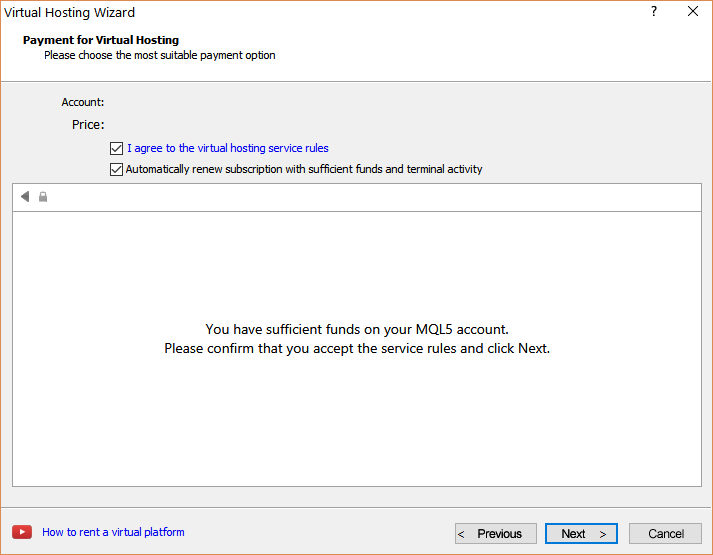
16. Complete your payment for the VPS Service.
17. In the next window, tick the Migrate signal: account and settings option, click End and you are done.
- Free trading apps
- Over 8,000 signals for copying
- Economic news for exploring financial markets
You agree to website policy and terms of use
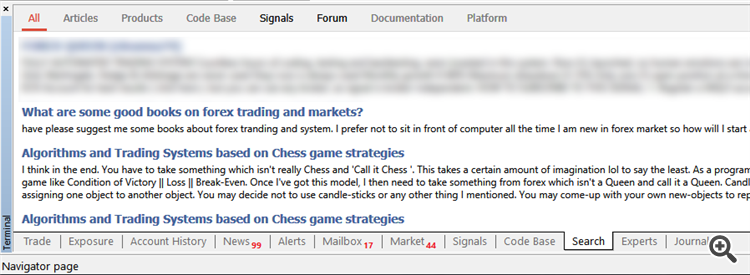
I want to draw MQL5 technicians attention to a most annoying problem.
Most signals providers are not trading during the thin & dangerous holiday market and this is resulting to warnings of: No trading activity detected on the Signal's account for the last ... days
The first crazy thing is the MQL5 system counts the weekend days along with the weekdays to make a sum of these no trade days!
The second crazy thing is that the signals that get this warning they are losing their rating and are excluded from the MQL5 signal ranking database!
Usually this warning has a meaning for potential signal subscribers, but during these 2 holiday weeks around Christmas and New Years period, this warning is really meaningless.
I hope someone sees this topic and do something about it.
I already approached Rashid, as the signal expert of MQL5.