2. Downloading and the settings
RentaSignal Sevice consists of
- RAS EA and dll files (= client part);
- RAS server (= server part);
- RAS website with statistics collections and sorting options.
Any user of RAS will need RAS EA and dll files to download, and RAS EA settings explanation.
Where to download?
Link to download page:
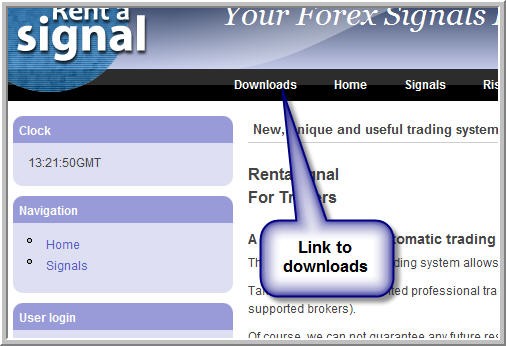
and we are in download page with the settings explanation:
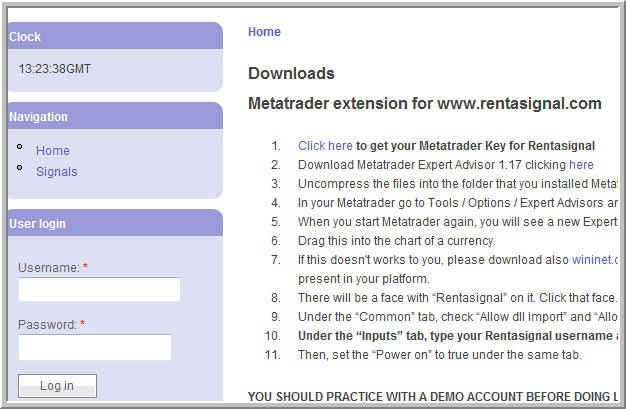
3. Terminology, part #2
Commercial signals = commercial ID = Ranking ID. From home page Rentasignal | Rent a Signal click on 'Signals' and you will see commercial signals.
Free signals = Free ID.
It is elite section IDs:
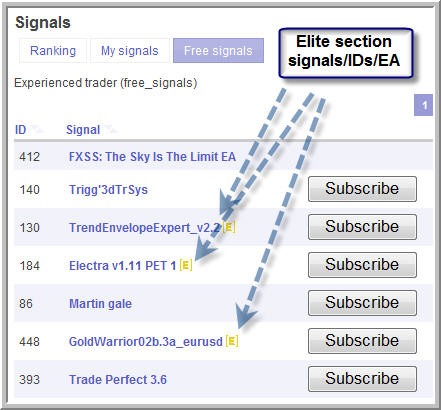
Elite section signals = elite section ID = elite section EAs.
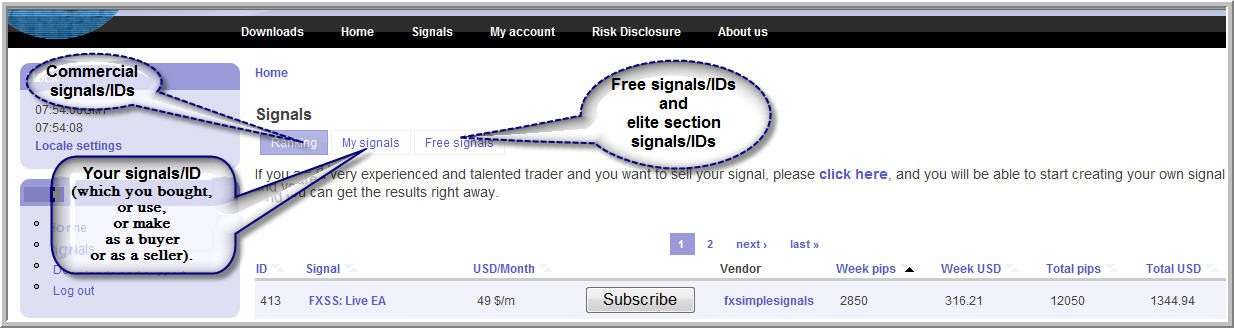
So we can go to 'Ranking' or to 'Free Signals'. Or to 'My signals' to see:
- the signals you are selling or providing for free as a seller,
and
- to see the signals you are using as a buyer.
Home page. This one: Rentasignal | Rent a Signal
Signal page. This page: Signals | Rent a Signal
We can see simple stats on signal page. Yes, it is simple stats updated mainly once in a day:
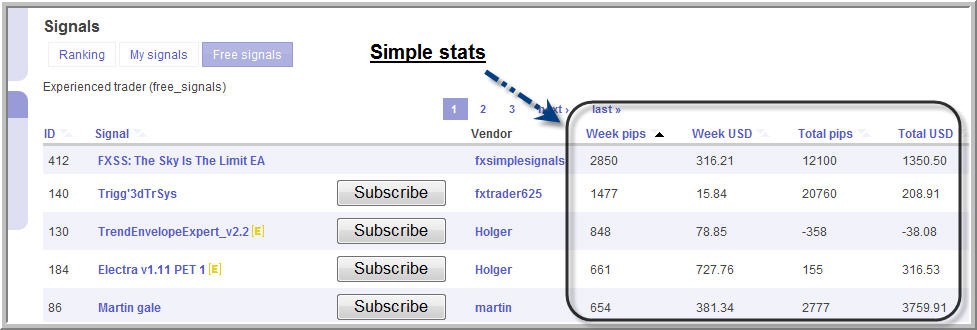
Active subscriptors = buyers = clients. It is how many buyers you (seller) have for your signal IDs. Go to 'My account' from the top menu and you will see the numbers (for sellers only).
Please note: all the performance (pips and dollars) in simple stats are balance (closed trades without active trades open right now). It is not an equity pips/dollars. It is balance. So, to know the real situation we will need to see advanced stats (will be explained below).
Signal page sorting. There are sorting features on the signal page to make it by default.
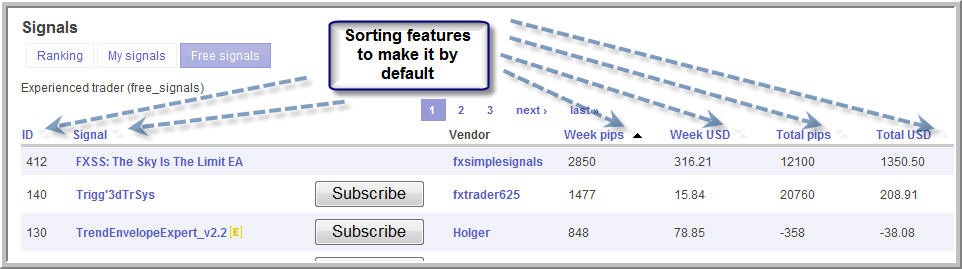
For example, I want to see the sorting all the signals/IDs by Week USD. I want to see the the ranking based on Week USD (for example). So, I click on 'Week USD' (click 1 time or 2 times). And next time or day I login to RAS website so this Week USD ranking will be default for me in signal page:
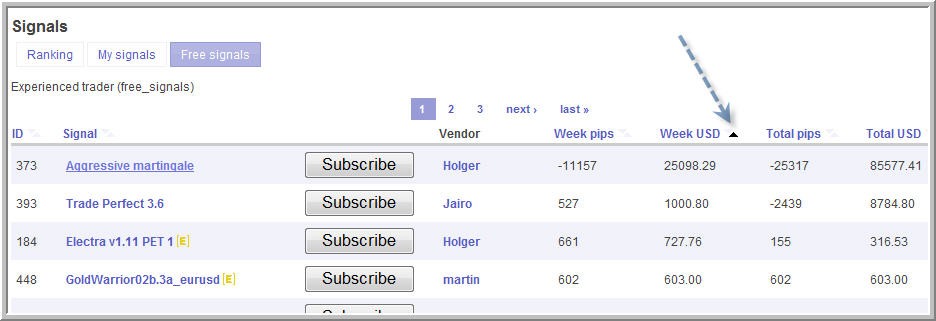
And we can change it any time.
4. Registration with RAS
You need to be registered with RAS to use it as a buyer or seller. It is free. Go to RAS website Rentasignal | Rent a Signal and click on 'Create new account' link:
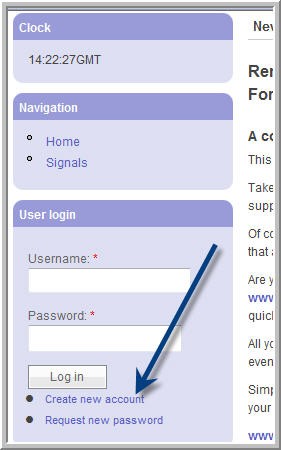
write your desirable username and your valid email address:

Press 'Create New Account'.
The message will be sent to your email address almost immediately with one time login:

Go to the link in email and edite your account: change your password and fill some other necessary fields.
Go to 'My Account':
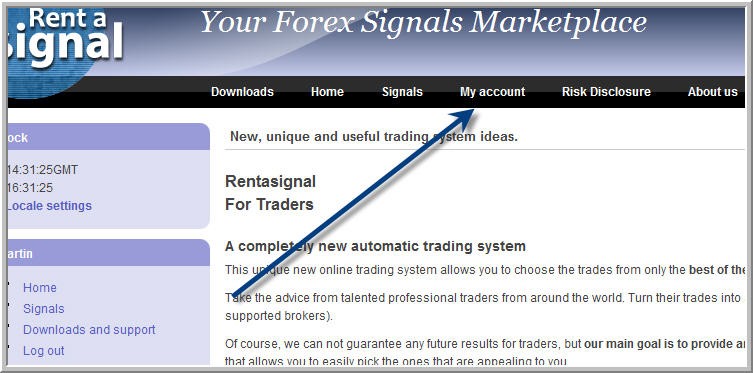
and then 'Edit'.
And change your password and edite some more you want.
Please note: it is strongly recommended to write here your forex tsd forum login and password:
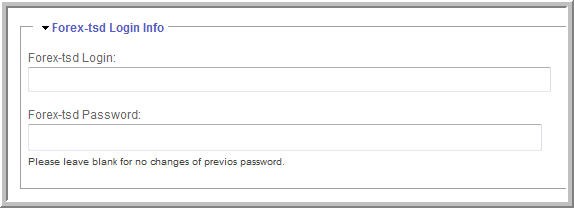
Because when RAS website will recognize you as elite member of forex tsd forum so you will see elite section EAs/signals. And some sellers can make the signal IDs for elite members only. If you are not elite member, or you did not write anything in 'Forex-tsd Login Info' so you will not see any signals for elite member.
3. Terminology, part #1
When we say 'RAS' - we understand 'RentaSignal Service'.
So let's describe the terminology.
RAS = RentaSignal Service.
RAS website = RentaSignal Service website.
RAS EA = RentaSignal Service EA and dll files (client part).
RAS server = RentaSignal Service server.
Seller = vendor = any member who are making the signals (for free or for money) trading manually or by EA using Metatrader.
Buyers = clients = any member who are using/trading the signals/trades from the seller (for free or for money).
Users = clients and buyers.
Signals = ID = some particular signal service which is making by seller. There are free signals, commercial signals, free signals for forum elite members only and commercial signals for elite members only.
Examples:
- "what is the name of your ID?" - translation: "what is the name of your signals?";
- "how many signals do you have?" - translation: "how many signal IDs do you have?".
What means "signals"? It is you are trading manually or by EA and your trades are transmitted to RAS website and to your clients/buyers. In this way the other members in the other part of the world can have same trades/performance and so on. 'Signals' is your personal signal service.
Stats = simple statistics = simple stats. It is the performance of the signals precented on this page Signals | Rent a Signal (Week pips, Week USD, Total pips and Total USD) and on any seller's ID page in the way of This week pips, Total pips, This week USD and Total USD. Simple stats updated once in a working day.
Trades. It is active and close trades information uploaded to RAS website in real time. It is located on any seller's ID page below the word "Info":
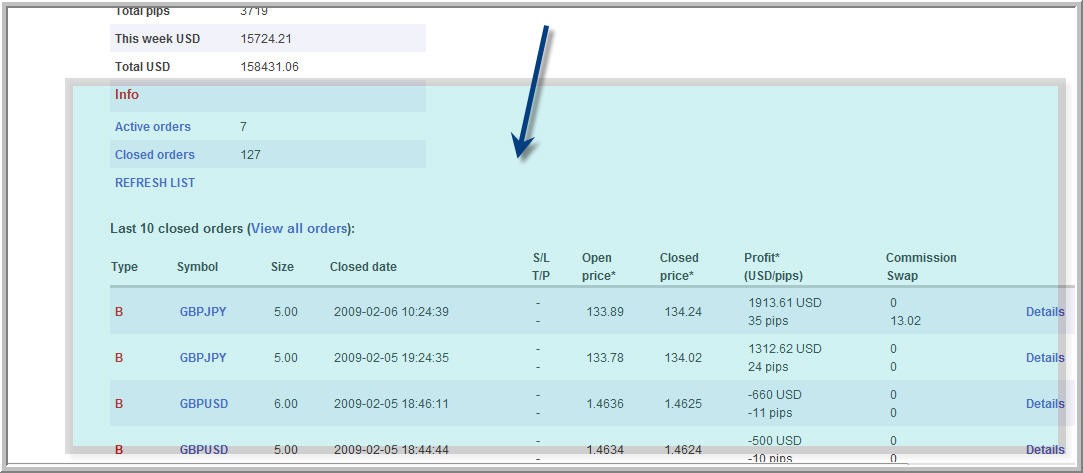
The Trades are updated in real time with few seconds delay.
Active orders = open trades = open orders. It is the orders open right now in real time. So see it - use this link:
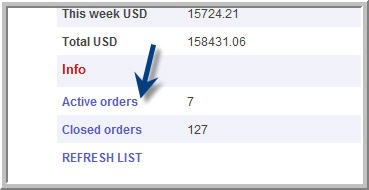
Use Refresh List link to update the information.
Closed orders = close trades = close orders. It is closed trades. Information is updated in real time. It is on those links/places:
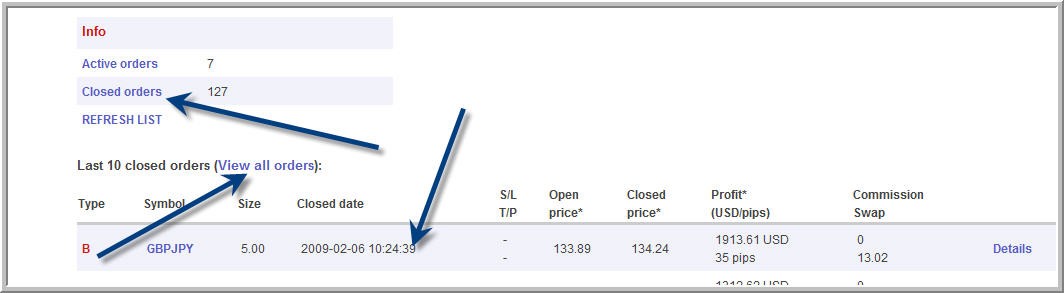
Simple stats sorting = stats sorting. It is sorting options for simple statistics performance. Available for the sellers or buyers (who are using some particular ID) by using 'Closed orders' or 'Active orders' link:
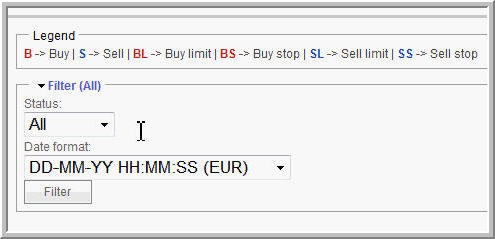
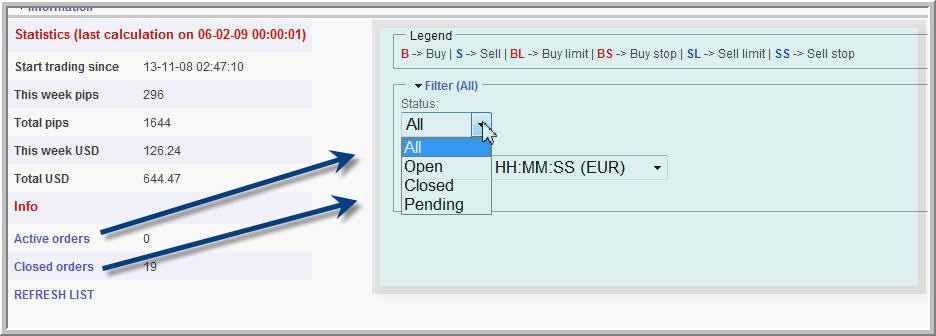
3. Terminology, part #3
Advanced stats = ads stats = detailed performance (meaning: real performance as a help for buyers).
Go to signal page and select ID. Use the link of the signal to go to this ID advanced stats:
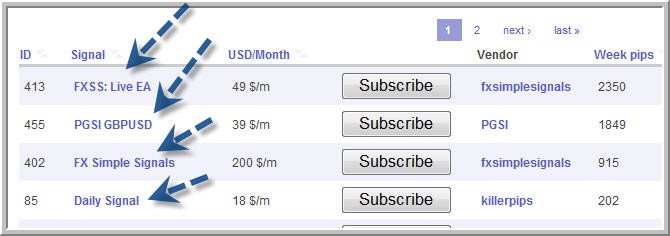

For example, I click on Martin Gale and I see simple stats page for this ID with the following menu:
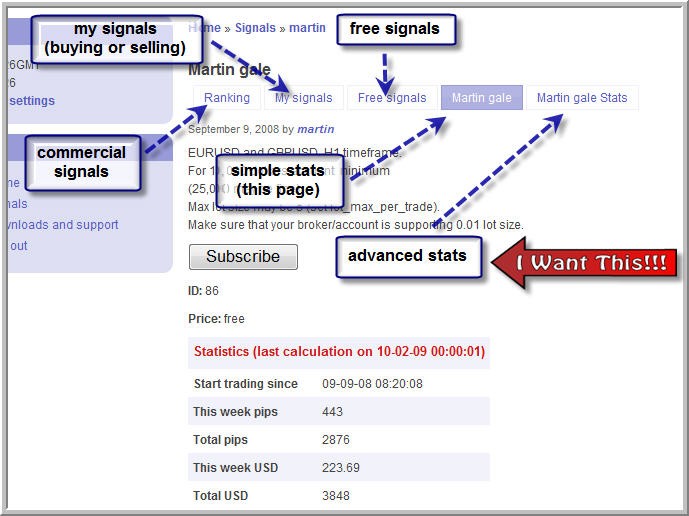
So we can go to advanced stats page for this ID:
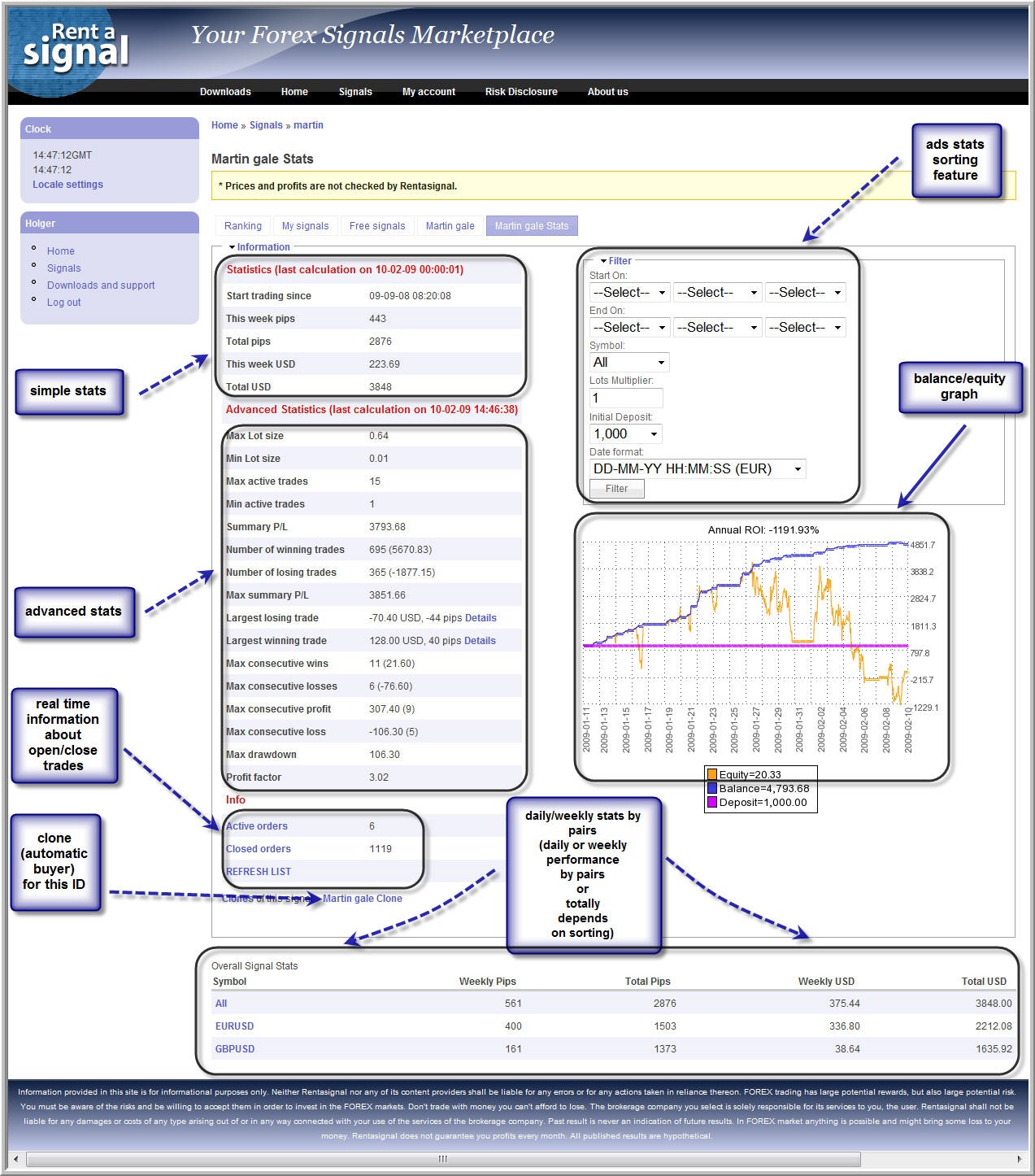
Real time information about open/closed trades. We can see it in simple stats page, and in advanced stats page. It is refreshed by click on REFRESH LIST link.
Daily/weekly stats by pairs. If we use ads stats sorting feature so we will sort this daily/weekly performance pairs as well automatically. Or we can click on any pair to see the daily performance (simple stats for every pair separatedly made by every day).
Annual ROI. It is how your profit will be increated (in dollars) for 1 year in case that the signals will have same performance in the future. Please note: our ROI is based on equity.
Balance/equity graph = Balance/equity chart = Balance/equity curve. It is preliminary chart to help the buyers to see the real situation with floating drawdown. Equity was shifted over the balance a very little on the chart just for visualization (we can see it on the image below) and that is why it is preliminary line on the chart. But we can see the real situation, the equity value and balance value are correct one with figures, besides, this balance/equity graph helps the buyers to select minimal initial deposit size and lot size to use the signals.
Advanced stats sorting = ads stats sorting = advanced stats sorting features. As we see from the image above we can use this sorting feature to sort advanced stats (on the image above) and balance/equity graph:
- by date;
- by pair (symbol);
- by lot multiplier;
- by initial deposit size.
- by any combination of above.
In this case the buyer can see the real performance situation based on his deposit size and his desirable lot size. It will help to select the signals to use.
Please note: balance/equity graph is not changed by date.
For example, I received advanced stats for EURUSD with initial deposit = 5,000, with lot multiplier = 1 starting from 1st of February 2009:
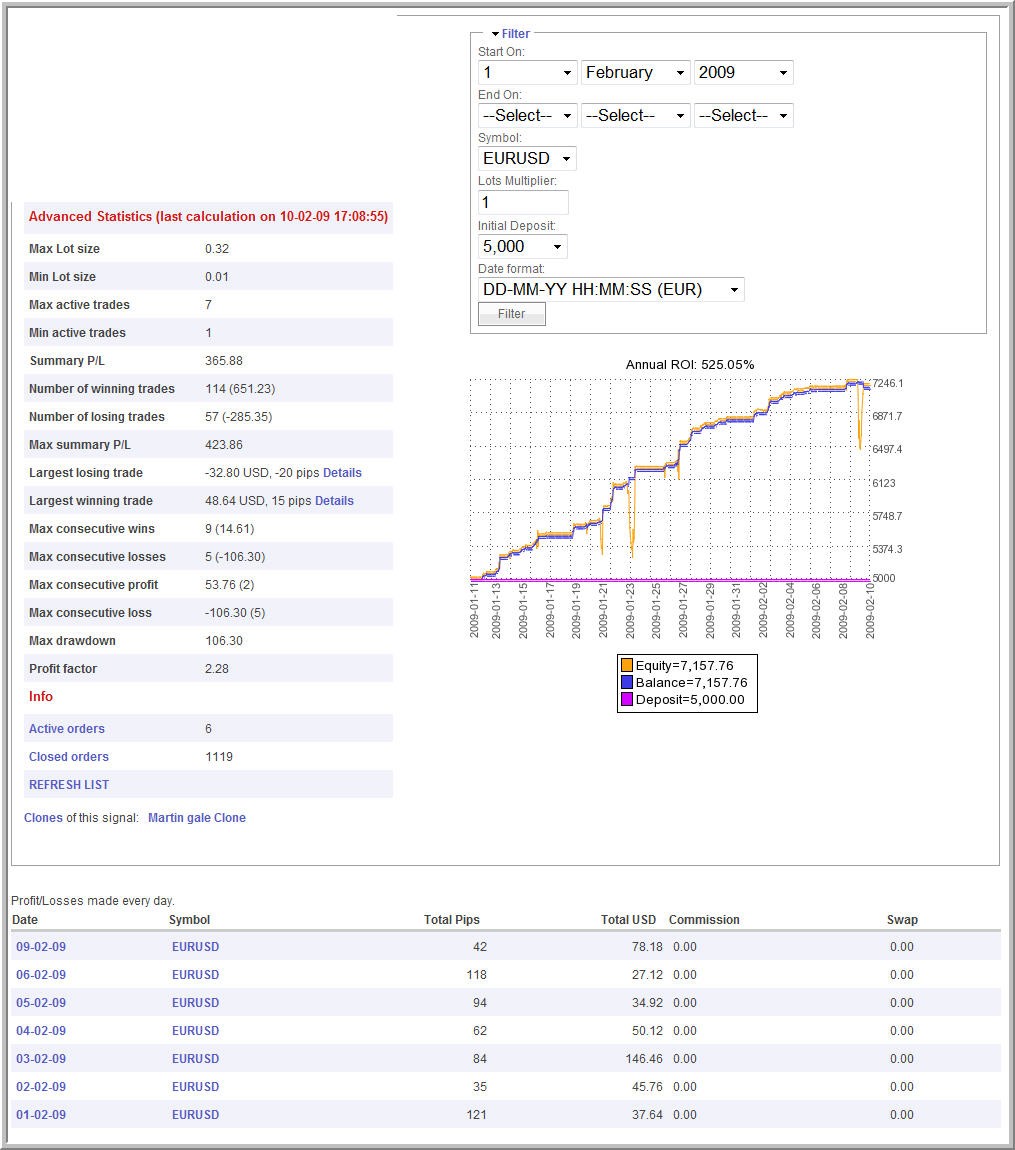
Lots multiplier = lot multiplier = multiplier. It is the settings in RAS EA for buyers. It can be changed from the EA settings, or from ads stats page. Please note: if you are buyer and your lot multiplier = 1 so your RAS EA will have same lot size with seller. If your lot multiplier = 2 so your lot size = seller's lot size multiply by 2.
Max. Lots / Trade and Min. Lots / Trade. It is the settings in RAS EA for buyers. It can be changed from the EA settings, or from ads stats page.
Pending signals = pending ID = pending mode. Mode of signal by default, seller is able to add new orders to this signals but nobody see it except moderator and seller, no way to be subscribed to this ID.
Approved signals = approved ID = approved mode. Totally functional ID. Can be used for subscribers if the seller wants so.
Not approved signals = not approved ID = not approved mode. Seller is not able to add new orders to this signal and no way to subscribe to this ID.
Suspended signals = suspended ID = suspended mode. Seller is not able to add new orders to this signals/ID and no way to subscribe.
Moderator of RAS can change the modes and seller will receive mail notification on every mode change.
5. Seller: create your ID
After registration with RAS website you can go to commercial signals page to create ID:
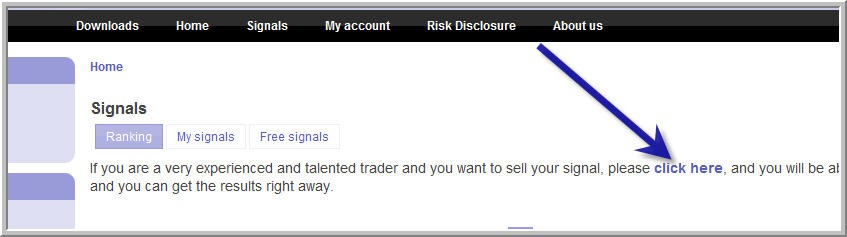
Write Signal public explanation and select: do you want to make commercial signals, or free signals, or signals for elite members for free, or for money? Of course you can change it any time later simple editing your signal ID. You can select it here:
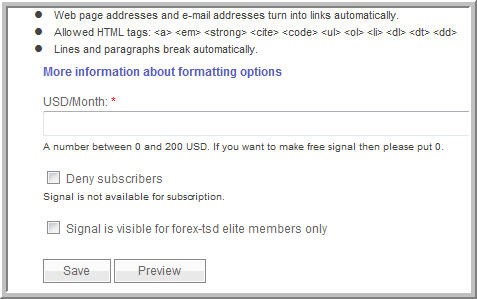
Your signal ID will be in pending mode. It means that you can trade but no one can subscribe. Once you decide that you are ready, or moderator of RAS decides that your signals is ready for subscribers so your ID can be moved to approved mode.
You can have many signals for 1 RAS registered account (=username).
After creation the ID you need to know ID number. Go to 'My Signals' (your signals/IDs page) and you will see the number of your ID. You will need this number in RAS EA settings. Your ID will be in pending mode as default and you can trade and use RAS with no problem but once you decided that you are ready to have subscribers so write PM/email to moderator (or post request on the threads).
6. Seller and buyer: install RAS EA and settings explanation
Installation is easy. Read some post above to know how to Install RAS EA.
Few more words about the settings.
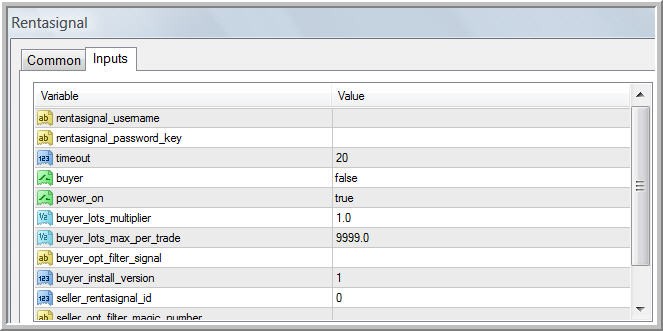
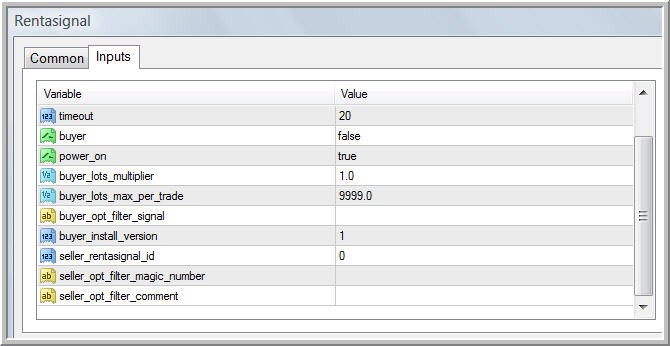
rentasignal_username. It is your RAS username during the registration received. As we know: one user can be a buyer and seller in the same time having many selling IDs.
rentasignal_password_key. After RAS registration go to "My Account" to see your key. Just copy it to this field.
timeout. RAS EA is sending information about trades to RAS server all the time even we do not have the trades. So, it is the time for RAS to send the information with no any trades open. Besides, this parameter should be changed if your ID is trading very often.
buyer. If you are buyer so it should be true. If seller - false.
power_on. If true so RAS EA will send the information about the trades. If false - not. It is necessary for example you want to trade using same Metatrader but do not want for those trades to be sent to RAS.
buyer_lots_multiplier. It is lot size for buyers. If 1 so you will have lot size as the same as your seller. If 2 - multiply by 2. Buyer_lots_multiplier is working for your buyer_opt_filter_signal settings. It means that if you are trading all subscribed signals (buyer_opt_filter_signal is empty in the field) so buyer_lots_multiplier will work for all your subscribed signals. Buyer_lots_multiplier is for what have been written in buyer_opt_filter_signal field.
buyer_lots_max_per_trade. Buer can select max lot. Same case with buyer_lots_multiplier: it is working for what have been written in buyer_opt_filter_signal field.
buyer_opt_filter_signal. You should place the ID number of the signals you are using (for buyers only). If you want to trade all subscribed signals by 1 RAS EA so leave this field blank. If you want to trade just 1 ID by 1 copy of RAS EA - write here ID number. More than 1 ID - write like that:
123,1244,123
In this case buyer_lots_multiplier and buyer_lots_max_per_trade will work for what have been written here in buyer_opt_filter_signal.
Read this page Downloads | Rent a Signal for explanation about this settings, or read next post on this thread for more detailed explanation.
buyer_install_version. Use it if you have more than 1 copy of RAS EA in 1 Metatrader as the buyer.
seller_rentasignal_id. For sellers only. It is ID number. If you want to sell more than 1 ID using 1 copy of Metatrader so use more RAS EAs with same Metatrader platform.
seller_opt_filter_magic_number. For sellers only. It is the filter. If you want to send all the trades from Metatrader to RAS server so leave it blanked. If you want to send the trades with some spesific magic number so specify the numbers here. For example, my trades are having the following magic numbers (depends on testing pair for example):
123
1234
12345
I want to send the trades to RAS server with magic numbers 123 and 1234.
In this case seller_opt_filter_magic_number = 123,1234
And in thise case the trades with manuc 12345 will not be sent to RAS server.
In this way we can manage the pairs to trade. If we are trading many pairs and every trade for pair is having different magic number so we can specify which trades for which pair to be sent to RAS server by using this seller_opt_filter_magic_number.
seller_opt_filter_comment. For sellers only. It is the filter. Same case as with seller_opt_filter_magic_number: if you are having the trades with different comments (already have) so you can specify which trades will be sent to RAS server.
For example, I have 1 Metatrader with 2 EAs trading. All the trades from 1st EA are having the comment "1 EA". All the trades from 2nd EA are having the commments "MA system". If I use
seller_opt_filter_comment = MA system
so the trades from second EA will be sent to RAS server.
All the trades from 1st EA will not be sent to RAS.

7. Buyer: How to install RAS EA. Different cases
How to install buyers RAS. Different cases.
Just an example.
If you are using ID 140 and 393 (for example) so you can do the following:
- buyer_opt_filter_signal [leave this field blank]. In this case you will received all the signals from all your subscribed IDs in one Metatrader.
Buyer_lots_multiplier in EA settings is for all the signals subscribed. if 3 so it is 3 for all your subscribed IDs.
or
- buyer_opt_filter_signal = 140
You are trading only Trigg'3dTrSys.
Buyer_lots_multiplier in EA settings is for 140 only.
or
- buyer_opt_filter_signal = 393
You are trading only Trade Perfect 3.6.
Buyer_lots_multiplier in EA settings is for 393 only.
or
- buyer_opt_filter_signal = 140,393
You are trading Trade Perfect 3.6 and Trigg'3dTrSys.
Buyer_lots_multiplier in EA settings is for Trade Perfect 3.6 and Trigg'3dTrSys. if 3 so it is 3 for Trade Perfect 3.6 and Trigg'3dTrSys.
So, we can always separate 140 from 393 by 2 charts with 2 RAS EA. Or trade 140 only. Or any combination of it. But buyer_lots_multiplier is always for buyer_opt_filter_signal.
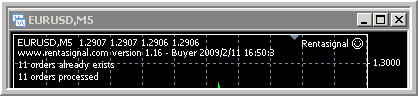
8. Seller: How to install RAS EA. Different cases
Please read previous posts for more explanation about RAS EA'settings. Besides, some necessary information you will find on this thread: Downloads | Rent a Signal
In this post I will try to explain some particular cases.
seller_rentasignal_id. Please note that you should write 1 ID numer only. For selling more than 1 ID - use the other copy of RAS EA.
seller_opt_filter_magic_number and seller_opt_filter_comment are the filters for sellers. In the next versions of RAS EA you can have more filters. But for now - just 2 only.
What the filters are doing?
Sorting by magic number and Sorting by comments
For example, you are having First EA and Second EA traded on 1 copy of Metatrader. Not RAS EAs. Just some your EAs with the name:
- First EA
- Second EA.
All the orders made by First EA are having magic number as 123 and no comments.
All the orders made by Second EA are having magic number as 1234 and all the trades are having the comments as "good one".
RAS EA settings for sorting.
Sorting by magic number (seller_opt_filter_magic_number):
- keep it blank and all the trades will be sent to RAS website;
- write 123 and the trades with magic = 123 will be sent to RAS server. Other trades will not be sent by RAS EA.
- write 1234 and the trades with magic = 1234 will be sent to RAS server. Other trades will not be sent by RAS EA.
- write 123,1234 and the trades with manic 123 and the trades with magic 1234 will be sent to RAS. Seems, all trades which you will have according to our example.
Sorting by comments (seller_opt_filter_comment):
- keep it blank (do nothing) and all the trades will be sent to RAS website;
- write "good one" and only the trades with this comments will be sent to RAS.
9. Clones
Clones are automatic buyers.
Moderator of RAS can install the clones for some particular signal IDs according to the sellers'/buyers' requests, or for top rated signals. Clones are working for some period of time.
If the clone is installed for some ID so you can always find it in simple stats page:
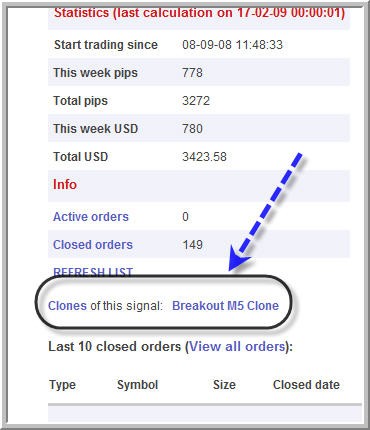
Read more about the clones here: Clones | Rent a Signal
- Free trading apps
- Over 8,000 signals for copying
- Economic news for exploring financial markets
You agree to website policy and terms of use
It is the link to RentaSignal Service Website:
Rentasignal | Rent a Signal
Webdesign may be changed but main home page looks like the following:
We can use menu to go to see the signals:
Commercial signals:
Or free signals: