I'd like to use the storage but I don't see the activate command on the Navigator menu:
https://www.metatrader5.com/en/metaeditor/help/mql5storage/mql5storage_connect
I have logged into the MT5 community (at least I think I'm logged in -- how to tell)?
Thanks.
After the steps of the link
https://www.metatrader5.com/en/metaeditor/help/mql5storage
you have to do:
Working with the Storage
The MQL5 Storage works only with the MQL4/MQL5 folder of the client terminal. All operations with the MQL5 Storage are performed via the context menu of the "Navigator" window and through the context menu of the source code editor:
Using the menu commands you can perform the following actions in the MQL5 Storage:
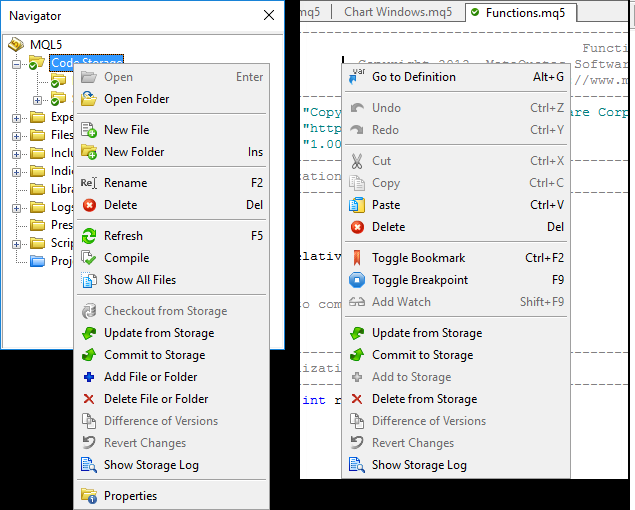
- Checkout of data from the repository
- Update data from the repository
- Commit changes in the repository
- Add files/folders in the repository
- Delete files/folders from the repository
- Cancel current changes in the local copy of data
- View logs of data changes in the repository
- View changes in the working copy of the file
The storage contains the information as a tree of files. When connecting to the storage, the MetaEditor user reads and writes these files. The user always works with a local copy of data and, if necessary, sends changes to the repository.
Each transaction of changes is recorded in the storage journal, and later the user can view when, by whom and what files were changed. A certain revision number corresponds to each transaction of changes. A revision is a state of the storage at a point of time. Each time you send changes, a new revision is created (its number is increased) in the storage. Based on the revision number, the storage determines the state of data and merges them. The user can also update the local data copy to a selected revision or revert to any revision.
To begin to work with data in the MQL5 Storage, you must associate a local data folder with the appropriate folder in the storage. This can be done in two ways:
- If you have just created a repository, it is empty. You need to add a directory in it. After that, an appropriate directory is created for the specified directory in the repository (at the same path relative to the /MQL4 or /MQL5 folder). This is a root directory. All operations with files are performed in this directory.
- If the storage already has some data, you can download them to a local directory. For example, the storage contains the folder /Personal/account_name/MQL5/Experts. You can download the data stored in it to a local directory /MQL5/Experts.
The top directory in the hierarchy, which is bound to the storage, is a root directory. You work with the repository only within this directory. It is not necessary to bind the top directory /MQL4 or /MQL5 to the storage. Any subdirectory within /MQL5 or /MQL4 can be root. You can have several root directories, for example, /MQL5/Experts and /MQL5/Images.
|
To add a folder or file in the repository, select it and execute the +
Add to Storage" command. This will bring up a dialog box showing the list of folders and files to be added.
| Files are added locally. To send changes to the repository, execute the |
....
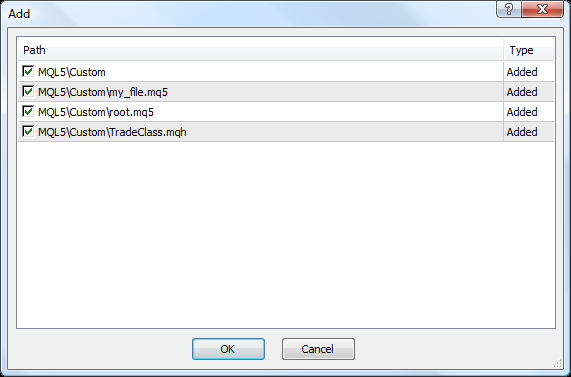
...
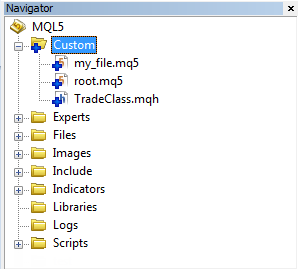
...
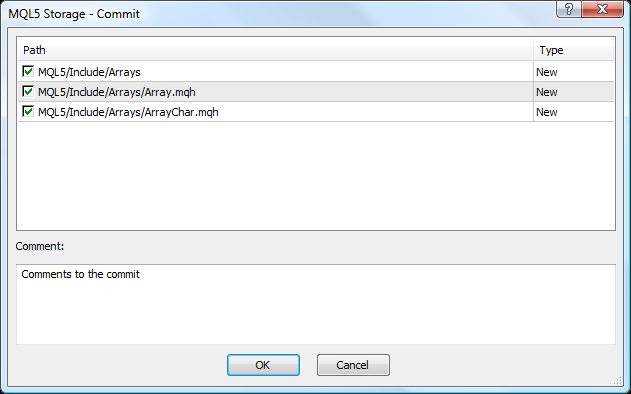
...
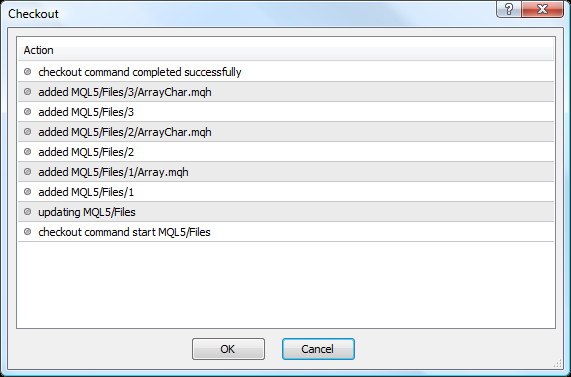
...
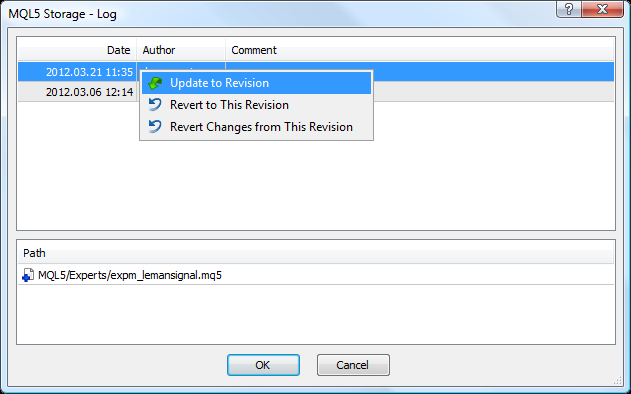

- www.metatrader5.com
After the steps of the link
https://www.metatrader5.com/en/metaeditor/help/mql5storage/mql5storage_connect
you have to do:
Working with the Storage
The MQL5 Storage works only with the MQL4/MQL5 folder of the client terminal. All operations with the MQL5 Storage are performed via the context menu of the "Navigator" window and through the context menu of the source code editor:
Using the menu commands you can perform the following actions in the MQL5 Storage:
- Checkout of data from the repository
- Update data from the repository
- Commit changes in the repository
- Add files/folders in the repository
- Delete files/folders from the repository
- Cancel current changes in the local copy of data
- View logs of data changes in the repository
- View changes in the working copy of the file
The storage contains the information as a tree of files. When connecting to the storage, the MetaEditor user reads and writes these files. The user always works with a local copy of data and, if necessary, sends changes to the repository.
Each transaction of changes is recorded in the storage journal, and later the user can view when, by whom and what files were changed. A certain revision number corresponds to each transaction of changes. A revision is a state of the storage at a point of time. Each time you send changes, a new revision is created (its number is increased) in the storage. Based on the revision number, the storage determines the state of data and merges them. The user can also update the local data copy to a selected revision or revert to any revision.
To begin to work with data in the MQL5 Storage, you must associate a local data folder with the appropriate folder in the storage. This can be done in two ways:
- If you have just created a repository, it is empty. You need to add a directory in it. After that, an appropriate directory is created for the specified directory in the repository (at the same path relative to the /MQL4 or /MQL5 folder). This is a root directory. All operations with files are performed in this directory.
- If the storage already has some data, you can download them to a local directory. For example, the storage contains the folder /Personal/account_name/MQL5/Experts. You can download the data stored in it to a local directory /MQL5/Experts.
The top directory in the hierarchy, which is bound to the storage, is a root directory. You work with the repository only within this directory. It is not necessary to bind the top directory /MQL4 or /MQL5 to the storage. Any subdirectory within /MQL5 or /MQL4 can be root. You can have several root directories, for example, /MQL5/Experts and /MQL5/Images.
|
To add a folder or file in the repository, select it and execute the +
Add to Storage" command. This will bring up a dialog box showing the list of folders and files to be added.
Files are added locally. To send changes to the repository, execute the |
....
...
...
...
...
...
...
...
OK, I get it now... you have to choose which folders get synced before anything shows. Thanks!
- Free trading apps
- Over 8,000 signals for copying
- Economic news for exploring financial markets
You agree to website policy and terms of use
I'd like to use the storage but I don't see the activate command on the Navigator menu:
https://www.metatrader5.com/en/metaeditor/help/mql5storage/mql5storage_connect
I have logged into the MT5 community (at least I think I'm logged in -- how to tell)?
Thanks.