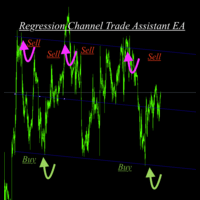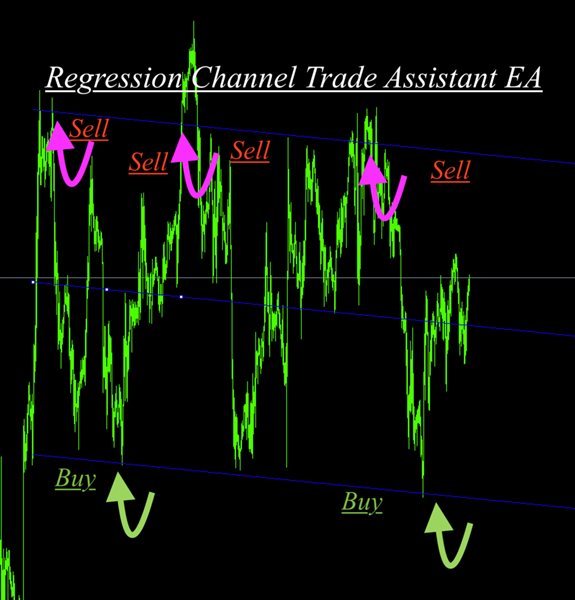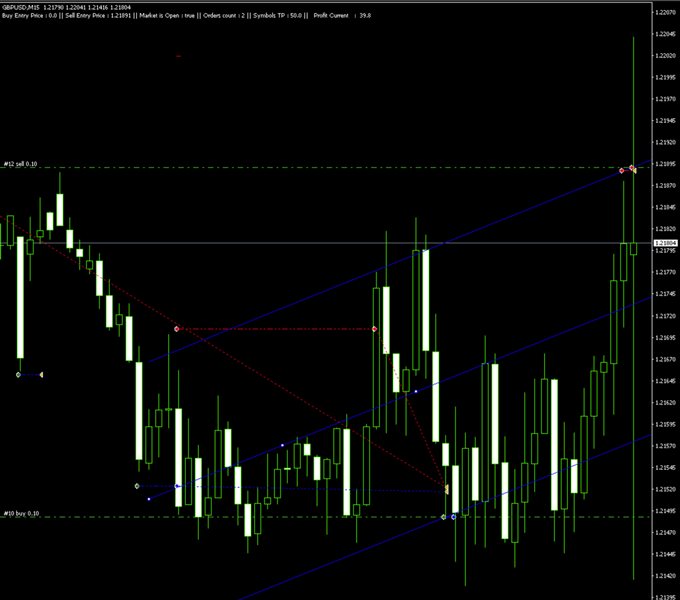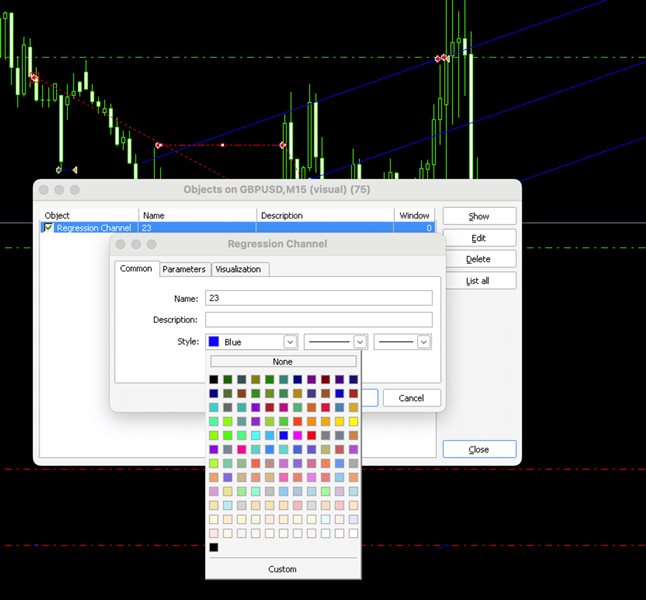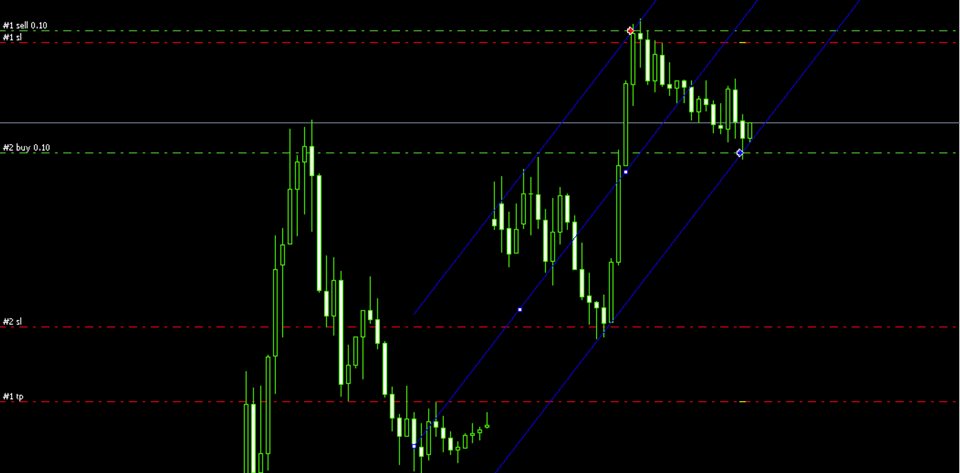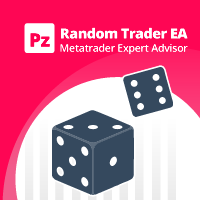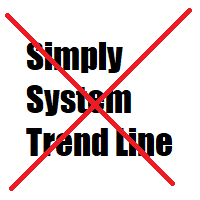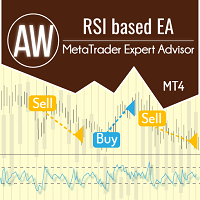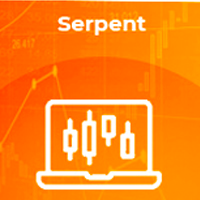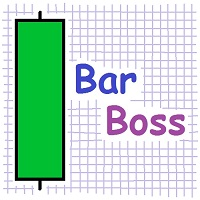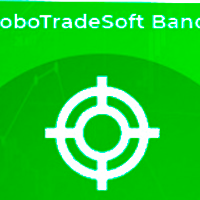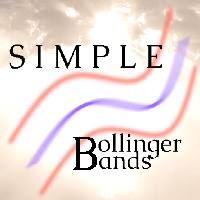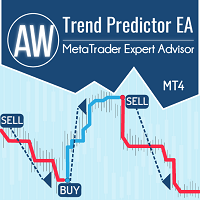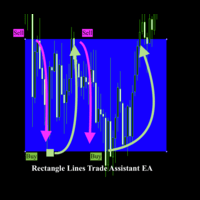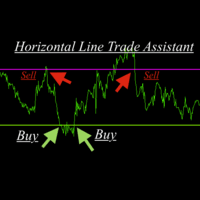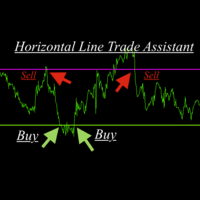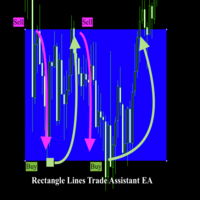Regression Channel Trade Assistant EA
- 专家
- Bakyt Kenzhebek
- 版本: 1.0
- 激活: 5
Regression Channel Trade Assistant EA
Semi-Automated Trading Assistant
Please be advised, that the Linear Regression Channel Indicator is a highly powerful tool for those who possess a comprehensive understanding of its functionality. We strongly recommend investing time in educating oneself on its proper utilization to harness its full potential.
Description:
Unlock the power of semi-automation Regression Channel Trade Assistant EA, a versatile Expert Advisor designed to enhance your trading experience. This innovative tool offers a seamless integration of your trading strategies with the dynamic world of chart analysis.
Key Features: Rectangle Object Detection and Trade Execution
This EA operates by intelligently detecting Regression Channel Objects on your trading chart with a specific name (From 1 to 40). Utilize this feature to seamlessly integrate your predefined parameters for buying or selling.
Flexibility in Trading:
Choose your preferred trading direction – buy or sell – based on the positioning of the Rectangle Object. Opt to execute trades at either the top or bottom of the detected rectangle, providing you with unparalleled flexibility.
Trade on Your Terms:
Say goodbye to constant chart monitoring and alert-watching. With this EA, simply draw your channels on the chart and let the EA do the rest.
Enjoy the freedom to live your life while Regression Channel Trade Assistant EA
automates your trades according to your predefined strategies.
Compatible with Diverse Strategies:
Regression Channel Trade Assistant EA caters to a broad spectrum of trading styles, including but not limited to Hedging, Support and Resistance trading, and more.
Adapt the EA to suit your unique strategies and level of experience.
Versatility for Personal and Prop Firm Accounts:
Whether you're managing your personal account or operating within a proprietary firm evaluation accounts, Regression Channel Trade Assistant EA extends its capabilities to suit your trading environment.
Ownership and Licensing:
- The rights to this program, including but not limited to the source code, are owned by Bakyt Kenzhebek. No part of this program may be reproduced, distributed, or sold without explicit permission from the developer.
- The user (buyer) is granted a license to use this program solely for trading purposes. Any form of resale, redistribution, or sharing with third parties is strictly prohibited.
- The developer of this program does not take any responsibility for any trading losses or damages incurred by the user. The user should carefully evaluate and test the program based on their trading strategy before using it in live trading.
- By using this program, the user acknowledges and agrees to abide by these terms and conditions. Any violation of these terms may result in the termination of the user's license to use the program.
- For inquiries regarding licensing, permissions, or support, please contact y.bakyt@mail.com.
If there is/are an Error/s, please send an email to ‘y.bakyt@mail.com’ with explanation and screenshots.
Expert Properties explained:
If “True” the program will buy at the top level/line of the channel, else Buys at the bottom line/level. For Sells vice-versa.
Buy_Top_Sell_Buttom = false;
Shows Comments if equals to “True”.
showComment = true
"Take Profit and Stop Loss", could be zero, this is optional.
Take_Profit = 0
Stop_Loss = 0
Lot size for the positions.
Lots = 0.1
Name for Trade Comments. Put your Comments here
Comment_Text = "Put Your Name Here"
Trailing Allowed if True.
Trailing_Allowed = false
Trailing Pips for an Open Positions
Trailing_Pips = 0.0
New Take Profit, could be zero, this is optional.
New_TP = 0.0
Close All Positions for the Account if Profits is more than “Total_Profit", closes All Pairs.
Total_Account_Profit = 100
Changning InProfit, means, if 3 or less positions are open, the Profit should be $100 (example bellow). Else if, equal or more than 3 positions the Profit is $50 and the EA will Close All positions for the Current Symbol.
InProfit_For_LessThan_3 = 100;
InProfit_For_MoreThan_3 = 50;
IMPORTANT: Please use integers 1-40 as names for the Rectangles that you draw on the chart.
For example, after drawing a Rectangle on your chart go to its “Properties” and the second tab called “Parameters” change the name to 1 or any other integer, up to and including 40.
You can drag and drop the EA to a chart, and it will automatically determine the Pair and will start working. Please See the list of instruments that are pre-coded to this EA.
List of Pairs: AUDCAD, AUDCHF, AUDJPY, AUDNZD, AUDUSD, CADCHF, CADJPY, CHFJPY, EURAUD, EURCAD, EURCHF, EURGBP, EURJPY, EURNZD, EURUSD, GBPCAD, GBPCHF, GBPJPY, GBPUSD, NZDJPY, NZDUSD, USDCAD, USDCHF, USDJPY, XAGUSD, XAUUSD, GBPAUD, EUSTX50, FRA40, GER30, ASX200, NDX100, JPN225, UK100, US30, SPX500, VIX, US2000, HK50, USDX, CAN60, SWI20, NTH25, UKOUSD, USOUSD, XPTUSD, XZNUSD, XNIUSD, XAUJPY, XAUEUR.
"Input Market Open and Close H:M". Military time is a technique of tracking hours in which the day runs from midnight to midnight and is broken into 24-hour increments. This is not the same as the 12-hour clock commonly used worldwide. For example, a military clock that reads 1930 hours is the same as 7:30 PM when using the 12-hour clock. Since military time reflects the counting up to 24 hours, AM and PM is not required.
Like the 12-hour clock, the first two digits are the hours, and the last two represent the minutes. Military time ranging from 0000 to 1159 is considered AM, and military time ranging from 1200 to 2359 is PM.
Market_Close_Time_Hour = 15;
Market_Close_Time_Minute = 59;
Market_Open_Time_Hour = 17;
Market_Open_Time_Minute = 01;