
Desafortunadamente "VirtualTradePad Lite" no está disponible.
Usted puede ver los demás productos Vladislav Andruschenko:

La copiadora comercial para MT5 es un comercio copiadora para la plataforma МetaТrader 5 .
Copia operaciones de forex entre cualquier cuenta MT5 - MT5, MT4 - MT5 para la versión COPYLOT MT5 (o MT4 - MT4 MT5 - MT4 para la versión COPYLOT MT4) Copiadora confiable! Versión MT 4
Descripción completa +DEMO +PDF Cómo comprar
Cómo instalar
Cómo obtener archivos de registro Cómo probar y optimizar Todos los productos de Expforex También puede copiar operaciones en el terminal МТ4

Copiadora comercial para MetaTrader 4. Copia operaciones de forex, posiciones, pedidos de cualquier cuenta.
Es una de las mejores copiadoras comerciales MT4 - MT4, MT5 - MT4 para la versión COPYLOT MT4 (o MT4 - MT5 MT5 - MT5 para la versión COPYLOT MT5 ). Versión MT 5
Descripción completa +DEMO +PDF Cómo comprar
Cómo instalar
Cómo obtener archivos de registro Cómo probar y optimizar Todos los productos de Expforex Versión copiadora para MetaTrader 5 terminal (МТ5 - МТ5, МТ4 -

Nuestro equipo está encantado de presentar Trading Robot, el asesor experto en comercio inteligente de última generación para el terminal MetaTrader. AI Sniper es un robot comercial inteligente y autooptimizado diseñado para terminales MT4 . Utilizando un algoritmo sofisticado y metodologías comerciales de vanguardia, AI Sniper personifica la excelencia en la optimización comercial. Con más de 15 años de amplia experiencia tanto en el mercado bursátil como en el mercado bursátil, nues

Panel de comercio para operar en 1 clic. ¡Trabajando con posiciones y pedidos! Operar desde el gráfico o desde el teclado. Con nuestro panel de operaciones, puede ejecutar operaciones con un solo clic directamente desde el gráfico y realizar operaciones comerciales 30 veces más rápido que con el control estándar de MetaTrader. Los cálculos automáticos de parámetros y funciones hacen que las operaciones sean más rápidas y cómodas para los operadores. Consejos gráficos, etiquetas informativas e in

Nuestro equipo está encantado de presentar Trading Robot, el asesor experto en comercio inteligente de última generación para el terminal MetaTrader. AI Sniper es un robot comercial inteligente y autooptimizado diseñado para terminales MT5 . Aprovecha un algoritmo inteligente y estrategias comerciales avanzadas para maximizar su potencial comercial. Con 15 años de experiencia en bolsas comerciales y el mercado de valores, hemos desarrollado funciones innovadoras de gestión de estrategias, f

Exp-TickSniper: scalper de alta velocidad con selección automática de parámetros para cada par de divisas automáticamente.
Sueña con un asesor que calculará automáticamente los parámetros comerciales? ¿Optimizado y sintonizado automáticamente? La versión completa del sistema para MetaTrader 4: TickSniper scalper para MetaTrader 4 Desarrollador de herramientas forex TickSniper - Full Description + DEMO + PDF El EA se ha desarrollado en base a la experiencia adquirida en casi 10 años de

Panel de comercio para operar en 1 clic. ¡Trabajando con posiciones y pedidos! Operar desde el gráfico o desde el teclado.
Con nuestro panel de operaciones, puede operar con un clic del gráfico y realizar operaciones comerciales 30 veces más rápido que el control estándar de MetaTrader. Cálculos automáticos de parámetros y funciones que facilitan la vida de un comerciante y lo ayudan a realizar sus actividades comerciales de manera mucho más rápida y conveniente. Consejos gráficos e informaci

Cerrar posiciones en MetaTrader 5 al alcanzar la ganancia / pérdida total con la función de seguimiento de ganancias. CloseIfProfitorLoss con seguimiento Puede habilitar las paradas virtuales (orden separada) , cálculo y cierre para posiciones de COMPRA y VENTA por separado (COMPRA VENTA separada) , cerrar y calcular todos los símbolos o solo el símbolo actual (Todos los símbolos) , habilitar trailing con fines de lucro ( Trailing Profit) Las posiciones se cierran en función d

El Asesor Experto Duplicador repite operaciones / posiciones / señales un número preestablecido de veces en su cuenta MetaTrader 5 . Se admiten las siguientes funciones: lote personalizado para operaciones copiadas, copia StopLoss, TakeProfit, uso de trailing stop y mucho más. Copia todas las transacciones abiertas manualmente o por otro Asesor Experto. Es posible aumentar el tamaño del lote de las señales. ¡Copia señales y aumenta el lote de señales! Aumento del lote de señal MQL5 Vers

Cerrar posiciones en MetaTrader 4 al alcanzar la ganancia / pérdida total con la función de seguimiento de ganancias. Puede habilitar las paradas virtuales (orden separada) , Cálculo y cierre para posiciones de COMPRA y VENTA por separado (COMPRA VENTA separada) , Cerrar y calcular todos los símbolos o solo el símbolo actual (Todos los símbolos) , Habilitar trailing con fines de lucro ( Trailing Profit) Cierre sobre las pérdidas y ganancias totales en la moneda de depósito, punt

Exp-TickSniper es un scalper rápido que selecciona automáticamente los parámetros para cada par de divisas por separado.
El EA se ha desarrollado en base a la experiencia adquirida en casi 10 años de programación de EA. El asesor experto realiza operaciones a corto plazo utilizando un trailing stop inteligente y se basa en los datos actuales de pares de divisas, sus cotizaciones, especificaciones y spread. La estrategia de promedio se usa para evitar pérdidas causadas por el algoritmo de detec

Experto en optimización automática de todos los parámetros para cualquier símbolo comercial para MetaTrader 5. ¡T rading EA sin ajustes! Garrapata Hamster : este es un experto en comercio automatizado para principiantes y usuarios que no desean configurar un asesor. La estrategia comercial de este asesor comercial se ha probado durante 7 años. Opere más fácil que nunca con nuestro experto en trading automatizado, diseñado especialmente para principiantes. Despídase de la molestia de conf
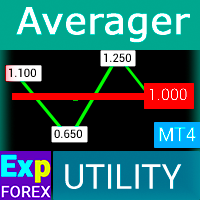
Exp-Averager está diseñado para promediar sus operaciones que han recibido una cierta reducción al abrir operaciones promedio.
El asesor tiene la capacidad de abrir nuevas posiciones en tendencia o en contra de la tendencia actual. También incluye una función de trailing stop inteligente que se aplica a una serie de posiciones. El asesor puede aumentar o disminuir el tamaño del lote de las posiciones. Esta es una estrategia ampliamente utilizada para llevar las posiciones perdedoras al preci

Configuración automática, stop loss, takeprofit, trailing stop, niveles de equilibrio, habilitando stop loss virtual y takeprofit.
Exp Assistant te ayudará a organizar el mantenimiento de tus posiciones. Este programa, el Asesor Experto, está diseñado para establecer automáticamente el valor Real o Virtual Niveles de Stop Loss y Take Profit para sus posiciones mientras opera. Puede gestionar fácilmente todas las operaciones del Asesor Experto desde el panel de control del gráf
FREE

SAFETYLOCK permite a los operadores evitar fuertes reversiones del mercado al establecer un orden opuesto para una posición ya abierta.
Si un operador o un EA abre una posición, SAFETYLOCK abre una orden pendiente opuesta para ella. Si la posición se vuelve deficitaria, la orden pendiente se activa creando un bloqueo. El EA le permite cerrar la posición inicial, trabajar con un trailing stop o multiplicar el lote. También puede modificar el precio de apertura de la orden pendiente siguiendo el

La utilidad le permite probar manualmente sus estrategias en el probador de estrategias. Comercio con un clic en el gráfico de visualización.
Una funcionalidad cómoda y completa para probar las habilidades comerciales ahora también está disponible en el probador de estrategias. Forex Tester Pad es un simulador de operaciones para probadores de estrategias. Negociar utilizando indicadores. Las principales funciones de nuestra utilidad. Versión MT4
Descripción completa +DEMO +PDF Cómo comprar
FREE
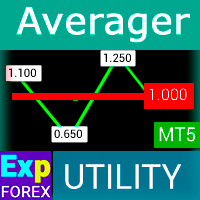
Exp-Averager está diseñado para promediar sus operaciones que han recibido una cierta reducción al abrir operaciones promedio.
¡El asesor puede abrir posiciones adicionales a favor y en contra de la tendencia! ¡Incluye un trailing stop promedio para una serie de posiciones! Están aumentando y disminuyendo el lote. Una estrategia popular para llevar posiciones no rentables al precio medio. Versión MT4
Descripción completa +DEMO +PDF Cómo comprar
Cómo instalar
Cómo obtener archivos d

Library para agregar el panel de información a su asesor experto para MetaTrader 5. No podemos garantizar que la información y la interfaz del programa le brinden ganancias en las ofertas, pero definitivamente diremos que incluso la interfaz más simple del programa puede fortalecer la primera impresión. La descripción detallada y las instrucciones para agregar nuestro panel a su Asesor Experto se encuentran en nuestro blog: LIB - EAPADPRO Instrucciones paso a paso Descripción detallada de
FREE

El Asesor Experto repite operaciones y posiciones o señala un número preestablecido de veces en su cuenta MetaTrader 4 . Copia todas las transacciones abiertas manualmente o por otro Asesor Experto. ¡Copia señales y aumenta el lote de señales ! Aumenta la cantidad de otros EA. Se admiten las siguientes funciones: lote personalizado para operaciones copiadas, copia de Stop Loss, Take Profit, uso de trailing stop. Versión MT 5
Descripción completa +DEMO +PDF Cómo comprar
Cómo instala

Configuración de stop loss, toma de ganancias, stop de cola, niveles de equilibrio, habilitando paradas virtuales.
Exp Assistant te ayudará a organizar el mantenimiento de tus posiciones. Este Asesor Experto establecerá todos los niveles de pérdidas y pérdidas necesarios para sus posiciones. Todas las operaciones del Asesor Experto se administran desde el panel de control en el gráfico. Si tiene posiciones abiertas, pero su Asesor Experto no puede establecer stop-loss, tomar ganancias, parar
FREE

Utiliza el modelo de una famosa estrategia llamada Swinger (Pendulum, Cheburashka): colocación alternativa de pedidos pendientes con lote aumentado. La estrategia consiste en colocar dos órdenes pendientes opuestas. Cuando el precio se mueve en una determinada dirección, se activa una orden pendiente, mientras que el tamaño de lote de la otra orden aumenta. El EA proporciona tres tipos de órdenes pendientes de apertura (TypeofTrade)
Apertura automática después de la colocación (AutoTrade de a
FREE

Copiadora comercial para МetaТrader 4. Copia operaciones de divisas, posiciones, pedidos de cualquier cuenta.
Es una de las mejores copiadoras comerciales de МТ4 - МТ4, МТ5 - МТ5, МТ4 - МТ5, МТ5 - МТ4 hoy. El algoritmo de copia único copia exactamente todas las transacciones desde la cuenta maestra a su cuenta de cliente. Alta velocidad de operación. Manejo de errores difíciles. Un potente conjunto de características. Todas estas cualidades se combinan en un solo programa - EXP
FREE

Exp5 - COPYLOT MASTER es una copiadora comercial para МetaТrader 5 y MetaTrader 4. Copia las operaciones de Forex de cualquier cuenta. Instalación Este Asesor Experto es un maestro copista. Instale el Asesor Experto en la terminal desde la que desea copiar las operaciones. Especifique cualquier nombre de etiqueta de texto como pathWrite, por ejemplo, "COPY". Instale COPYLOT MASTER para MT5 en el terminal desde el que desea copiar las operaciones. Luego instale COPYLOT Client MT4 en el ter
FREE

Experto en optimización automática de todos los parámetros para cualquier símbolo comercial para MetaTrader 4. ¡T rading EA sin ajustes! Tick Hamster : este es un experto en comercio automatizado para principiantes y usuarios que no desean configurar un asesor. Experimente el comercio automatizado sin complicaciones con nuestro asesor experto para principiantes. No hay necesidad de preocuparse por configuraciones complicadas: nuestro experto se encarga de todo por usted. ¡Comience su via

Asesor comercial universal en indicadores personalizados para MetaTrader 4 .
Constructor de estrategia
Versión para MetaTrader 4: la versión xCustomEA para el terminal MetaTrader 5 La funcionalidad del asesor comercial universal xCustomEA duplica exactamente todos los parámetros de nuestro asesor The X , excepto uno: El xCustomEA funciona con un indicador personalizado y tiene la capacidad de programar su propia estrategia comercial para terminales MT4. El xCustomEA tiene un enlace

La utilidad le permite probar manualmente sus estrategias en el probador de estrategias. Comercio con un clic en el gráfico de visualización.
La última versión de la utilidad ofrece funciones avanzadas para que los operadores prueben manualmente sus estrategias comerciales. Con el probador de estrategias, ahora puede evaluar la efectividad de sus estrategias comerciales en un entorno simulado. Esta funcionalidad le permite analizar el rendimiento de sus técnicas comerciales y perfeccionarlas pa
FREE

Este es un Asesor Experto automático universal para MetaTrader 5 que trabaja con indicadores estándar. UniversalEA
El Constructor EA cuenta con un gran conjunto de funciones. Puede seleccionar una de las 20 señales para abrir una posición y 5 de los 20 filtros para ordenar las señales de los indicadores estándar incluidos en el paquete MetaTrader. Además, puede ajustar los parámetros del indicador, seleccionar un período de tiempo y especificar una barra de señal para cada señal. Atención! Un

Este es un panel de estadísticas que proporciona un análisis de su cuenta de operaciones para MetaTrader 5. Los resultados del análisis se muestran en el gráfico en tiempo real. Versión MT4
Descripción completa +PDF Cómo comprar
Cómo instalar
Cómo obtener archivos de registro Cómo probar y optimizar Todos los productos de Expforex El comercio de monedas múltiples es muy popular. Sin embargo, cuanto mayor es el número de operaciones, más difícil resulta analizar la rentabilidad
FREE

La estrategia comercial basada en el modelo Swing implica colocar dos órdenes pendientes opuestas con lotes aumentados. A medida que el precio de mercado se mueve en una dirección determinada, se activa una de las órdenes mientras que el tamaño del lote de la otra aumenta. Este enfoque permite a los operadores obtener ganancias y minimizar los riesgos, lo que lo convierte en una forma confiable de operar con divisas, acciones y materias primas. El uso de esta estrategia en el comercio financiero

Este es un panel de estadísticas que proporciona un análisis de su cuenta de trading. Los resultados del análisis se muestran en el gráfico en tiempo real. El comercio de monedas múltiples es bastante popular hoy en día. Sin embargo, cuanto mayor sea la cantidad de operaciones, más difícil será analizar la rentabilidad de cada una de ellas. Versión MT 5
Descripción completa +PDF Cómo comprar
Cómo instalar
Cómo obtener archivos de registro Cómo probar y optimizar Todos los produ
FREE