how can I setup to compile in textpad. thanks.
Steps as follows:
- Click on the Configure/Preferences menu option
- Choose Tools from the tree of options
- Click on the Add button, and choose Program from the drop-down menu
- Find a copy of Metalang.exe. This is in the root directory of an MT4 installation.
- That will add Metalang to Textpad's Tools menu, with a shortcut key such as Ctrl+4.
- To compile an mq4 file in Textpad you simply click on the Metalang menu option or press the shortcut key. (But you need to save the mq4 file first.)
how can I setup to compile in textpad. thanks.
Do the following:
1. TextPad Menu > Configure > Preferences > Tools > Add > Program > Choose MetaLang.exe (in MT4 folder) and press Apply.
2. Expand Tools and press MetaLang to configure it.
3. Fill in the details like this:
Here is the regex so you can copy-paste it (this expression can probably be improved and there might be cases where it won't work properly, but it's good enough for me).
^\([0-9]+\);\([0-9]+\);\([^;]*\);\([0-9]+\):\([0-9]+\)
4. You can repeat step 1 to add Terminal.exe and MetaEditor.exe (no need to configure anything else).
5. TextPad Menu > Configure > Preferences > Keyboard > Categories > Tools > Select each Tool and add a unique keyboard shortcut.
5. Optionally, create a custom toolbar and add buttons for MetaLang, Terminal, MetaEditor (right-click on the Toolbar > Customize).
Now just click the MetaLang button (or the keyboard shortcut), the Tool Output will pop-up with the compiler's output.
If the configuration is correct then double clicking each error line should bring the cursor to to the specific document and the specific line/column location. Note that MetaLang sometimes outputs the WRONG line/column where the error occurred (no solution to this). Example:
Regarding the format of the compiler's output, can read about it here -> https://www.mql5.com/en/forum/112268.
- Free trading apps
- Over 8,000 signals for copying
- Economic news for exploring financial markets
You agree to website policy and terms of use
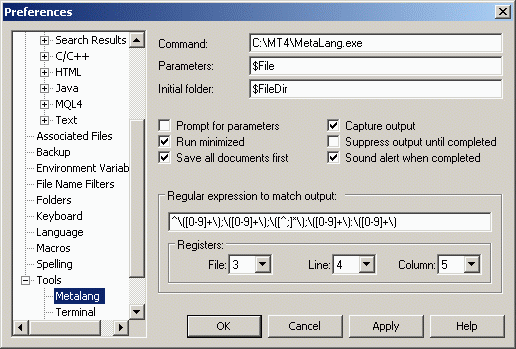

Thought some of u might be interested in this. MQL4 syntax definition file for one of my favorite editors - TextPad (http://www.textpad.com). Installation instructions can be found here -> http://www.textpad.com/add-ons/syna2g.html.
Personally, I find MetaEditor4 a very limited editor that lacks basic things such as multiple file search/search&replace, regular expressions support, block selection mode, etc. I also use TextPad when it comes to opening huge log files (~GB's).
Enjoy!
G.
Edit: u should rename the file to mql4.syn (the forum doesn't allow that kind of file extension so I had to rename it).