Abdurahim Aras / Profile
- Information
|
5+ years
experience
|
2
products
|
709
demo versions
|
|
0
jobs
|
0
signals
|
0
subscribers
|
Abdurahim Aras
This channel is the official community space created exclusively for ARAS EA users.
Here, you can easily access all the essential information, updates, and support needed to use the system as efficiently as possible.
https://www.mql5.com/tr/channels/arasea
Here, you can easily access all the essential information, updates, and support needed to use the system as efficiently as possible.
https://www.mql5.com/tr/channels/arasea
Abdurahim Aras

Dear Valued Investors,
Based on your valuable feedback, evolving market needs, and technological advancements, I have made a strategic decision. I will no longer continue the development of Sapphire EA, and instead, we will move forward with a much more advanced, AI-powered next-generation solution: ARAS EA.
ARAS EA offers significantly greater power, flexibility, and intelligence compared to Sapphire EA. With its enhanced multi-strategy engine, integrated AI systems, advanced risk management, and user-friendly interface, it delivers a truly professional trading experience.
🎁 To ensure that none of our users are adversely affected during this transition, ARAS EA will be available completely free of charge for all existing and new users.
With this transition, you too can benefit from the most up-to-date and powerful automation infrastructure.
👉 Download ARAS EA now and experience the difference for yourself!
https://www.mql5.com/tr/market/product/139678?source=Site+Market+My+Products+Page#description
Based on your valuable feedback, evolving market needs, and technological advancements, I have made a strategic decision. I will no longer continue the development of Sapphire EA, and instead, we will move forward with a much more advanced, AI-powered next-generation solution: ARAS EA.
ARAS EA offers significantly greater power, flexibility, and intelligence compared to Sapphire EA. With its enhanced multi-strategy engine, integrated AI systems, advanced risk management, and user-friendly interface, it delivers a truly professional trading experience.
🎁 To ensure that none of our users are adversely affected during this transition, ARAS EA will be available completely free of charge for all existing and new users.
With this transition, you too can benefit from the most up-to-date and powerful automation infrastructure.
👉 Download ARAS EA now and experience the difference for yourself!
https://www.mql5.com/tr/market/product/139678?source=Site+Market+My+Products+Page#description

Abdurahim Aras

SAPPHIRE EA | Everything for the Trader!
SAPPHIRE EA is an advanced trading algorithm designed for the MetaTrader 5 platform, developed to optimize trading strategies and enhance profitability.
Below is a detailed introduction to its features and functionalities.
---
#### Overview
SAPPHIRE EA utilizes sophisticated algorithms and technical indicators to analyze market trends and execute trades efficiently.
It is designed for both novice and experienced traders, offering customizable settings to suit individual trading styles.
---
#### Key Features
1. **Trade Hours Settings**
- Define specific trading hours with customizable start and end times to optimize trading activities.
2. **Daily Target Settings**
- Activate automatic daily target settings, allowing the EA to adjust targets based on user-defined parameters like percentage or fixed amount.
3. **Position Management**
- Unique identifier for each position (`MagicNumber`), customizable position comment, and maximum position limits ensure organized trade management.
4. **Risk Management**
- Adjustable risk levels (High, Normal, Low) and drawdown calculations help manage potential losses effectively.
- Set maximum total and daily drawdown limits to protect your capital.
5. **News Filter**
- Automatically filter trades based on high, medium, or low importance news events to avoid unexpected market volatility.
- Options to close all positions during news events to mitigate risk.
6. **Trading Days Settings**
- Specify which days of the week trading is allowed, providing flexibility in trading schedules.
7. **Info Display Settings**
- An option to display real-time information about account balance, equity, and trading signals directly on the chart for easy monitoring.
8. **Advanced Trend Analysis**
- SAPPHIRE EA employs K-Means clustering for trend prediction, allowing it to adapt to changing market conditions.
- Uses multiple indicators (e.g., ADX, MACD, RSI, Ichimoku) to confirm trade signals and determine market direction.
9. **Scalping Strategy**
- Implement a scalping strategy based on news events, allowing for quick entries and exits to capitalize on short-term price movements.
10. **Customizable Lot Sizing**
- Automatic lot sizing based on account equity, risk level, and drawdown parameters ensures optimal position sizing.
---
#### Performance
SAPPHIRE EA is designed to adapt to various market conditions, leveraging advanced algorithms to identify profitable trading opportunities.
Its robust risk management features and customizable settings make it suitable for different trading styles, from conservative to aggressive approaches.
---
#### Conclusion
With SAPPHIRE EA, traders can benefit from a comprehensive trading solution that combines technical analysis, risk management, and automated trading capabilities.
Whether you are new to trading or a seasoned professional, SAPPHIRE EA offers the tools necessary to enhance your trading experience and achieve your financial goals.
---
Feel free to modify any sections or add specific details that you think are essential! If you need further assistance or additional content, just let me know!
### K-Means Clustering in Trading Model
K-Means clustering is a powerful algorithm used in various fields, including finance and trading, to identify patterns and group data points based on their similarities.
In the context of trading, it can help in predicting market trends and making informed trading decisions.
Here’s how K-Means is integrated into the trading model of SAPPHIRE EA, along with its working mechanism and underlying logic.
---
#### How K-Means is Integrated
1. **Data Collection**:
- The algorithm starts by collecting historical price data over a specified lookback period (e.g., the last 1000 bars).
- The returns (price changes) are calculated for each time period, forming a dataset that represents market behavior.
2. **Initialization**:
- The K-Means algorithm requires the number of clusters (K) to be defined. In SAPPHIRE EA, this is set to 3.
- Initial cluster centers are selected from the dataset, which will serve as the starting point for grouping the data.
3. **Clustering Process**:
- The algorithm iteratively assigns each data point (price return) to the nearest cluster center based on the Euclidean distance.
- After all points are assigned, the cluster centers are recalculated as the mean of all points in each cluster.
4. **Iteration**:
- Steps 3 and 4 are repeated until the cluster centers stabilize (i.e., they no longer change significantly), or a predefined number of iterations is reached.
- This process effectively groups the price returns into clusters that represent different market regimes or behaviors.
5. **Trend Prediction**:
- Once the clusters are formed, the algorithm analyzes the latest price return and assigns it to one of the clusters.
- The assigned cluster can give insights into the current market trend (e.g., bullish, bearish, or sideways).
- The EA also uses historical data from the memory to predict future trends based on the identified clusters.
---
#### Working Mechanism
- **Distance Calculation**: K-Means relies on calculating the distance between data points and cluster centers. The closer a point is to a center, the more likely it is to belong to that cluster.
- **Mean Calculation**: After assigning points to clusters, the mean (average) of the points in each cluster is recalculated to update the cluster centers. This helps in refining the clusters over iterations.
- **Convergence**: The algorithm continues to iterate until the cluster centers do not change significantly, indicating that the algorithm has converged.
---
#### Logic Behind Using K-Means in Trading
1. **Pattern Recognition**:
- By grouping similar price movements, K-Means helps identify patterns that may indicate future price behavior. This can be crucial for making informed trading decisions.
2. **Market Regimes**:
- Different clusters can represent different market conditions (e.g., trending up, trending down, or consolidating). Understanding these regimes allows traders to adjust their strategies accordingly.
3. **Risk Management**:
- By predicting the market's next move based on cluster assignments, traders can better manage their risk and position sizes, potentially leading to more profitable trades.
4. **Dynamic Adaptation**:
- The algorithm's ability to adapt to changing market conditions makes it a valuable tool in a trader's arsenal. As new data comes in, the clusters can shift, reflecting the current market environment.
---
### Conclusion
Integrating K-Means clustering into the trading model of SAPPHIRE EA enhances its ability to analyze market trends and make data-driven trading decisions. By grouping price movements and predicting future trends, this algorithm helps traders navigate the complexities of the financial markets more effectively. If you have further questions or need more details, feel free to ask!
SAPPHIRE EA Buy and Sell Conditions
SAPPHIRE EA is an algorithm designed for automated trading strategies and performs buy and sell operations under certain conditions. Below is a detailed article explaining the conditions under which these operations are performed.
Buy Conditions
Cluster Assignment:
The K-Means algorithm analyzes the latest price reversal and assigns it to a certain cluster. If the assigned cluster represents an upward trend, a buy signal is generated.
Trend Forecast:
If the predicted trend is negative (i.e. the market is down), but at the same time the conditions for opening a position are met, a buy transaction can be performed.
Position Status:
If the number of current positions is zero or if there are multiple positions and the last transaction price is more than a certain distance (e.g. 250 pips), a buy transaction can be performed.
Market Conditions:
Market conditions (e.g. volatility, spread) must be below certain limits. For example, the maximum spread and volatility values must not be exceeded.
Risk Management:
A buy transaction is performed based on the lot size determined by the account balance and risk level. If the account balance is below a certain target and the daily withdrawal limits are not exceeded, a buy transaction can be performed.
Daily Target:
If the account balance is below the determined daily target and all other conditions are met, a buy transaction can be performed.
Selling Transaction Conditions
Cluster Assignment:
The K-Means algorithm analyzes the latest price reversal and assigns it to a certain cluster. If the assigned cluster represents a downward trend, a sell signal is generated.
Trend Forecast:
If the estimated trend is positive (i.e. the market is rising), but the conditions for opening a position are met, a sell transaction can be performed.
Position Status:
If the number of current positions is zero or if there are multiple positions and the last transaction price is more than a certain distance away (e.g. 250 pips), a sell transaction can be performed.
Market Conditions:
Market conditions (e.g. volatility, spread) must be below certain limits. For example, the maximum spread and volatility values should not be exceeded.
Risk Management:
The sell transaction is carried out based on the lot size determined by the account balance and risk level. If the account balance is below a certain target and the daily withdrawal limits are not exceeded, the sell transaction can be made.
Daily Target:
If the account balance is below the determined daily target and all other conditions are met, the sell transaction can be made.
Conclusion
SAPPHIRE EA determines a set of conditions and criteria for carrying out buy and sell transactions.
These conditions are optimized by taking into account market trends, volatility, risk management and daily targets.
Thus, the algorithm's trading strategies can be implemented more effectively and efficiently.
If you would like more information or details, please specify!
SAPPHIRE EA optimizes trading strategies with automatic calculations while also taking risk management into account.
Calculations such as AutoLot, AutoTP and AutoTarget help users make more informed and strategic decisions.
If you would like more information or clarification, please let us know!
### Advanced Analysis and K-Means Settings
Our backtests have been conducted with **Pepperstone** using a **1:500** leverage on the **XAUUSD** pair.
In the **K-Means Settings** section, it is recommended to perform your analysis on **20,000** bars.
For quick tests, a range of **200-2000** bars is ideal; however, this may yield inaccurate results.
If you observe a decline in the asset when analyzing on **20,000** bars, please reach out to us.
As a result of many years of dedicated work, we have developed an advanced algorithm. You can contact us for personalized set files.
In upcoming updates, **EURUSD**, **GBPUSD**, and **BTCUSD** pairs will also be added. We continue to improve every day.
Thank you for your support, and we wish you profitable trading!
SAPPHIRE EA is an advanced trading algorithm designed for the MetaTrader 5 platform, developed to optimize trading strategies and enhance profitability.
Below is a detailed introduction to its features and functionalities.
---
#### Overview
SAPPHIRE EA utilizes sophisticated algorithms and technical indicators to analyze market trends and execute trades efficiently.
It is designed for both novice and experienced traders, offering customizable settings to suit individual trading styles.
---
#### Key Features
1. **Trade Hours Settings**
- Define specific trading hours with customizable start and end times to optimize trading activities.
2. **Daily Target Settings**
- Activate automatic daily target settings, allowing the EA to adjust targets based on user-defined parameters like percentage or fixed amount.
3. **Position Management**
- Unique identifier for each position (`MagicNumber`), customizable position comment, and maximum position limits ensure organized trade management.
4. **Risk Management**
- Adjustable risk levels (High, Normal, Low) and drawdown calculations help manage potential losses effectively.
- Set maximum total and daily drawdown limits to protect your capital.
5. **News Filter**
- Automatically filter trades based on high, medium, or low importance news events to avoid unexpected market volatility.
- Options to close all positions during news events to mitigate risk.
6. **Trading Days Settings**
- Specify which days of the week trading is allowed, providing flexibility in trading schedules.
7. **Info Display Settings**
- An option to display real-time information about account balance, equity, and trading signals directly on the chart for easy monitoring.
8. **Advanced Trend Analysis**
- SAPPHIRE EA employs K-Means clustering for trend prediction, allowing it to adapt to changing market conditions.
- Uses multiple indicators (e.g., ADX, MACD, RSI, Ichimoku) to confirm trade signals and determine market direction.
9. **Scalping Strategy**
- Implement a scalping strategy based on news events, allowing for quick entries and exits to capitalize on short-term price movements.
10. **Customizable Lot Sizing**
- Automatic lot sizing based on account equity, risk level, and drawdown parameters ensures optimal position sizing.
---
#### Performance
SAPPHIRE EA is designed to adapt to various market conditions, leveraging advanced algorithms to identify profitable trading opportunities.
Its robust risk management features and customizable settings make it suitable for different trading styles, from conservative to aggressive approaches.
---
#### Conclusion
With SAPPHIRE EA, traders can benefit from a comprehensive trading solution that combines technical analysis, risk management, and automated trading capabilities.
Whether you are new to trading or a seasoned professional, SAPPHIRE EA offers the tools necessary to enhance your trading experience and achieve your financial goals.
---
Feel free to modify any sections or add specific details that you think are essential! If you need further assistance or additional content, just let me know!
### K-Means Clustering in Trading Model
K-Means clustering is a powerful algorithm used in various fields, including finance and trading, to identify patterns and group data points based on their similarities.
In the context of trading, it can help in predicting market trends and making informed trading decisions.
Here’s how K-Means is integrated into the trading model of SAPPHIRE EA, along with its working mechanism and underlying logic.
---
#### How K-Means is Integrated
1. **Data Collection**:
- The algorithm starts by collecting historical price data over a specified lookback period (e.g., the last 1000 bars).
- The returns (price changes) are calculated for each time period, forming a dataset that represents market behavior.
2. **Initialization**:
- The K-Means algorithm requires the number of clusters (K) to be defined. In SAPPHIRE EA, this is set to 3.
- Initial cluster centers are selected from the dataset, which will serve as the starting point for grouping the data.
3. **Clustering Process**:
- The algorithm iteratively assigns each data point (price return) to the nearest cluster center based on the Euclidean distance.
- After all points are assigned, the cluster centers are recalculated as the mean of all points in each cluster.
4. **Iteration**:
- Steps 3 and 4 are repeated until the cluster centers stabilize (i.e., they no longer change significantly), or a predefined number of iterations is reached.
- This process effectively groups the price returns into clusters that represent different market regimes or behaviors.
5. **Trend Prediction**:
- Once the clusters are formed, the algorithm analyzes the latest price return and assigns it to one of the clusters.
- The assigned cluster can give insights into the current market trend (e.g., bullish, bearish, or sideways).
- The EA also uses historical data from the memory to predict future trends based on the identified clusters.
---
#### Working Mechanism
- **Distance Calculation**: K-Means relies on calculating the distance between data points and cluster centers. The closer a point is to a center, the more likely it is to belong to that cluster.
- **Mean Calculation**: After assigning points to clusters, the mean (average) of the points in each cluster is recalculated to update the cluster centers. This helps in refining the clusters over iterations.
- **Convergence**: The algorithm continues to iterate until the cluster centers do not change significantly, indicating that the algorithm has converged.
---
#### Logic Behind Using K-Means in Trading
1. **Pattern Recognition**:
- By grouping similar price movements, K-Means helps identify patterns that may indicate future price behavior. This can be crucial for making informed trading decisions.
2. **Market Regimes**:
- Different clusters can represent different market conditions (e.g., trending up, trending down, or consolidating). Understanding these regimes allows traders to adjust their strategies accordingly.
3. **Risk Management**:
- By predicting the market's next move based on cluster assignments, traders can better manage their risk and position sizes, potentially leading to more profitable trades.
4. **Dynamic Adaptation**:
- The algorithm's ability to adapt to changing market conditions makes it a valuable tool in a trader's arsenal. As new data comes in, the clusters can shift, reflecting the current market environment.
---
### Conclusion
Integrating K-Means clustering into the trading model of SAPPHIRE EA enhances its ability to analyze market trends and make data-driven trading decisions. By grouping price movements and predicting future trends, this algorithm helps traders navigate the complexities of the financial markets more effectively. If you have further questions or need more details, feel free to ask!
SAPPHIRE EA Buy and Sell Conditions
SAPPHIRE EA is an algorithm designed for automated trading strategies and performs buy and sell operations under certain conditions. Below is a detailed article explaining the conditions under which these operations are performed.
Buy Conditions
Cluster Assignment:
The K-Means algorithm analyzes the latest price reversal and assigns it to a certain cluster. If the assigned cluster represents an upward trend, a buy signal is generated.
Trend Forecast:
If the predicted trend is negative (i.e. the market is down), but at the same time the conditions for opening a position are met, a buy transaction can be performed.
Position Status:
If the number of current positions is zero or if there are multiple positions and the last transaction price is more than a certain distance (e.g. 250 pips), a buy transaction can be performed.
Market Conditions:
Market conditions (e.g. volatility, spread) must be below certain limits. For example, the maximum spread and volatility values must not be exceeded.
Risk Management:
A buy transaction is performed based on the lot size determined by the account balance and risk level. If the account balance is below a certain target and the daily withdrawal limits are not exceeded, a buy transaction can be performed.
Daily Target:
If the account balance is below the determined daily target and all other conditions are met, a buy transaction can be performed.
Selling Transaction Conditions
Cluster Assignment:
The K-Means algorithm analyzes the latest price reversal and assigns it to a certain cluster. If the assigned cluster represents a downward trend, a sell signal is generated.
Trend Forecast:
If the estimated trend is positive (i.e. the market is rising), but the conditions for opening a position are met, a sell transaction can be performed.
Position Status:
If the number of current positions is zero or if there are multiple positions and the last transaction price is more than a certain distance away (e.g. 250 pips), a sell transaction can be performed.
Market Conditions:
Market conditions (e.g. volatility, spread) must be below certain limits. For example, the maximum spread and volatility values should not be exceeded.
Risk Management:
The sell transaction is carried out based on the lot size determined by the account balance and risk level. If the account balance is below a certain target and the daily withdrawal limits are not exceeded, the sell transaction can be made.
Daily Target:
If the account balance is below the determined daily target and all other conditions are met, the sell transaction can be made.
Conclusion
SAPPHIRE EA determines a set of conditions and criteria for carrying out buy and sell transactions.
These conditions are optimized by taking into account market trends, volatility, risk management and daily targets.
Thus, the algorithm's trading strategies can be implemented more effectively and efficiently.
If you would like more information or details, please specify!
SAPPHIRE EA optimizes trading strategies with automatic calculations while also taking risk management into account.
Calculations such as AutoLot, AutoTP and AutoTarget help users make more informed and strategic decisions.
If you would like more information or clarification, please let us know!
### Advanced Analysis and K-Means Settings
Our backtests have been conducted with **Pepperstone** using a **1:500** leverage on the **XAUUSD** pair.
In the **K-Means Settings** section, it is recommended to perform your analysis on **20,000** bars.
For quick tests, a range of **200-2000** bars is ideal; however, this may yield inaccurate results.
If you observe a decline in the asset when analyzing on **20,000** bars, please reach out to us.
As a result of many years of dedicated work, we have developed an advanced algorithm. You can contact us for personalized set files.
In upcoming updates, **EURUSD**, **GBPUSD**, and **BTCUSD** pairs will also be added. We continue to improve every day.
Thank you for your support, and we wish you profitable trading!

Abdurahim Aras
SAPPHIRE EA | Settings Description
Trade Settings
Sapphire EA: Activate or deactivate Sapphire EA's code blocks.
AutoTrade:Enabling the AutoTrade feature allows automatic trading. Turning it off ensures that it only produces signals.
AutoRecovery: This mode is a specially developed mode for recovering reversed positions. Lot rates and transaction entry levels may vary. Ideal for investors who want to take risks.
AggressiveMode: This mode reduces transaction entry levels by half. When activated, more positions are opened than usual and is ideal for investors who want to achieve high returns.
ArtificalIntelligence: The working principle of the artificial intelligence mode is based on this; Signals from dozens of indicators and strategies are collected and stored in memory. According to these values, a buy or sell signal is generated. It produces an instant signal when off.
Risk Settings
RiskLevel: You can type values between 1 and 100. The level you set affects the distance between positions, lot rates and your profit rates. Reducing or increasing the risk affects your chances of winning.
Trade Hours
StartTime: Specify the time the Ea starts working during the day.
EndTime: Specify the time during the day when the ea will stop working.
Daily Target Settings
DailyTargetSystem: When enabled, the daily target system is activated. Once you reach the daily target, all your positions will be closed. In the off state, the target is not active.
StartingBalance: It is important that you enter your starting balance correctly. Your automatic lot rates, daily and total max asset decreases, and daily targets are calculated based on this value. This value is automatically updated at the end of each day. If you wish, you can also update it from the 'Update Starting Balance' button on the screen.
AutoDailyTarget: When activated, your target is automatically calculated according to the risk values you take (Risk Level, Max Daily Drawdown, Lot, etc.). Set your target manually in the off state.
PercentageTargetCalculation: When enabled, set your target as a percentage if 'AutoDailyTarget' is -false-. In the closed state, simply enter your target earnings amount.
ManualDailyTarget: If 'AutoDailyTarget' is false enter your daily target here.
TargetRepeat: Activate it if you want your starting balance and target to be updated and repeated at the end of each day.
Drawdown Settings
Daily_MaxDrawDownRange: Specify the daily max asset decrease as a percentage. Formula: (Starting Balance-(Starting Balance*Daily_MaxDrawDownRange/100))
Total_MaxDrawDownRange: Specify the total max asset drawdown as a percentage. Formula: (Starting Balance-(Starting Balance*Total_MaxDrawDownRange/100))
Position Settings
MagicNumber: Distinguish other Ea transactions by specifying a Magic Number.
PositionComment: Comment on the transactions opened by 'Sapphire Ea'.
MaxPositions: Limit the number of open positions.
OperationType: Have it trade only Buy, Only Sell, or both directions.
Lot Settings
AutoLot: When you select the 'AutoLot' feature as 'true', the lot is automatically determined with special formulas according to your target and risk levels.
FixedLot: The lot level is set as fixed at the specified level.
HedgeMode: When this mode is activated, the first 3 positions are opened in the same direction. In the 4th transaction, the position is opened in the opposite direction with the total lot size and the loss is fixed. The 5th and subsequent transactions continue to open depending on the risks you take.
ManualLot: When the 'AutoLot' option is selected -false-, enter your starting lot level manually.
Take Profit Settings
AutoTP: When activated, TP values are automatically determined with special formulas.
TpIncrease: When activated, the TP level increases depending on the number of positions.
ManualTP: Specify the TP value manually. (Points)
VirtualTP: When activated, TP levels are hidden.
Stop Loss Settings
AutoSL: When enabled, SL values are set to 0. 'Sapphire EA' does not use SL. Specify manually in closed state.
ManualSL: When you specify the 'AutoSL' property as -false-, enter the SL value manually. (Points)
VirtualSL: Etkinleştirildiğinde SL değerleri gizlenir.
Trailing Stop Settings
TrailingStop: Turn the Trailing Stop feature on or off. It has a special trailing stop feature. Resets tracking distance while at loss. It only follows profitable positions. It never stops at a loss.
TrailingValue: Adjust the trailing distance. (Points)
CurrentValue: Adjust the current distance. (Points)
TimeFrame Settings
AutoTimeFrame: When enabled, TimeFrame is automatically adjusted with custom formulas.
ManualTimeFrame: When the 'AutoTimeFrame' property is selected as -false-, set the -TImeFrame- value manually.
Time Settings
Time: Select whether to set the time according to server time or local time.
Indicator Period Settings
AutoPeriod: These period settings, which are important in determining the trend, affect the signal values. A low period may cause you to open more transactions and take more risks. When the Auto Period feature is activated, period values are automatically determined according to the previous day's price movements with special formulas.
FibonacciPeriod: Specify the period of the Fibonacci indicator manually.
PivotPeriod: Manually specify the period of the pivot indicator.
SupplyDemandPeriod: Determine the period of the supply and demand regions. (It does not affect signal values.)
Filter Settings
Spread Filter
MaxSpread: Limit the max spread value.
Volatility Filter
MaxVolatility: Limit the Max Volatility value. Transactions cannot be opened above the specified value.
Above_CloseAllPositions: When this feature is enabled, all positions will be closed if volatility exceeds the entered value.
Loss Risk Filter
MaxLossRisk: It is a special risk filter that shows your risk of loss based on the risks you take and the status of your current positions. When this indicator value exceeds the value you entered, no new trades will be opened.
News Filter
NewsFilter: When enabled, trading will not open during news times.
Minutes_StopBefore: When NewsFilter is selected as -true-, specify how many minutes before the news the transactions will be stopped.
Minutes_StartAfter: When NewsFilter -true- is selected, select how many minutes after the news the transactions will be started.
Priority_High: Filter out high news by enabling it.
Priority_Medium: Filter out moderate news by enabling it.
Priority_Low: Filter out low news by enabling it.
NewsTime_CloseAllPositions: By activating it, close all positions open during news times.
If the following event will accur on the trading day, stop trading after the specified time.
EventFilter: Once enabled, stop opening trades after the specified time on that day if any of the following events occur that day.
EventName: Type the event you want to filter. Make sure you write it as it is written in the Economic Calendar.
EventName2: Type the event you want to filter. Make sure you write it as it is written in the Economic Calendar.
StopTime: If EventFilter is selected as -true- and if any of the above news is available that day, select the time after which the transactions will be stopped.
News Trade Mode Settings
NewsMode: This mode is specially developed for news traders. When you use this mode, turn off the news filter. When this mode is enabled, when volatility increases during news times, the EA will open trades in the direction of the price movement. You can filter the importance and volatility value of the news.
Minutes_StartBefore: Write how many minutes before the news time it should start.
Minutes_StopAfter: Write how many minutes after the news hour it should end.
High_Priority: Enter into process during high priority news times.
Medium_Priority: Enter into process during medium priority news times.
Low_Priority: Enter into process during low priority news times.
Select Trading Days
Monday: Activate trading on Monday.
Tuesday: Activate trading on Tuesday.
Wednesday: Activate trading on Wednesday.
Thursday: Activate trading on Thursday.
Friday: Activate trading on Friday.
Saturday: Activate trading on Saturday.
Sunday: Activate trading on Sunday.
Info Display Settings | Select -false- for Quick Test
InfoDisplay: When activated, the information screen will open. Turning it off while taking a test will help you get a test faster.
Trade Settings
Sapphire EA: Activate or deactivate Sapphire EA's code blocks.
AutoTrade:Enabling the AutoTrade feature allows automatic trading. Turning it off ensures that it only produces signals.
AutoRecovery: This mode is a specially developed mode for recovering reversed positions. Lot rates and transaction entry levels may vary. Ideal for investors who want to take risks.
AggressiveMode: This mode reduces transaction entry levels by half. When activated, more positions are opened than usual and is ideal for investors who want to achieve high returns.
ArtificalIntelligence: The working principle of the artificial intelligence mode is based on this; Signals from dozens of indicators and strategies are collected and stored in memory. According to these values, a buy or sell signal is generated. It produces an instant signal when off.
Risk Settings
RiskLevel: You can type values between 1 and 100. The level you set affects the distance between positions, lot rates and your profit rates. Reducing or increasing the risk affects your chances of winning.
Trade Hours
StartTime: Specify the time the Ea starts working during the day.
EndTime: Specify the time during the day when the ea will stop working.
Daily Target Settings
DailyTargetSystem: When enabled, the daily target system is activated. Once you reach the daily target, all your positions will be closed. In the off state, the target is not active.
StartingBalance: It is important that you enter your starting balance correctly. Your automatic lot rates, daily and total max asset decreases, and daily targets are calculated based on this value. This value is automatically updated at the end of each day. If you wish, you can also update it from the 'Update Starting Balance' button on the screen.
AutoDailyTarget: When activated, your target is automatically calculated according to the risk values you take (Risk Level, Max Daily Drawdown, Lot, etc.). Set your target manually in the off state.
PercentageTargetCalculation: When enabled, set your target as a percentage if 'AutoDailyTarget' is -false-. In the closed state, simply enter your target earnings amount.
ManualDailyTarget: If 'AutoDailyTarget' is false enter your daily target here.
TargetRepeat: Activate it if you want your starting balance and target to be updated and repeated at the end of each day.
Drawdown Settings
Daily_MaxDrawDownRange: Specify the daily max asset decrease as a percentage. Formula: (Starting Balance-(Starting Balance*Daily_MaxDrawDownRange/100))
Total_MaxDrawDownRange: Specify the total max asset drawdown as a percentage. Formula: (Starting Balance-(Starting Balance*Total_MaxDrawDownRange/100))
Position Settings
MagicNumber: Distinguish other Ea transactions by specifying a Magic Number.
PositionComment: Comment on the transactions opened by 'Sapphire Ea'.
MaxPositions: Limit the number of open positions.
OperationType: Have it trade only Buy, Only Sell, or both directions.
Lot Settings
AutoLot: When you select the 'AutoLot' feature as 'true', the lot is automatically determined with special formulas according to your target and risk levels.
FixedLot: The lot level is set as fixed at the specified level.
HedgeMode: When this mode is activated, the first 3 positions are opened in the same direction. In the 4th transaction, the position is opened in the opposite direction with the total lot size and the loss is fixed. The 5th and subsequent transactions continue to open depending on the risks you take.
ManualLot: When the 'AutoLot' option is selected -false-, enter your starting lot level manually.
Take Profit Settings
AutoTP: When activated, TP values are automatically determined with special formulas.
TpIncrease: When activated, the TP level increases depending on the number of positions.
ManualTP: Specify the TP value manually. (Points)
VirtualTP: When activated, TP levels are hidden.
Stop Loss Settings
AutoSL: When enabled, SL values are set to 0. 'Sapphire EA' does not use SL. Specify manually in closed state.
ManualSL: When you specify the 'AutoSL' property as -false-, enter the SL value manually. (Points)
VirtualSL: Etkinleştirildiğinde SL değerleri gizlenir.
Trailing Stop Settings
TrailingStop: Turn the Trailing Stop feature on or off. It has a special trailing stop feature. Resets tracking distance while at loss. It only follows profitable positions. It never stops at a loss.
TrailingValue: Adjust the trailing distance. (Points)
CurrentValue: Adjust the current distance. (Points)
TimeFrame Settings
AutoTimeFrame: When enabled, TimeFrame is automatically adjusted with custom formulas.
ManualTimeFrame: When the 'AutoTimeFrame' property is selected as -false-, set the -TImeFrame- value manually.
Time Settings
Time: Select whether to set the time according to server time or local time.
Indicator Period Settings
AutoPeriod: These period settings, which are important in determining the trend, affect the signal values. A low period may cause you to open more transactions and take more risks. When the Auto Period feature is activated, period values are automatically determined according to the previous day's price movements with special formulas.
FibonacciPeriod: Specify the period of the Fibonacci indicator manually.
PivotPeriod: Manually specify the period of the pivot indicator.
SupplyDemandPeriod: Determine the period of the supply and demand regions. (It does not affect signal values.)
Filter Settings
Spread Filter
MaxSpread: Limit the max spread value.
Volatility Filter
MaxVolatility: Limit the Max Volatility value. Transactions cannot be opened above the specified value.
Above_CloseAllPositions: When this feature is enabled, all positions will be closed if volatility exceeds the entered value.
Loss Risk Filter
MaxLossRisk: It is a special risk filter that shows your risk of loss based on the risks you take and the status of your current positions. When this indicator value exceeds the value you entered, no new trades will be opened.
News Filter
NewsFilter: When enabled, trading will not open during news times.
Minutes_StopBefore: When NewsFilter is selected as -true-, specify how many minutes before the news the transactions will be stopped.
Minutes_StartAfter: When NewsFilter -true- is selected, select how many minutes after the news the transactions will be started.
Priority_High: Filter out high news by enabling it.
Priority_Medium: Filter out moderate news by enabling it.
Priority_Low: Filter out low news by enabling it.
NewsTime_CloseAllPositions: By activating it, close all positions open during news times.
If the following event will accur on the trading day, stop trading after the specified time.
EventFilter: Once enabled, stop opening trades after the specified time on that day if any of the following events occur that day.
EventName: Type the event you want to filter. Make sure you write it as it is written in the Economic Calendar.
EventName2: Type the event you want to filter. Make sure you write it as it is written in the Economic Calendar.
StopTime: If EventFilter is selected as -true- and if any of the above news is available that day, select the time after which the transactions will be stopped.
News Trade Mode Settings
NewsMode: This mode is specially developed for news traders. When you use this mode, turn off the news filter. When this mode is enabled, when volatility increases during news times, the EA will open trades in the direction of the price movement. You can filter the importance and volatility value of the news.
Minutes_StartBefore: Write how many minutes before the news time it should start.
Minutes_StopAfter: Write how many minutes after the news hour it should end.
High_Priority: Enter into process during high priority news times.
Medium_Priority: Enter into process during medium priority news times.
Low_Priority: Enter into process during low priority news times.
Select Trading Days
Monday: Activate trading on Monday.
Tuesday: Activate trading on Tuesday.
Wednesday: Activate trading on Wednesday.
Thursday: Activate trading on Thursday.
Friday: Activate trading on Friday.
Saturday: Activate trading on Saturday.
Sunday: Activate trading on Sunday.
Info Display Settings | Select -false- for Quick Test
InfoDisplay: When activated, the information screen will open. Turning it off while taking a test will help you get a test faster.
Abdurahim Aras

SAPPHIRE EA | UPDATED!
-Auto lot settings have been changed. Lot will now be adjusted based on Target, not balance.
-The Fibonacci indicator has been improved.
-Pivot levels added.
-2 new strategies added.
-Signal settings have been optimized.
-Information screen has been edited.
-Daily max drawdown settings optimized. -Filter of "Risk of losing" has been optimized.
We continue to improve every day. Thank you for your support.
Sapphire Trader Center
-Auto lot settings have been changed. Lot will now be adjusted based on Target, not balance.
-The Fibonacci indicator has been improved.
-Pivot levels added.
-2 new strategies added.
-Signal settings have been optimized.
-Information screen has been edited.
-Daily max drawdown settings optimized. -Filter of "Risk of losing" has been optimized.
We continue to improve every day. Thank you for your support.
Sapphire Trader Center

Abdurahim Aras
shared product
Sapphire EA Ready! Start Investing Now!
SAPPHIRE EA | Everything for the Trader! SAPPHIRE EA is an advanced trading algorithm developed for the MetaTrader 5 platform, designed to enhance profits and optimize trading strategies. The EA is the result of years of research and development and is continuously updated and improved. SAPPHIRE EA SIGNAL Why SAPPHIRE EA? Does Not Use Risky Trading Methods : SAPPHIRE EA avoids dangerous strategies and does not use risky trading methods like Martingale and Grid. This aims to minimize investors'
Abdurahim Aras

Sapphire EA | Updated
- Long-term goals were causing many problems. That's why we fixed the targeted period as 1 day.
- The problem of not reaching targets on time in different parities has been fixed.
- Some strategies have been improved.
- Lot rates have been optimized.
With new update
In Mini Trader Mode
Normal, with 2.5% daily target and 100% max asset decline
In BigTrader Mode
Normal, with 1% daily target and 25% max asset decline
In Prop Trader Mode
0.5% daily target Normal with 10% max asset drawdown
Minimum required balance for Mini Trader Mode is $200
Minimum required balance for Big Trader Mode is $2000
Minimum required balance for Prop Trader Mode is 10000$
We wish you good luck.
Sapphire Trader Center | Everything for the Trader! https://www.mql5.com/en/market/product/101810?source=Site+Profile+Seller#
- Long-term goals were causing many problems. That's why we fixed the targeted period as 1 day.
- The problem of not reaching targets on time in different parities has been fixed.
- Some strategies have been improved.
- Lot rates have been optimized.
With new update
In Mini Trader Mode
Normal, with 2.5% daily target and 100% max asset decline
In BigTrader Mode
Normal, with 1% daily target and 25% max asset decline
In Prop Trader Mode
0.5% daily target Normal with 10% max asset drawdown
Minimum required balance for Mini Trader Mode is $200
Minimum required balance for Big Trader Mode is $2000
Minimum required balance for Prop Trader Mode is 10000$
We wish you good luck.
Sapphire Trader Center | Everything for the Trader! https://www.mql5.com/en/market/product/101810?source=Site+Profile+Seller#

Abdurahim Aras

Sapphire EA
Thank you for your intense interest. We updated and renewed Sapphire EA..
Innovations
- We added options that the user can customize.
- We added GBPUSD, EURUSD, BTCUSD and USDJPY parities.
- 4 different new strategies added.
- Artificial intelligence has been improved.
- Added risk levels.
- We added options for pairs with extensions such as XAUUSD.m EURUSD.xyz. Just write the extension" in the "Extension" section.
- Added "Risk of Loss Filter".
- We added an option where you can automatically close all positions when "Volatility" rises above the Volatility filter.
- News Filter has been improved.
- We added an option where you can automatically close all positions during news times.
- We added the "Fast Test" option so you can get a quick test.
Please contact us for installation. We are ready for support 24/7.
We wish you good luck.
Sapphire Trader Center | Everything for the Trader!
https://www.mql5.com/en/market/product/101810?source=Site+Profile+Seller#
Thank you for your intense interest. We updated and renewed Sapphire EA..
Innovations
- We added options that the user can customize.
- We added GBPUSD, EURUSD, BTCUSD and USDJPY parities.
- 4 different new strategies added.
- Artificial intelligence has been improved.
- Added risk levels.
- We added options for pairs with extensions such as XAUUSD.m EURUSD.xyz. Just write the extension" in the "Extension" section.
- Added "Risk of Loss Filter".
- We added an option where you can automatically close all positions when "Volatility" rises above the Volatility filter.
- News Filter has been improved.
- We added an option where you can automatically close all positions during news times.
- We added the "Fast Test" option so you can get a quick test.
Please contact us for installation. We are ready for support 24/7.
We wish you good luck.
Sapphire Trader Center | Everything for the Trader!
https://www.mql5.com/en/market/product/101810?source=Site+Profile+Seller#

Abdurahim Aras

Sapphire EA updated!
With this release control is now in Sapphire EA .
-The problem of working with other EAs has been fixed.
-News Filter has been improved.
-4 new indicators added.
-Fibonacci levels added.
-Trading days options added.
-Long term target and backtesting issues have been resolved.
-Re-entry and information screens have been reorganised for ease of use.
-SignallingMode has been improved.
-Improved artificial intelligence. Now able to provide more data.
-Prop traders are now much more powerful thanks to PropTrader mode.
-The daily maximum asset drawdown can be set.
-Signal levels have been improved.
*Min Balance for MiniTrader: $200 | Target: Target+StartingBalance=up to $2000.
*Min Balance for BigTrader: $2000 | Target: Target+StartingBalance=up to $20000.
*Min Balance for PropTrader: $10000 | Target: Target+StartingBalance=up to $250000.
-For now you can only trade the XAUUSD pair. Other pairs will be added soon. Best regards.
We wish you a profitable day.
Sapphire Trader Center | Everything for the Trader!
https://www.mql5.com/en/market/product/101810?source=Site+Profile+Seller#!tab=updates
With this release control is now in Sapphire EA .
-The problem of working with other EAs has been fixed.
-News Filter has been improved.
-4 new indicators added.
-Fibonacci levels added.
-Trading days options added.
-Long term target and backtesting issues have been resolved.
-Re-entry and information screens have been reorganised for ease of use.
-SignallingMode has been improved.
-Improved artificial intelligence. Now able to provide more data.
-Prop traders are now much more powerful thanks to PropTrader mode.
-The daily maximum asset drawdown can be set.
-Signal levels have been improved.
*Min Balance for MiniTrader: $200 | Target: Target+StartingBalance=up to $2000.
*Min Balance for BigTrader: $2000 | Target: Target+StartingBalance=up to $20000.
*Min Balance for PropTrader: $10000 | Target: Target+StartingBalance=up to $250000.
-For now you can only trade the XAUUSD pair. Other pairs will be added soon. Best regards.
We wish you a profitable day.
Sapphire Trader Center | Everything for the Trader!
https://www.mql5.com/en/market/product/101810?source=Site+Profile+Seller#!tab=updates

Abdurahim Aras

Sapphire EA + AI. Discover the future.
New Update Ready! Update Now | https://www.mql5.com/en/market/product/101810?source=Site+Profile+Seller
Sapphire EA is now very powerful with its new generation artificial intelligence model. Artificial intelligence model is prepared in MQL5. The formula structure is based on memorizing the past signals and producing new signals by blending the new signals with the past results. You do not need to constantly update data, link to external data. Totally Unique +Artificial intelligence mode has been added.
Added +2 new indicators.
Added +2 new strategies.
+EURUSD added.
+BTCUSD added.
+Take profit points have been optimized.
Please let me know if you encounter any problems. Contact before testing.
We are growing every day. Thank you for your support.
We wish you good luck.
Sapphire Trader Center
New Update Ready! Update Now | https://www.mql5.com/en/market/product/101810?source=Site+Profile+Seller
Sapphire EA is now very powerful with its new generation artificial intelligence model. Artificial intelligence model is prepared in MQL5. The formula structure is based on memorizing the past signals and producing new signals by blending the new signals with the past results. You do not need to constantly update data, link to external data. Totally Unique +Artificial intelligence mode has been added.
Added +2 new indicators.
Added +2 new strategies.
+EURUSD added.
+BTCUSD added.
+Take profit points have been optimized.
Please let me know if you encounter any problems. Contact before testing.
We are growing every day. Thank you for your support.
We wish you good luck.
Sapphire Trader Center

Abdurahim Aras

New Update Ready! Update Now
https://www.mql5.com/en/market/product/101810?source=Site+Profile+Seller
https://www.mql5.com/en/market/product/101810?source=Site+Profile+Seller

Abdurahim Aras

Sapphire EA Updated! | Update Now
https://www.mql5.com/en/market/product/101810?source=Site+Profile+Seller
https://www.mql5.com/en/market/product/101810?source=Site+Profile+Seller

Abdurahim Aras


Hello dear investors. We will release a new update for "Sapphire EA". With this update, 3 new strategies, 1 new indicator and many risk effects have been added. We need to run a few tests so that especially the investors who bought it before are not badly affected by the new update. Can you send me the information I have mentioned below?
Initial balance: ?
Target Profit Rate: ?
Target time: ?
Maximum Asset Decrease: ?
Leverage ratio: ?
Maximum Number of Positions: ?
Contact: +90 533 375 5032
Initial balance: ?
Target Profit Rate: ?
Target time: ?
Maximum Asset Decrease: ?
Leverage ratio: ?
Maximum Number of Positions: ?
Contact: +90 533 375 5032

Abdurahim Aras

Sapphire EA | New Update Ready'
https://www.mql5.com/en/market/product/101810?source=Site+Profile+Seller
https://www.mql5.com/en/market/product/101810?source=Site+Profile+Seller

: