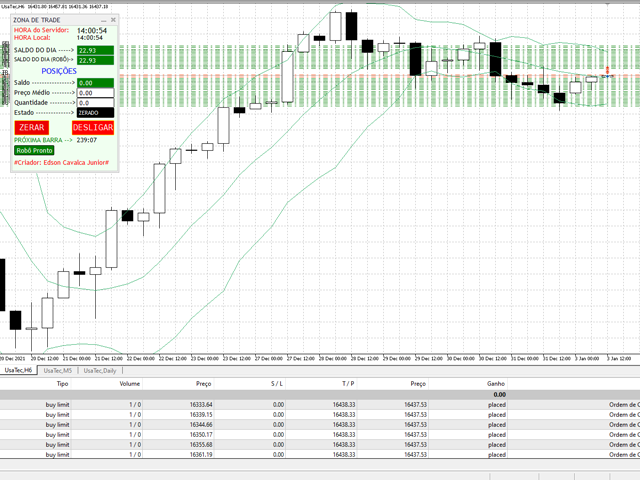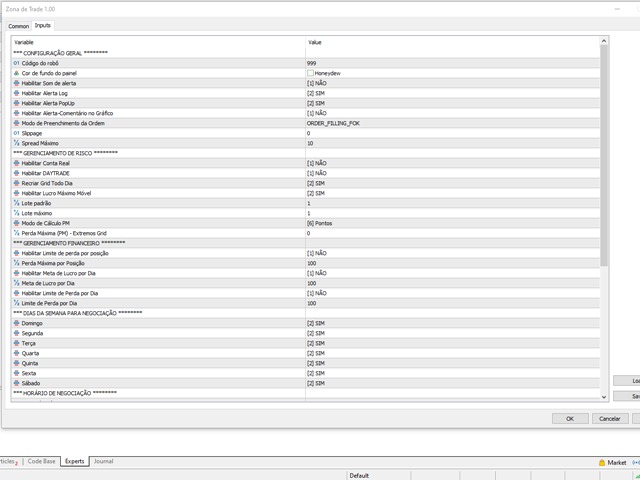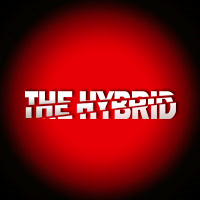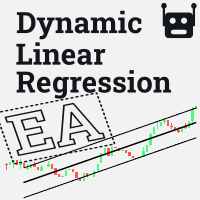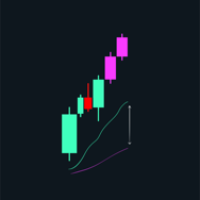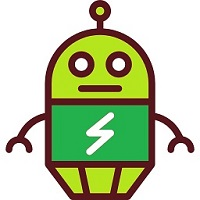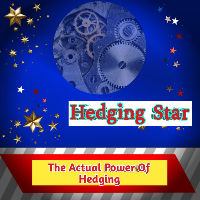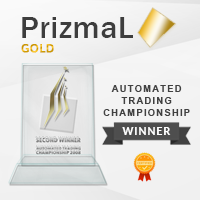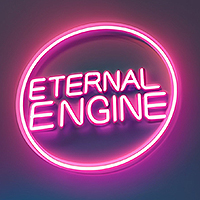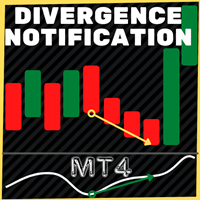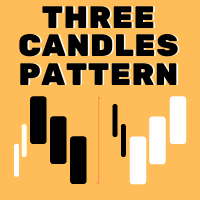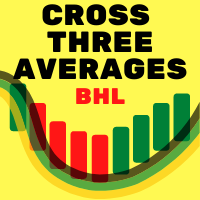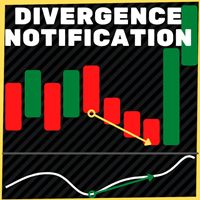Zona de Trade
- Experts
- Edson Cavalca Junior
- Version: 1.20
- Updated: 28 March 2024
- Activations: 20
The robot operates within pre-configured channels at the beginning of the operation.
Use a Demo account or the Strategy Tester to find the best setup for the asset you want to trade.
If you have any doubts about handling the robot, send a comment in the "Comments" tab and we will respond and insert you in our private group.
Follow the steps below to configure it.
After dragging the robot onto the chart, go to "input parameters and configure the following data:
- Enter the number of lots or shares you want to trade;
- If you want to STOP LOSS, configure the maximum loss (First you must configure the PM calculation mode). Remembering that the reference for entering the Stop Loss is the limits of the Trade Zone.
- Configure Trade Zone limits in Bollinger Bands;
- In ATR (Market Volatility Indicator) set the desired volatility period. (The trade zone will be divided according to the ATR value).
As additional actions you can:
- Configure the trading hours;
- Enter daily gain and loss limits;
- After these settings, the robot will create the Trade zone with buy and sell orders (as shown in the image). The zone is created the moment the price reaches the middle of the zone.
Discover our other products in the profile.
Edson Cavalca Junior
Systems Analyst