
Manuale MQL5: Monitoraggio di più intervalli di tempo in un'unica finestra
Introduzione
Quando si sceglie la direzione per l'apertura di una posizione, un grafico dei prezzi con più intervalli di tempo visualizzati contemporaneamente può essere molto utile. Il terminale client MetaTrader 5 fornisce 21 intervalli di tempo per l'analisi. È possibile sfruttare gli oggetti del grafico speciali che è possibile posizionare sul grafico esistente e impostare il simbolo, l'intervallo di tempo e alcune altre proprietà. È possibile aggiungere un numero qualsiasi di tali oggetti del grafico, tuttavia sarebbe abbastanza scomodo e dispendioso in termini di tempo se fatto manualmente. Inoltre, non tutte le proprietà del grafico possono essere impostate in modalità manuale.
In questo articolo, daremo un'occhiata più da vicino a tali oggetti grafici. A scopo illustrativo, creeremo un indicatore con controlli (pulsanti) che ci consentiranno di impostare più oggetti del grafico in una sottofinelina contemporaneamente. Inoltre, gli oggetti del grafico si adatteranno con precisione alla sottofinestra e verranno regolati automaticamente quando il grafico principale o la finestra del terminale viene ridimensionato.
Oltre ai pulsanti per l'aggiunta di oggetti del grafico, avremo anche pulsanti per abilitare/disabilitare alcune delle proprietà del grafico, incluse quelle che possono essere modificate solo a livello di codice.
Sviluppo
È possibile aggiungere manualmente un oggetto del grafico utilizzando il menu Inserisci >Oggetti->Oggetti grafici->Grafico. Ad esempio, questo è il modo in cui gli oggetti con intervalli di tempo H4 e D1 vengono visualizzati sul grafico 1 ora:
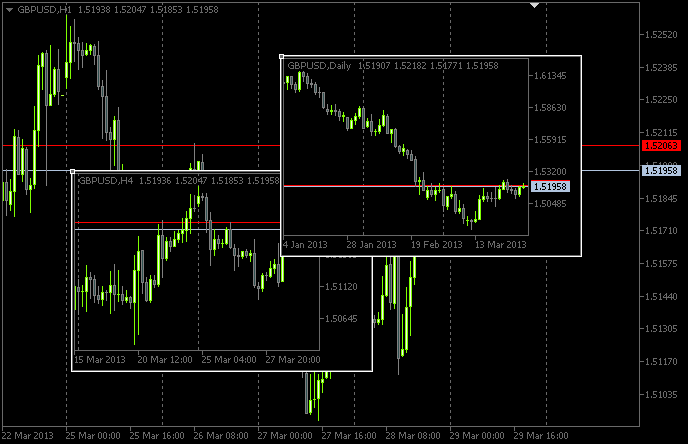
Fig. 1. oggetti del grafico
Modificando i parametri dell'oggetto, è possibile gestire solo un set limitato di proprietà:
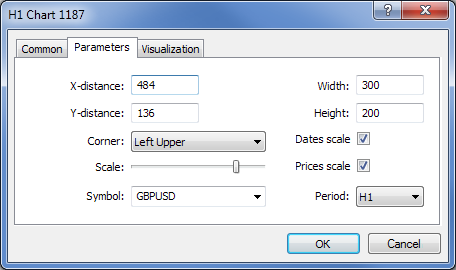
Fig. 2. Proprieta degli oggetti dei grafici
Tuttavia, parametri come i livelli di prezzo ask e bid, il rientro dal bordo destro del grafico, i livelli di negoziazione, ecc. Possono essere visualizzati solo se opportunamente programmati.
Quindi iniziamo lo sviluppo dell'indicatore. Diciamo, lo chiamiamo ChartObjects (titolo provvisorio dell'articolo). Utilizzando la procedura guidata MQL5, creare un modello per l'indicatore in MetaEditor. Quando si seleziona gestori eventi del programma di indicatori personalizzati, optare per quelli come mostrato nella schermata seguente:
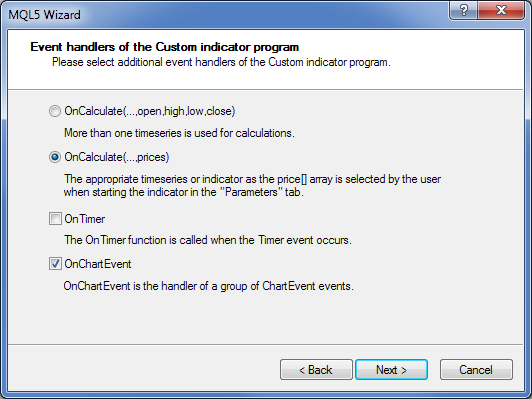
Fig. 3. Gestori eventi dell'indicatore
Quando viene aperto in MetaEditor, il codice sorgente del modello avrà di conseguenza il seguente aspetto:
//+------------------------------------------------------------------+ //| ChartObjects.mq5 | //| Copyright 2013, MetaQuotes Software Corp. | //| http://www.mql5.com | //+------------------------------------------------------------------+ #property copyright "Copyright 2013, MetaQuotes Software Corp." #property link "http://www.mql5.com" #property version "1.00" #property indicator_chart_window //+------------------------------------------------------------------+ //| Custom indicator initialization function | //+------------------------------------------------------------------+ int OnInit() { //--- indicator buffers mapping //--- return(INIT_SUCCEEDED); } //+------------------------------------------------------------------+ //| Custom indicator iteration function | //+------------------------------------------------------------------+ int OnCalculate(const int rates_total, const int prev_calculated, const int begin, const double &price[]) { //--- //--- return value of prev_calculated for next call return(rates_total); } //+------------------------------------------------------------------+ //| TradeTransaction function | //+------------------------------------------------------------------+ void OnTradeTransaction(const MqlTradeTransaction& trans, const MqlTradeRequest& request, const MqlTradeResult& result) { //--- } //+------------------------------------------------------------------+ //| ChartEvent function | //+------------------------------------------------------------------+ void OnChartEvent(const int id, const long &lparam, const double &dparam, const string &sparam) { //--- } //+------------------------------------------------------------------+
Fondamentalmente non avremo bisogno della funzione OnCalculate() in questa implementazione, ma è impossibile compilare l'indicatore senza di essa. Inoltre, avremo bisogno di una delle funzioni principali - OnDeinit(). Monitorerà la cancellazione del programma dal grafico. Dopo l'elaborazione primaria del modello, abbiamo il seguente codice sorgente:
//+------------------------------------------------------------------+ //| ChartObjects.mq5 | //| Copyright 2013, MetaQuotes Software Corp. | //| http://www.mql5.com | //+------------------------------------------------------------------+ #property copyright "Copyright 2013, MetaQuotes Software Corp." #property link "http://www.mql5.com" #property version "1.00" //--- #property indicator_chart_window // Indicator is in the main window #property indicator_plots 0 // Zero plotting series //+------------------------------------------------------------------+ //| Custom indicator initialization function | //+------------------------------------------------------------------+ int OnInit() { //--- Set the short name for the indicator IndicatorSetString(INDICATOR_SHORTNAME,"TimeFramesPanel"); //--- Initialization completed successfully return(INIT_SUCCEEDED); } //+------------------------------------------------------------------+ //| Indicator deinitialization | //+------------------------------------------------------------------+ void OnDeinit(const int reason) { //--- If the indicator has been deleted from the chart if(reason==REASON_REMOVE) { } } //+------------------------------------------------------------------+ //| Custom indicator iteration function | //+------------------------------------------------------------------+ int OnCalculate(const int rates_total, const int prev_calculated, const int begin, const double &price[]) { //--- //--- return value of prev_calculated for next call return(rates_total); } //+------------------------------------------------------------------+ //| ChartEvent function | //+------------------------------------------------------------------+ void OnChartEvent(const int id, const long &lparam, const double &dparam, const string &sparam) { //--- } //+------------------------------------------------------------------+
Ora, dobbiamo creare un indicatore che verrà utilizzato come archiviazione (sottofinea) per gli oggetti del grafico. Sarà fondamentalmente un indicatore fittizio. Lo chiamiamo SubWindow. Il suo codice è fornito di seguito:
//+------------------------------------------------------------------+ //| SubWindow.mq5 | //| Copyright 2013, MetaQuotes Software Corp. | //| http://www.mql5.com | //+------------------------------------------------------------------+ #property copyright "Copyright 2013, MetaQuotes Software Corp." #property link "http://www.mql5.com" #property version "1.00" //--- #property indicator_chart_window // Indicator is in the subwindow #property indicator_plots 0 // Zero plotting series //+------------------------------------------------------------------+ //| Custom indicator initialization function | //+------------------------------------------------------------------+ int OnInit() { //--- Set the short name for the indicator IndicatorSetString(INDICATOR_SHORTNAME,"SubWindow"); //--- Initialization completed successfully return(INIT_SUCCEEDED); } //+------------------------------------------------------------------+ //| Custom indicator iteration function | //+------------------------------------------------------------------+ int OnCalculate(const int rates_total, const int prev_calculated, const int begin, const double &price[]) { //--- //--- return value of prev_calculated for next call return(rates_total); } //+------------------------------------------------------------------+
L'indicatore SubWindow.ex5 verrà archiviato come risorsa all'interno di ChartObjects.ex5 dopo la compilazione. Quindi lo sviluppatore del programma alla fine sarà in grado di fornire all'utente finale un solo file invece di due.
Come già descritto nel precedente articolo intitolato "MQL5 Cookbook: Notifiche sonore per MetaTrader 5 Trade Events", i file di risorse possono essere inclusi in un programma utilizzando la direttiva #resource. All'inizio del nostro programma ChartObjects, dobbiamo aggiungere la seguente stringa di codice:
//--- Include indicator resource #resource "\\Indicators\\SubWindow.ex5"
Quindi, utilizzando la direttiva #define, impostiamo le dimensioni delle matrici che verranno attribuite ai controlli:
//--- Number of time frame buttons #define TIMEFRAME_BUTTONS 21 //--- Number of buttons for chart object properties #define PROPERTY_BUTTONS 5
E, come al solito, dichiariamo le variabili globali all'inizio del programma:
//--- Location of the SubWindow indicator in the resource string subwindow_path ="::Indicators\\SubWindow.ex5"; int subwindow_number =-1; // Subwindow number int subwindow_handle =INVALID_HANDLE; // SubWindow indicator handle string subwindow_shortname ="SubWindow"; // Short name of the indicator //--- int chart_width =0; // Chart width int chart_height =0; // Chart height int chart_scale =0; // Chart scale //--- color cOffButtonFont =clrWhite; // Unclicked button text color color cOffButtonBackground =clrDarkSlateGray; // Unclicked button background color color cOffButtonBorder =clrLightGray; // Unclicked button border color //--- color cOnButtonFont =clrGold; // Clicked button text color color cOnButtonBackground =C'28,47,47'; // Clicked button background color color cOnButtonBorder =clrLightGray; // Clicked button border color
Questo è seguito dalla dichiarazione delle matrici per i pulsanti dell'intervallo di tempo:
//--- Array of object names for time frame buttons string timeframe_button_names[TIMEFRAME_BUTTONS]= { "button_M1","button_M2","button_M3","button_M4","button_M5","button_M6","button_M10", "button_M12","button_M15","button_M20","button_M30","button_H1","button_H2","button_H3", "button_H4","button_H6","button_H8","button_H12","button_D1","button_W1","button_MN" }; //--- Array of text displayed on time frame buttons string timeframe_button_texts[TIMEFRAME_BUTTONS]= { "M1","M2","M3","M4","M5","M6","M10", "M12","M15","M20","M30","H1","H2","H3", "H4","H6","H8","H12","D1","W1","MN" }; //--- Array of time frame button states bool timeframe_button_states[TIMEFRAME_BUTTONS]={false};
Matrici di pulsanti per controllare le proprietà dell'oggetto del grafico:
//--- Array of object names for buttons of chart properties string property_button_names[PROPERTY_BUTTONS]= { "property_button_date","property_button_price", "property_button_ohlc","property_button_askbid", "property_button_trade_levels" }; //--- Array of text displayed on buttons of chart properties string property_button_texts[PROPERTY_BUTTONS]= { "Date","Price","OHLC","Ask / Bid","Trade Levels" }; //--- Array of states for buttons of chart properties bool property_button_states[PROPERTY_BUTTONS]={false}; //--- Array of sizes for buttons of chart properties int property_button_widths[PROPERTY_BUTTONS]= { 66,68,66,100,101 };
E infine abbiamo una serie di nomi di oggetti del grafico:
//--- Array of chart object names string chart_object_names[TIMEFRAME_BUTTONS]= { "chart_object_m1","chart_object_m2","chart_object_m3","chart_object_m4","chart_object_m5","chart_object_m6","chart_object_m10", "chart_object_m12","chart_object_m15","chart_object_m20","chart_object_m30","chart_object_h1","chart_object_h2","chart_object_h3", "chart_object_h4","chart_object_h6","chart_object_h8","chart_object_h12","chart_object_d1","chart_object_w1","chart_object_mn" };
Prima di procedere alle funzioni che hanno a che fare con l'interazione con oggetti grafici, scriviamo prima le funzioni che creano tali oggetti nel grafico. Nel nostro programma, avremo bisogno di due tipi di oggetti grafici: OBJ_BUTTON e OBJ_CHART.
I pulsanti verranno creati dalla funzione CreateButton():
//+------------------------------------------------------------------+ //| Creating the Button object | //+------------------------------------------------------------------+ void CreateButton(long chart_id, // chart id int window_number, // window number string name, // object name string text, // displayed name ENUM_ANCHOR_POINT anchor, // anchor point ENUM_BASE_CORNER corner, // chart corner string font_name, // font int font_size, // font size color font_color, // font color color background_color, // background color color border_color, // border color int x_size, // width int y_size, // height int x_distance, // X-coordinate int y_distance, // Y-coordinate long z_order) // Z-order { //--- If the object has been created successfully if(ObjectCreate(chart_id,name,OBJ_BUTTON,window_number,0,0)) { // set its properties ObjectSetString(chart_id,name,OBJPROP_TEXT,text); // setting name ObjectSetString(chart_id,name,OBJPROP_FONT,font_name); // setting font ObjectSetInteger(chart_id,name,OBJPROP_COLOR,font_color); // setting font color ObjectSetInteger(chart_id,name,OBJPROP_BGCOLOR,background_color); // setting background color ObjectSetInteger(chart_id,name,OBJPROP_BORDER_COLOR,border_color); // setting border color ObjectSetInteger(chart_id,name,OBJPROP_ANCHOR,anchor); // setting anchor point ObjectSetInteger(chart_id,name,OBJPROP_CORNER,corner); // setting chart corner ObjectSetInteger(chart_id,name,OBJPROP_FONTSIZE,font_size); // setting font size ObjectSetInteger(chart_id,name,OBJPROP_XSIZE,x_size); // setting width ObjectSetInteger(chart_id,name,OBJPROP_YSIZE,y_size); // setting height ObjectSetInteger(chart_id,name,OBJPROP_XDISTANCE,x_distance); // setting X-coordinate ObjectSetInteger(chart_id,name,OBJPROP_YDISTANCE,y_distance); // setting Y-coordinate ObjectSetInteger(chart_id,name,OBJPROP_SELECTABLE,false); // object is not available for selection ObjectSetInteger(chart_id,name,OBJPROP_STATE,false); // button state (clicked/unclicked) ObjectSetInteger(chart_id,name,OBJPROP_ZORDER,z_order); // Z-order for getting the click event ObjectSetString(chart_id,name,OBJPROP_TOOLTIP,"\n"); // no tooltip } }
Di conseguenza, la creazione di un grafico in una sottofinefine verrà eseguita dalla funzione CreateChartInSubwindow():
//+------------------------------------------------------------------+ //| Creating a chart object in a subwindow | //+------------------------------------------------------------------+ void CreateChartInSubwindow(int window_number, // subwindow number int x_distance, // X-coordinate int y_distance, // Y-coordinate int x_size, // width int y_size, // height string name, // object name string symbol, // symbol ENUM_TIMEFRAMES timeframe, // time frame int subchart_scale, // bar scale bool show_dates, // show date scale bool show_prices, // show price scale bool show_ohlc, // show OHLC prices bool show_ask_bid, // show ask/bid levels bool show_levels, // show trade levels string tooltip) // tooltip { //--- If the object has been created successfully if(ObjectCreate(0,name,OBJ_CHART,window_number,0,0)) { //--- Set the properties of the chart object ObjectSetInteger(0,name,OBJPROP_CORNER,CORNER_LEFT_UPPER); // chart corner ObjectSetInteger(0,name,OBJPROP_XDISTANCE,x_distance); // X-coordinate ObjectSetInteger(0,name,OBJPROP_YDISTANCE,y_distance); // Y-coordinate ObjectSetInteger(0,name,OBJPROP_XSIZE,x_size); // width ObjectSetInteger(0,name,OBJPROP_YSIZE,y_size); // height ObjectSetInteger(0,name,OBJPROP_CHART_SCALE,subchart_scale); // bar scale ObjectSetInteger(0,name,OBJPROP_DATE_SCALE,show_dates); // date scale ObjectSetInteger(0,name,OBJPROP_PRICE_SCALE,show_prices); // price scale ObjectSetString(0,name,OBJPROP_SYMBOL,symbol); // symbol ObjectSetInteger(0,name,OBJPROP_PERIOD,timeframe); // time frame ObjectSetString(0,name,OBJPROP_TOOLTIP,tooltip); // tooltip ObjectSetInteger(0,name,OBJPROP_BACK,false); // object in the foreground ObjectSetInteger(0,name,OBJPROP_SELECTABLE,false); // object is not available for selection ObjectSetInteger(0,name,OBJPROP_COLOR,clrWhite); // white color //--- Get the chart object identifier long subchart_id=ObjectGetInteger(0,name,OBJPROP_CHART_ID); //--- Set the special properties of the chart object ChartSetInteger(subchart_id,CHART_SHOW_OHLC,show_ohlc); // OHLC ChartSetInteger(subchart_id,CHART_SHOW_TRADE_LEVELS,show_levels); // trade levels ChartSetInteger(subchart_id,CHART_SHOW_BID_LINE,show_ask_bid); // bid level ChartSetInteger(subchart_id,CHART_SHOW_ASK_LINE,show_ask_bid); // ask level ChartSetInteger(subchart_id,CHART_COLOR_LAST,clrLimeGreen); // color of the level of the last executed deal ChartSetInteger(subchart_id,CHART_COLOR_STOP_LEVEL,clrRed); // color of Stop order levels //--- Refresh the chart object ChartRedraw(subchart_id); } }
Nel codice precedente, abbiamo prima impostato le proprietà standard del grafico per un oggetto del grafico. Dopo aver ottenuto l'identificatore dell'oggetto del grafico, vengono impostate le proprietà speciali. È inoltre importante aggiornare l'oggetto del grafico utilizzando la funzione ChartRedraw(), con l'identificatore dell'oggetto del grafico che gli viene passato.
Dividiamo l'impostazione dei controlli tra due funzioni: AddTimeframeButtons() e AddPropertyButtons():
//+------------------------------------------------------------------+ //| Adding time frame buttons | //+------------------------------------------------------------------+ void AddTimeframeButtons() { int x_dist =1; // Indent from the left side of the chart int y_dist =125; // Indent from the bottom of the chart int x_size =28; // Button width int y_size =20; // Button height //--- for(int i=0; i<TIMEFRAME_BUTTONS; i++) { //--- If 7 buttons have already been added to the same row, set the coordinates for the next row if(i%7==0) { x_dist=1; y_dist-=21; } //--- Add a time frame button CreateButton(0,0,timeframe_button_names[i],timeframe_button_texts[i], ANCHOR_LEFT_LOWER,CORNER_LEFT_LOWER,"Arial",8, cOffButtonFont,cOffButtonBackground,cOffButtonBorder, x_size,y_size,x_dist,y_dist,3); //--- Set the X-coordinate for the next button x_dist+=x_size+1; } } //+------------------------------------------------------------------+ //| Adding buttons of chart properties | //+------------------------------------------------------------------+ void AddPropertyButtons() { int x_dist =1; // Indent from the left side of the chart int y_dist =41; // Indent from the bottom of the chart int x_size =66; // Button width int y_size =20; // Button height //--- for(int i=0; i<PROPERTY_BUTTONS; i++) { //--- If the first three buttons have already been added, set the coordinates for the next row if(i==3) { x_dist=1; y_dist-=21; } //--- Add a button CreateButton(0,0,property_button_names[i],property_button_texts[i], ANCHOR_LEFT_LOWER,CORNER_LEFT_LOWER,"Arial",8, cOffButtonFont,cOffButtonBackground,cOffButtonBorder, property_button_widths[i],y_size,x_dist,y_dist,3); //--- Set the X-coordinate for the next button x_dist+=property_button_widths[i]+1; } }
Quando si elimina l'indicatore dal grafico, dovremmo anche eliminare gli oggetti creati dal programma. A tale scopo, avremo bisogno delle seguenti funzioni ausiliarie:
//+------------------------------------------------------------------+ //| Deleting the panel with time frame buttons | //+------------------------------------------------------------------+ void DeleteTimeframeButtons() { for(int i=0; i<TIMEFRAME_BUTTONS; i++) DeleteObjectByName(timeframe_button_names[i]); } //+------------------------------------------------------------------+ //| Deleting the panel with buttons of chart properties | //+------------------------------------------------------------------+ void DeletePropertyButtons() { for(int i=0; i<PROPERTY_BUTTONS; i++) DeleteObjectByName(property_button_names[i]); } //+------------------------------------------------------------------+ //| Deleting objects by name | //+------------------------------------------------------------------+ void DeleteObjectByName(string object_name) { //--- If such object exists if(ObjectFind(ChartID(),object_name)>=0) { //--- Delete it or print the relevant error message if(!ObjectDelete(ChartID(),object_name)) Print("Error ("+IntegerToString(GetLastError())+") when deleting the object!"); } }
Ora, per garantire che il pannello sia impostato sul grafico durante il caricamento dell'indicatore e che tutti gli oggetti del pannello vengano eliminati quando si elimina l'indicatore dal grafico, è necessario aggiungere le seguenti stringhe di codice alle funzioni del gestore OnInit() e OnDeinit():
//+------------------------------------------------------------------+ //| Custom indicator initialization function | //+------------------------------------------------------------------+ int OnInit() { //--- Add the panel with time frame buttons to the chart AddTimeframeButtons(); //--- Add the panel with buttons of chart properties to the chart AddPropertyButtons(); //--- Redraw the chart ChartRedraw(); //--- Initialization completed successfully return(INIT_SUCCEEDED); } //+------------------------------------------------------------------+ //| Indicator deinitialization | //+------------------------------------------------------------------+ void OnDeinit(const int reason) { //--- If the indicator has been deleted from the chart if(reason==REASON_REMOVE) { //--- Delete buttons DeleteTimeframeButtons(); DeletePropertyButtons(); //--- Redraw the chart ChartRedraw(); } }
Se compilassimo l'indicatore ora e lo attaccassimo al grafico, vedremmo il pannello come mostrato nello screenshot qui sotto:
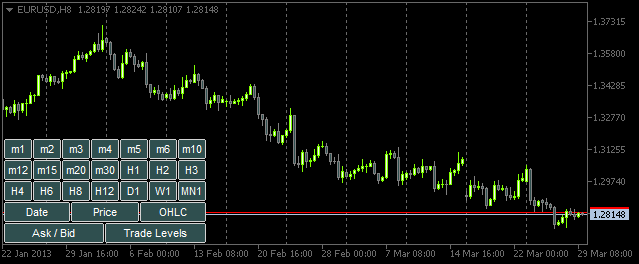
Fig. 4. Il pannello con i pulsanti
Ora tutto è pronto per iniziare a creare funzioni per l'interazione tra l'utente e il pannello. Sostanzialmente tutti saranno chiamati dalla funzione principale OnChartEvent(). In questo articolo, considereremo due eventi che verranno gestiti in questa funzione:
- CHARTEVENT_OBJECT_CLICK - evento del clic su un oggetto del grafico.
- CHARTEVENT_CHART_CHANGE - evento di ridimensionamento del grafico o di modifica delle proprietà del grafico utilizzando la finestra di dialogo delle proprietà.
Iniziamo con l'evento CHARTEVENT_OBJECT_CLICK. La funzione ChartEventObjectClick() che stiamo per scrivere otterrà tutti gli argomenti dalla funzione OnChartEvent() (per altri eventi creeremo funzioni simili):
//+------------------------------------------------------------------+ //| Event of the click on a graphical object | //+------------------------------------------------------------------+ bool ChartEventObjectClick(int id, long lparam, double dparam, string sparam) { //--- Click on a graphical object if(id==CHARTEVENT_OBJECT_CLICK) { //--- If a time frame button has been clicked, set/delete 'SubWindow' and a chart object if(ToggleSubwindowAndChartObject(sparam)) return(true); //--- If a button of chart properties has been clicked, set/delete the property in chart objects if(ToggleChartObjectProperty(sparam)) return(true); } //--- return(false); }
Il codice della funzione ChartEventObjectClick() è semplice. L'evento clic del pulsante del pannello viene determinato utilizzando l'identificatore. Quindi la logica di implementazione è divisa in due direzioni: la gestione dell'evento di clic sui pulsanti dell'intervallo di tempo o l'evento del clic sui pulsanti delle proprietà del grafico. Il parametro della stringa sparam contenente il nome dell'oggetto su cui si fa clic con il pulsante sinistro del mouse viene passato alle funzioni ToggleSubwindowAndChartObject() e ToggleChartObjectProperty() corrispondenti.
Diamo un'occhiata al codice sorgente di queste funzioni. Inizieremo con ToggleSubwindowAndChartObject():
//+------------------------------------------------------------------+ //| Setting/deleting SubWindow and a chart object | //+------------------------------------------------------------------+ bool ToggleSubwindowAndChartObject(string clicked_object_name) { //--- Make sure that the click was on the time frame button object if(CheckClickOnTimeframeButton(clicked_object_name)) { //--- Check if the SubWindow exists subwindow_number=ChartWindowFind(0,subwindow_shortname); //--- If the SubWindow does not exist, set it if(subwindow_number<0) { //--- If the SubWindow is set if(AddSubwindow()) { //--- Add chart objects to it AddChartObjectsToSubwindow(clicked_object_name); return(true); } } //--- If the SubWindow exists if(subwindow_number>0) { //--- Add chart objects to it AddChartObjectsToSubwindow(clicked_object_name); return(true); } } //--- return(false); }
Dovresti essere in grado di comprendere facilmente la logica di implementazione utilizzando i commenti forniti nel codice precedente. Le stringhe evidenziate presentano alcune funzioni personalizzate il cui codice può essere trovato più sotto.
La funzione CheckClickOnTimeframeButton() restituisce true se il pulsante selezionato è associato al pannello degli intervalli di tempo:
//+------------------------------------------------------------------+ //| Checking if a time frame button has been clicked | //+------------------------------------------------------------------+ bool CheckClickOnTimeframeButton(string clicked_object_name) { //--- Iterate over all time frame buttons and check the names for(int i=0; i<TIMEFRAME_BUTTONS; i++) { //--- Report the match if(clicked_object_name==timeframe_button_names[i]) return(true); } //--- return(false); }
Se il clic su un pulsante dell'intervallo di tempo è stato confermato, controlliamo se SubWindow è attualmente aggiunto al grafico principale. In caso contrario, viene impostato utilizzando la funzione AddSubwindow():
//+------------------------------------------------------------------+ //| Adding a subwindow for chart objects | //+------------------------------------------------------------------+ bool AddSubwindow() { //--- Get the "SubWindow" indicator handle subwindow_handle=iCustom(_Symbol,_Period,subwindow_path); //--- If the handle has been obtained if(subwindow_handle!=INVALID_HANDLE) { //--- Determine the number of windows in the chart for the subwindow number subwindow_number=(int)ChartGetInteger(0,CHART_WINDOWS_TOTAL); //--- Add the SubWindow to the chart if(!ChartIndicatorAdd(0,subwindow_number,subwindow_handle)) Print("Failed to add the SUBWINDOW indicator ! "); //--- The subwindow exists else return(true); } //--- There is no subwindow return(false); }
Aggiungiamo quindi oggetti del grafico alla sottofinefine creata utilizzando la funzione AddChartObjectsToSubwindow():
//+------------------------------------------------------------------+ //| Adding chart objects to the subwindow | //+------------------------------------------------------------------+ void AddChartObjectsToSubwindow(string clicked_object_name) { ENUM_TIMEFRAMES tf =WRONG_VALUE; // Time frame string object_name =""; // Object name string object_text =""; // Object text int x_distance =0; // X-coordinate int total_charts =0; // Total chart objects int chart_object_width =0; // Chart object width //--- Get the bar scale and SubWindow height/width chart_scale=(int)ChartGetInteger(0,CHART_SCALE); chart_width=(int)ChartGetInteger(0,CHART_WIDTH_IN_PIXELS,subwindow_number); chart_height=(int)ChartGetInteger(0,CHART_HEIGHT_IN_PIXELS,subwindow_number); //--- Get the number of chart objects in the SUBWINDOW total_charts=ObjectsTotal(0,subwindow_number,OBJ_CHART); //--- If there are no chart objects if(total_charts==0) { //--- Check if a time frame button has been clicked if(CheckClickOnTimeframeButton(clicked_object_name)) { //--- Initialize the array of time frame buttons InitializeTimeframeButtonStates(); //--- Get the time frame button text for the chart object tooltip object_text=ObjectGetString(0,clicked_object_name,OBJPROP_TEXT); //--- Get the time frame for the chart object tf=StringToTimeframe(object_text); //--- Set the chart object CreateChartInSubwindow(subwindow_number,0,0,chart_width,chart_height, "chart_object_"+object_text,_Symbol,tf,chart_scale, property_button_states[0],property_button_states[1], property_button_states[2],property_button_states[3], property_button_states[4],object_text); //--- Refresh the chart and exit ChartRedraw(); return; } } //--- If chart objects already exist in the SubWindow if(total_charts>0) { //--- Get the number of clicked time frame buttons and initialize the array of states int pressed_buttons_count=InitializeTimeframeButtonStates(); //--- If there are no clicked buttons, delete the SubWindow if(pressed_buttons_count==0) DeleteSubwindow(); //--- If the clicked buttons exist else { //--- Delete all chart objects from the subwindow ObjectsDeleteAll(0,subwindow_number,OBJ_CHART); //--- Get the width for chart objects chart_object_width=chart_width/pressed_buttons_count; //--- Iterate over all buttons in a loop for(int i=0; i<TIMEFRAME_BUTTONS; i++) { //--- If the button is clicked if(timeframe_button_states[i]) { //--- Get the time frame button text for the chart object tooltip object_text=ObjectGetString(0,timeframe_button_names[i],OBJPROP_TEXT); //--- Get the time frame for the chart object tf=StringToTimeframe(object_text); //--- Set the chart object CreateChartInSubwindow(subwindow_number,x_distance,0,chart_object_width,chart_height, chart_object_names[i],_Symbol,tf,chart_scale, property_button_states[0],property_button_states[1], property_button_states[2],property_button_states[3], property_button_states[4],object_text); //--- Determine the X-coordinate for the next chart object x_distance+=chart_object_width; } } } } //--- Refresh the chart ChartRedraw(); }
I commenti dettagliati forniti nel codice sopra dovrebbero aiutarti a cogliere l'operazione della funzione. Le funzioni personalizzate che non abbiamo mai incontrato prima sono evidenziate.
La funzione InitializeTimeframeButtonStates() restituisce il numero di pulsanti dell'intervallo di tempo su cui si fa clic e inizializza la matrice di stati corrispondente. Imposta anche i colori in base allo stato del pulsante:
//+------------------------------------------------------------------+ //| Initializing array of time frame button states and | //| returning the number of clicked buttons | //+------------------------------------------------------------------+ int InitializeTimeframeButtonStates() { //--- Counter of the clicked time frame buttons int pressed_buttons_count=0; //--- Iterate over all time frame buttons and count the clicked ones for(int i=0; i<TIMEFRAME_BUTTONS; i++) { //--- If the button is clicked if(ObjectGetInteger(0,timeframe_button_names[i],OBJPROP_STATE)) { //--- Indicate it in the current index of the array timeframe_button_states[i]=true; //--- Set clicked button colors ObjectSetInteger(0,timeframe_button_names[i],OBJPROP_COLOR,cOnButtonFont); ObjectSetInteger(0,timeframe_button_names[i],OBJPROP_BGCOLOR,cOnButtonBackground); //--- Increase the counter by one pressed_buttons_count++; } else { //--- Set unclicked button colors ObjectSetInteger(0,timeframe_button_names[i],OBJPROP_COLOR,cOffButtonFont); ObjectSetInteger(0,timeframe_button_names[i],OBJPROP_BGCOLOR,cOffButtonBackground); //--- Indicate that the button is unclicked timeframe_button_states[i]=false; } } //--- Return the number of clicked buttons return(pressed_buttons_count); }
La funzione DeleteSubwindow() è molto semplice: verifica l'esistenza della sottofinestra per i grafici e la elimina:
//+------------------------------------------------------------------+ //| Deleting subwindow for chart objects | //+------------------------------------------------------------------+ void DeleteSubwindow() { //--- If the SubWindow exists if((subwindow_number=ChartWindowFind(0,subwindow_shortname))>0) { //--- Delete it if(!ChartIndicatorDelete(0,subwindow_number,subwindow_shortname)) Print("Failed to delete the "+subwindow_shortname+" indicator!"); } }
Ora dovremmo esaminare le proprietà degli oggetti del grafico. In altre parole, torniamo alla funzione ChartEventObjectClick() e consideriamo la funzione ToggleChartObjectProperty(). Ad esso viene passato anche il nome dell'oggetto cliccato.
//+------------------------------------------------------------------+ //| Setting/deleting chart object property | //| depending on the clicked button state | //+------------------------------------------------------------------+ bool ToggleChartObjectProperty(string clicked_object_name) { //--- If the "Date" button is clicked if(clicked_object_name=="property_button_date") { //--- If the button is clicked if(SetButtonColor(clicked_object_name)) ShowDate(true); //--- If the button is unclicked else ShowDate(false); //--- Refresh the chart and exit ChartRedraw(); return(true); } //--- If the "Price" button is clicked if(clicked_object_name=="property_button_price") { //--- If the button is clicked if(SetButtonColor(clicked_object_name)) ShowPrice(true); //--- If the button is unclicked else ShowPrice(false); //--- Refresh the chart and exit ChartRedraw(); return(true); } //--- If the "OHLC" button is clicked if(clicked_object_name=="property_button_ohlc") { //--- If the button is clicked if(SetButtonColor(clicked_object_name)) ShowOHLC(true); //--- If the button is unclicked else ShowOHLC(false); //--- Refresh the chart and exit ChartRedraw(); return(true); } //--- If the "Ask/Bid" button is clicked if(clicked_object_name=="property_button_askbid") { //--- If the button is clicked if(SetButtonColor(clicked_object_name)) ShowAskBid(true); //--- If the button is unclicked else ShowAskBid(false); //--- Refresh the chart and exit ChartRedraw(); return(true); } //--- If the "Trade Levels" button is clicked if(clicked_object_name=="property_button_trade_levels") { //--- If the button is clicked if(SetButtonColor(clicked_object_name)) ShowTradeLevels(true); //--- If the button is unclicked else ShowTradeLevels(false); //--- Refresh the chart and exit ChartRedraw(); return(true); } //--- No matches return(false); }
Nel codice precedente, il nome dell'oggetto cliccato è in successione rispetto al nome dell'oggetto correlato alle proprietà del grafico. Se c'è una corrispondenza, controlliamo quindi se il pulsante è cliccato o meno nella funzione SetButtonColor() e impostiamo i colori dei pulsanti pertinenti.
//+------------------------------------------------------------------+ //| Setting color of button elements depending on the state | //+------------------------------------------------------------------+ bool SetButtonColor(string clicked_object_name) { //--- If the button is clicked if(ObjectGetInteger(0,clicked_object_name,OBJPROP_STATE)) { //--- Set clicked button colors ObjectSetInteger(0,clicked_object_name,OBJPROP_COLOR,cOnButtonFont); ObjectSetInteger(0,clicked_object_name,OBJPROP_BGCOLOR,cOnButtonBackground); return(true); } //--- If the button is unclicked if(!ObjectGetInteger(0,clicked_object_name,OBJPROP_STATE)) { //--- Set unclicked button colors ObjectSetInteger(0,clicked_object_name,OBJPROP_COLOR,cOffButtonFont); ObjectSetInteger(0,clicked_object_name,OBJPROP_BGCOLOR,cOffButtonBackground); return(false); } //--- return(false); }
La funzione SetButtonColor() restituisce lo stato del pulsante. A seconda di questo attributo, il programma informa la funzione pertinente che una determinata proprietà deve essere abilitata o disabilitata in tutti gli oggetti del grafico in SubWindow. C'è una funzione separata scritta per ogni proprietà. I codici funzione corrispondenti sono forniti di seguito:
//+------------------------------------------------------------------+ //| Enabling/disabling dates for all chart objects | //+------------------------------------------------------------------+ void ShowDate(bool state) { int total_charts =0; // Number of objects string chart_name =""; // Chart object name //--- Check if the SubWindow exists // If it exists, then if((subwindow_number=ChartWindowFind(0,subwindow_shortname))>0) { //--- Get the number of chart objects total_charts=ObjectsTotal(0,subwindow_number,OBJ_CHART); //--- Iterate over all chart objects in a loop for(int i=0; i<total_charts; i++) { //--- Get the chart object name chart_name=ObjectName(0,i,subwindow_number,OBJ_CHART); //--- Set the property ObjectSetInteger(0,chart_name,OBJPROP_DATE_SCALE,state); } //--- Set the button state to the relevant index if(state) property_button_states[0]=true; else property_button_states[0]=false; //--- Refresh the chart ChartRedraw(); } } //+------------------------------------------------------------------+ //| Enabling/disabling prices for all chart objects | //+------------------------------------------------------------------+ void ShowPrice(bool state) { int total_charts =0; // Number of objects string chart_name =""; // Chart object name //--- Check if the SubWindow exists // If it exists, then if((subwindow_number=ChartWindowFind(0,subwindow_shortname))>0) { //--- Get the number of chart objects total_charts=ObjectsTotal(0,subwindow_number,OBJ_CHART); //--- Iterate over all chart objects in a loop for(int i=0; i<total_charts; i++) { //--- Get the chart object name chart_name=ObjectName(0,i,subwindow_number,OBJ_CHART); //--- Set the property ObjectSetInteger(0,chart_name,OBJPROP_PRICE_SCALE,state); } //--- Set the button state to the relevant index if(state) property_button_states[1]=true; else property_button_states[1]=false; //--- Refresh the chart ChartRedraw(); } } //+------------------------------------------------------------------+ //| Enabling/disabling OHLC for all chart objects | //+------------------------------------------------------------------+ void ShowOHLC(bool state) { int total_charts =0; // Number of objects long subchart_id =0; // Chart object identifier string chart_name =""; // Chart object name //--- Check if the SubWindow exists // If it exists, then if((subwindow_number=ChartWindowFind(0,subwindow_shortname))>0) { //--- Get the number of chart objects total_charts=ObjectsTotal(0,subwindow_number,OBJ_CHART); //--- Iterate over all chart objects in a loop for(int i=0; i<total_charts; i++) { //--- Get the chart object name chart_name=ObjectName(0,i,subwindow_number,OBJ_CHART); //--- Get the chart object identifier subchart_id=ObjectGetInteger(0,chart_name,OBJPROP_CHART_ID); //--- Set the property ChartSetInteger(subchart_id,CHART_SHOW_OHLC,state); //--- Refresh the chart object ChartRedraw(subchart_id); } //--- Set the button state to the relevant index if(state) property_button_states[2]=true; else property_button_states[2]=false; //--- Refresh the chart ChartRedraw(); } } //+------------------------------------------------------------------+ //| Enabling/disabling Ask/Bid levels for all chart objects | //+------------------------------------------------------------------+ void ShowAskBid(bool state) { int total_charts =0; // Number of objects long subchart_id =0; // Chart object identifier string chart_name =""; // Chart object name //--- Check if the SubWindow exists // If it exists, then if((subwindow_number=ChartWindowFind(0,subwindow_shortname))>0) { //--- Get the number of chart objects total_charts=ObjectsTotal(0,subwindow_number,OBJ_CHART); //--- Iterate over all chart objects in a loop for(int i=0; i<total_charts; i++) { //--- Get the chart object name chart_name=ObjectName(0,i,subwindow_number,OBJ_CHART); //--- Get the chart object identifier subchart_id=ObjectGetInteger(0,chart_name,OBJPROP_CHART_ID); //--- Set the properties ChartSetInteger(subchart_id,CHART_SHOW_ASK_LINE,state); ChartSetInteger(subchart_id,CHART_SHOW_BID_LINE,state); //--- Refresh the chart object ChartRedraw(subchart_id); } //--- Set the button state to the relevant index if(state) property_button_states[3]=true; else property_button_states[3]=false; //--- Refresh the chart ChartRedraw(); } } //+------------------------------------------------------------------+ //| Enabling/disabling trade levels for all chart objects | //+------------------------------------------------------------------+ void ShowTradeLevels(bool state) { int total_charts =0; // Number of objects long subchart_id =0; // Chart object identifier string chart_name =""; // Chart object name //--- Check if the SubWindow exists // If it exists, then if((subwindow_number=ChartWindowFind(0,subwindow_shortname))>0) { //--- Get the number of chart objects total_charts=ObjectsTotal(0,subwindow_number,OBJ_CHART); //--- Iterate over all chart objects in a loop for(int i=0; i<total_charts; i++) { //--- Get the chart object name chart_name=ObjectName(0,i,subwindow_number,OBJ_CHART); //--- Get the chart object identifier subchart_id=ObjectGetInteger(0,chart_name,OBJPROP_CHART_ID); //--- Set the property ChartSetInteger(subchart_id,CHART_SHOW_TRADE_LEVELS,state); //--- Refresh the chart object ChartRedraw(subchart_id); } //--- Set the button state to the relevant index if(state) property_button_states[4]=true; else property_button_states[4]=false; //--- Refresh the chart ChartRedraw(); } }
Ora, tutte le funzioni sono pronte per l'interazione con il pannello. Abbiamo solo bisogno di aggiungere una stringa di codice alla funzione principale OnChartEvent():
//+------------------------------------------------------------------+ //| ChartEvent function | //+------------------------------------------------------------------+ void OnChartEvent(const int id, const long &lparam, const double &dparam, const string &sparam) { //--- The CHARTEVENT_OBJECT_CLICK event if(ChartEventObjectClick(id,lparam,dparam,sparam)) return; }
Se l'indicatore viene compilato ed eseguito nel grafico in questo momento, gli oggetti del grafico verranno aggiunti alla sottofinestra quando si fa clic sui pulsanti dell'intervallo di tempo pertinente. Inoltre, se facciamo clic su uno qualsiasi dei pulsanti delle proprietà, saremo in grado di vedere le modifiche corrispondenti negli oggetti del grafico:
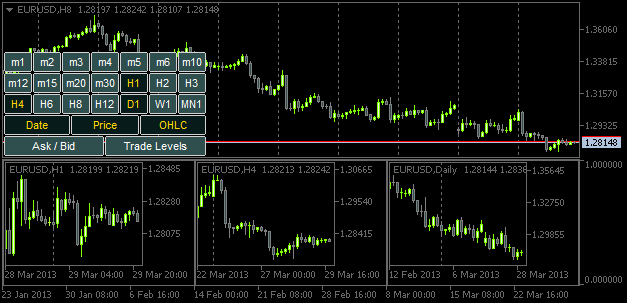
Fig. 5. Aggiunta degli oggetti del grafico con le proprietà specificate
Tuttavia, se la finestra o la sottofinelina del grafico viene ridimensionata, le dimensioni degli oggetti del grafico non verranno regolate di conseguenza. Quindi, è tempo di esaminare l’evento CHARTEVENT_CHART_CHANGE.
Proprio come abbiamo creato la funzione ChartEventObjectClick() per rintracciare l'evento di "click on a graphical object", scriviamo ora la funzione ChartEventChartChange():
//+------------------------------------------------------------------+ //| Event of modifying the chart properties | //+------------------------------------------------------------------+ bool ChartEventChartChange(int id, long lparam, double dparam, string sparam) { //--- Chart has been resized or the chart properties have been modified if(id==CHARTEVENT_CHART_CHANGE) { //--- If the SubWindow has been deleted (or does not exist), while the time frame buttons are clicked, // release all the buttons (reset) if(OnSubwindowDelete()) return(true); //--- Save the height and width values of the main chart and SubWindow, if it exists GetSubwindowWidthAndHeight(); //--- Adjust the sizes of chart objects AdjustChartObjectsSizes(); //--- Refresh the chart and exit ChartRedraw(); return(true); } //--- return(false); }
Se il programma ha stabilito che le dimensioni o le proprietà del grafico principale sono state modificate, utilizziamo innanzitutto la funzione OnSubwindowDelete() per verificare se SubWindow è stato eliminato. Se non è possibile trovare la sottofinefine, il pannello viene reimpostato.
//+------------------------------------------------------------------+ //| Response to Subwindow deletion | //+------------------------------------------------------------------+ bool OnSubwindowDelete() { //--- if there is no SubWindow if(ChartWindowFind(0,subwindow_shortname)<1) { //--- Reset the panel with time frame buttons AddTimeframeButtons(); ChartRedraw(); return(true); } //--- SubWindow exists return(false); }
Se la sottofinestra è proprio dove dovrebbe essere, i valori di larghezza e altezza della sottofinestra vengono assegnati alle variabili globali nella funzione GetSubwindowWidthAndHeight():
//+------------------------------------------------------------------+ //| Saving the SubWindow height and width values | //+------------------------------------------------------------------+ void GetSubwindowWidthAndHeight() { //--- Check if there is a subwindow named SubWindow if((subwindow_number=ChartWindowFind(0,subwindow_shortname))>0) { // Get the subwindow height and width chart_height=(int)ChartGetInteger(0,CHART_HEIGHT_IN_PIXELS,subwindow_number); chart_width=(int)ChartGetInteger(0,CHART_WIDTH_IN_PIXELS,subwindow_number); } }
Infine, le dimensioni degli oggetti del grafico vengono regolate nella funzione AdjustChartObjectsSizes():
//+------------------------------------------------------------------+ //| Adjusting width of chart objects when modifying the window width | //+------------------------------------------------------------------+ void AdjustChartObjectsSizes() { int x_distance =0; // X-coordinate int total_objects =0; // Number of chart objects int chart_object_width =0; // Chart object width string object_name =""; // Object name ENUM_TIMEFRAMES TF =WRONG_VALUE; // Time frame //--- Get the SubWindow number if((subwindow_number=ChartWindowFind(0,subwindow_shortname))>0) { //--- Get the total number of chart objects total_objects=ObjectsTotal(0,subwindow_number,OBJ_CHART); //--- If there are no objects, delete the subwindow and exit if(total_objects==0) { DeleteSubwindow(); return; } //--- Get the width for chart objects chart_object_width=chart_width/total_objects; //--- Iterate over all chart objects in a loop for(int i=total_objects-1; i>=0; i--) { //--- Get the name object_name=ObjectName(0,i,subwindow_number,OBJ_CHART); //--- Set the chart object width and height ObjectSetInteger(0,object_name,OBJPROP_YSIZE,chart_height); ObjectSetInteger(0,object_name,OBJPROP_XSIZE,chart_object_width); //--- Set the chart object position ObjectSetInteger(0,object_name,OBJPROP_YDISTANCE,0); ObjectSetInteger(0,object_name,OBJPROP_XDISTANCE,x_distance); //--- Set the new X-coordinate for the next chart object x_distance+=chart_object_width; } } }
Per tenere traccia dell'evento di modifica delle dimensioni e delle proprietà del grafico principale, è necessario aggiungere la stringa seguente alla funzione OnChartEvent():
Dopo aver compilato l'indicatore e averlo collegato al grafico, sarai in grado di vedere che gli oggetti del grafico vengono regolati in base alle dimensioni della sottofinestra ogni volta che la finestra principale viene ridimensionata.
Conclusione
Terminiamo qui l’articolo. Come compito a casa, prova a implementare funzionalità come la regolazione dei simboli negli oggetti del grafico quando il simbolo nel grafico principale viene modificato. Potresti anche voler avere intervalli di tempo negli oggetti del grafico impostati in successione da quelli più bassi a quelli più alti (da sinistra a destra). Questa possibilità non è stata implementata nella versione dell'indicatore sopra descritta.
Puoi trovare un video che dimostra l'implementazione di queste funzionalità nella descrizione dell'applicazione già pronta - TF PANEL. I file del codice sorgente sono allegati all'articolo e sono disponibili per il download.
Tradotto dal russo da MetaQuotes Ltd.
Articolo originale: https://www.mql5.com/ru/articles/749
Avvertimento: Tutti i diritti su questi materiali sono riservati a MetaQuotes Ltd. La copia o la ristampa di questi materiali in tutto o in parte sono proibite.
Questo articolo è stato scritto da un utente del sito e riflette le sue opinioni personali. MetaQuotes Ltd non è responsabile dell'accuratezza delle informazioni presentate, né di eventuali conseguenze derivanti dall'utilizzo delle soluzioni, strategie o raccomandazioni descritte.
- App di trading gratuite
- Oltre 8.000 segnali per il copy trading
- Notizie economiche per esplorare i mercati finanziari
Accetti la politica del sito e le condizioni d’uso
È stato pubblicato l'articolo MQL5 Recipes - Monitoraggio di più timeframe in una finestra:
Autore: Anatoli Kazharski
Puoi dirmi per favore se è possibile aggiungere una visualizzazione di secondi timeframe, per esempio 10 sec, 30 sec?
Indicatore molto pratico.
Potete dirmi se è possibile aggiungere una visualizzazione dei secondi timeframe, ad esempio 10 sec, 30 sec?
Ciao Anatoli,
Grazie per l'ottimo articolo! Mi chiedevo solo dell'indicatore della sottofinestra... Ho notato che l'hai impostato per essere sulla finestra del grafico invece che su una finestra separata... è un errore?