Bollinger Band Alerts
- Indicadores
- Luke Kendall
- Versión: 1.0
- Activaciones: 20
Bollinger Bands are volatility bands plotted two standard deviations away from a simple moving average. Volatility is based on the standard deviation, which changes as volatility increases and decreases. The bands expand when volatility increases and narrow when volatility capturing 85%-90% of price action between the upper and lower bands.
How it Works
Knowing that the majority of price action is contained within the two bands we wait for price to break out of either the upper or lower band and then look to trade in the opposite direction expecting price to make a return towards the moving average.
Buy signals - The indicator waits for a candlestick low to break outside of the lower band. The indicator notifies you on the candlestick close.
Sell signals - Sell signals occur when a candlestick makes a high above the upper band.
This indicator is designed to save you hours of chart time by notifying you when a potential trading opportunity arises. However, the Bollinger Band breakout alerts indicator cannot make trading decisions for you. You should apply additional analysis to cherry pick your trades.
The indicator works in the background and draws an up or down arrow on the chart when a trading opportunity is identified. Notifications are available too and can be toggled on/off from the inputs tab.
Inputs
- BBPeriod - The number of bars used for the calculations (20 is the default).
- BBDeviations – The number of standard deviations. Traders typically use 2 deviations however it appears that increasing this to 3 offers more reliable signals. You can change this value to suit your trading style.
- Send_Email - The indicator will send a notification by email.
- Audible_Alerts - Standard notification via the MT4 'Alert' window including sound.
- Push_Notifications - The indicator will send a push notification to your smartphone via the MetaTrader 4 iOS/Android app.
Tips
- Configuration for Email and Push notifications can be configured by going to 'Tools' and then 'Options'. For more information see: https://www.metatrader4.com/en/trading-platform/help/setup/settings_notifications
- For best results, always use additional analysis such as price action and trend analysis to cherry pick the best trades.
- You can control the timeframes that are being monitored by the indicator using the visualization tab (only timeframes that are selected will be monitored).




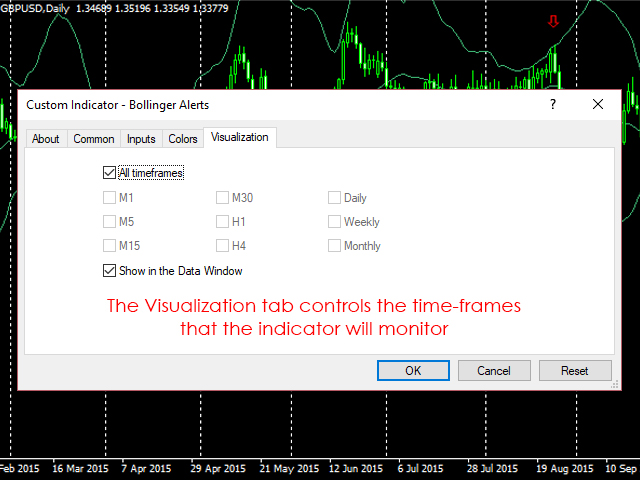

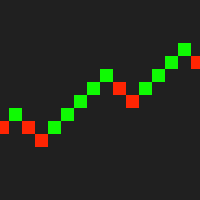
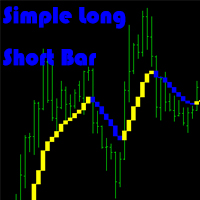




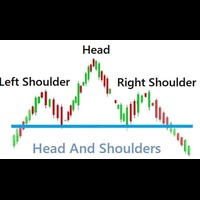


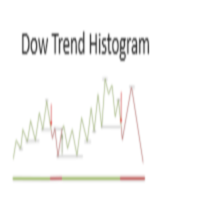

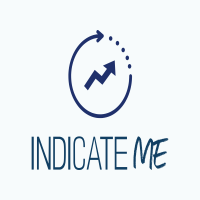
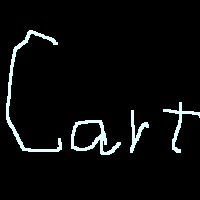
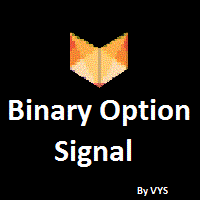





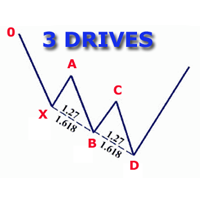

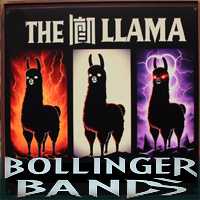


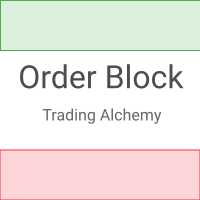

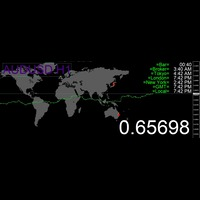
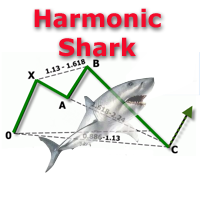


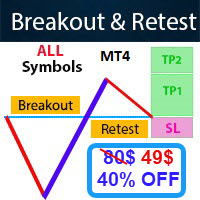

















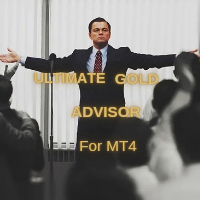








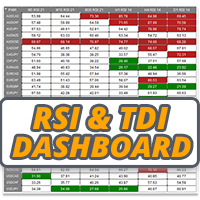



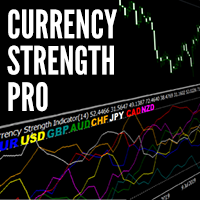
El usuario no ha dejado ningún comentario para su valoración