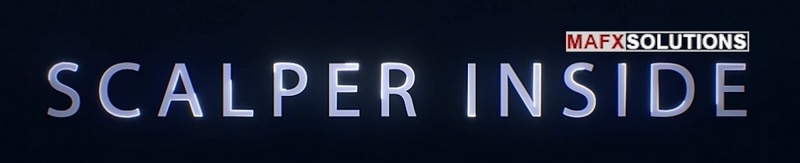Scalper Inside PRO is an innovative product that uses the exclusive Next-Generation Trend Detection Algorithm (NG TDA) to determine the trend fast and accurately. Scalper Inside PRO is an indicator that will automatically determine the exact time of opening and closing positions and calculate detailed statistics to select the best trading instrument for your trade. Also, with Scalper Inside PRO indicator, you can connect custom indicators to check and calculate their statistics and profitability. The indicator is suitable for any trading instrument and timeframe.
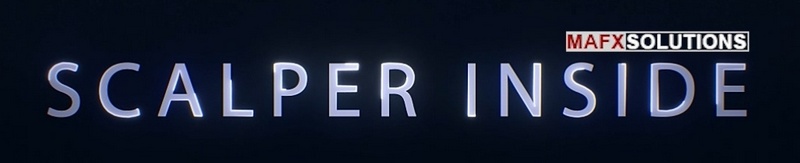
Manual Updated: 2020-08-18
Product URL: https://www.mql5.com/en/market/product/53124
Current Version: v1.0
Currency Pairs: Any
Time Frame: Any

Appearance and Main Features of the Scalper Inside PRO
![]()
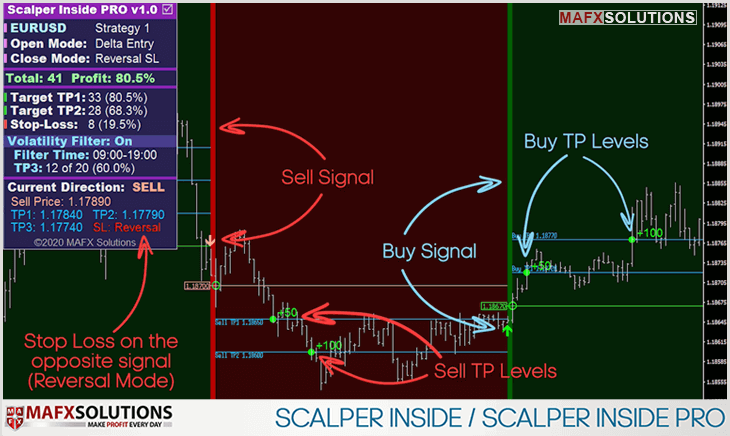
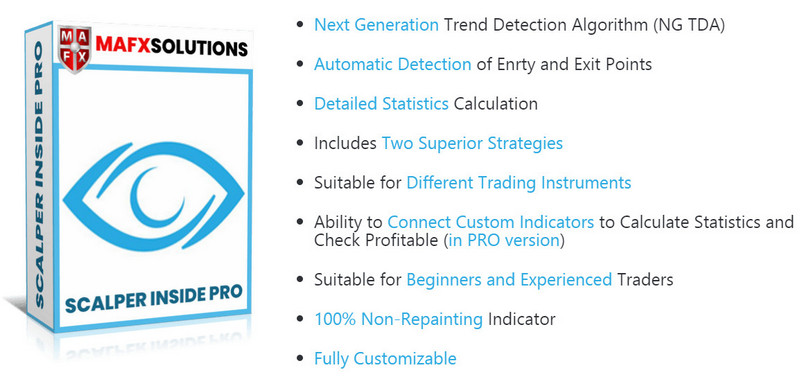

Easy-to-Use Rules
![]()
1) Choose a trading instrument with a greater percentage of profitability:

2) Waiting for a new Signal:

3) We open a position when the price touches the Entry Level (Delta Entry Mode):

Delta Entry Mode: We open a position not immediately after the signal appears, but when the price touches the calculated Entry Level.
4) Closing the whole open position (or part of a position) at our TP Levels:
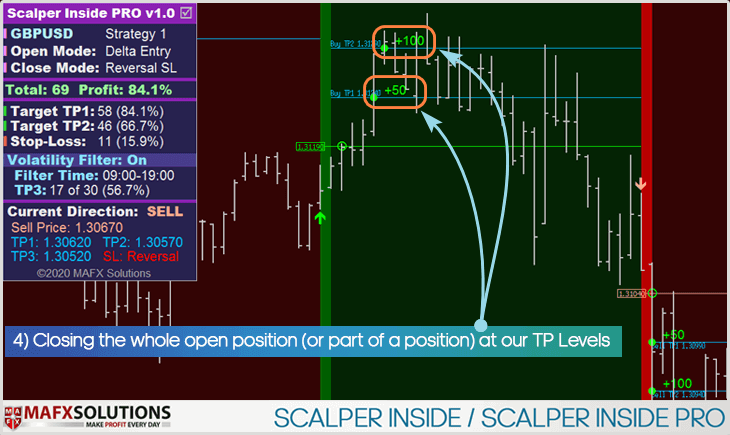
5) If the price has not reached profit levels, we close positions on the opposite signal (SL: Reversal Mode):
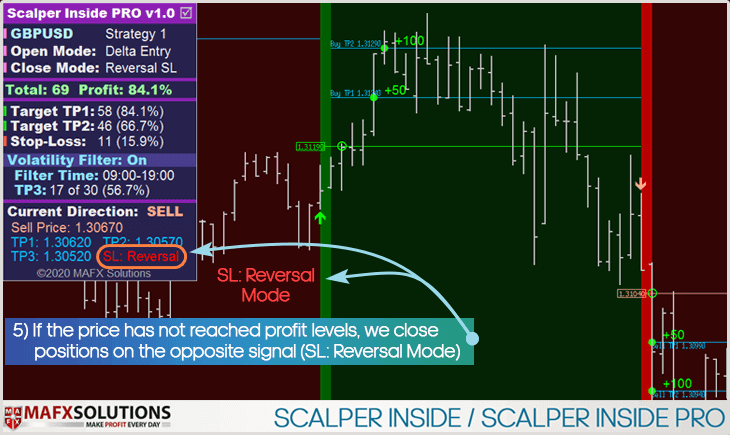
![]()

![]()

Control Panel Description
![]()

How to Minimize and Move the Control Panel

Settings Description of the Scalper Inside PRO
![]()
Entry Rules
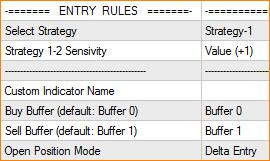
- Strategy-1
- Strategy-2
- Custom Indicator ( in PRO version)
Strategy 1-2 Sensivity - Adjusting the Sensitivity for Strategy 1-2 (values from -5 to +5)
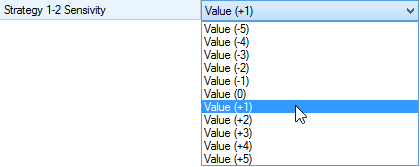
- Buy (usually Buffer 0)
- Sell (usually Buffer 1)
Open Position Mode
Next Candle Entry:open a position on the next candle after the signal appears.
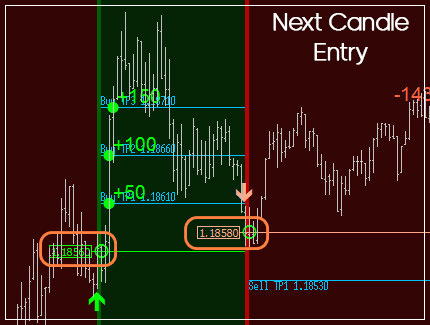
Delta Entry:we open a position when the price reaches the calculated entrance level. This mode helps to filter out some false signals.
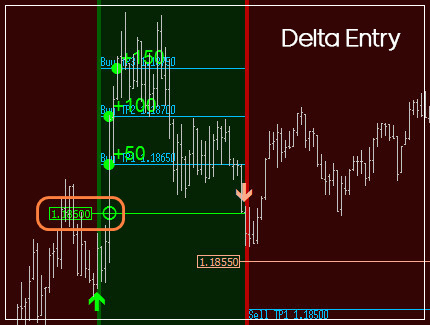

Exit Rules
![]()
![]()
Select Close Position Settings:
Auto Calculate SL: Stop Loss level is calculated automatically
Reversal SL: Close positions on the opposite Signal
Use Manual SL: Use Manual Stop Loss
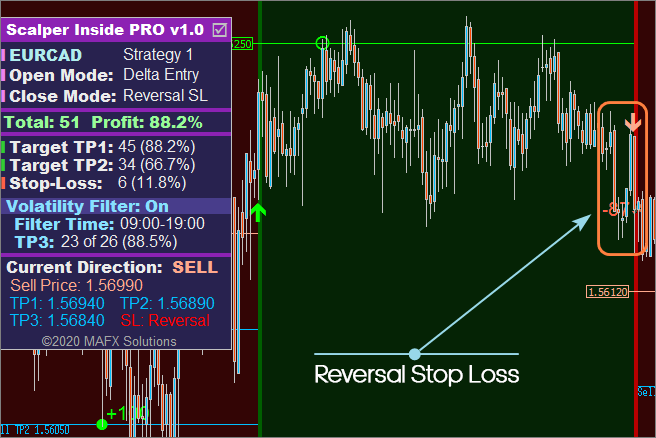
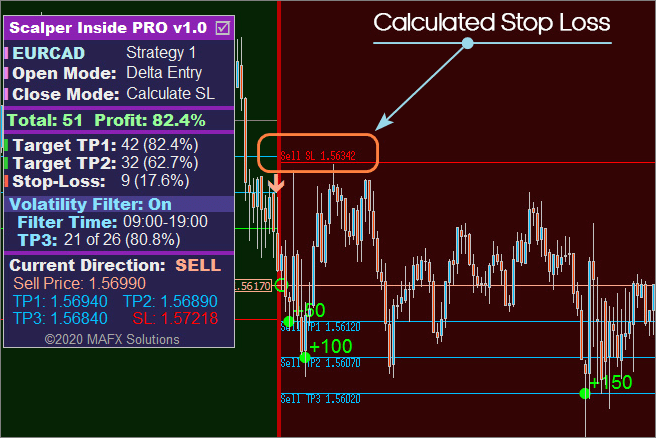

Manual Targets
![]()
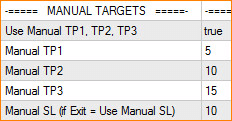

Volatility Filter
![]()
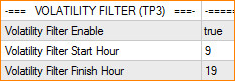

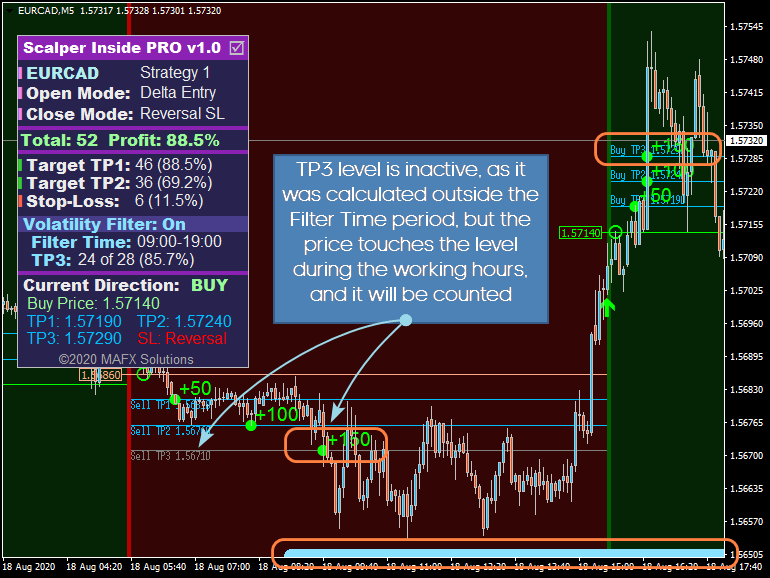

Alerts Settings
![]()
All Alerts Disabled - All alerts quickly disabled, if ' true'
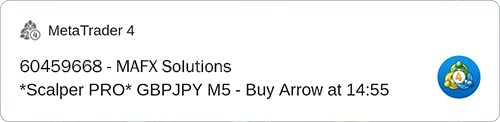

Other Settings
![]()
![]()

Visual Settings
![]()
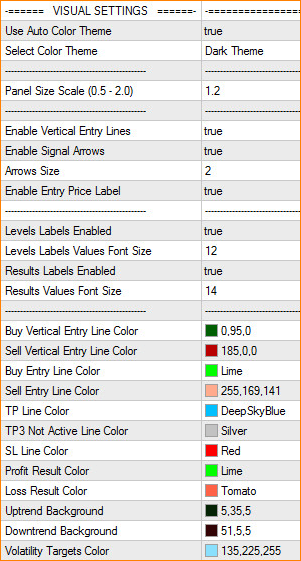
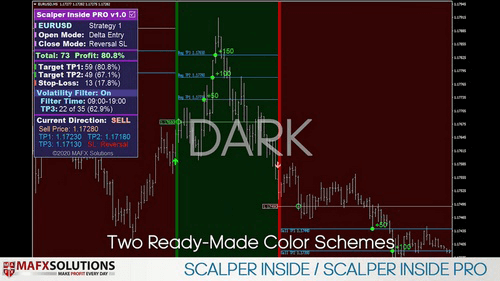
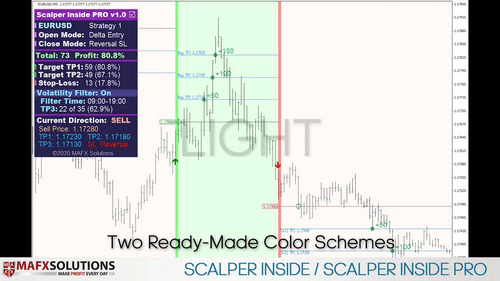


All of the following graphical settings will allow you to turn signals on/off (vertical lines, arrows) and completely change the color scheme. To use custom color settings, please do not forget to disable automatic theme selection: ' Use Auto Color Theme' = false

Connecting and Testing Custom Indicators (in PRO version)
![]()
The Custom Indicator Testing Module is used to connect and test your own indicators instead of built-in Strategies 1 and 2. This module works with most of the Arrow Indicators, automatically detecting their working principle. You only need to specify the indicator name and graphical buffers, in which the indicator draws arrows. Scalper Inside PRO will do the next steps by itself. Let's see some examples.
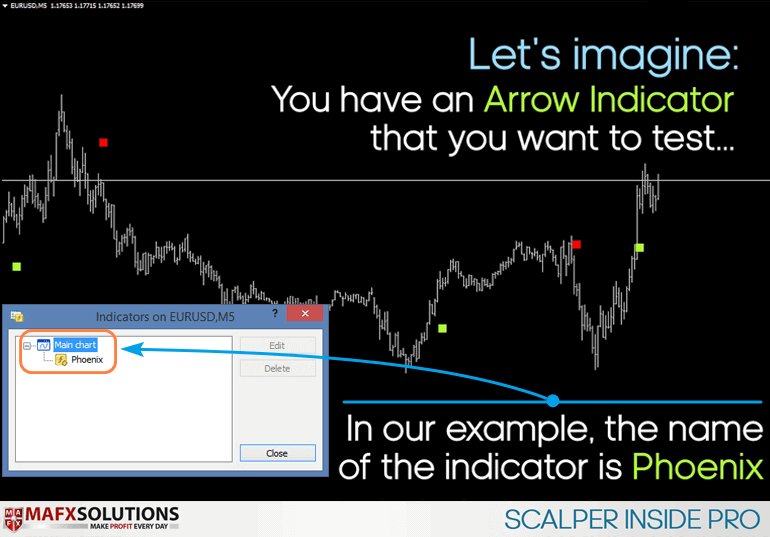
Run Scalper Inside PRO and set ' Select Strategy' = Custom Indicator:
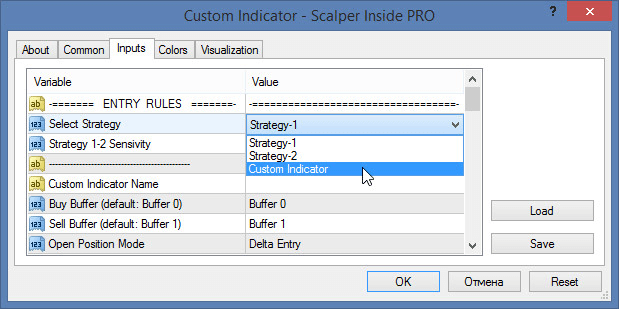
Set the indicator name (' Phoenix' in our example) in the ' Custom Indicator Name' field:
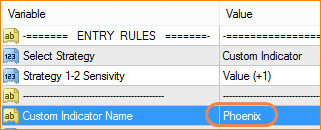
Next step, we are select the graphic buffers of the Custom Indicator that displays arrows. Usually for Buy used Buffer-0, and for Sell used Buffer-1.
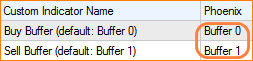
Make sure that the Signal Arrowsof the Custom Indicator match the Signal Arrowsthat Scalper Inside PRO has built:
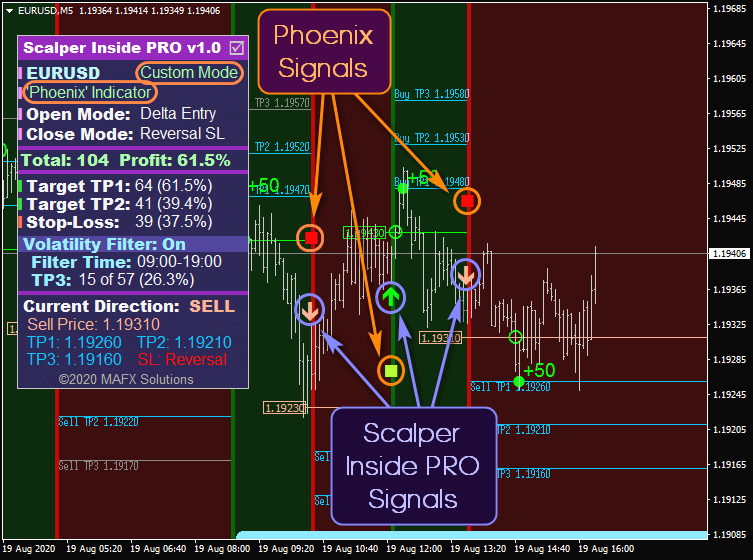
Then we can use the Scalper Inside PRO indicator in the normal mode, but receiving signals from the custom indicator.
If it turns out that the custom indicator uses another pair of buffers, different from Buffer-0 and Buffer-1, it is not a big problem - just change the buffers in the settings to another buffer's pair.
For the correct operation of the Scalper Inside PRO indicator in the Custom Indicator Testing mode, it is unnecessary to install custom indicators on the chart! The Custom Indicator is connected with default settings.

How to know buffers in the source code of a Custom Indicator?
If you have the source code of your indicator, you can specify which buffers are used to display the Signal Arrows. It looks something like this:
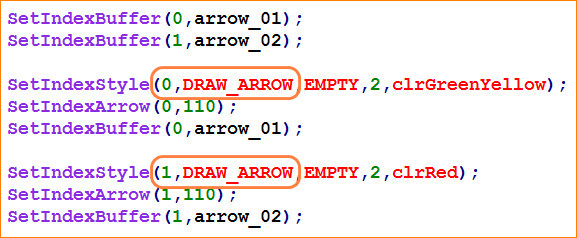
In our example above, we see that the Custom Indicator uses Buffer-0 and Buffer-1 buffers to display the arrows.
Another Example:
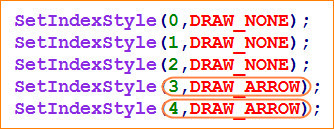
In this example, Buffers-3 and Buffers-4 are used to display the Signal Arrows.
Set Buffer-3 and Buffer-4 values to Scalper Inside PRO and use Custom Indicator within Scalper Inside PRO system:
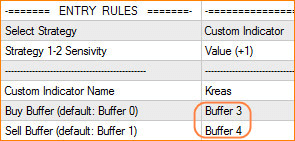
Product URL: https://www.mql5.com/en/market/product/53124