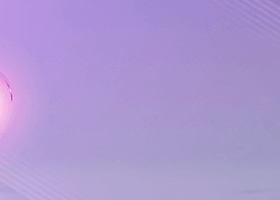The main purpose of this blog is to describe and explain the input parameters of my Supply and Demand dashboard indicator (MT4 version / MT5 version).
Please also check out my other top/bottom and dashboard products for MT4:
Double top/bottom scanner, Chart patterns scanner, Divergence dashboard, Trend dashboard, Trend reversal dashboard, Market analysis dashboard
For MT5:
Double top/bottom scanner, Chart patterns scanner, Divergence dashboard, Trend dashboard, Market analysis dashboard
Please be aware that I don't provide with customized changes in the code. My apologies. Please therefore first read this blog to the end in order to understand what it can and cannot do.
General information
The +,- and = symbols after the text in the rectangles have the following meanings: "+" means that the high/low price of the bar was above/below the zone (broken zone). "-" means that the price of the bar did not yet reach the zone (but was close to the zone). "=" means that the high/low price of the bar was inside the zone.
Input parameters
Parameters marked with an asterisk (*) in the beginning are only available in the MT5 version and parameters marked with two asterisks (**) in the beginning are only available in the MT4 version.- GENERAL SETTINGS
- Scanning interval in seconds: Default is 0 which means that a new scan will be done on each new M1 candle. If you for instance set it to 10 then scanning will be done each 10 seconds. No need to change the default value for now. Using other values in this parameter could be actual in a later version where there will be support for intracandle alerts.
- Template name: The purpose of this parameter is to make it easier for quick decision if to take the trade or not. Typically you would then use your own custom chart template (.tpl). The supply/demand zone (or a line connection the both tops/bottoms) will be added on this chart.
- Delay in seconds for applying chart template: Default is 1. Can be set to a higher value in case the zone or line will not be drawn on the chart.
- Scan for bullish and/or bearish: Drop down menu where you can select if to scan for only supply or demand zones.
- Enable sorting (ranking): Default is true. It will then sort the symbols according to the most trending at the top of the table. This is a simple sorting based on amount of time frames with red or green color.
- Min. point value for alert (0=point ranking disabled): If set to a higher value than 0 the sorting will be based on a point system. The points will be calculated according to time frame. The value for the first time frame will be 1 and then accumulated by 1 for each visible time frame. If all time frames are visible the highest value will be 9. If the color is red (bearish signal) the value will be negative. If all time frames are enabled then a total sum of 20 or higher must be considered as a high probability setup.
- Enable global variables (for EA): 'true' or 'false'.
- TOP/BOTTOM (EXTREMUM) SETTINGS
- Max bars to search for first extremum: Default is 200. Will search for extremum xx bars back in time. The higher the value the more system resources will be needed.
- Min. amount of bars between extremums: I recommend to set this value to 30 or higher. Fewer signal but better quality.
- Amount of higher/lower candles (0=disabled): Here you will set how many candles must be lower/higher prior to the first extremum candle (first top/bottom)
- Neckline candle max offset %: You can set how many percentage the neckline cande can deviate from the exact middle point of the 2 top/bottom candles (extremums). If there are for instance 20 candles between the 2 extremums then setting a value to 50 (percent) will mean that the neckline candle (candle number 10) cannot be more than 5 candles to the left or right of the middle which is 10. Using this option will make it a more clear U/V formation for those who desires that for their trading strategy.
- Offset from first extremum (<=5 = ATR, >5 = points): If set to a value lower than 6 then the ATR (period 14) will be used and multiplied with the value given here.
- Use offset only when above/below first extremum: 'true' or 'false'. If set to 'true' then the second extremum's candle high/low price must exceed the first extremum.
- Wait for candle close: 'true' or 'false'. With this option set to False the signals and alerts will be based on the development of current candle (intra candle). You might then also consider to change the value in the 'Scanning interval in seconds' parameter to 1 (or a higher value if you will experience performance problems).
- SUPPLY/DEMAND SETTINGS
- Enable supply/demand: 'true' or 'false'.
- ** Algorithm to use: Listbox with 3 selections:
- Algo 1
- Algo 2: Algo 2 is a variant of Algo 1 which doesn't allow any significant retrace towards the base, hence less signals.
- Algo 3: Algo 3 means that the move from the base must be a Three black crows/Three white soldiers candle pattern.
- Speed [0.5-4.9]: Default is 1.5. The higher the value the stronger the zone (price move from the base). Higher value = fewer zones.
- Depth [1-5]: Default is 3 The lower the value the stronger the zone (price move from the base). Higher value = more zones.
- Signal if high/low price inside zone: 'true' or 'false'. Signal if previous candle had its high/low price inside the zone.
- Signal if high/low price near zone: 'true' or 'false'.
- Signal if high/low price broke zone: 'true' or 'false'.
- Signal only if zone was untested: Signal only if first test of zone.
- ** Cancel zone if tested before this amount of candles: If the high/low price reached the zone withing these amount of candles the zone will not appear in the dashboard.
- ** ZONE BREAKOUT SETTINGS
- Enable reversal breakout: 'true' or 'false'. When enabled the next candle must be bullish for demand and bearish for supply and have a close above/below the zone. This is a very simple algorith and it is recommended to involve any of the additional filters below in this section. So far only volume filter is available.
- Volume average period (0=volume filter disabled):
- Volume over average (percent) on breakout candle:
- DIVERGENCE SETTINGS
- ** Enable divergence filter: 'true' or 'false'.
- Include hidden divergence: 'true' or 'false'.
- Divergence indicator/oscillator: List with type of divergence you can select from.
- Bars to check (divergence depth): Recommended max. value is 40.
- * Period for Stochastics K / RSI / CCI
- * Stochastics D
- * Stochastics Slowing
- * MACD/OSMA fast/slow/signal MA
- * Price type
- * Stochastics Price type
- Divergence time frame: Default is 'current' (time frame of signal) but could be changed to for instance 4 hours to get alerts only if the divergence occurs on the H4 time frame.
- * HULL MOVING AVERAGE (HMA) BREAKOUT SETTINGS
- Enable Hull: 'true' or 'false'.
- Period: Moving average period.
- Speed: Smoothening ratio.
- Candle shift: Default is 1. Can be set to 0 to catch the color change one candle earlier (unconfirmed signal).
- Price type
- RSI FILTER SETTINGS
- RSI filter method: Drop down menu where you can select if to apply the RSI filter on first, second or both peaks. When used then peak candle(s) must close over/under the RSI levels below.
- RSI overbought level: Default is 70.
- RSI oversold level: Default is 30.
- RSI period: Default is 14.
- RSI apply to price: RSI level is calculated from this setting.
- MOVING AVERAGE (MA) TREND FILTER SETTINGS
- Enable MA: 'true' or 'false'. When enabled the close price of the second top/bottom must be below/above the MA in order for a signal to be valid.
- MA period
- MA shift
- MA method
- MA price type
- MA time frame (current=scanned time frame): Will use this time frame regardless of which time frame is currently scanned.
- CANDLE PATTERNS SETTINGS
- Enable pin bar filter: If set to 'true' the signal candle (second extremum) must be a pin bar.
- Enable engulfing filter: If set to 'true' the candle following the signal candle (second extremum) must engulf the signal candle.
- Enable tweezer filter: If set to 'true' the candle following the signal candle (second extremum) must be a tweezer candle.
- Enable morning/evening star filter: If set to 'true' the candle following the signal candle (second extremum) must be the last of 3 in the star formation.
- * Enable Three line strike
- Minimum percent for pin bar body (0 = any size): Default is 0. If you would like a larger body, you can set a higher value. The scanner will filter out Dojis by default.
- Minimum percent for pin bar tail: If you would like a larger tail you can set it to for instance 75. It will give fewer signals but higher quality.
- Only strict pin bars: 'true' or 'false'. A strict Pin bar means that the Pin bar must have another color then the previous bar and that the Pin bar's High must be higher than the previous bar's High and finally that the pin bar's body must be within the range of the previous bar. With this setting set to 'false' any Pin bar will give a signal.
- Wait for pin bar breakout: The close price of the next candle must be higher/lower than the high/low of the pinbar.
- Engulfing pattern to scan for: In this list you can select from 4 different engulfing patterns (only 1 can be selected):
- RAnge candle B engulfs range candle A.
- Body candle B engulfs range candle A.
- Body candle B engulf body candle A.
- Range candle B engulfs body candle A
- Min. percent for engulfing body (0 = any body size): A higher percentage (larger body) will give higher quality signals.
- Min. points for engulfing/tweezer candle (0 = any size): Only candles (second candle) larger or equal than this size will give an alert. Default is 0.
- Max. points for engulfing/tweezer candle (0 = any size): Only candles (second candle) smaller or equal than this size will give an alert. Default is 0.
- SYMBOLS AND TIME FRAMES
- Symbols to scan: Here you will put all symbols you would like to monitor. Every symbol must be entered in the exact way as it is visible in the Market Watch window and separated with a comma. By design in Metatrader 4 the amount of character in a text (string) parameter is limited to 255. You can put more characters in the Symbols parameter but when reading the value, Metatrader cuts at 255. 255 characters will allow for 36 symbols and 35 commas (,) if the symbol length is 6 characters. If you need more symbols you can always drag the indicator with the remaining symbols to another chart. To come around this limitation you can set the value in the 'Use symbols from Market Watch window instead' parameter below to true. By doing this the indicator will use the symbols visible in your Market Watch window instead. Please note though that depending on your screen size/resolution, having more then for instance 40 symbols might make the text of the symbols very small.
- Additional symbols to scan
- Use symbols from Market Watch window instead: With this option set to true all visible symbols in your Market Watch window will be scanned instead of the symbols above. Due to performace reasons It is not recommended to use more than 40 symbols. It could work with more symbols without issues on computers with a lot of RAM memory but more than 40 symbols will be unsupported from my side.
- Time frames: Set to true for each time frame you would like to monitor. Max 9 time frames can be selected in the MT5 version.
- ALERTS (set to true to allow for alerts to be sent)
- Enable alerts: Set to true to allow for alerts to be sent.
- Alert interval (minutes): Will only be used if point ranking has been enabled. If you set this to for instance 10, you will receive an initial alert when a symbol has reach the point value and then again every 10 minutes as long as the pair remains at or above this level.
- Disable repeated alerts: When 'true' then alerts will not be repeated at the next candle if the price should be pending around the zone.
- Custom alert text: The text you put here will be inserted (within brackets) at the end of the regular alert text.
- On-screen (pop-up) alert
- Custom sound alert (if true then no pop-up alert)
- Custom sound file
- Mail alert
- Push alert
- OBJECTS AND GRAPHICS
- * Auto refresh dashboard coordinates: Set to False if you are experiencing display problems
- * Show indicators on chart: If set to True then the RSI and/or moving average indicators will be drawn on the chart in case any of these filters has been enabled.
- Dashboard bull color: Color for filling the bullish rectangles.
- Dashboard bear color: Color for filling the bearish rectangles.
- Neutral color: Color in the "no signal" rectangles.
- Text color (None=automated): Color for the text in the rectangles.
- Border color (automated if set to None above)
- Demand/double bottom color: Bullish color for the zone/line drawing on the template chart.
- Supply/double top color: Bearish color for the zone/line drawing on the template chart.
- Font size: Used for the symbol and time frame texts. Default is 8.
- Score offset: Default is 800 but can be adjusted to another value if the score is overlapping into the last time frame column or if the score is to far away.
- Symbol name offset