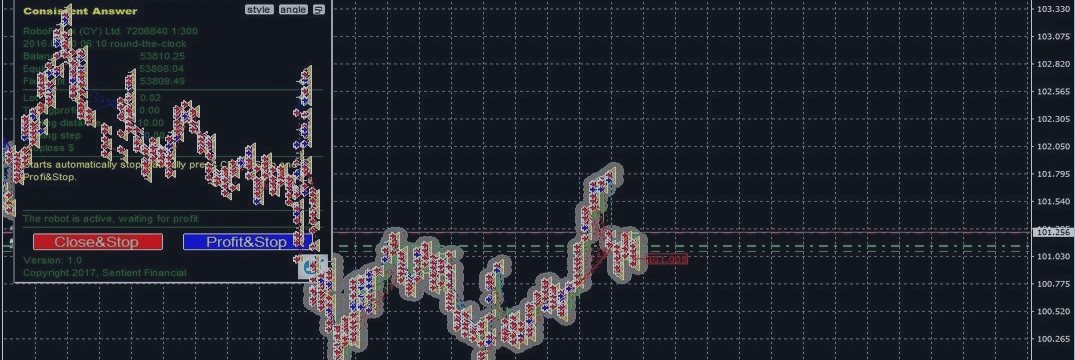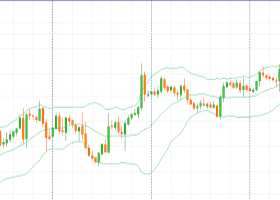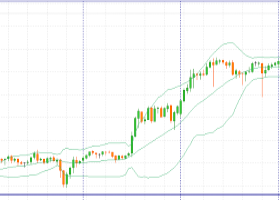Consistent Answer
Consistent Answer is the debut development of trade Finance expert from Sentient, which is part of a complex mathematical trading system, but at the same time simple and straightforward strategy that does not use indicators, but has many useful features, is able to protect your Deposit. It is no secret that the Forex market most of the time stays in the flat and competent trader, of course you need to use it. Consistent Answer comes on the heels of cost, has high yield, Advisor to those who are willing to take a chance and get in short time 100% Deposit and more. The adviser is ideal for experienced traders. The main rule: withdraw earned funds.
Trading strategy:
Consistent Answer opens up a whole range of transactions, depending on the settings, can be used martingale. He actively uses hedging strategy, while continuously monitoring the ratio of total profit/loss. Immediately after starting it transacts buy and sell, and begins their support. After a certain period of time one of the orders closes with profit and additionally buy and sell orders. Further according to this scheme is increasing the number of orders until you reach the maximum. Trades are closed upon reaching the profit value specified in the settings. The strategy is simple: step-by-step adviser follows the price, and where it would not go to the price, it will always close trades with a profit, and gradually to increase the size of the Deposit. Orders that will go against the trend will have a floating loss, especially in the Consistent Answer is a function of the overlap of unprofitable orders 4 different ways. With the flexible settings, the EA can be set for any mood of the market.
Functions Consistent Answer:
The formation of lots volume series of orders in several ways – the addition of, or multiplication, or addition and multiplication. A trader can select a risk/return profile, depending on the selected settlement system.
• Lot – initial lot volume two differently directed orders.
• Lots Multiplication – multiplication of the subsequent orders in the series.
• Addition lots – addition of the specified volume to the next in a series of orders.
• You can also restrict the opening of new orders, the volume of which exceeds the value specified in the Maximum volume lots.
The EA has the function of covering losing profitable orders in four different ways to reduce the possible drawdown.
• Order Overlap on - overlap function is active if the number of orders in one direction will correspond to this value, or will more of it.
• Overlap metod – select the method of overlapping, namely:
1. After overlapping Advisor immediately puts 2 contradictory orders on the overlap.
2. After overlapping the EA places opposite the common 1 series a warrant to place the overlap in a couple of existing ones.
3. After overlapping the EA places opposite the common 1 series a warrant to place the overlap in a couple of already available and closes all profitable trades under/over overlap.
4. After overlapping the EA will not open an opposite order immediately, but waits for further motion graphics. If the graph is moving towards a series of orders, the EA covers the first losing order due to last profitable. If the chart is not moving in the direction of the series of warrants, after the distance specified Distance in Trail/Trail Step, or the distance specified in the Step Grid (depending on the chosen option Trailingstop/Grid) from the last order, the EA opens 2 opposite orders.
Also in the EA's functionality is a function setup by the trader profit day the EA should work. The amount can be set in currency or percentage of the Deposit. The EA records the value of the balance at the beginning of the trade and as soon as it reaches specified profit – trade until the beginning of the next trading session.
• Profit Taking (per day) - choice of option of fixing the profit, in $, or %, or disable.
• Profit Taking ($/%) – the desired value of profit. The value is in accordance with the selected option Profit Taking (per day).
The series of orders is formed in two ways – a fixed distance between orders, or floating with trailing stop function. Also the distance between each subsequent order may change automatically – you just need to set the preferred percentage increase of distance in parameter Add % to Trail/Grid
• Trailingstop/Grid – select whether the formation of a series of orders, a trailing stop or a fixed distance.
• Trail distance – the distance through which will become active the trailing stop function. Works only if the parameter Trailingstop/Grid is in the mode Trailingstop.
• Trail Step – distance in points from the Trail Distance, which moves the stop every time the profit increases by 1 point
• Grid Step – fixed distance through which will open new orders in the series. Works only if the parameter Trailingstop/Grid is in Grid mode.
• Add % to Trail/Grid – selection of percentage, which will increase the distance between subsequent orders in the series. If you select Trailingstop/Grid mode Trailingstop – addition percent will work for Trail Distance and Trail Step.
To protect your Deposit, you can use the StopLoss function by configuring it on your own in the currency or percentage of the Deposit.
• Stop loss - choosing between options assess possible losses in $, or %, or disable.
• Stop loss ($/%) - the desired value for the fixing possible losses. The value is in accordance with the chosen variant of Stop loss.
Using the Time function you can, after analyzing the market, set the EA in a volatile and low-volatile. the adviser always starts and stops at the specified time.
• Time – the choice of using, or not using the time trade. If you select time Server, the EA can trade in accordance with the time specified in the Start and Stop parameters, using the current time of the terminal.
• Start – start time of trading.
• Stop – the stop time of the trade.
End Trade – this feature allows you to complete the trading session, based on the preferences of the trader. When you select Close&Stop all open trades at end of trading closed with any profit or loss trade until the next trading session. When you select Profit&Stop at the end of trading, the latest series orders are closed with profit and trade until the next trading session.
Description of the trading panel:
The EA has a trading panel with buttons to stop and start the trade, and with the buttons change the style of the panel, the panel position on the chart and clicking on the minimize button of the trading panel. Has autogenerated manual for the EA in two languages, which varies based on the selected settings, and also has additional information.
Broker, account number, the leverage of the trading account
Balance – the balance of the Deposit
Equity equity Deposit
Fix Profit, – the last committed equity
------------------------------------
Lot – volume of the starting, or next in line of a lot in a series of orders
Profit Taking (per day)$ - value Profit Taking (per day), if specified in %, the value is recalculated in the currency of the Deposit
StopLoss $ value of StopLoss, if specified in %, the value is recalculated in the currency of the Deposit
------------------------------------
The Close Button Stop Button Profit&Stop
When you click on Close&Stop all open trades are closed with either profit or loss and stops trading until the next trading session, or until Start button is pressed. When you click on Profit&Stop the latest series orders are closed with profit and trade until the next trading session, or until Start button is pressed.
Start button appears when you click on Close&Stop or take Profit&Stop
And remember, there are always two moment - good and bad. Bad - the market is unpredictable. Good - to earn money, this is not necessary.
A good trade and a great profit!