✔️ Risk To Reward Ratio Manager MT4©: https://www.mql5.com/en/market/product/110797
✔️ Risk To Reward Ratio Manager MT5©: https://www.mql5.com/en/market/product/110798
Are you looking for a tool that simplifies order placement, marks trade entry and exit points visually, and assists in controlling the risk of each transaction? The Risk to Reward Ratio Manager tool is your answer. This feature-rich tool not only expedites your decision-making but also saves you valuable time by automating complex calculations related to position size, risk-to-reward ratios, and potential loss and profit in account currency.
Welcome to the innovative Risk to Reward Ratio Manager tool – your comprehensive solution for elevating trading precision and risk management within the MetaTrader platform. This tool is designed to empower traders across various financial markets, including currency pairs, indices, metals, commodities, and cryptocurrencies. Whether you are a seasoned trader or just starting, this tool caters to your needs, offering an intuitive panel that enhances decision-making processes and streamlines your trading activities.
Main Panel Explanation:
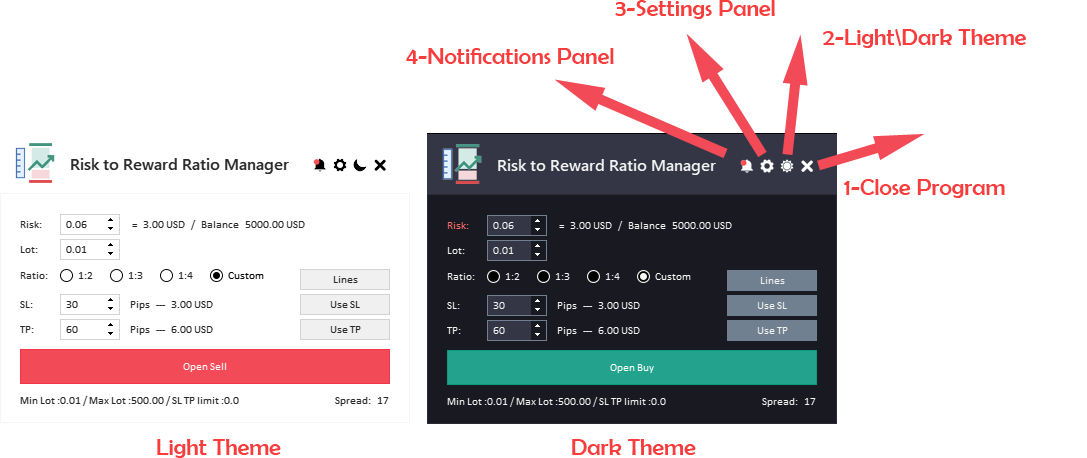
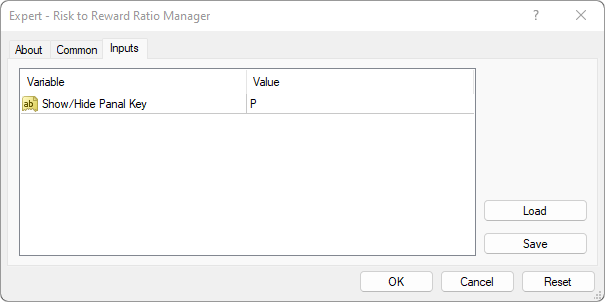
-
Close EA Button: This button is used to stop the Expert Advisor (EA) and remove it from the chart.
-
Light/Dark Button: This button is used to switch between a light and dark theme for the panel. This button can be helpful if you find one of the themes too bright or too dark and want to switch to the other one.
-
Settings Panel Button: This button is used to open the settings panel. The settings panel allows you to configure various settings for the tool.
-
Notifications Panel Button: This button is used to open the notifications panel for the tool. The notifications panel displays important notifications.
-
Show/Hide Panel Key: a shortcut to show and hide panel by using your keyboard.
How its works:

Activate the tool by clicking the "Lines" button within the panel. The tool will then draw lines on the chart based on the specified parameters in the panel. Modify crucial aspects such as risk percentage, lot size, stop-loss, and take-profit directly from the panel, and witness real-time changes reflected in the drawn lines.
Effortlessly maneuver the lines on the chart by dragging and dropping them to desired levels. The "R" button facilitates line reversal, switching between Buy and Sell directions. For added precision, the "L" button locks the stop-loss or take-profit line, preventing unintended movement while adjusting the main line.
Once satisfied with your chosen parameters, initiate the order placement process by pressing the "Open Order" button. This streamlined approach ensures quick and effective execution of trades. In just a few steps, you've customized your trade setup and seamlessly placed an order, simplifying the trading process with the Risk to Reward Ratio Manager tool.
Additionally, the Risk to Reward Ratio Manager's visual customization allows you to personalize your trading experience. Toggle the Dark Theme option to reduce eye strain during extended trading sessions, enhancing your overall trading environment.
Available Inputs are:
- Risk Percent: Set acceptable risk for a single transaction. The tool calculates lot size based on this percentage.
- Lot Size: Adjust lot size for the trade, with the tool calculating risk based on the specified lot size.
- Ratio: Choose the take-profit ratio based on stop-loss (e.g., 1:2, 1:3, 1:4, or custom).
- Show/Hide Lines: Toggle visibility of lines on the chart, including stop-loss and take-profit lines.
- Stoploss/Take Profit: Set stop-loss and take-profit levels in pips.
- Order Button: Press to open the order.
- Information Label: Displays information about the symbol, such as minimum lot, maximum lot, spread, etc.
Settings Panel Explanation:
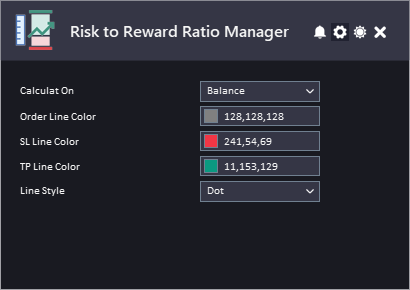
- Calculate Based On: Choose whether to calculate risk based on account balance or account equity.
- Order Line Color: Sets the color of the main order line representing on the chart.
- SL Line Color: Sets the color of the main SL line representing on the chart.
- TP Line Color: Sets the color of the main TP line representing on the chart.
- Lines Style: Customize the style of order, stop-loss, and take-profit lines for visual clarity.
Notifications Panel Explanation:
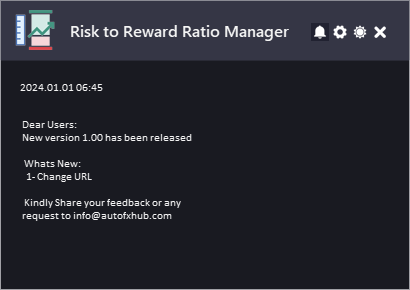
The Date refers to the date and time when the notification was generated.
The Notification refers to the message that is displayed. This can include information about the EA or the updates or message from the developer.
To allow EA getting the notifications, you need to add our website link to the list of allowed URLs in the platform's settings.
Here are the steps to add a link to the allowed URLs list in MetaTrader (Check The Image Below):
- Open the MetaTrader platform and go to "Tools" in the top menu, then select "Options".
- In the "Options" window, click on the "Expert Advisors" tab.
- Check the "Allow WebRequests for listed URL" option and click on the "Add" button.
- In the "New URL" field, enter the URL that you want to allow web requests for (http://autofxhub.com).
- Click "OK" to save the URL to the list of allowed URLs.

✔️ Risk To Reward Ratio Manager MT4©: https://www.mql5.com/en/market/product/110797
✔️ Risk To Reward Ratio Manager MT5©: https://www.mql5.com/en/market/product/110798



