If you have any questions, you can reach me on my profile:
Profil MQL5 : ✔️ https://www.mql5.com/en/users/incepline
My experts advisors : ✔️ https://www.mql5.com/en/users/incepline/seller
⭐️⭐️⭐️⭐️⭐️ EA Neuro FX MT5 © : https://www.mql5.com/en/market/product/104027
✅ Setting up the Neuro FX EA
👉 Slide the robot on the GBPUSD chart M5
In the (common) tab, check the box: Allow Algo Trading
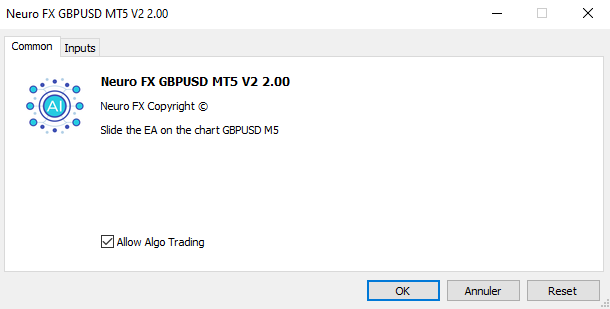
👉 In the (Input) tab
Parameters of trades A et B
The default settings are optimum for M5 period trading. Stoploss and take profit are indicated in points.
A: is the first trade that is started most often - Lot 0.01 uniquely (No settings available)
B: corresponds to the 2nd trade which is launched following the decision of the robot.
I specify that trades A and B work together, you cannot separate them.

👉 Buy/Sell Option: You can choose whether you want to make buy or sell transactions. By default, this option is Buy/Sell, both types of transactions are enabled.
![]()
👉 Trade B Ignore Filters Hours: (True) Allows the opening of (Trade B) even if we are in the blackout time slot, it is recommended to leave it on True.
![]()
👉 Money Management : (Automated lots management)
Specify here the maximum percentage of your capital that you want to risk on each transaction. If you specify 5, then 5% of your capital will be risked in the trade.
If the trade is profitable, the next stake increases as your capital increases. If the trade is losing, the next stake is reduced as your capital decreases. And so on

Robot Parameters: Risk in % (for all amounts)
| Trade B | Caution: 2.5% = | long-term conservative strategy. |
| Trade B | Default : 5% = | optimal strategy. |
| Trade B | Max profits : 20% = | aggressive strategy to be used preferably once the capital has been recovered. |
👉 Use fixed lots:
1: Click Auto lot and select Fixed Lot Size
2: indicate the lots : Please note, you must calculate your lots in relation to your capital.

👉 Opening time of authorized trades :
We indicate here the time slot where the robot is authorized to open a trade.
By default the option is False, the EA can open a trade 24/24. The time is based on that of your broker.

👉 Automated news monitoring
This option is the automatic management of economic news monitoring. This adds security to trading, it prevents the opening of new trades before and after important news with a strong impact on the market. This reduces the number of trades and therefore profits.
Management is automated, based on the most important news corresponding to your pairs.
When the EA is in ban mode, this is indicated on the graph in bold red.
![]()
To use this option, make sure you have added the urls of the news sites in (tools/options/expert advisors).
https://nfs.faireconomy.media (news filters)
https://ec.forexprostools.com (news filters)
https://www.botgpt24.com (GPT Neurons Connection)
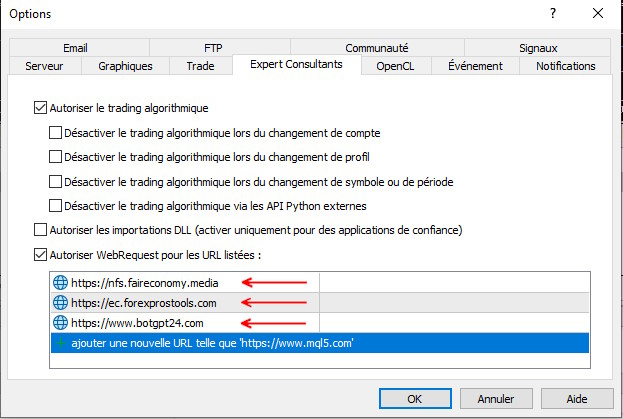
| Please choose and download the tuning file below, your EA will be automatically tuned to the best desired level. |
|---|
👉 Secure : Suitable for secure trading with small/medium drawdown possible + Active news filter
👉 Optimal : Suitable for high yield trading with medium/high drawdown possible
👉 Agressive : Suitable for very high yield trading with very high drawdown possible (dangerous) 
The settings are finished, you can click on OK to validate and launch the robot. Check at the top right of the graph that the little hat is blue.
Happy trading to you.




