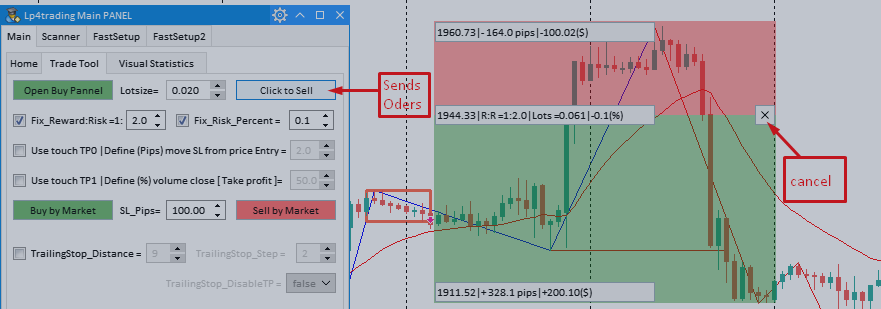1/ Open the Trade Tool settings panel ( Applicable to orders entered manually by the panel )
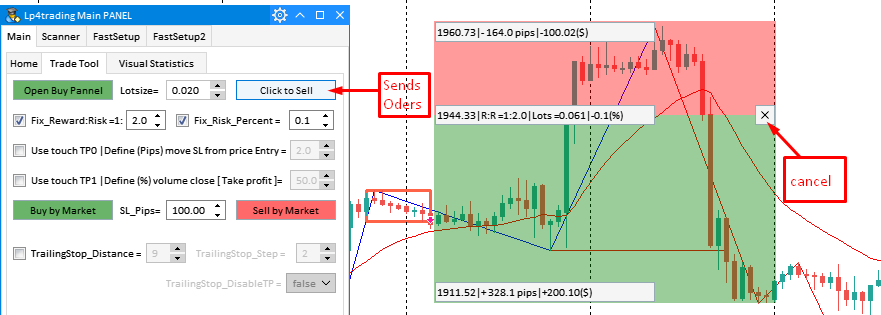
+ Fix_Reward:Risk : Check to enable fixed ratio between SL and TP ( Risk/Reward ), for example fill = 2 ie the number of pips and TP value is twice the SL . => When you select this mode, when you drag the SL, the TP will automatically adjust to the ratio R: R and vice versa when you drag the TP, the SL will automatically adjust to the R: R .
+ Fix_Risk_Percent : Check to enable fixed mode % Risk (% of account value lost if SL) , For example, if you leave 1%, then when you drag and drop SL/TP, the number of lots will change so that the amount of SL loss will be changed. always = 1% of the account => Note: If the lotsize has reached the min limit (ie the minimum number of lots allowed in, for example EURUSD minimum is 0.01), then even though you are fixed 1% Risk but Lot will not be smaller. In case the SL will be more than 1% of the account.
+ Lotsize : this box allows you to customize and fix the number of lots entered manually in case you do not have the Fix_Risk_Percent mode enabled .
+ Use touch TP0 : If you select TP0 mode, in the order entry panel, a red price line will be displayed for you to drag and drop the TP0 position, when the order price matches and touches the TP0 price, this will move the SL to the entry price. number of pips according to TP0 settings.
+ Define (Pips) move SL from price Entry : Set the number of pips added to the SL price to move the SL when the price touches TP0.
+ Use touch TP1 : If you select TP1 mode, in the order entry panel, a green price line will be displayed for you to drag and drop the TP1 position, when the order matches and touches the TP1 price, this will take profit = cut % of the lotsize at the start. At the beginning (for example, initially on 1 lot you set to cut 50%), when the price touches TP1 it will cut 0.5 lots to take a partial profit, the rest will go to TP.
+ Define (%) volume close [ Take profit ] : Set the number of % lots that will cut the order when taking profit TP1 .
-
TrailingStop_Distacce : Distance between current price and SL price moving Trailing Stop .
-
TrailingStop_Step : Number of pips to continue moving SL TrailingStop.
-
TrailingStop_ DisableTP : Open TP drift mode.
download :
Full Guide ALL IN ONE KEYLEVLE : [GUIDE] ALL IN ONE KEYLEVEL