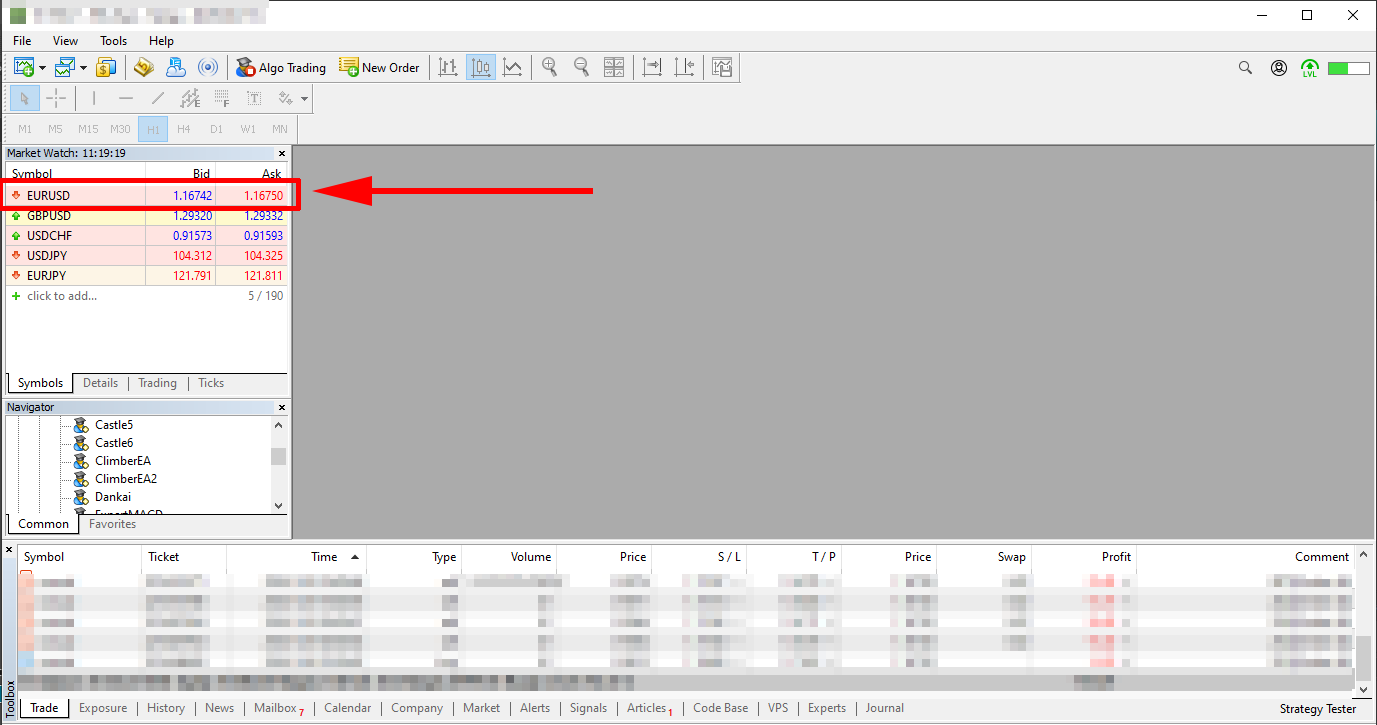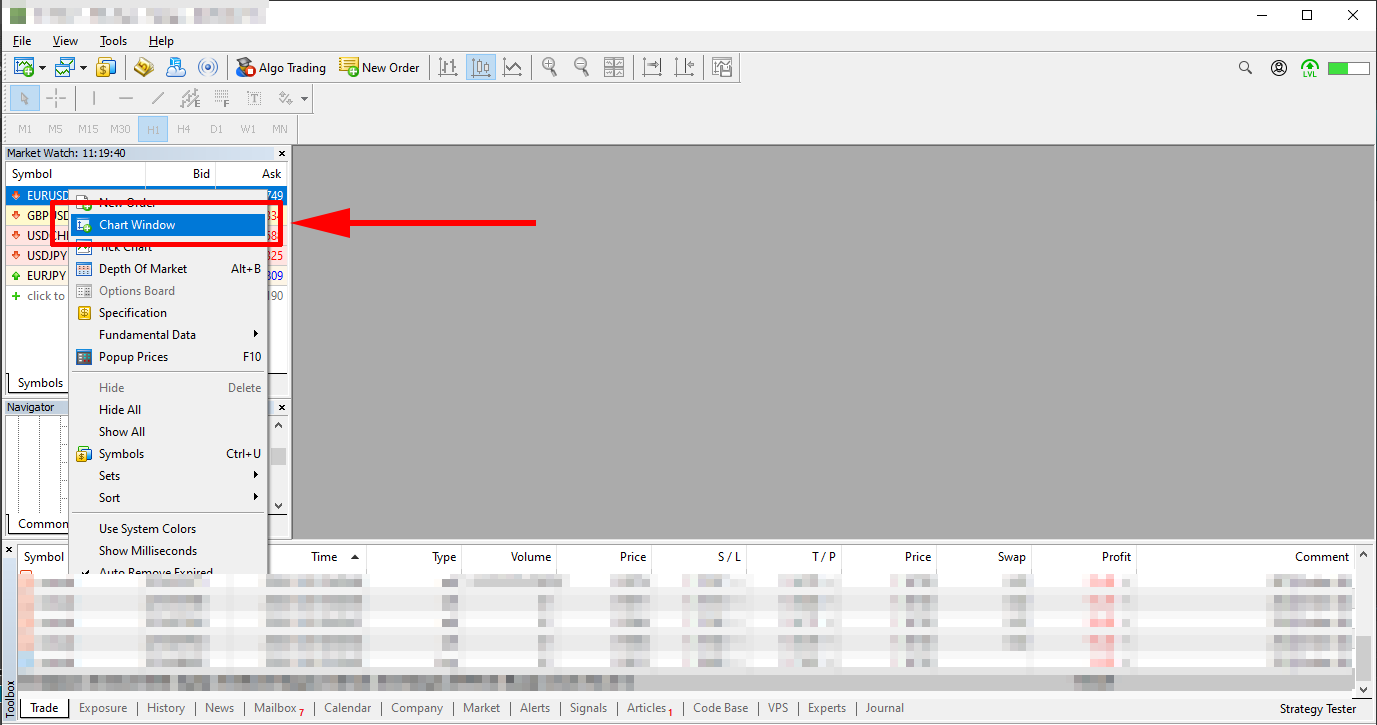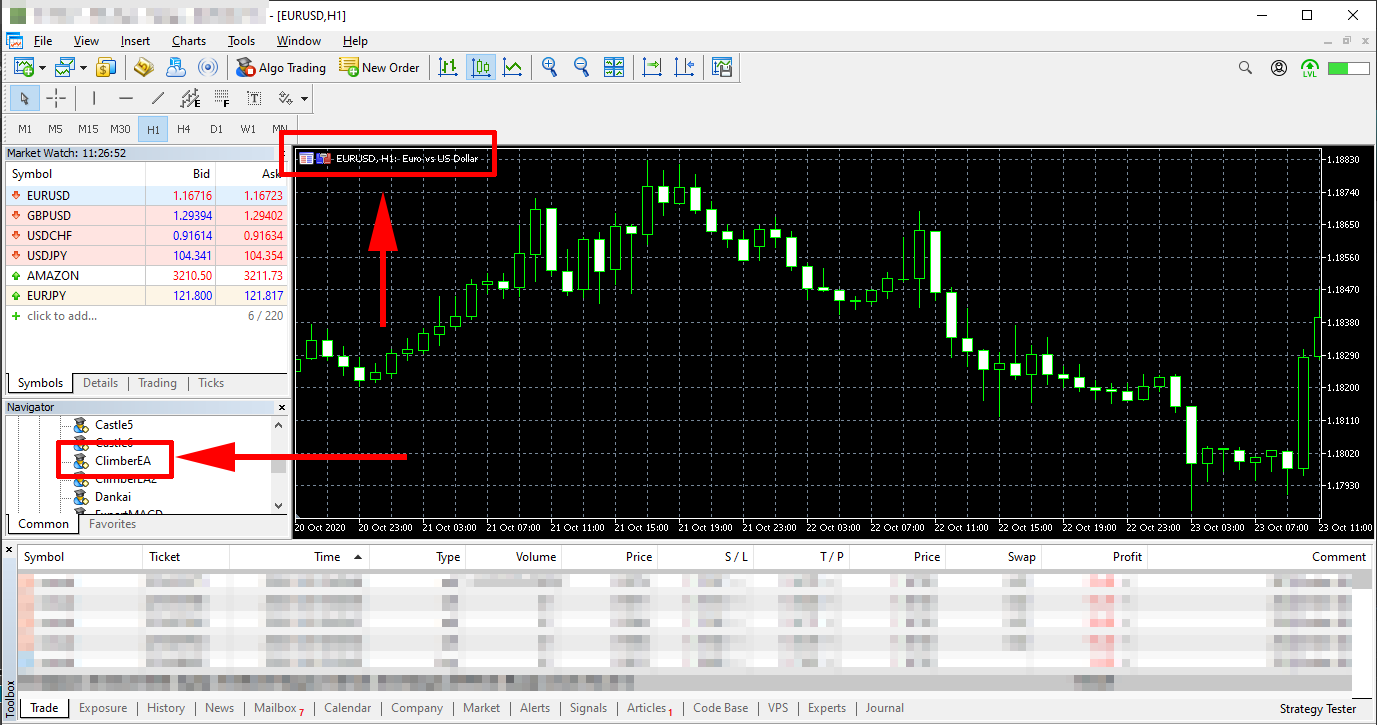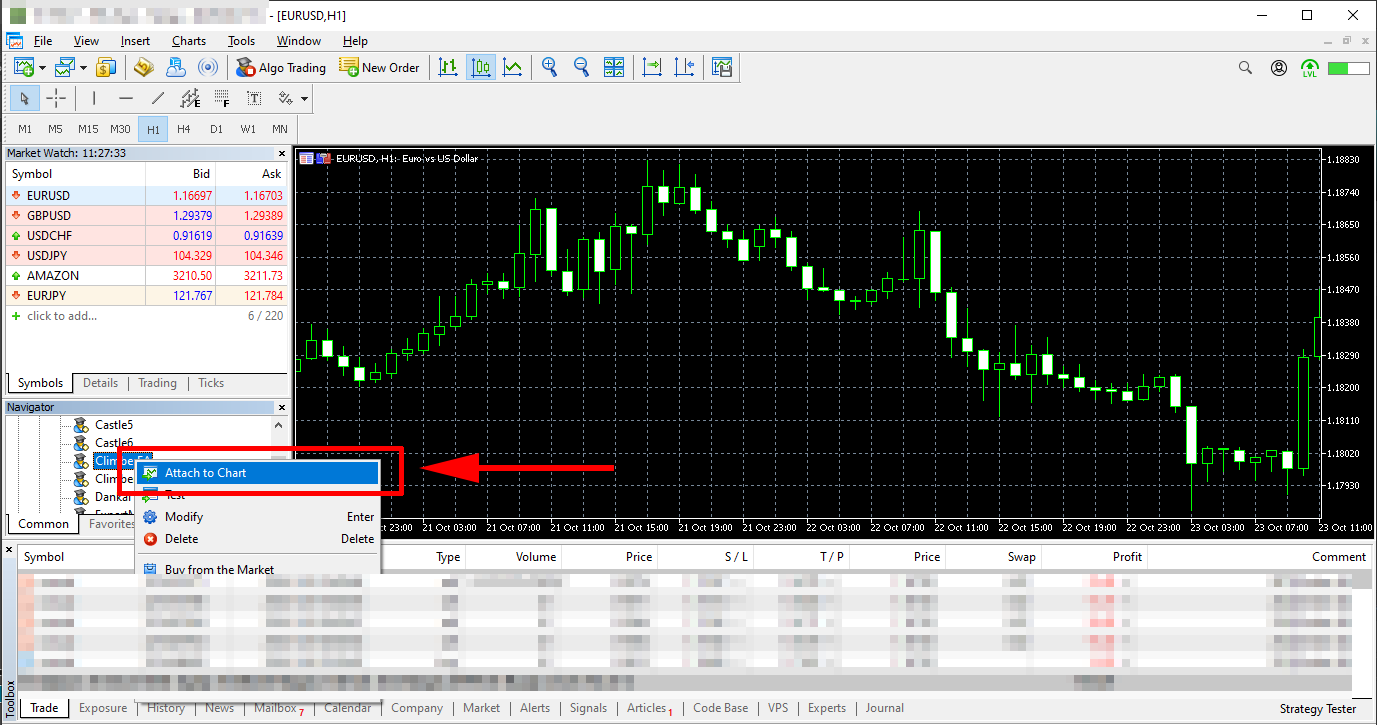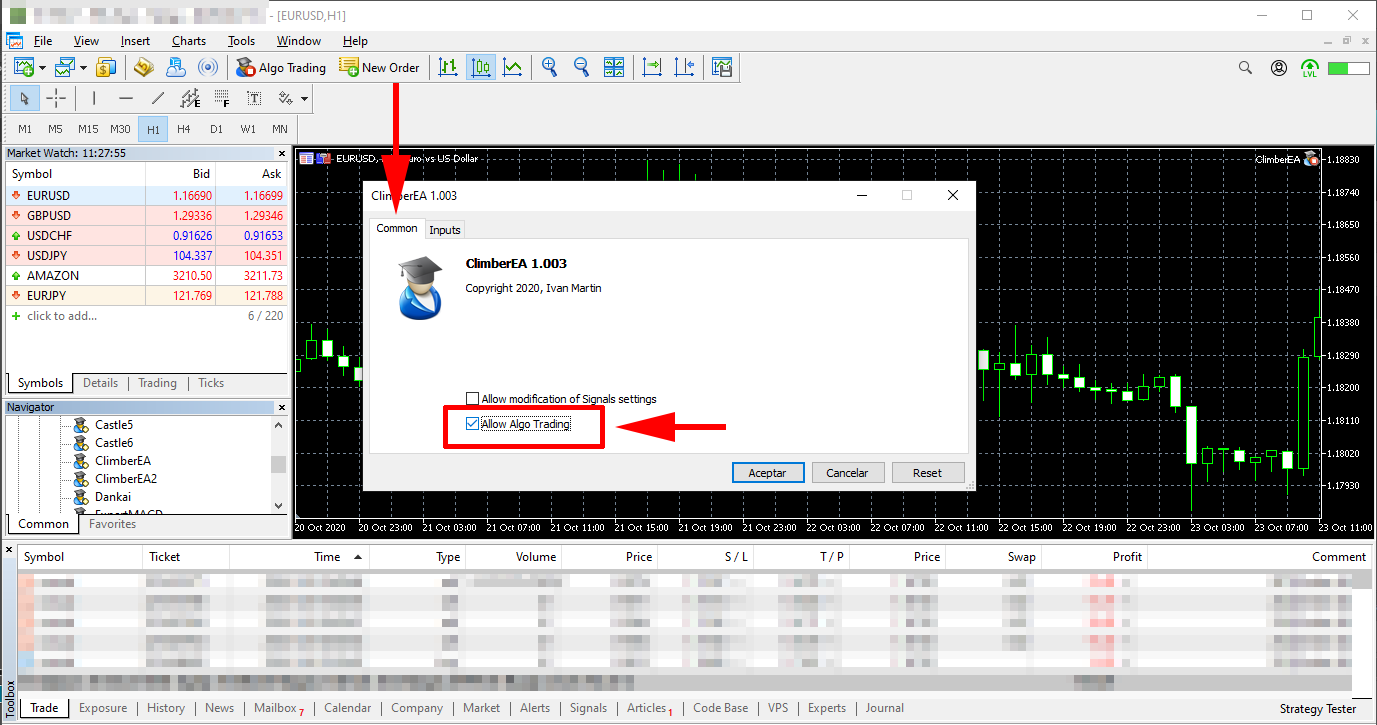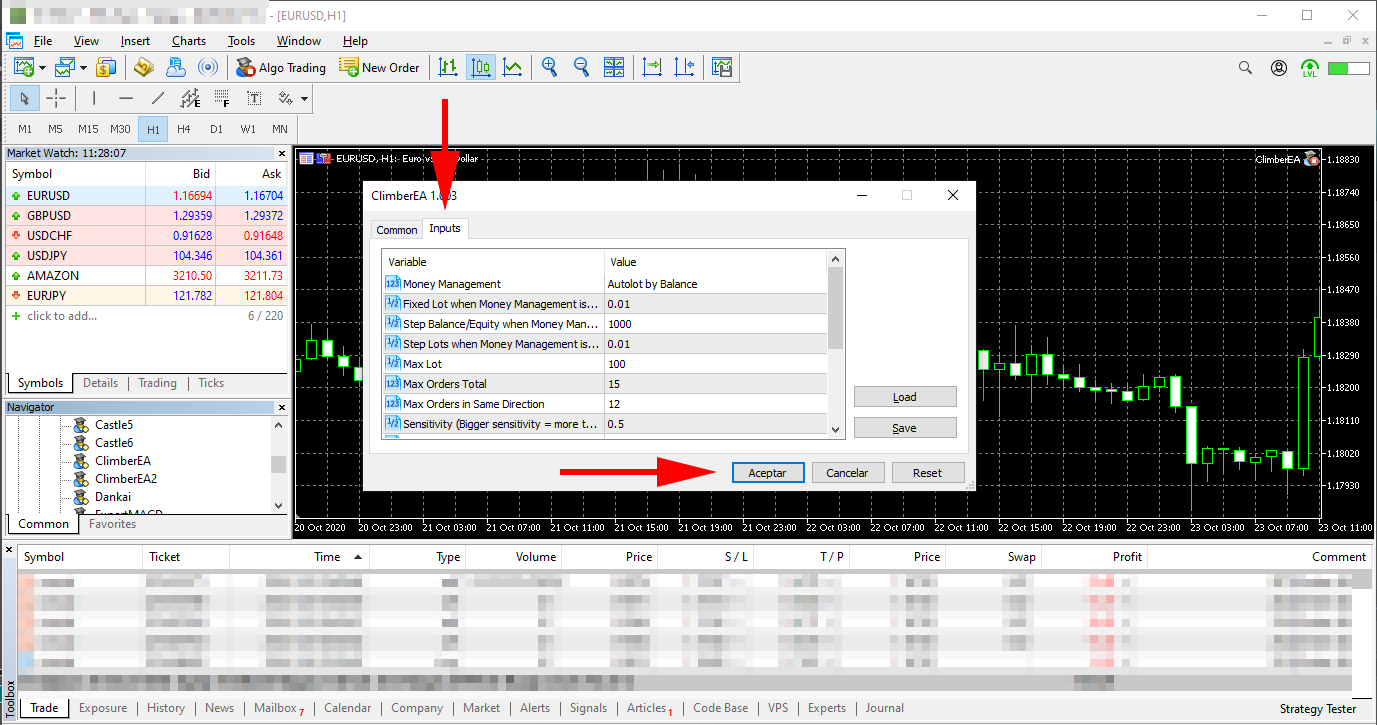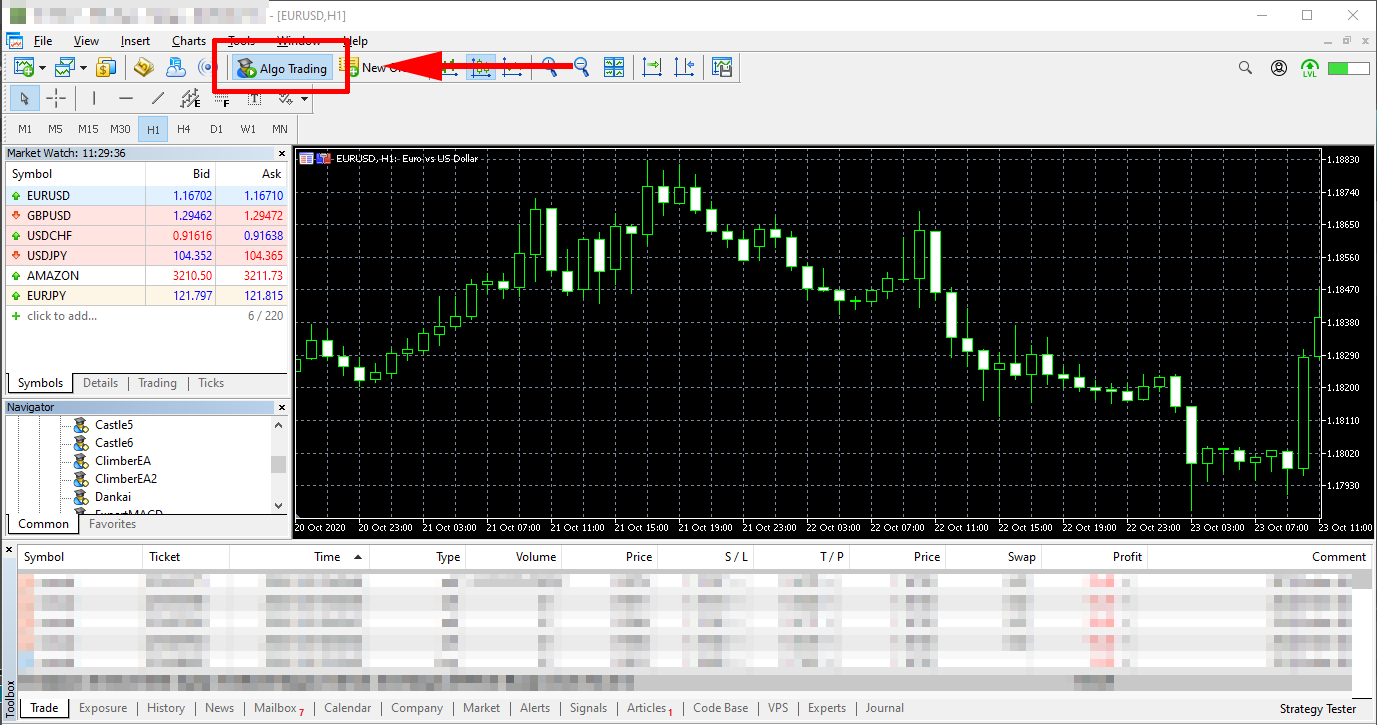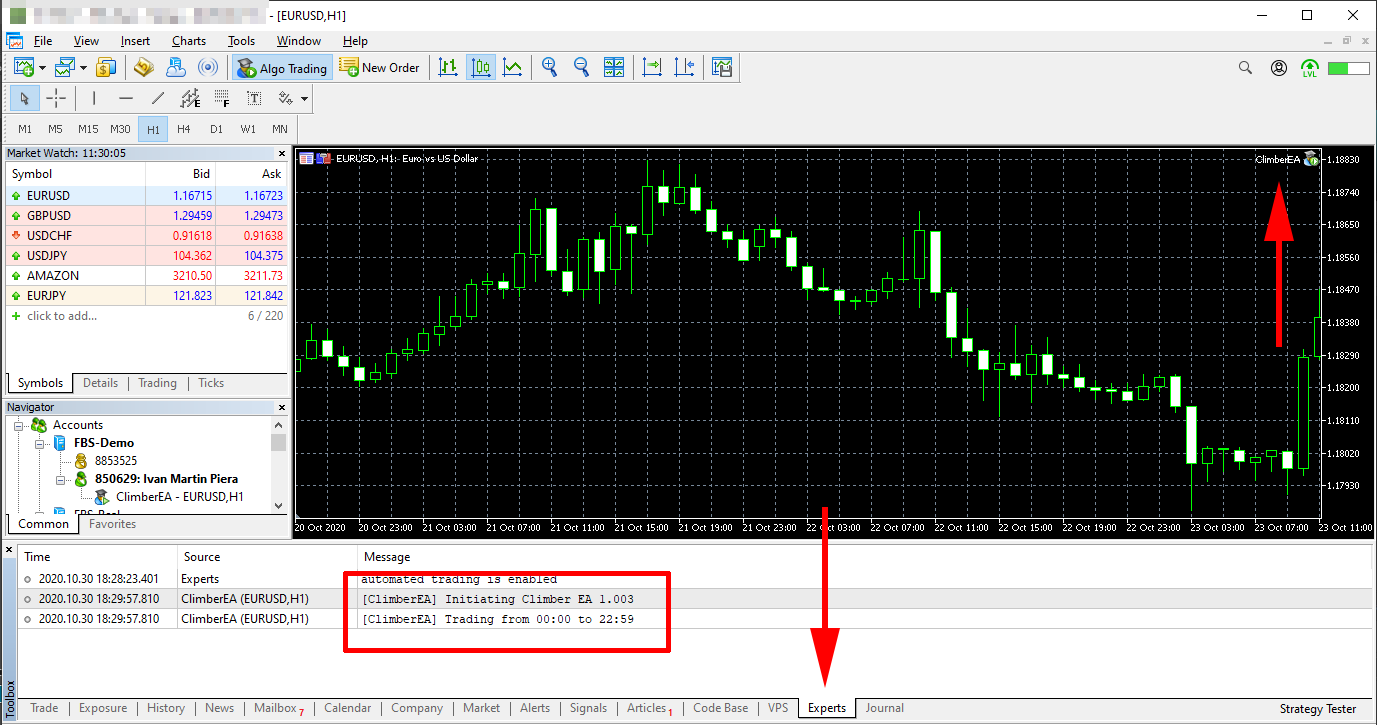Dear Climber EA customers. Thank you very much for your support.
Non customers, you can download the Climber EA here:
https://www.mql5.com/en/market/product/56786
The following screenshots illustrate the process of running the Climber EA after downloading.
All screenshots are from the MetaTrader5 platform but the installation process is similar.
| Open "Market Watch" window and find the EURUSD symbol. | 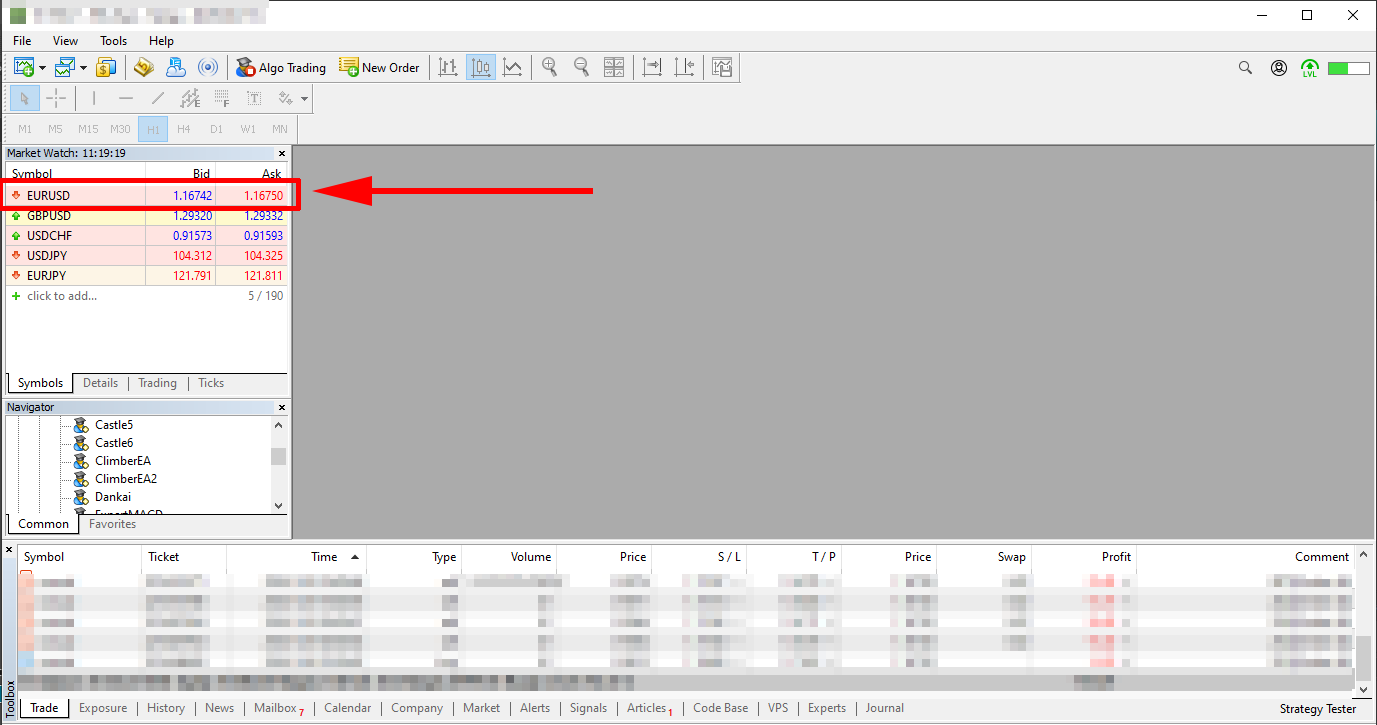
|
| Right click on the EURUSD symbol and select "Chart Window" option | 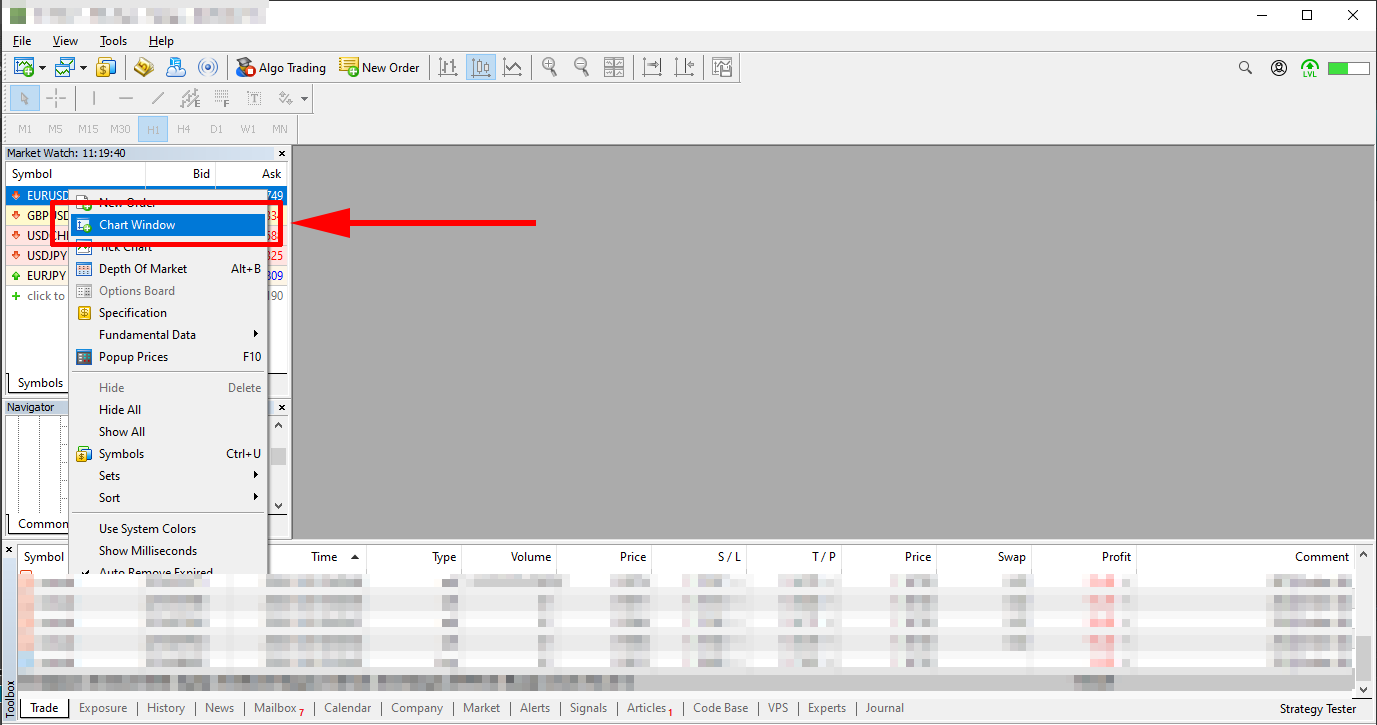
|
A new EURUSD H1 chart will open.
Now let's find the "ClimberEA" inside the "Navigator". It should be inside a folder called "Market". | 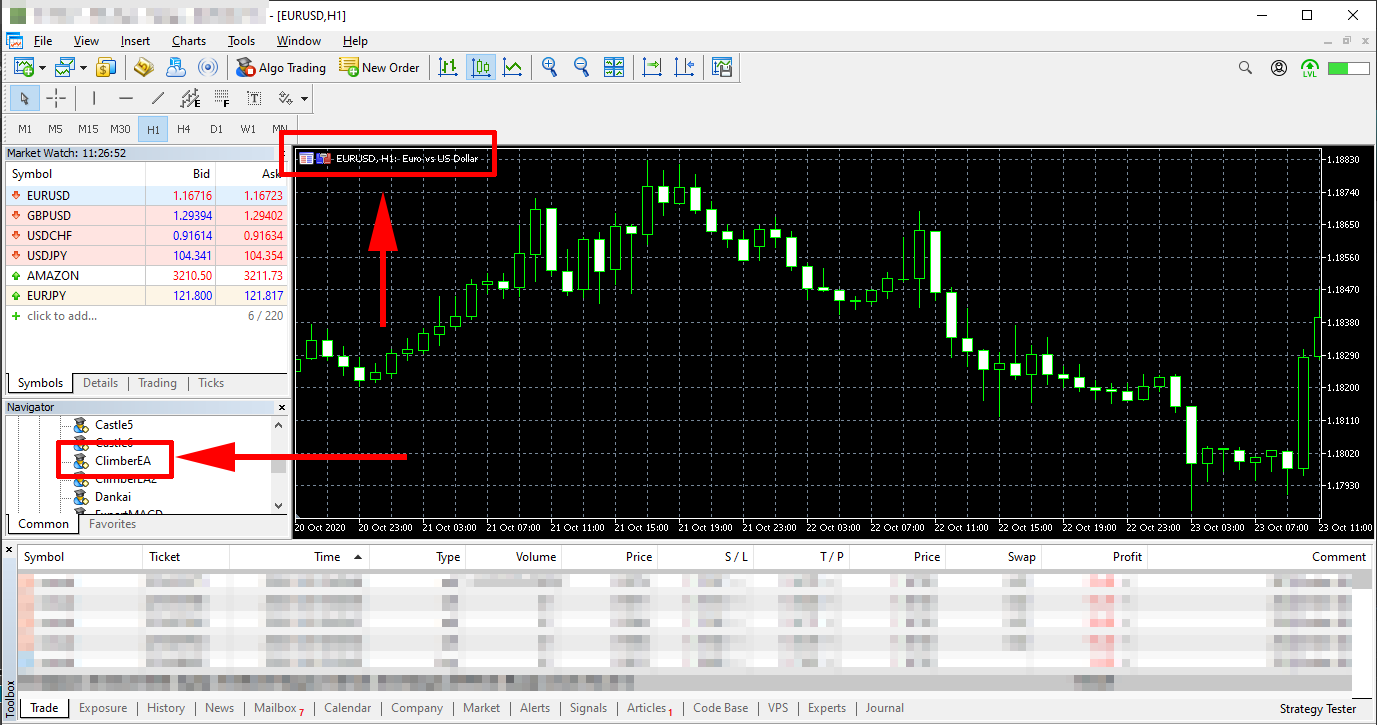
|
| Right click on "ClimberEA" and select "Attach to Chart". | 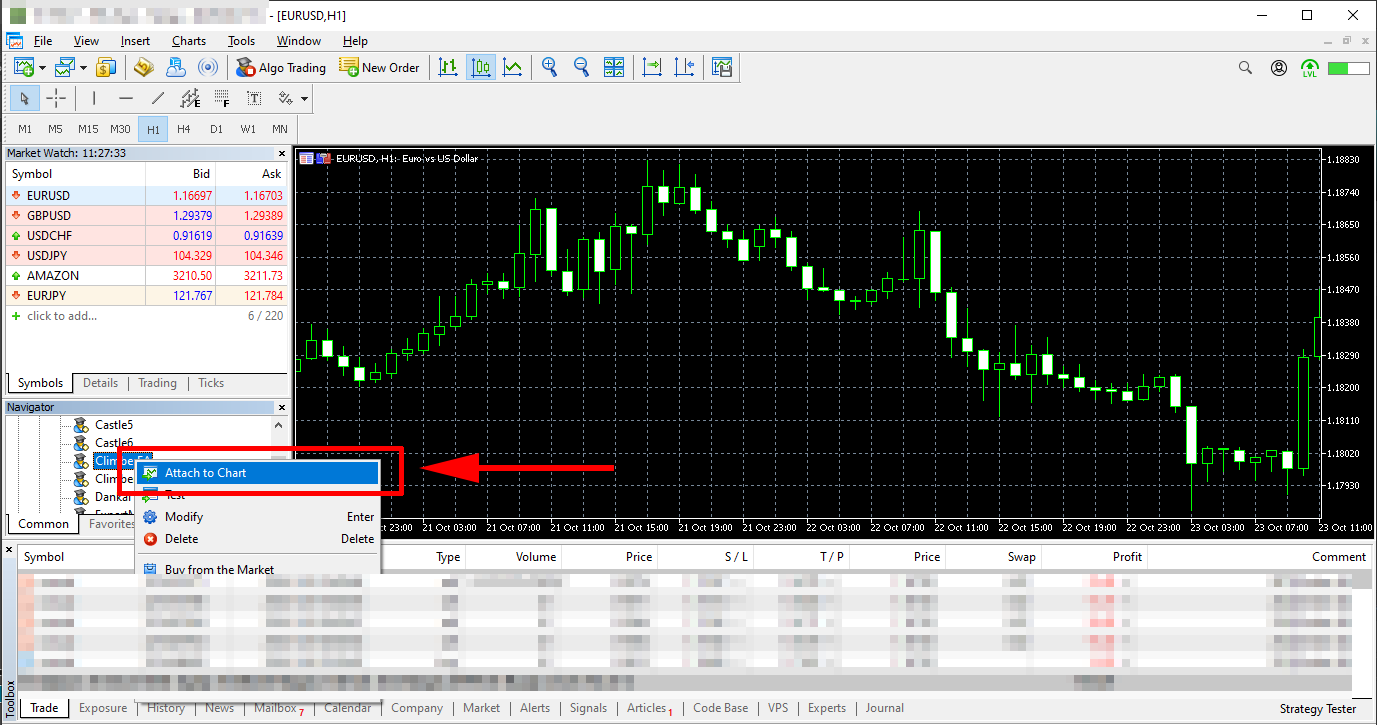 |
ClimberEA configuration dialog should appear.
Make user the "Allow Algo Trading" option inside the "Common" tab is active.
| 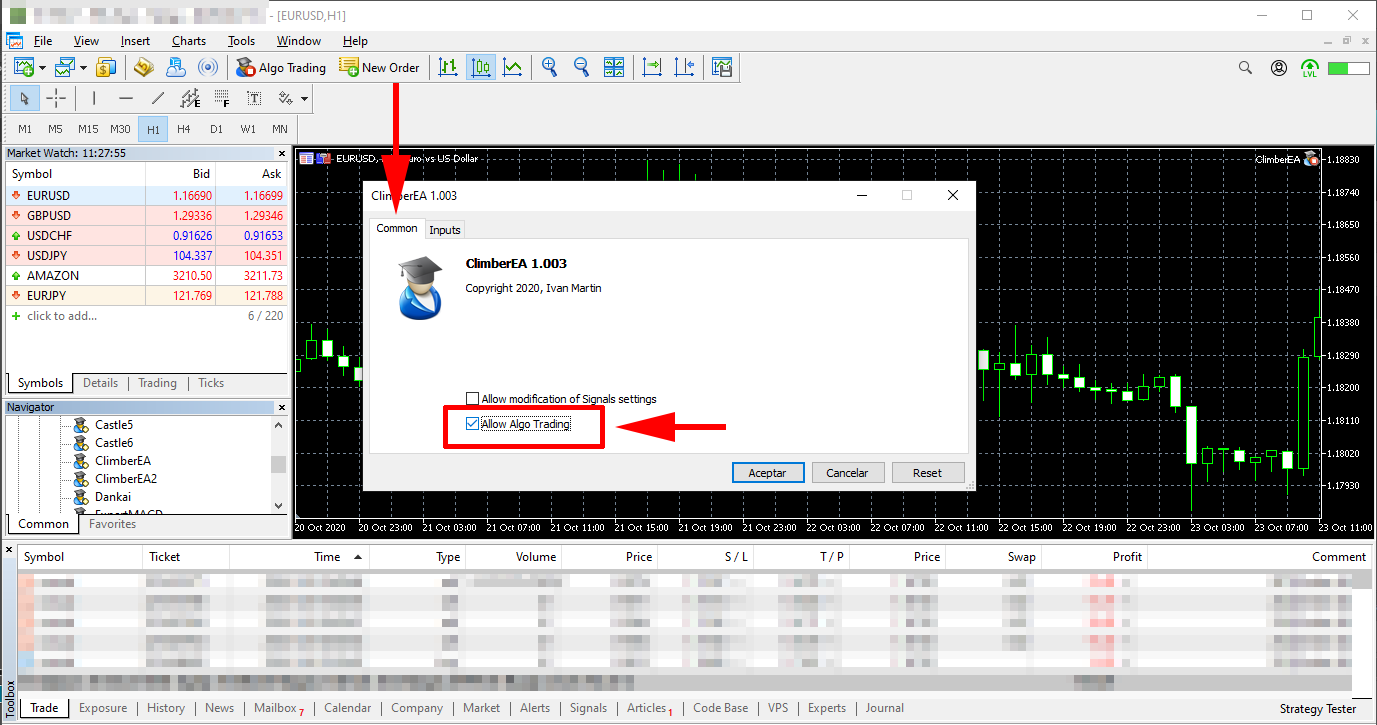 |
Now open the "Inputs" tab.
If you want to run the recommended default configuration, just click "OK*".
* "OK" button may be translated to your system language. | 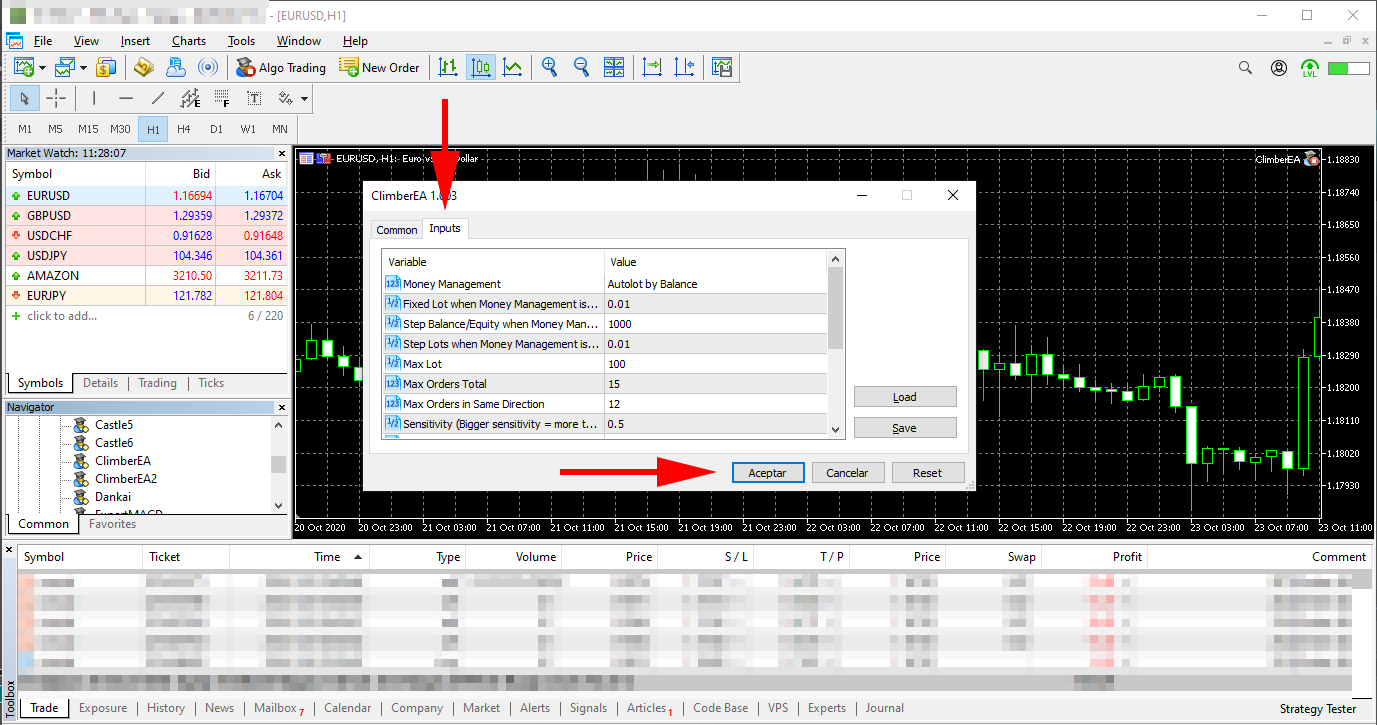 |
You need to also enable the "Algo Trading" by clicking the button in the toolbar.
It should be Green like in the screenshot.
| 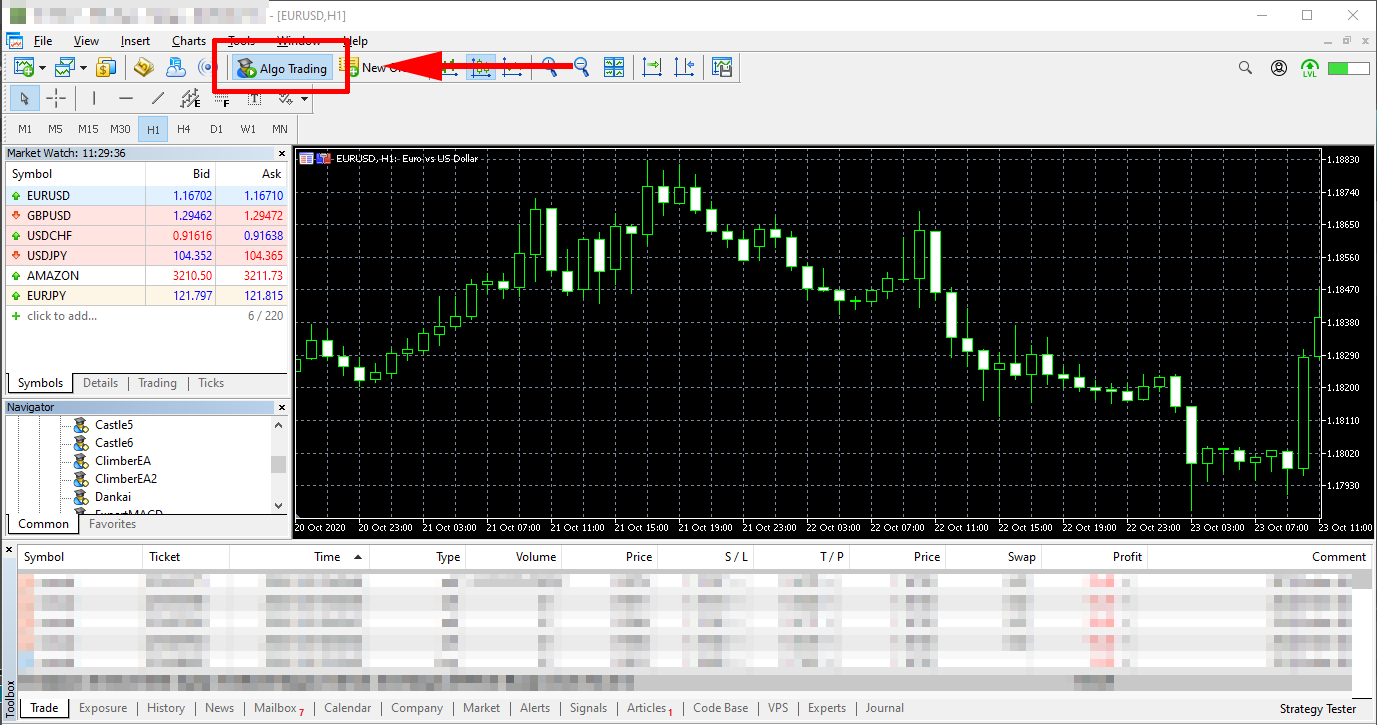 |
Now let's confirm the EA is running.
First, there should be a "ClimberEA" text and a green icon in the chart's top right corner.
Second, be entering the "Experts" tab from the Tools window you will see the Climber EA starting message, which confirms everything is working. | 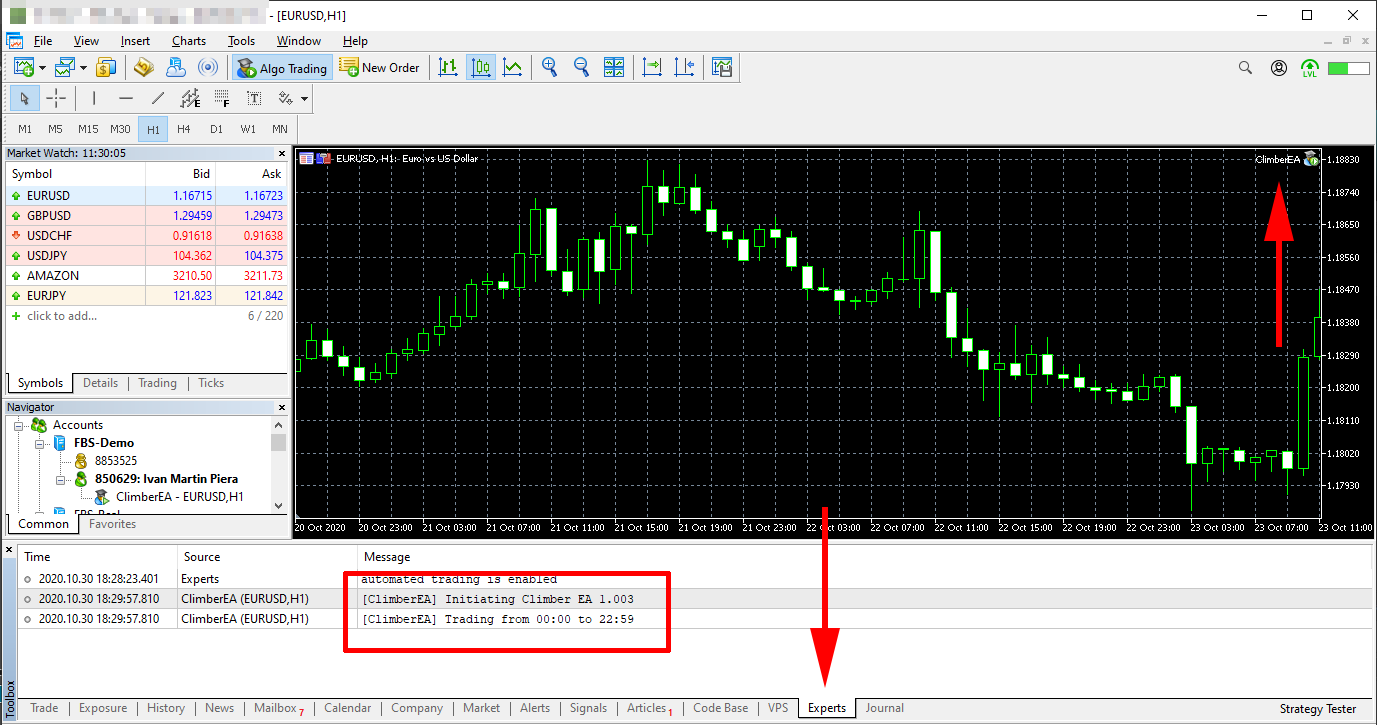 |
Related Links: