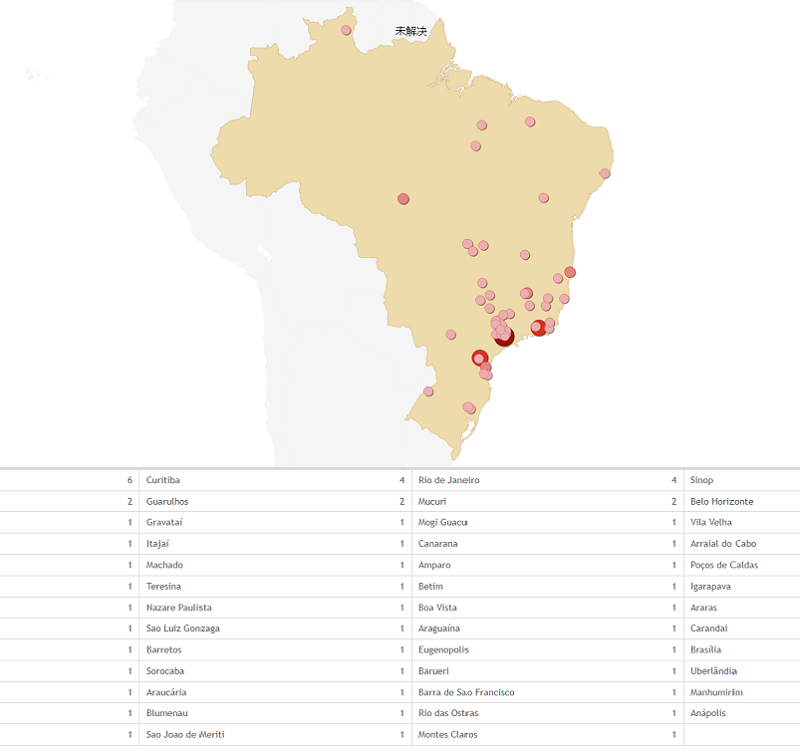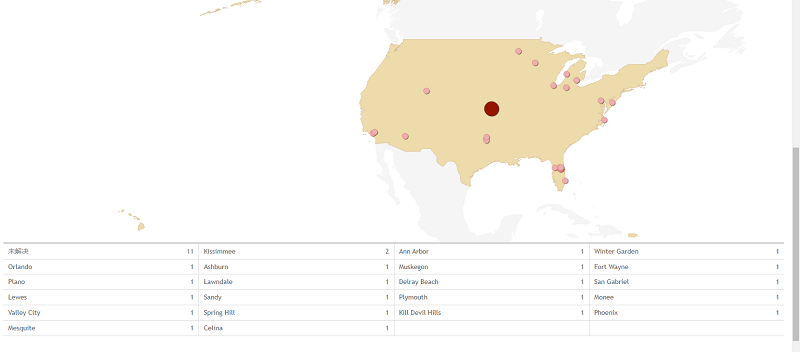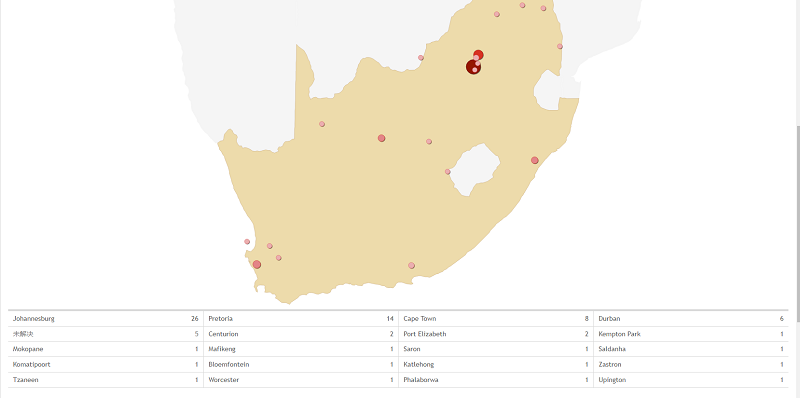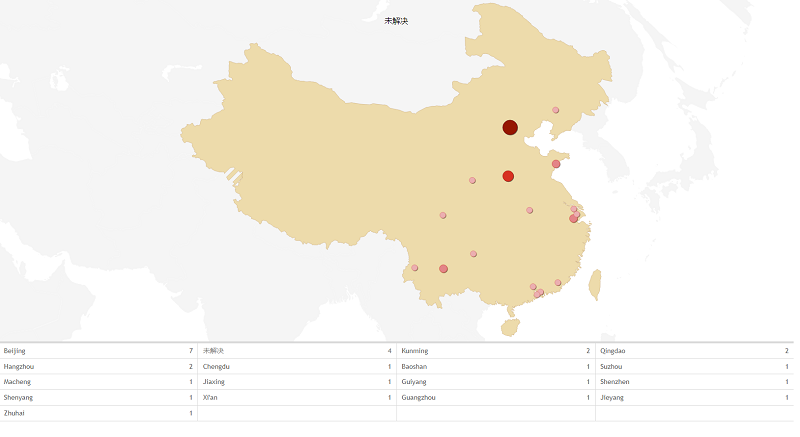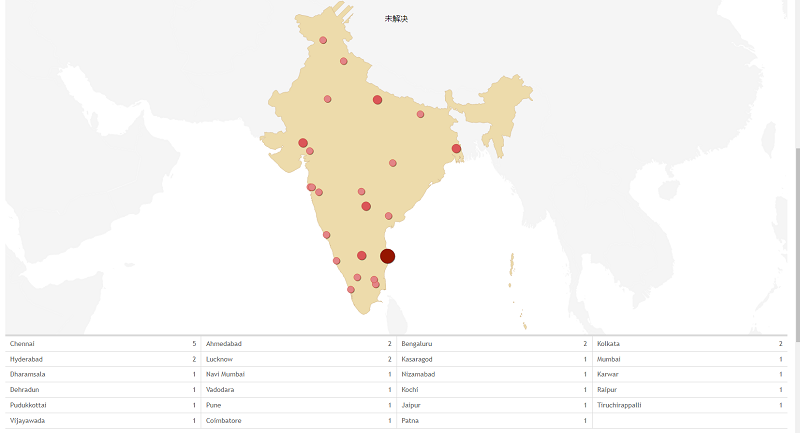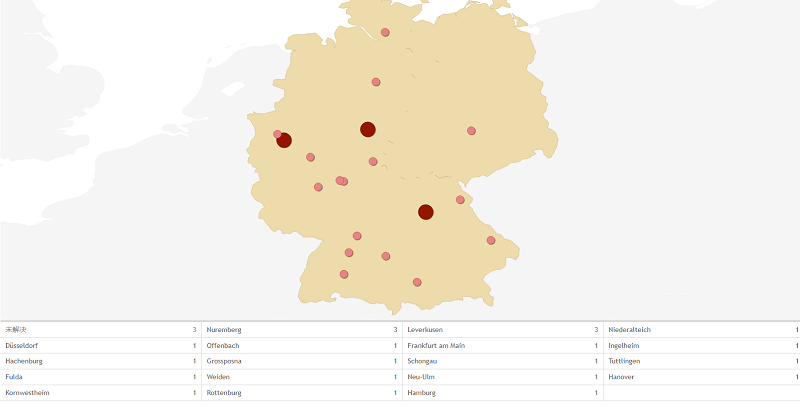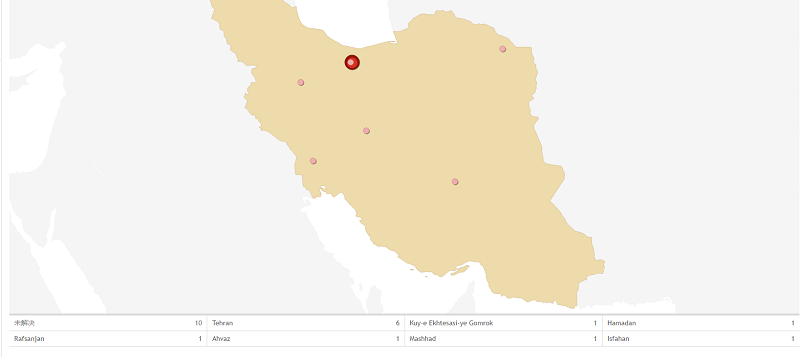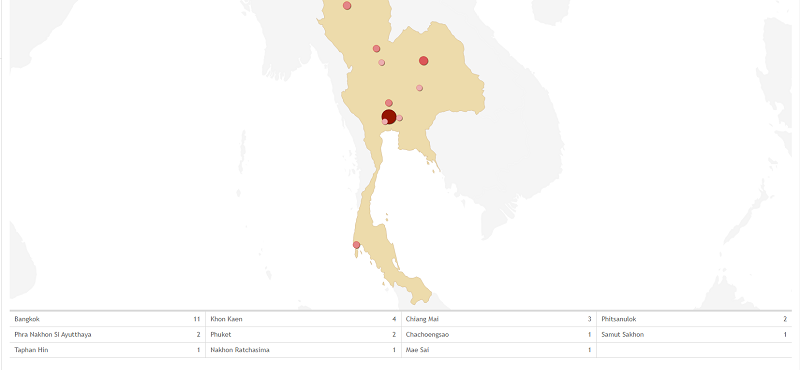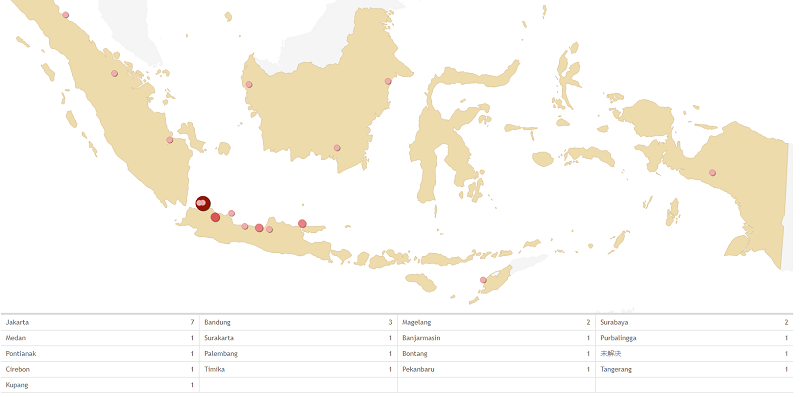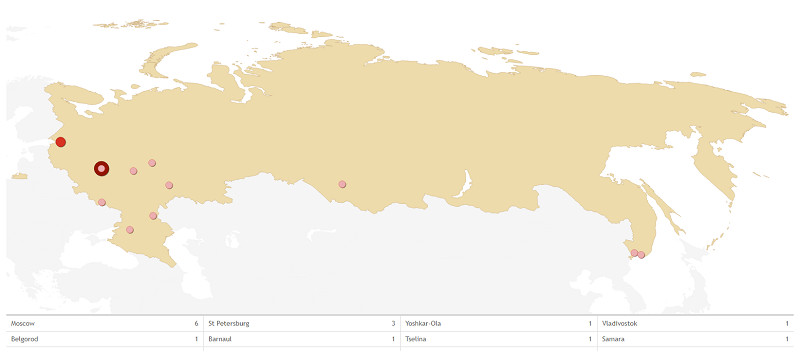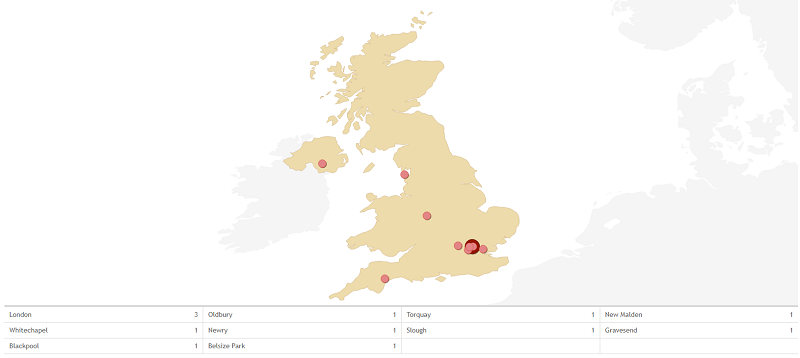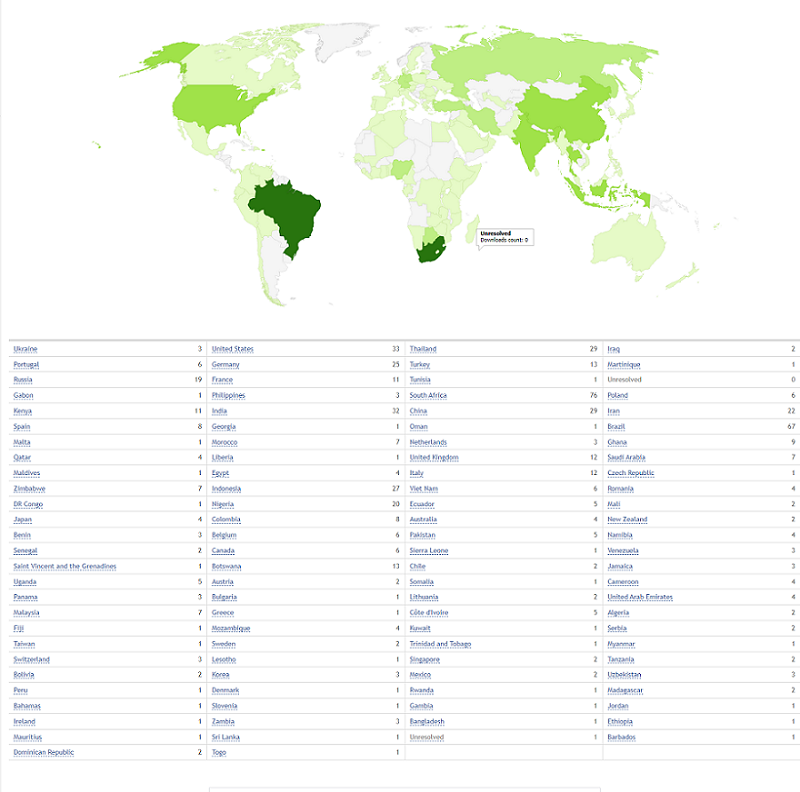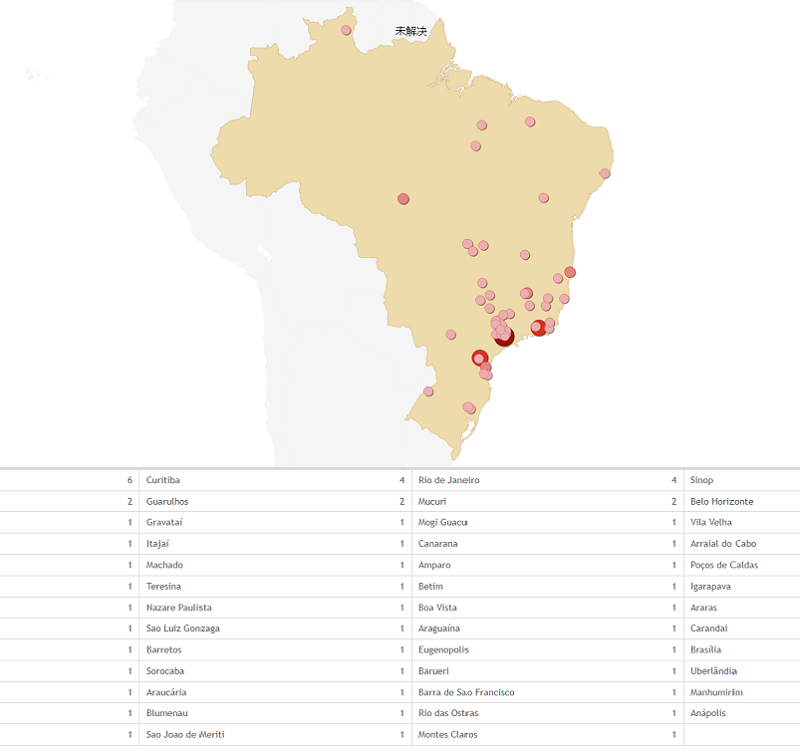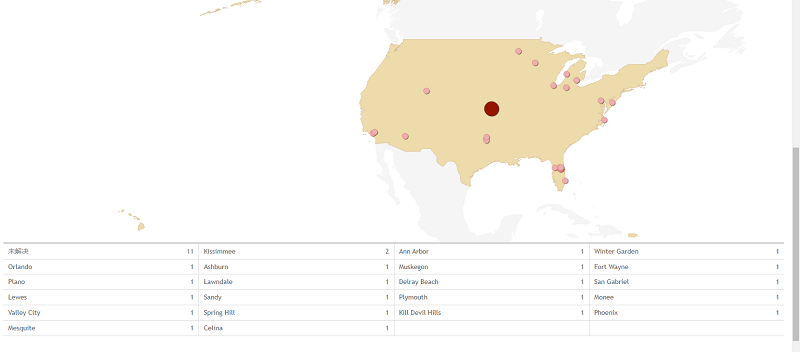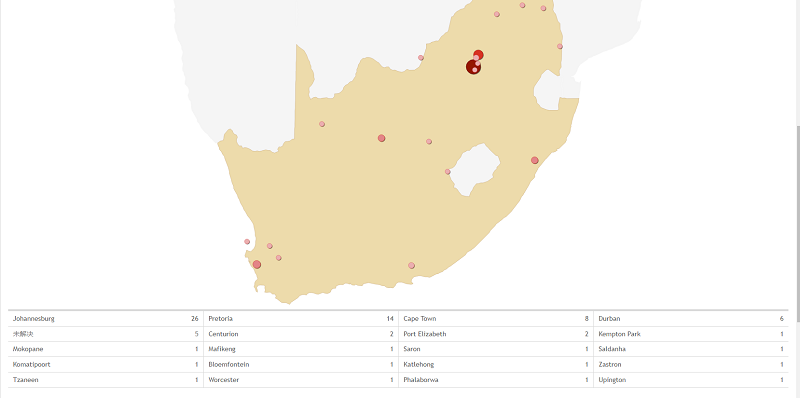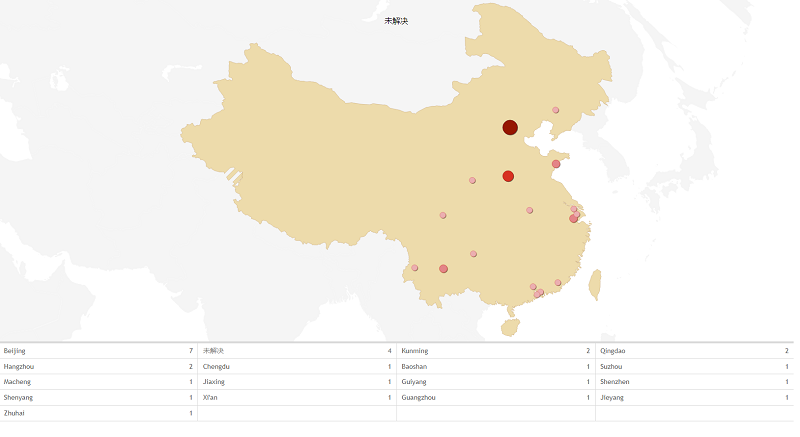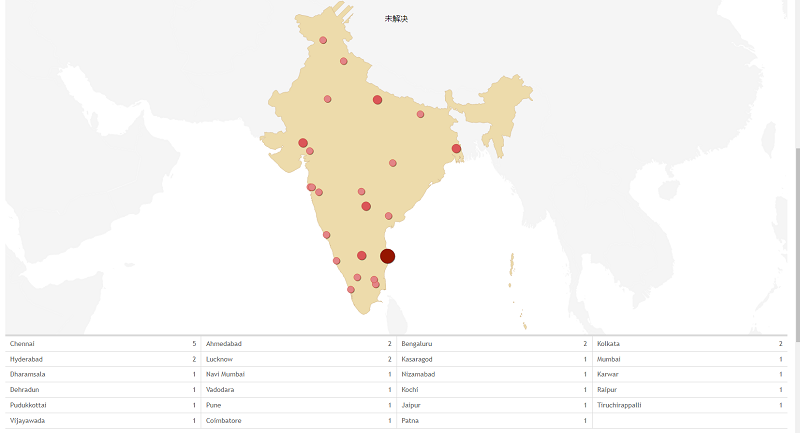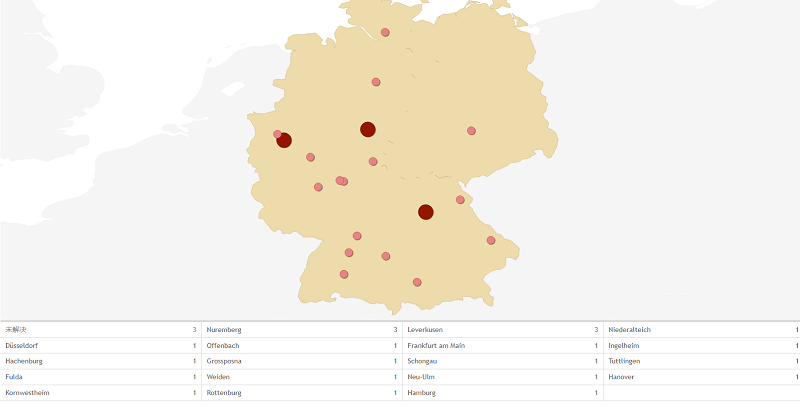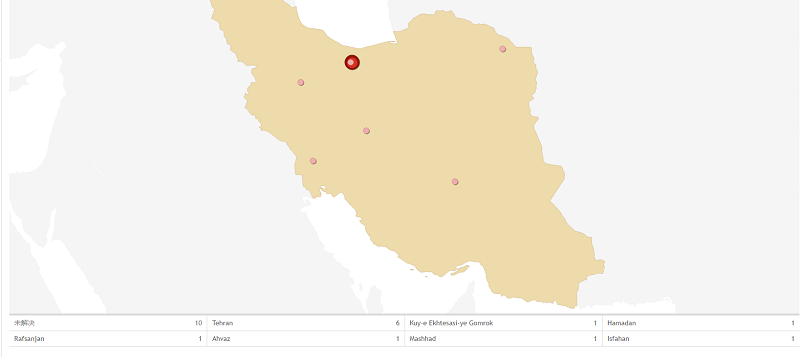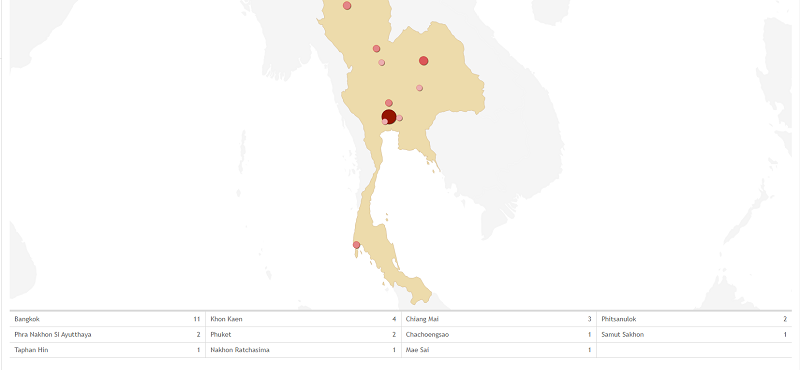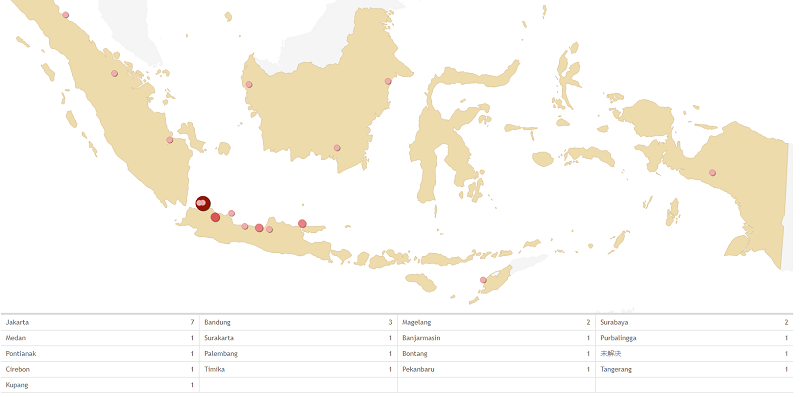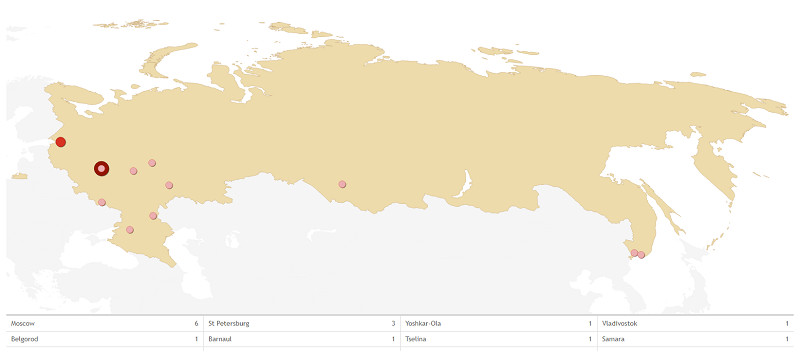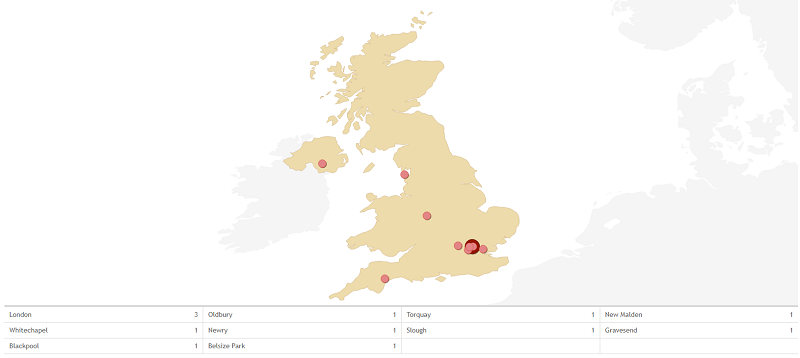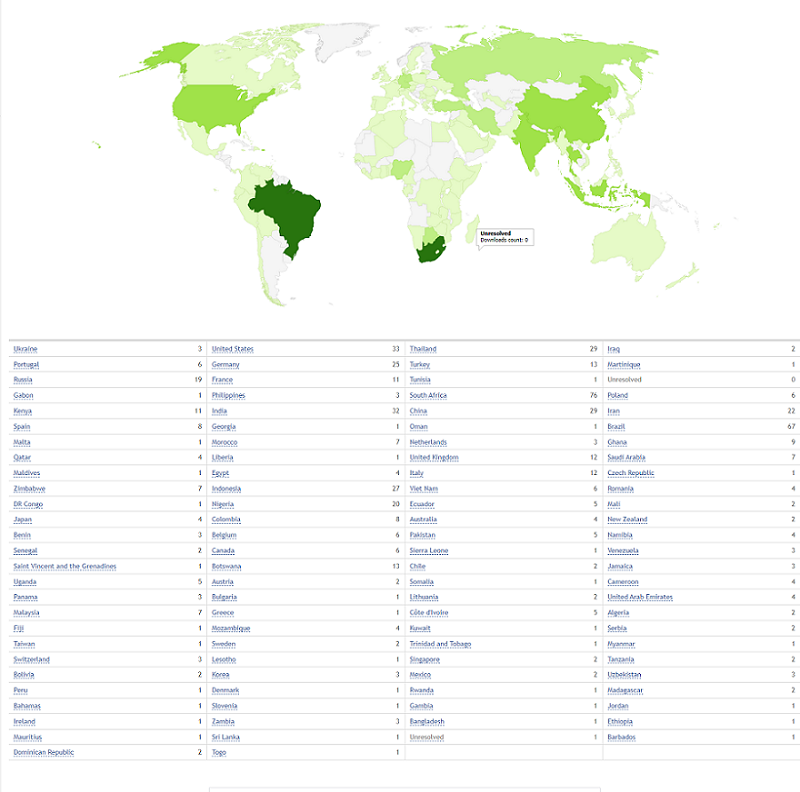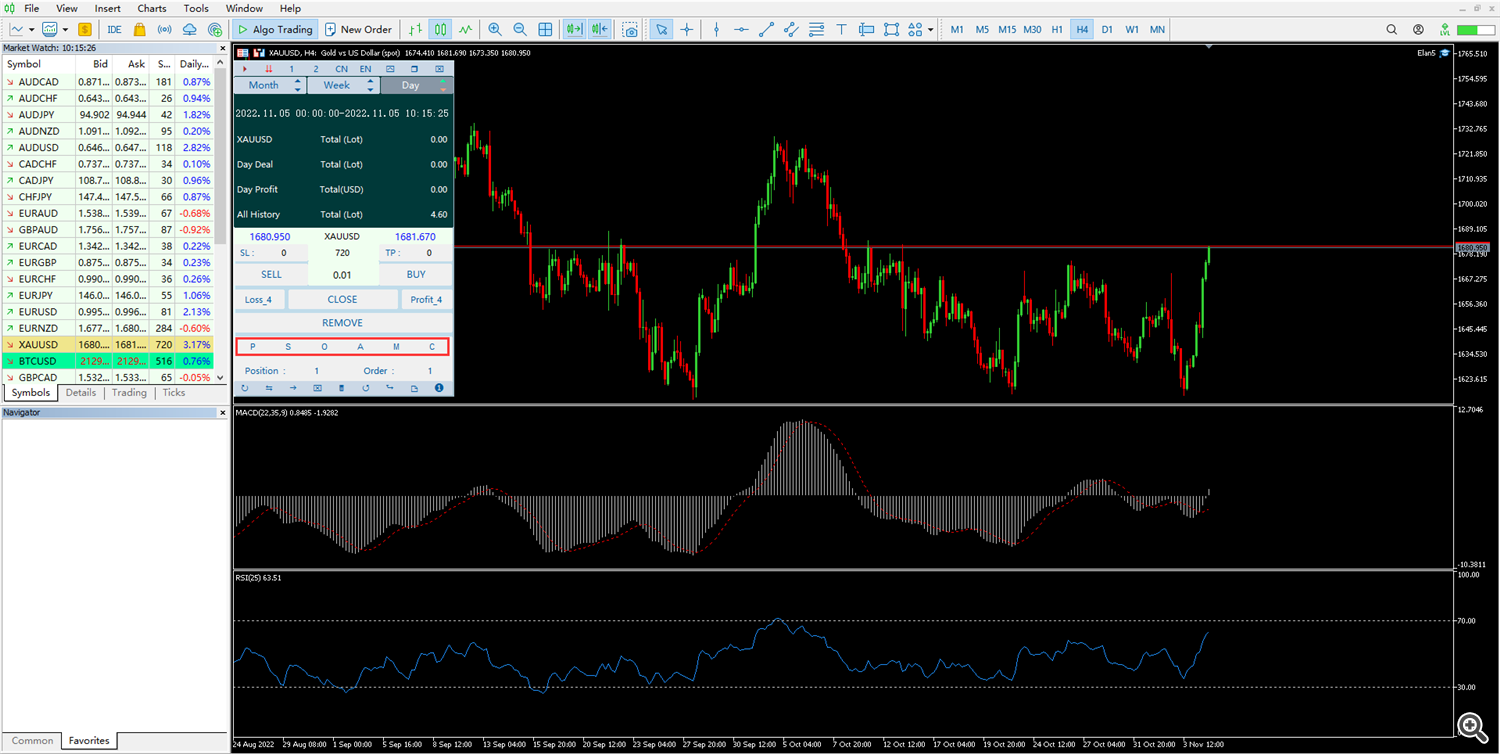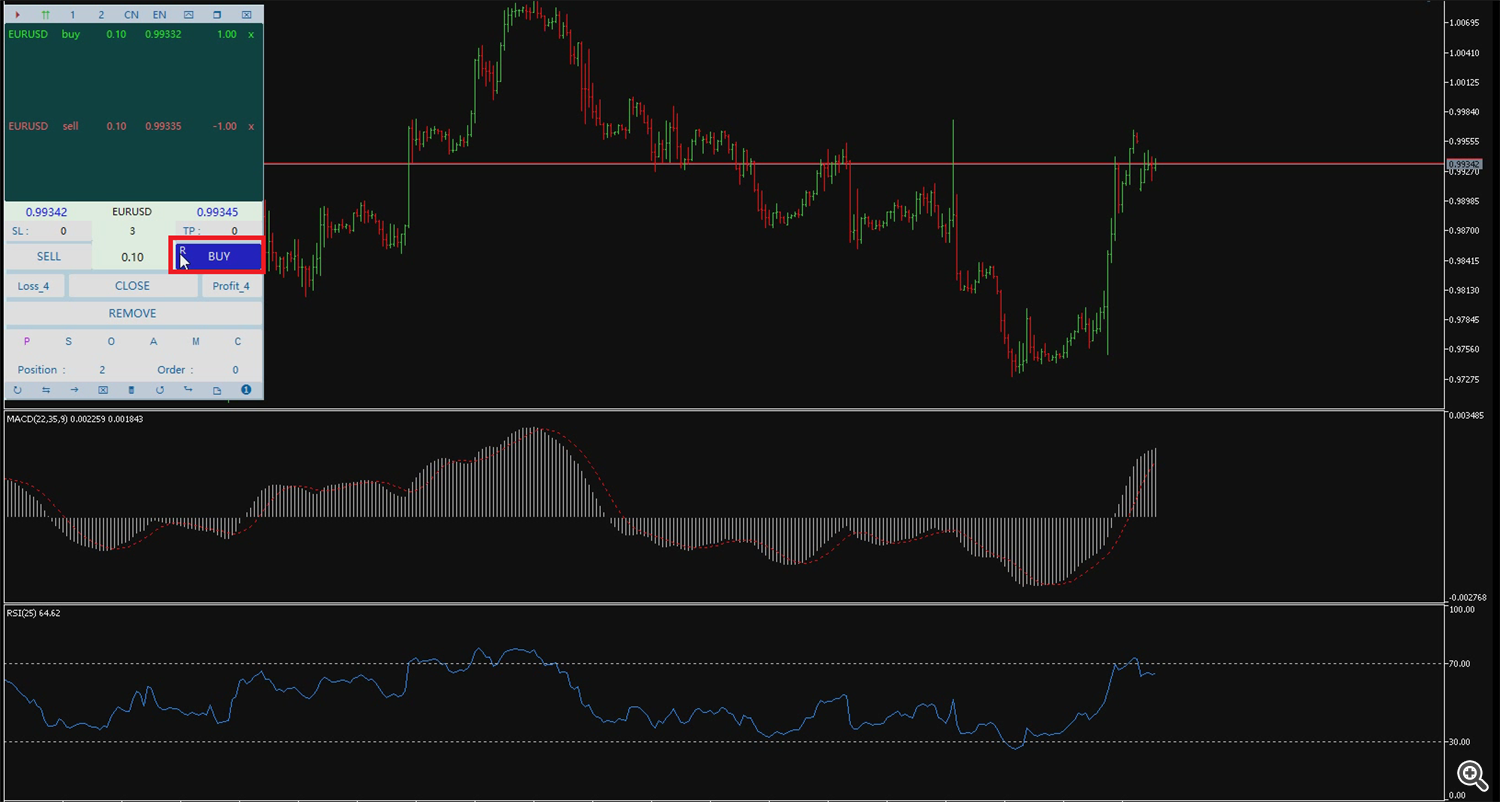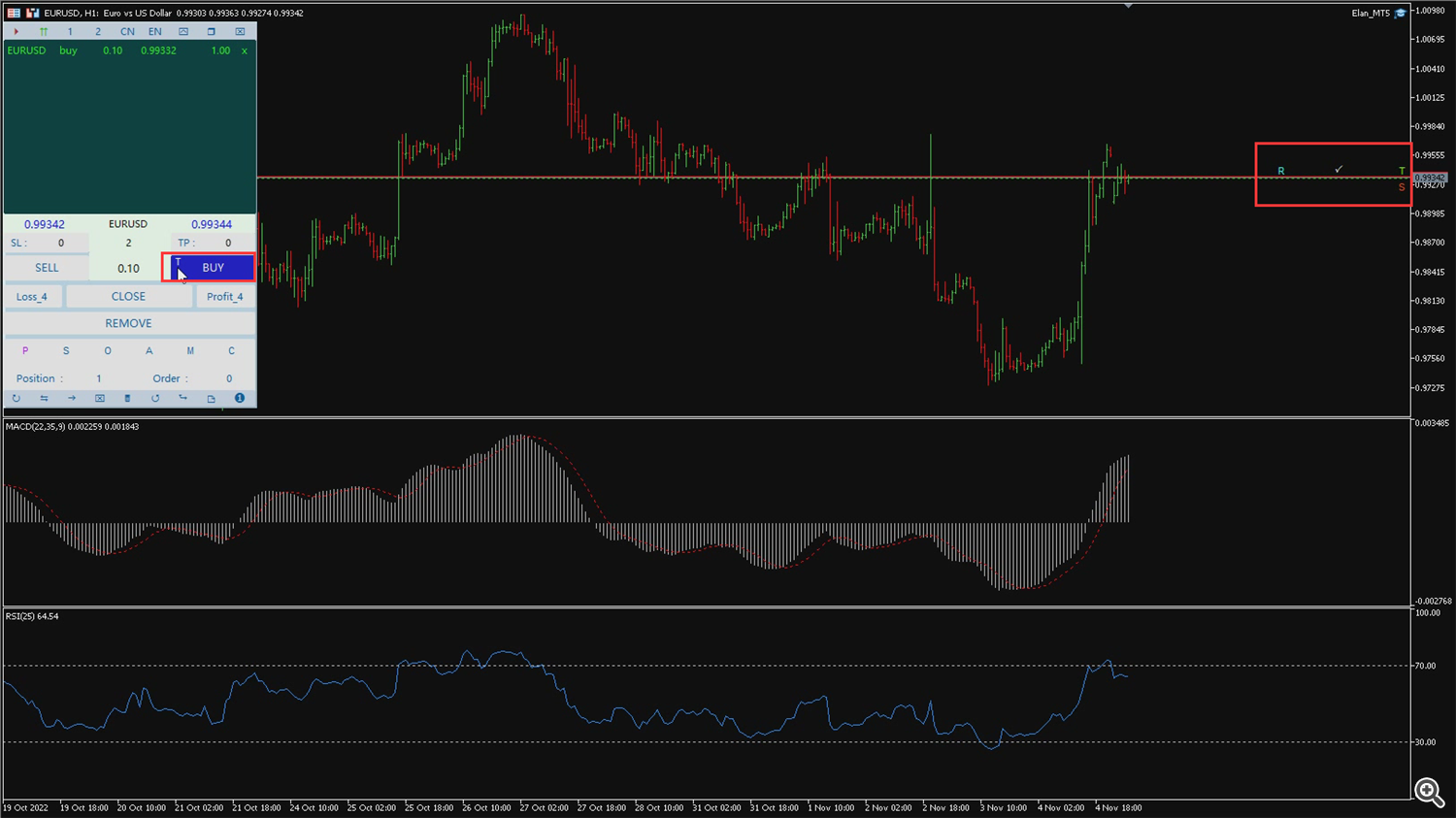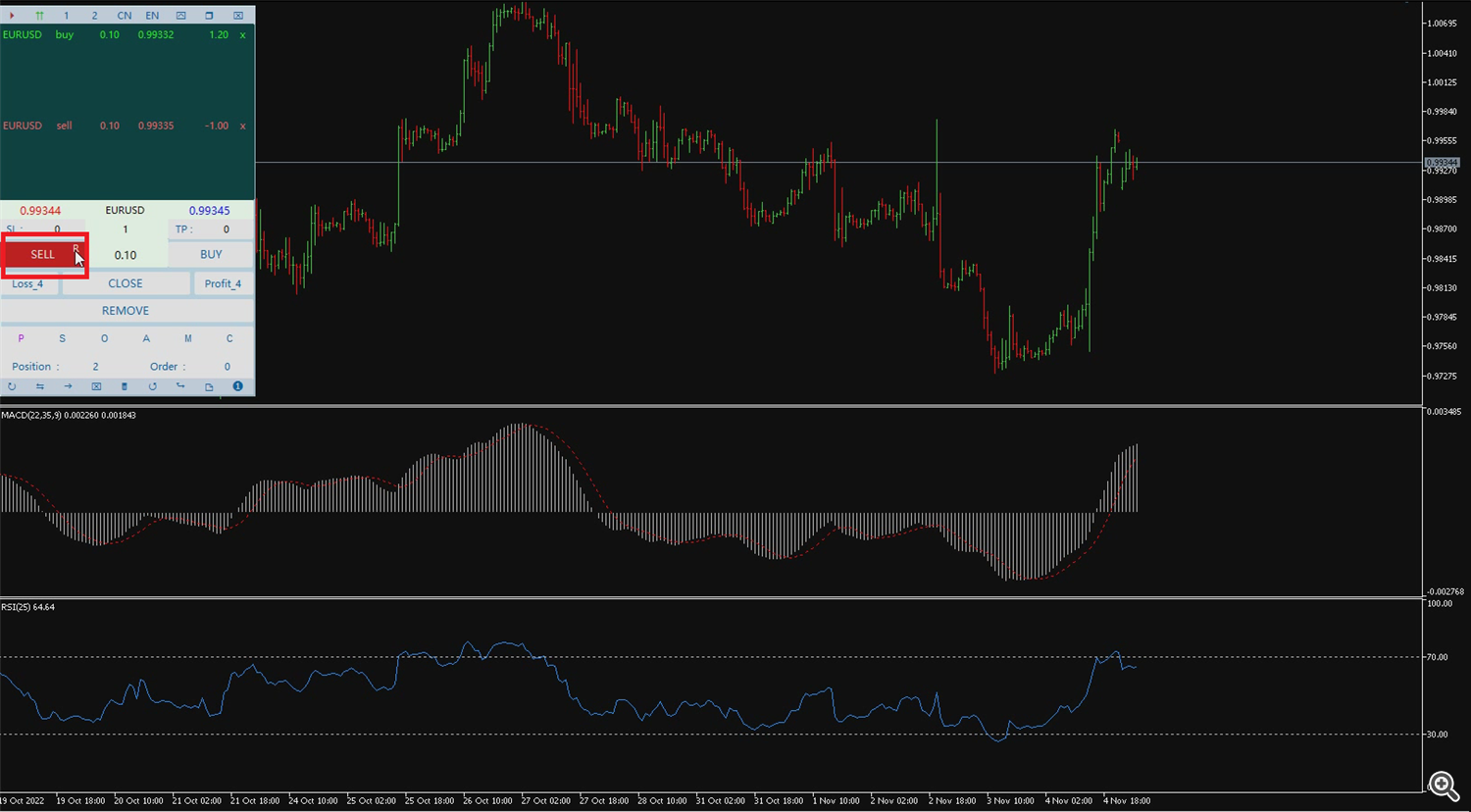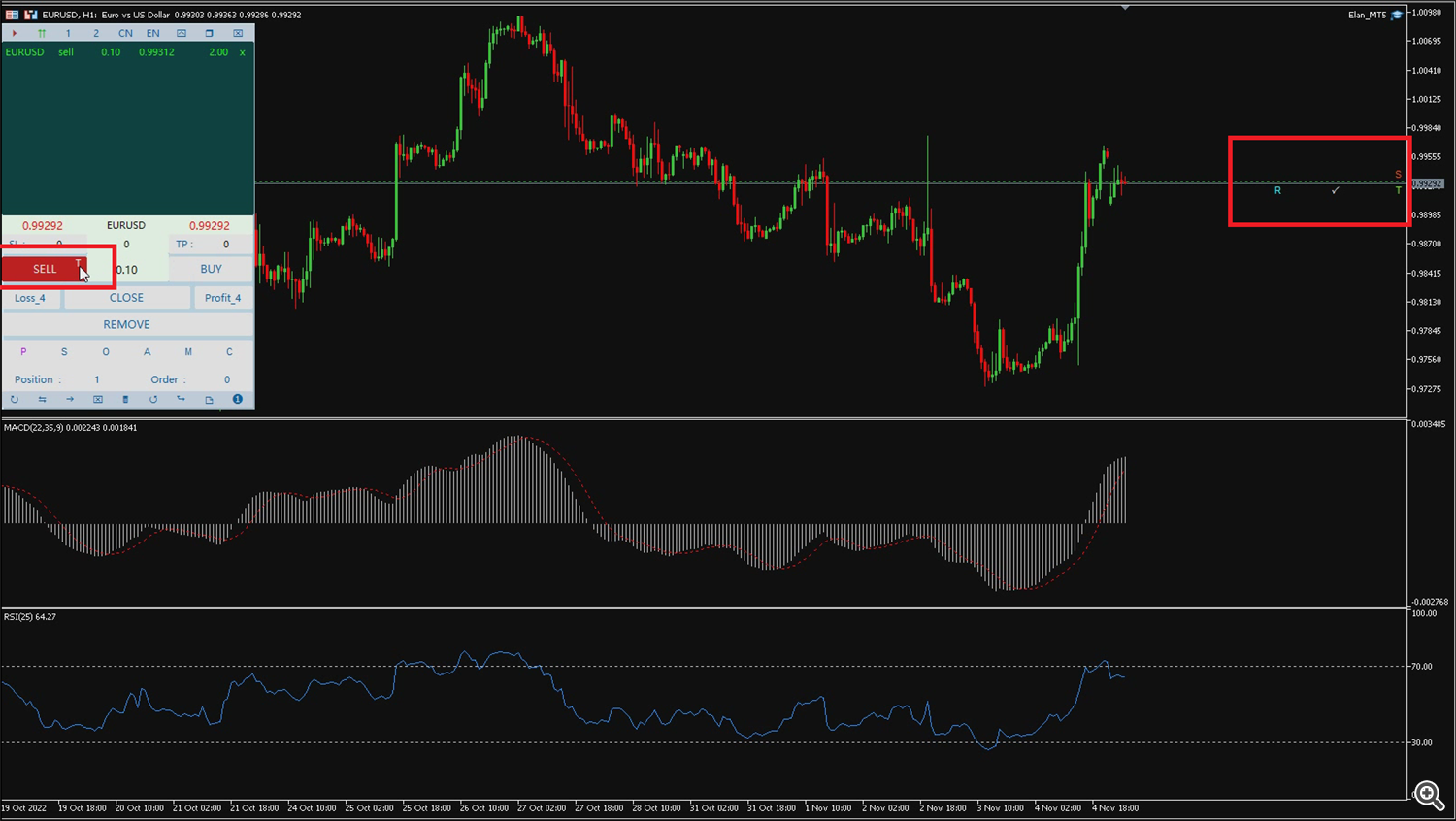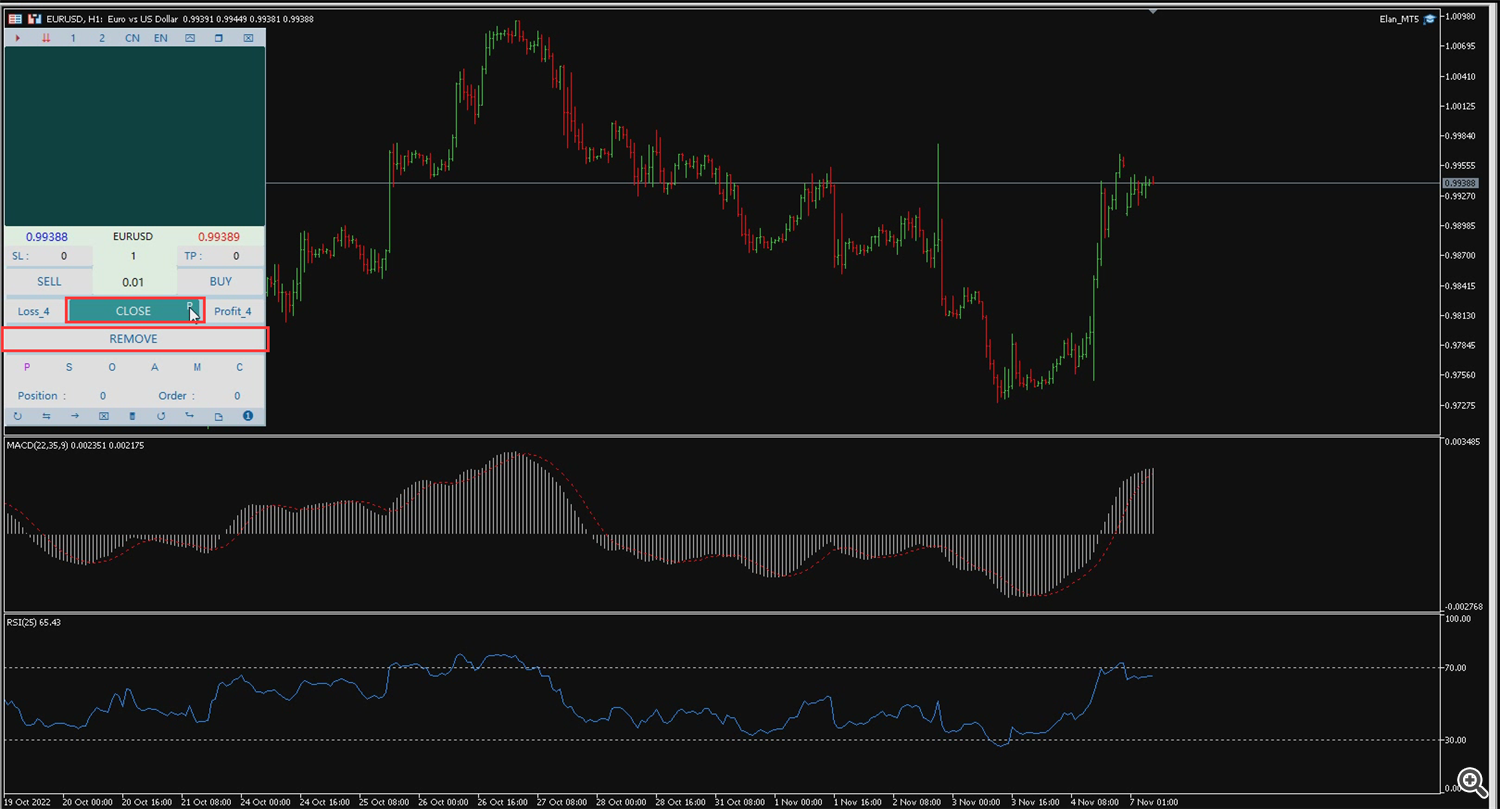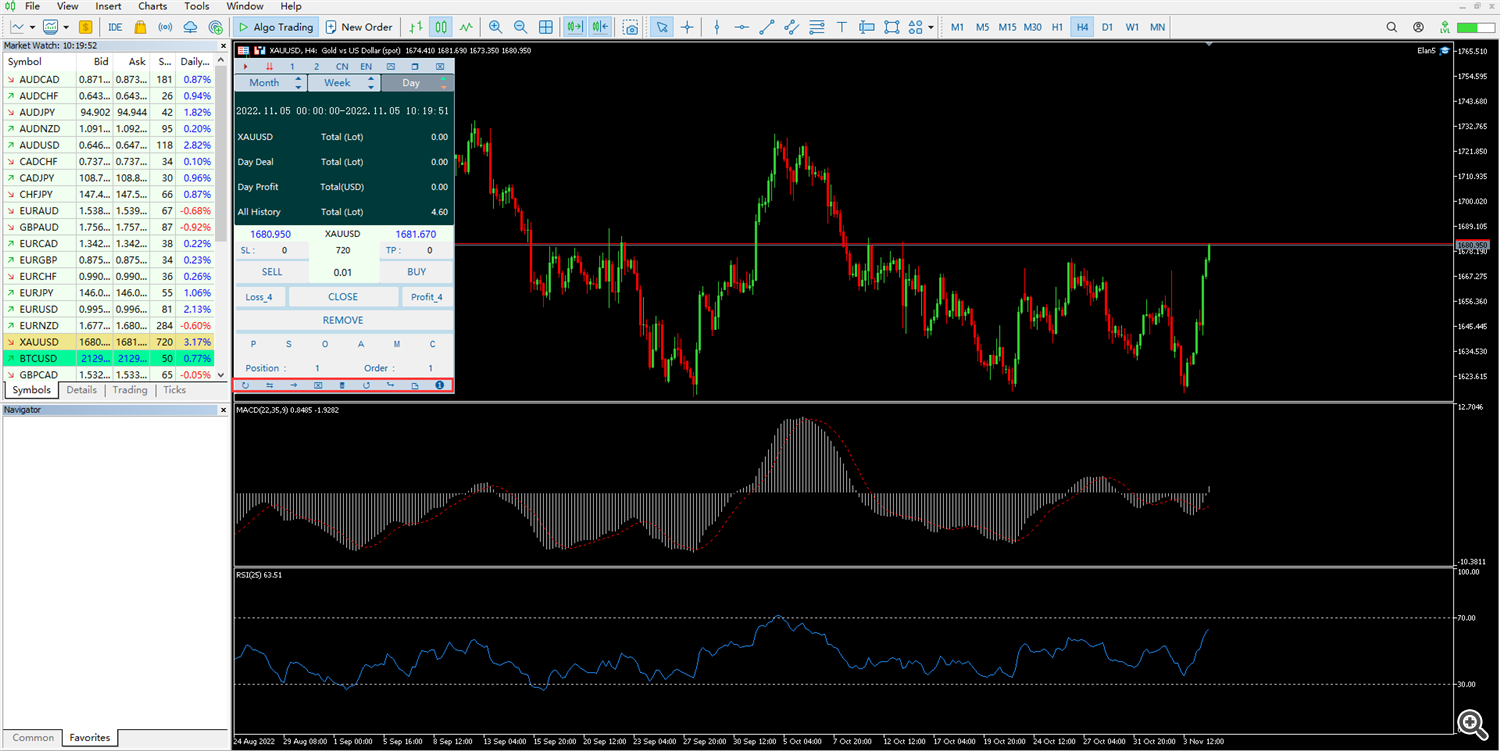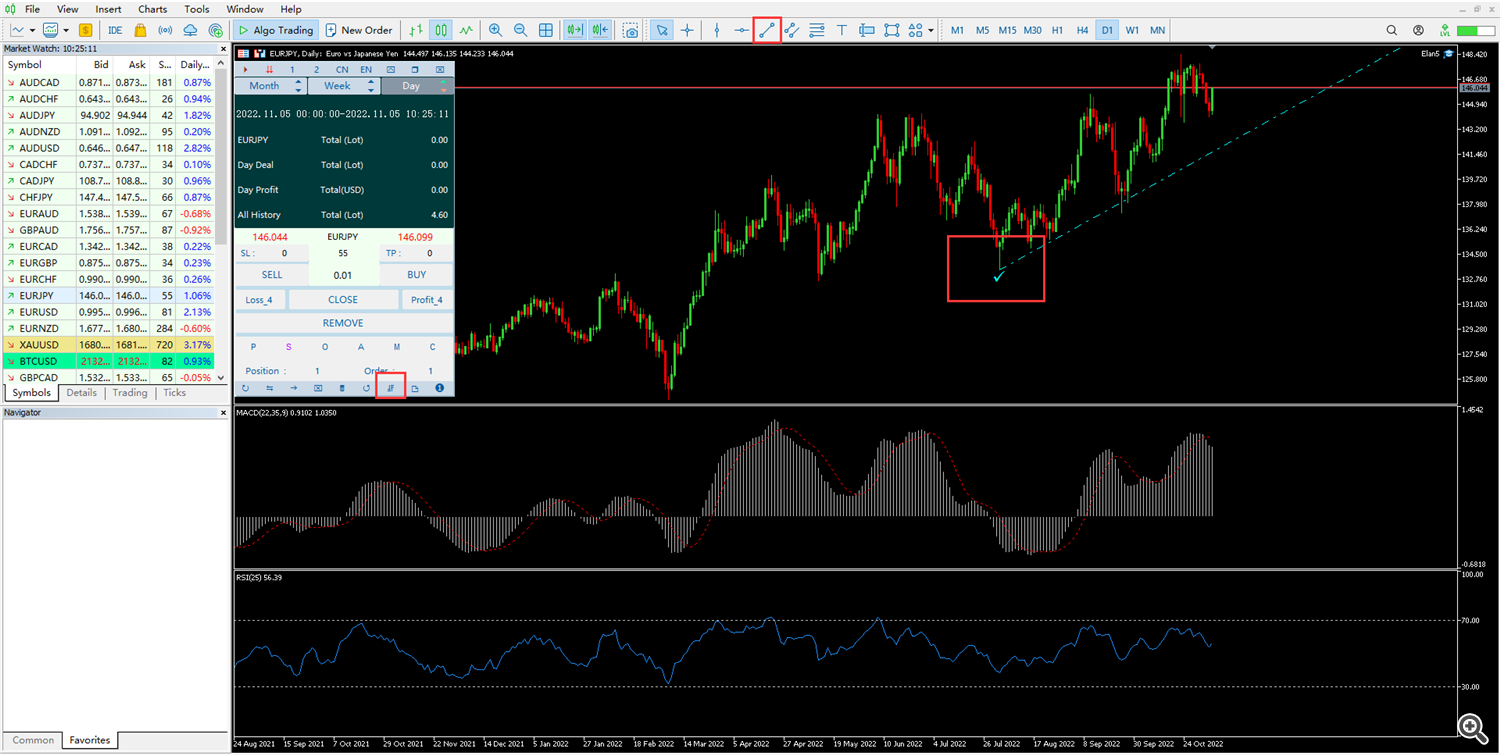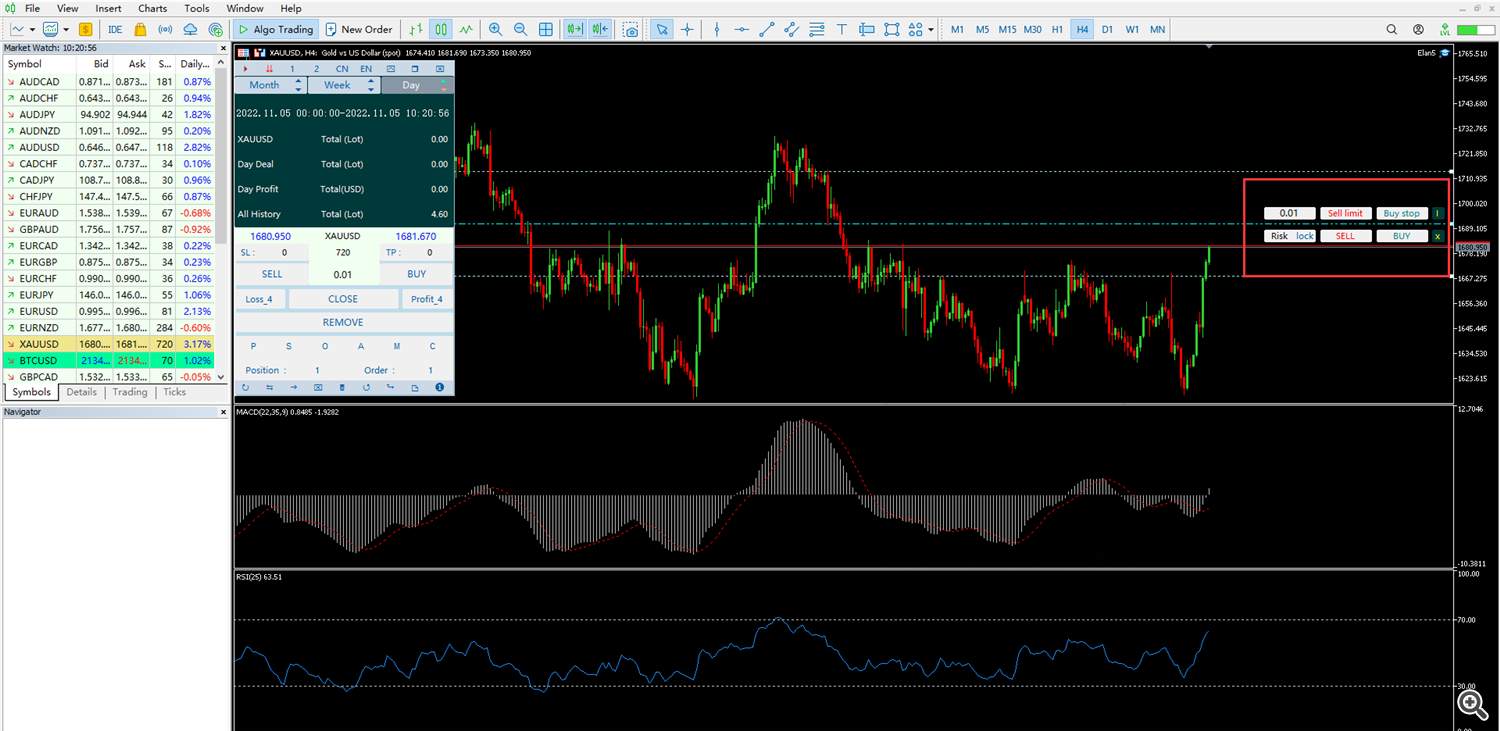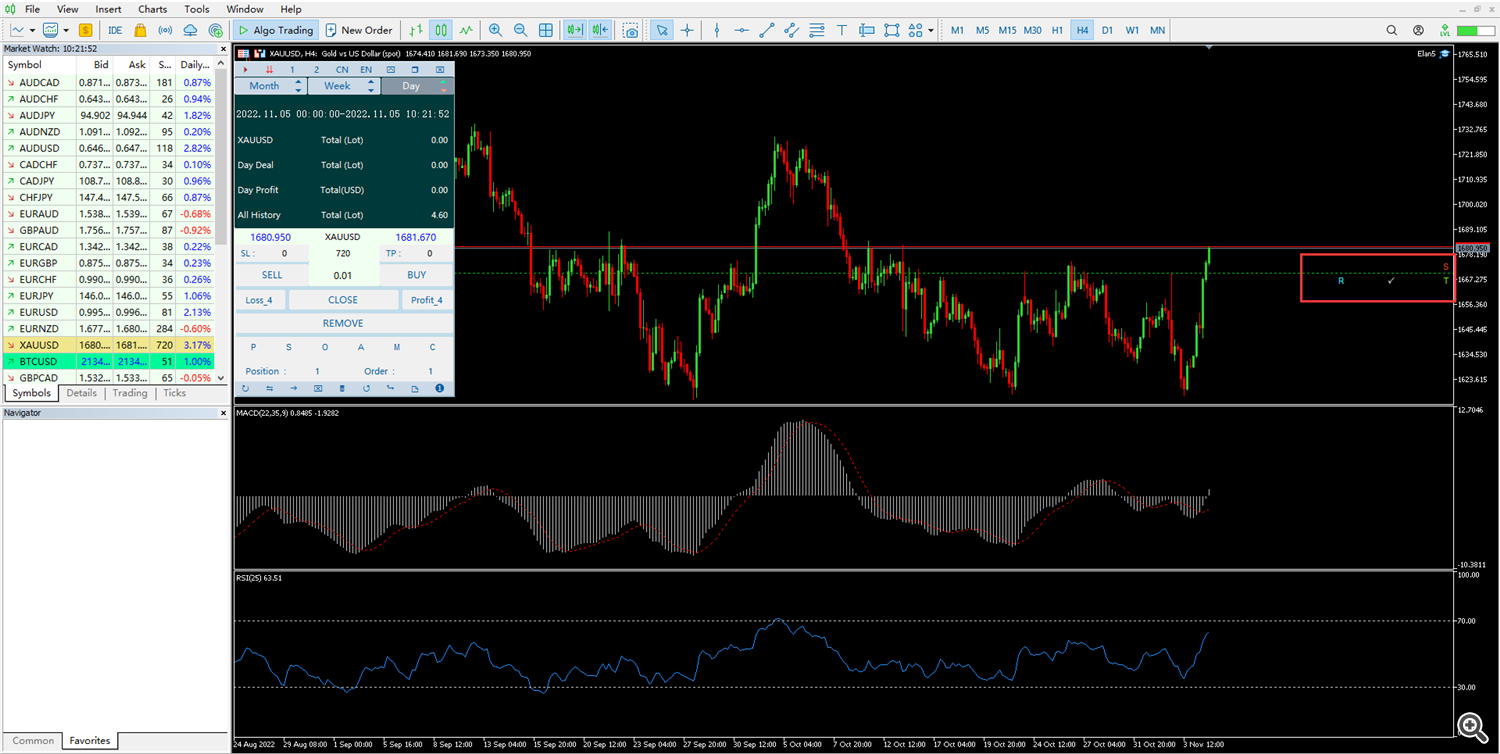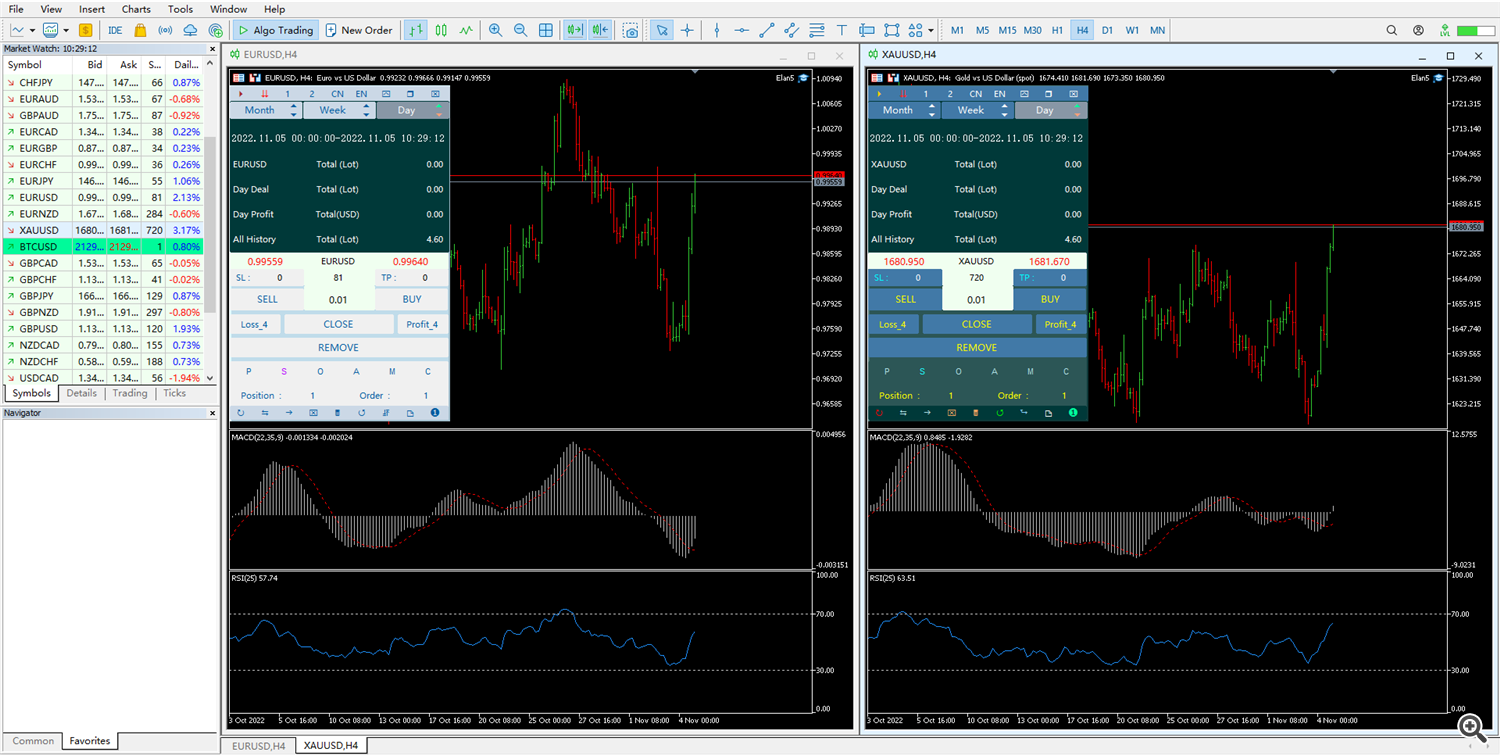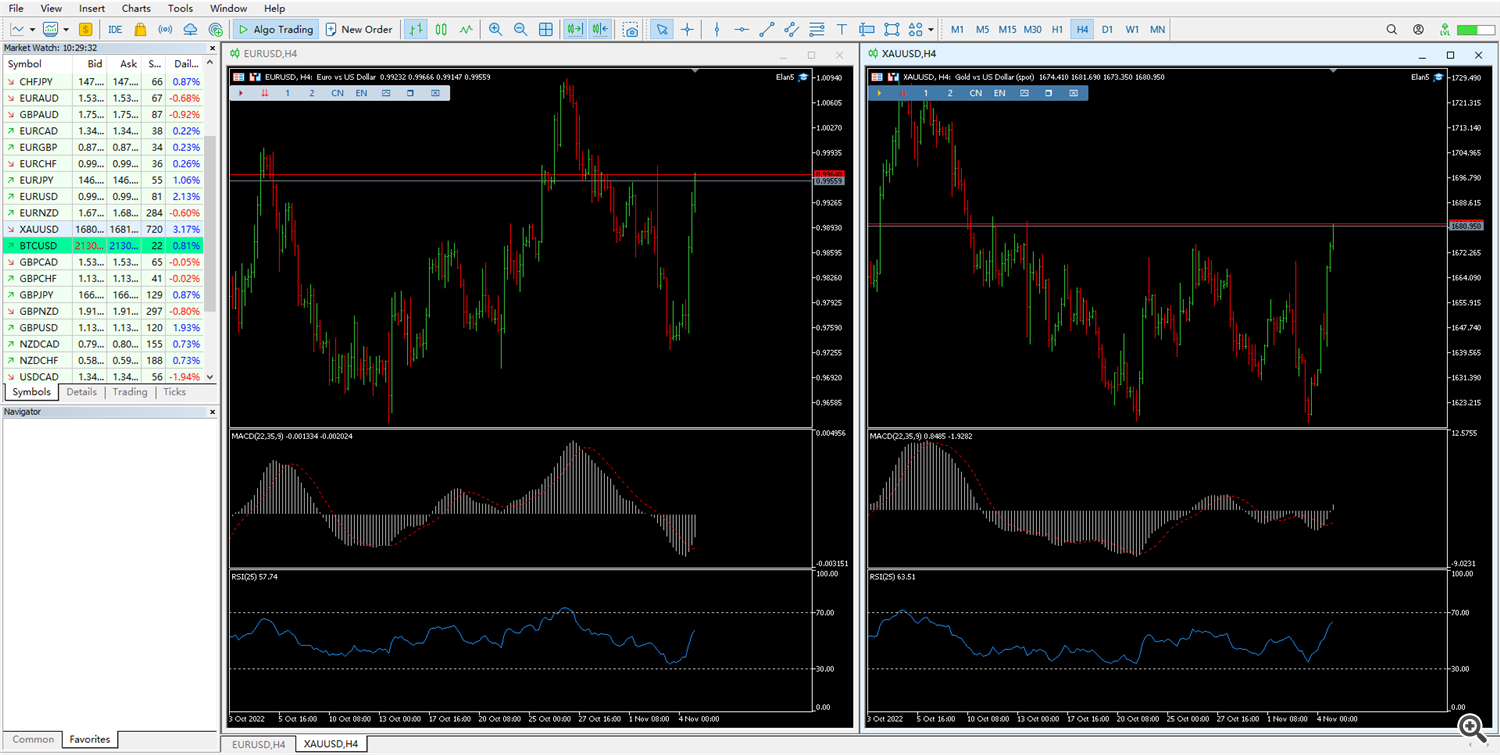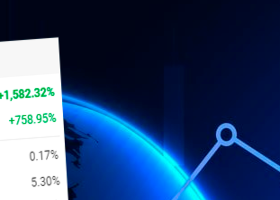Elan is an efficient auxiliary system that provides traders with various convenient functions, making it easier for traders to manage orders in operation.
Elan is an auxiliary system to improve the trading efficiency of traders. Elan does not automatically trade, but trades are done manually by traders themselves. Therefore, there is no point in testing Elan in history, because it is only an auxiliary system. Even trend orders require users to draw their own trend lines before Elan can execute the trends automatically. (If you want to be better familiar with and use Elan, please be sure to read the following instructions carefully)
Elan consists of the following 6 system modules, each of which implements different functions.
P: The position module allows traders to manage their positions more conveniently. The orders that have already been filled are displayed here. In order to let traders know their own profits more intuitively, the system has classified and sorted the profits and losses, which can be found here Make a closing order.
S: The statistics module allows traders to more accurately understand the transaction or profit status of each time period. Selecting different periods can switch to the time period you want to query. Elan provides monthly, weekly, and daily queries. You only need to switch between different periods. Periodic query.
O: The order module allows traders to better manage orders. Here are the orders that have not been executed. The system displays the latest orders here, and categorizes buying and selling, so that you can intuitively understand the current order situation. Order deletion can be performed here.
A: The account module allows traders to better understand their own platform and account signals. Here, you can check some information about the current variety, and the right side is the account information. (The bottom signal prompt is a set of built-in market identification by Elan. model, which provides traders with buy and sell signals as a reference)
M: The market module allows traders to better understand the current data of the products in the current market. The system classifies the rise and fall, and sorts them according to the largest range. Clicking on the relevant product can immediately switch to the corresponding product chart, allowing You get into better chart manipulation.
C: The copy system allows traders to manage multiple accounts. To manage multiple accounts, you need to configure at both ends. The configuration is very simple, just open the signal in one terminal and open the receiving terminal in the other, which depends on the transaction who chooses as the signal terminal.
(
Copy the related signal description in the system
Order related Information
B=Buy
S=Sell
BL=Buy limit
SL=Sell limit
BS=Buy stop
SS=Sell Stop
Balance related Information
B=Balance
P=Profit
E=Equity
M=Margin
F=Free Margin
The following is an introduction to the tools in the menu bar:
1: Musical relaxation is prepared for traders.
2: Here is the signal prompt of the current chart cycle, with the signal in the account system as a reference, it is best to focus on the signal in the account.
3: The interface is switched to fusion mode, which is better and brighter.
4: The interface is switched to eye protection mode, which is darker and more colorful.
5: Chinese switch, you can use Chinese.
6: English switch, you can use English.
8: Minimize and store Elan.
9: Maximize Elan to expand the interface operation.
10: Unload the Elan table from the chart.
The following is an introduction to the basic functions of the panel.
SL: Stop loos
TP: Stop profit
Sell: Sell at market price
Buy: market buy
( Add R, T, and P functions to buy and sell. T for start, R for shut down. As the picture prompts. Traders can choose whether to start it or not, depending on their needs. )
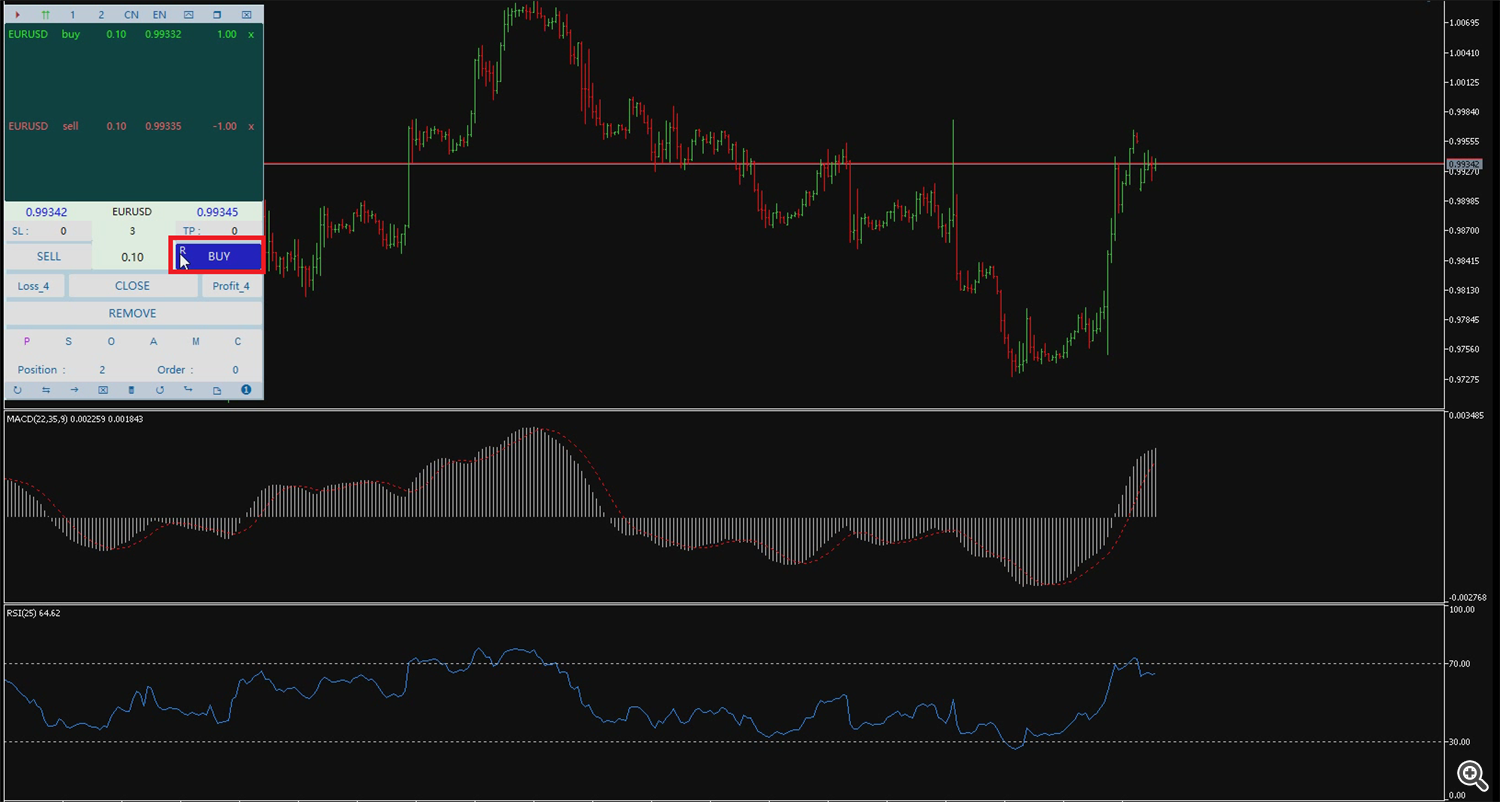
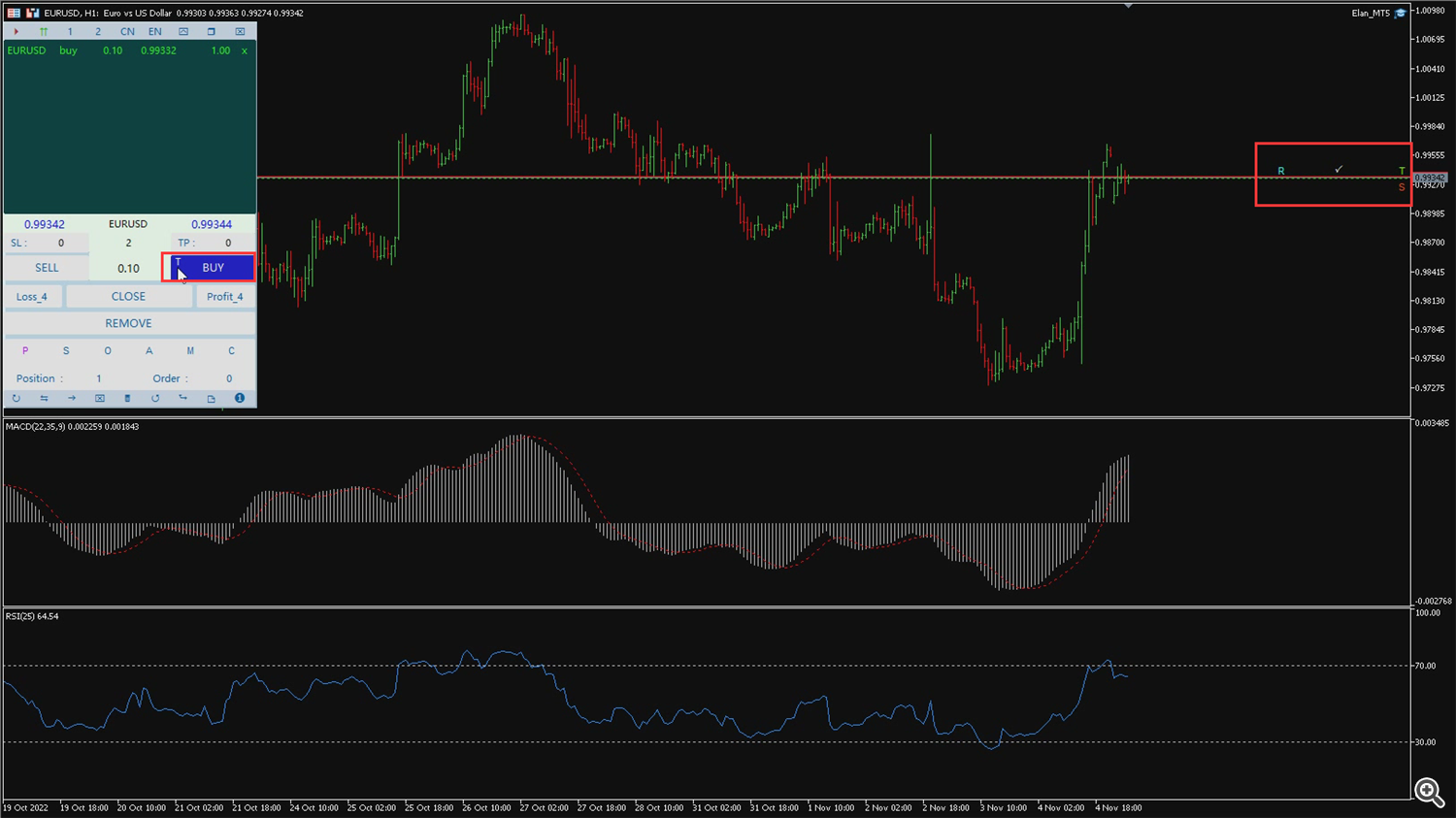
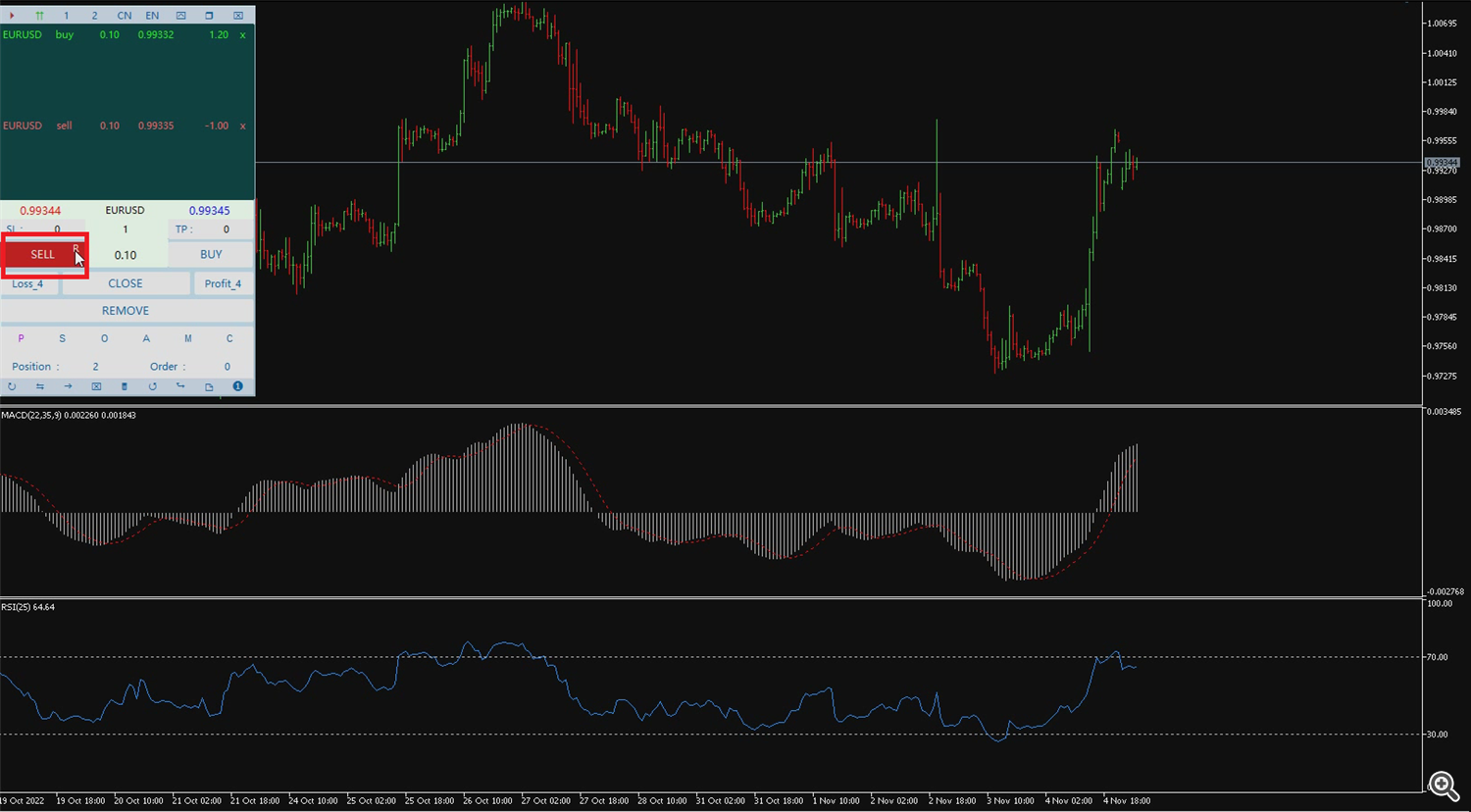
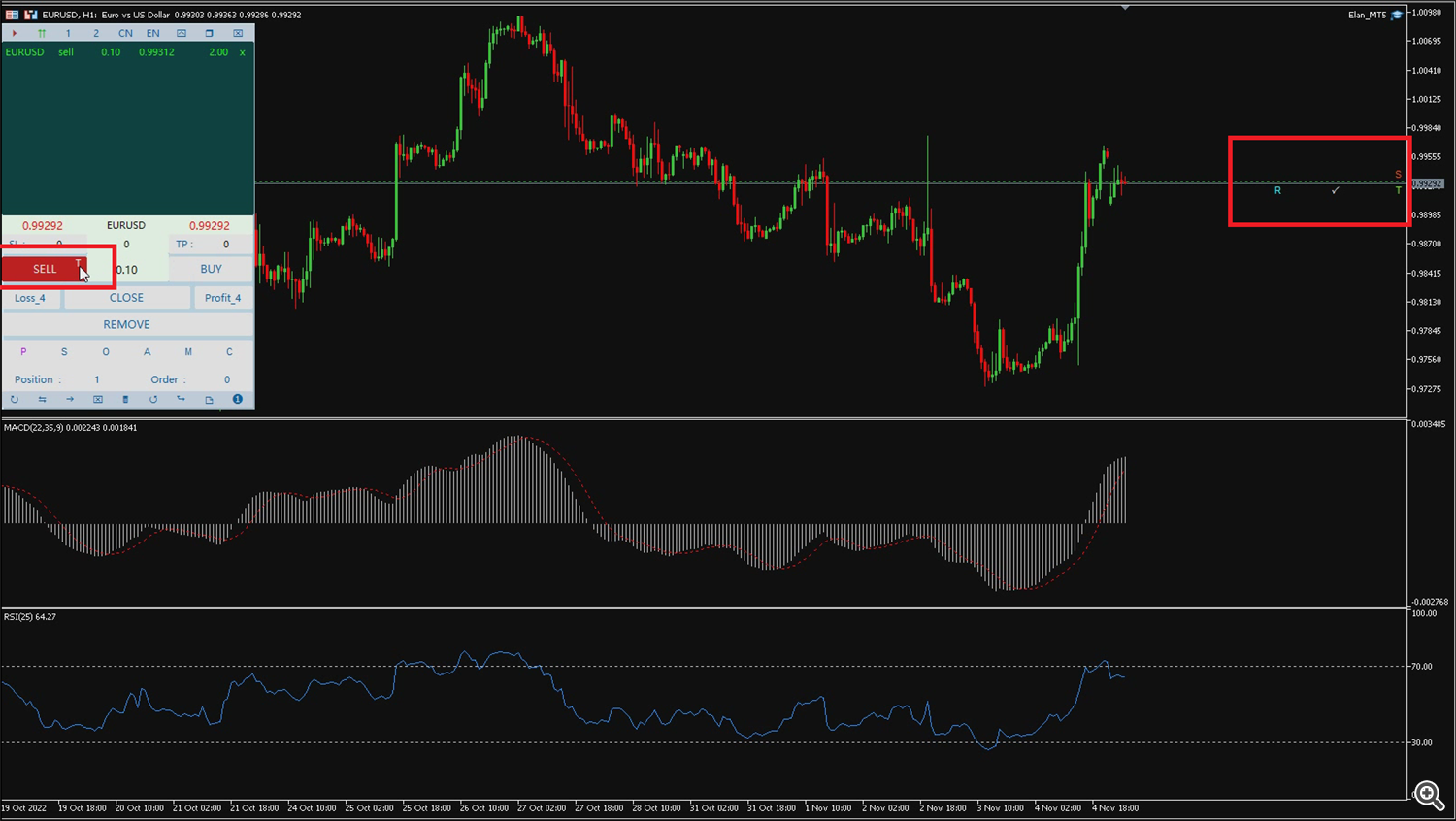
Loss_4: Close the 4 orders with the largest loss in the current interface.
Profit_4: Close the 4 orders with the largest profit amount in the current interface.
Close: Close all filled orders.
(When closing an order, the system offers two options, A,P, A for all, and P for protection. The system defaults to A.
In state A, the system will close all positions. In state P, the system will close only the trades created by Elan. The rest will be protected.
(Note: The Remove button also synchronizes the Settings of A and P.)
As shown in figure tips.)
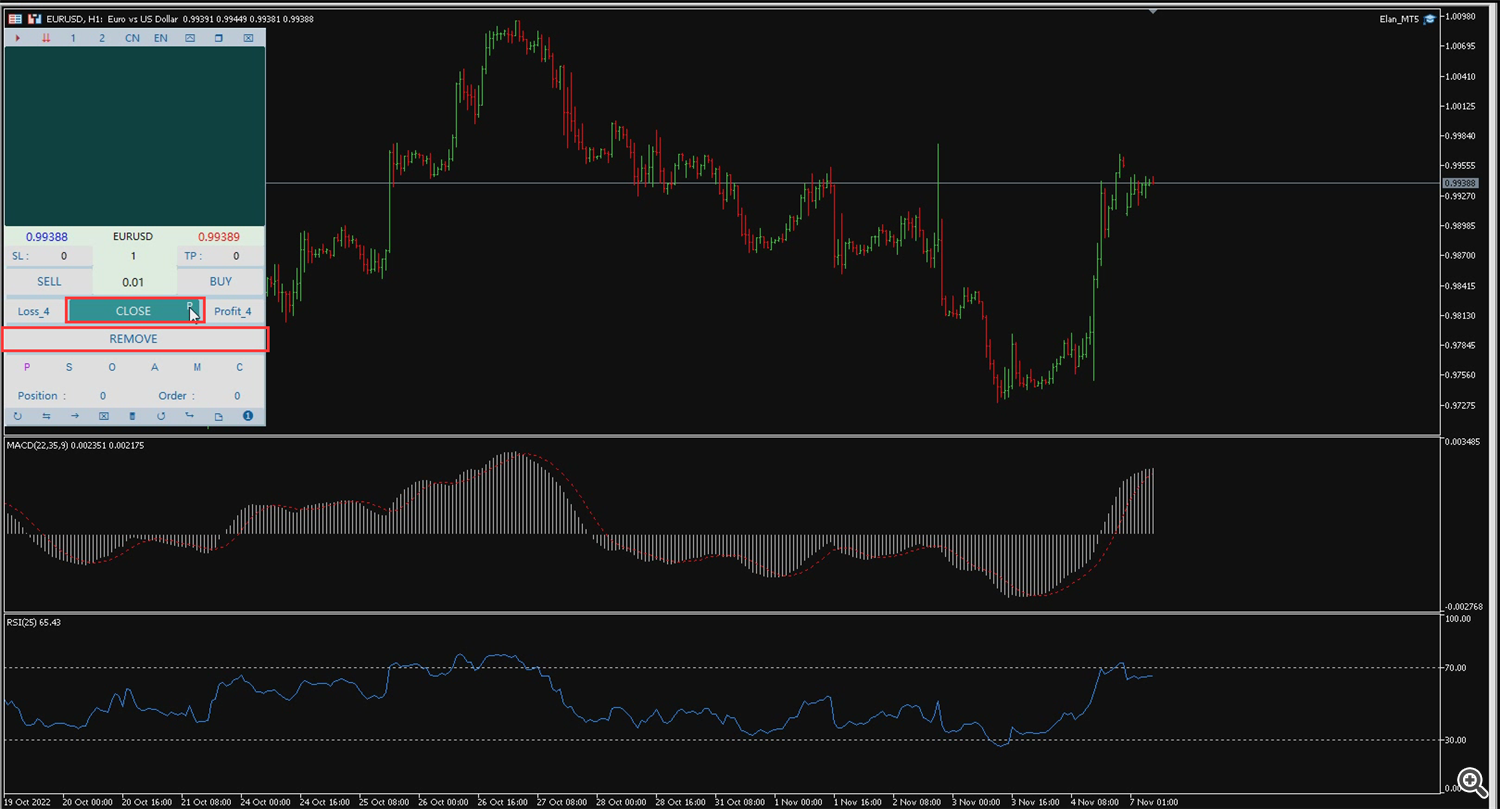

Remove: delete all unfilled orders. (Tip: The risk control setting function is also hidden behind the Remove button, you will find it only if you are careful).
The following is an introduction to the toolbar. In addition to the above 6 system modules and other functions, Elan provides traders with a very good bottom toolbar. These small tools are very practical and easy to use. They provide traders with implementations of commonly used functions (the most special of which are 7, 8).
1. Switch the current chart to the red rising K line.
2. Display the level of take profit and stop loss of the order.
3. Hide the take profit and stop loss levels of the order.
4. Clear the arrow left by the trade in the chart.
5. Delete redundant drawing lines or objects in the diagram.
6. Switch the current chart to the green rising K line.
7. Open the Draw Trend order. (If you want to draw a trend order, you need to click here, then draw a trend line in the chart, and check Send an order order. During this period, the order price will synchronize with the trend line change until the transaction is completed. If you want to redraw, you can click the check icon again to cancel)
8. When you open the order system, an order operation panel will appear, which is very powerful. The following is the relevant introduction of the order system. (Risk lock, this is a risk lock, enter the amount of loss you can bear, and the system will calculate the number of lots you can trade based on the distance between the amount and the stop loss line)
When you place an order, the following icon will appear
R: The stop loss reset line is added here. When the market price touches the R line, the system will set the stop loss to the entry price, thus achieving zero risk.
Check: When there are multiple orders, the interface will be very confusing. Click here to use the chart interface to make the interface clearer, and other orders will be hidden. (It can be used in conjunction with the above 2 and 3 functions).
T: Two levels of take profit can be added here. The default value of the system is 50%, and it is closed proportionally to the executed orders.
S: Two levels of stop loss can be added here. The default value of the system is 50%, and it is closed proportionally to the executed orders.( Note: After adding the R, T, and S lines, you need to drag them each once to activate them. )
9: The mouse switches the single and double click transaction mode.(This is done to avoid traders accidentally touching it. 1 means single click and 2 means double click.Traders can switch according to their needs)
Appearance Interface Display
maximize
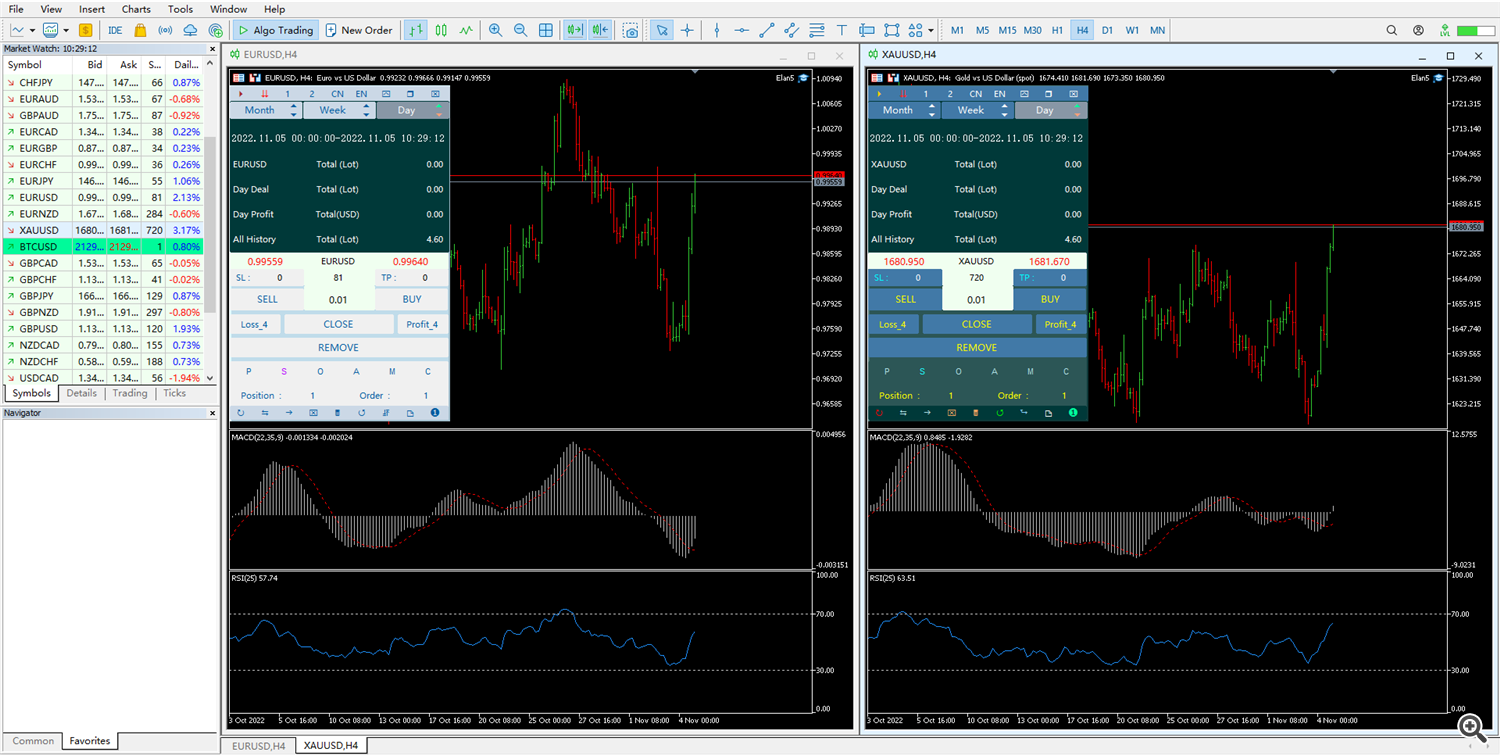
minimize
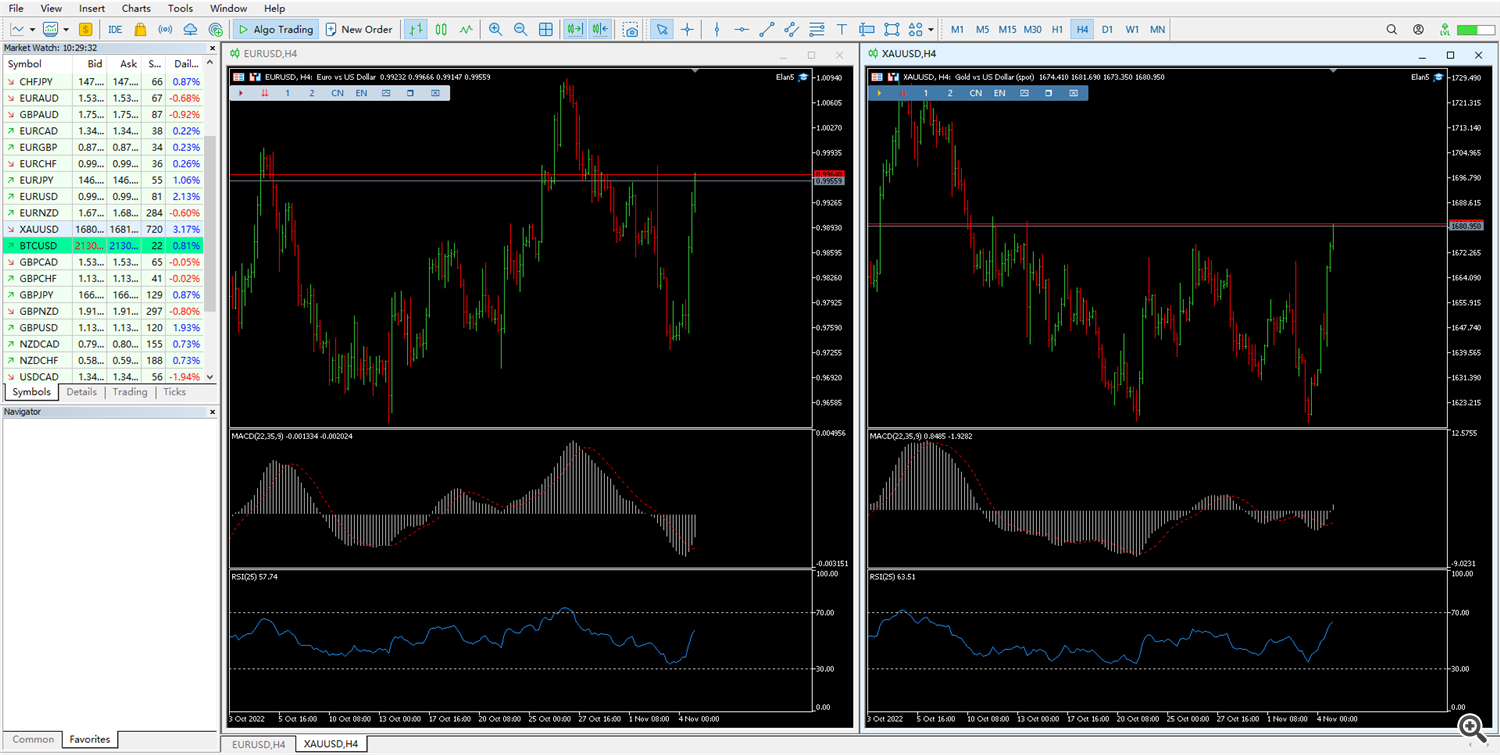
Note: If there are garbled characters or incomplete displays on some interfaces, it is because Windows lacks the corresponding fonts. Please download the following fonts (wingdng2 wingdng3) and install them under your Windows system, then restart MT5 MT4
MetaTrader 4 Click to buy Elan4
MetaTrader 5 Click to buy Elan5
The following are Elan global users