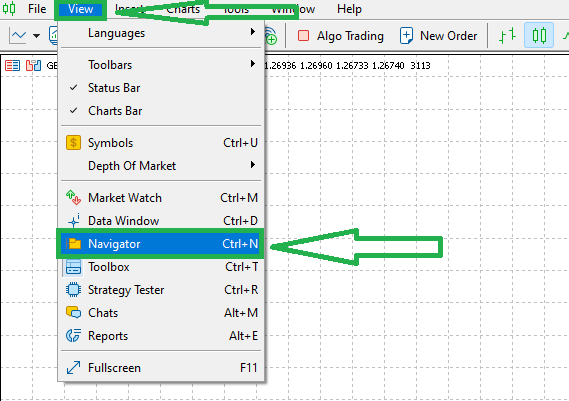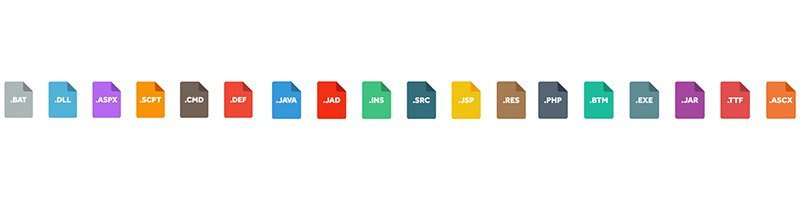Hello to all our special customers
On this page, we teach you which section to place the files you receive directly from us.
First, you need to open the Metatrader files folder.
Open the Metatrader app >>> At the top left, click on " File " >>> Then, click the " Open Data Folder " option.
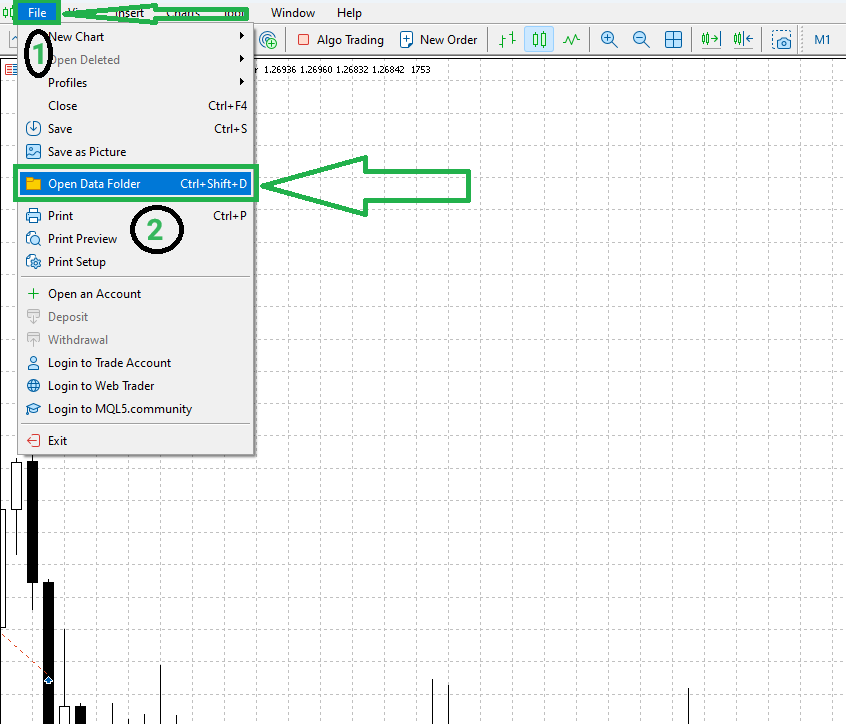
Then a folder will open for you. Open the " MQL4/5 " folder.
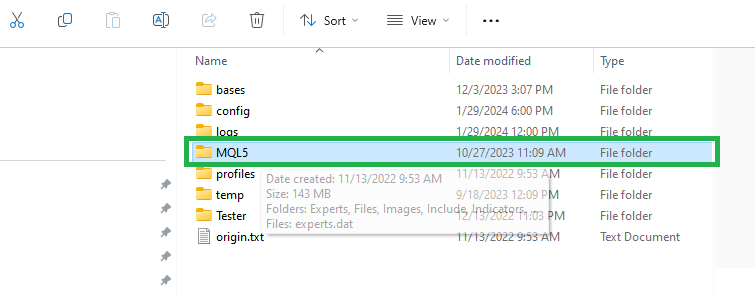
The main folder of expert source files, indicators, libraries, etc. will be opened for you.
If you have received an " expert " from me, put its file in the " Experts " folder.
If you have received an " indicator " from me, put its file in the " Indicators " folder.
If you received a " tool " from me, put its file in the " Experts " folder.
If you have received a " library " from me, put its file in the " Libraries " folder.
If you have received a " image " from me, put the file in the " Images " folder.
If you have received an " include " file from me, put the file in the " Include " folder.
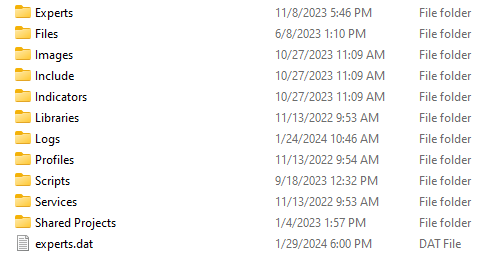
1- If you have received an executable file from us (that is, a file with the extension ex4/5), you can now easily enter Metatrader and use the expert (or indicator or tool) that we have given you.
To use our products in Metatrader, from the top left, click " View ". Then click the " Navigator " option.
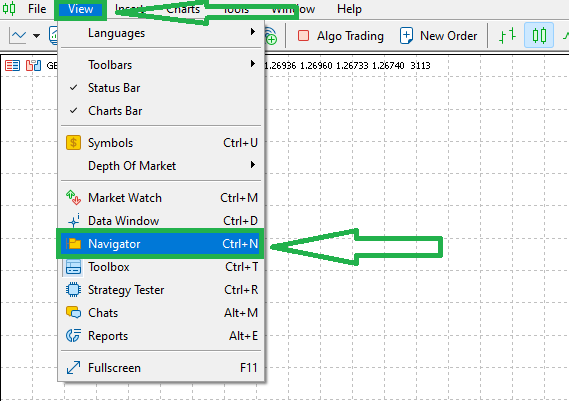
In the opened window, click on one of the " Expert Advisors " or " Indicators " or " Scripts " options to view the product you received from us.

After finding the desired product, right-click on it and select " Attack to Chart " to add the product to the chart.
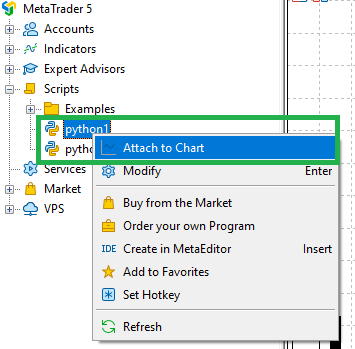
2- But if you have received the source file from us (that is, the file with the mq4/5 extension), now you must enter the programming environment and compile the file once to give you an executable file.
On the top bar of Metatrader, click on the " Tools " option. Then click on the " MetaQuotes Language Editor " option.
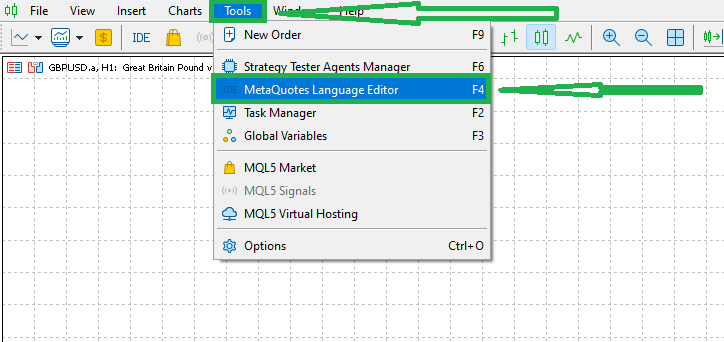
Then a new program will open for you. (metatrader programming environment)
Select the desired product from the left window. (expert or indicator or script that we sent you)
Then on the top bar, click on the "Compile" option so that the executable file of this product will be created for you and you can use this product.
For example, in this picture, we have opened a script called "Python1" and then clicked on the "Compile" button on the top bar.
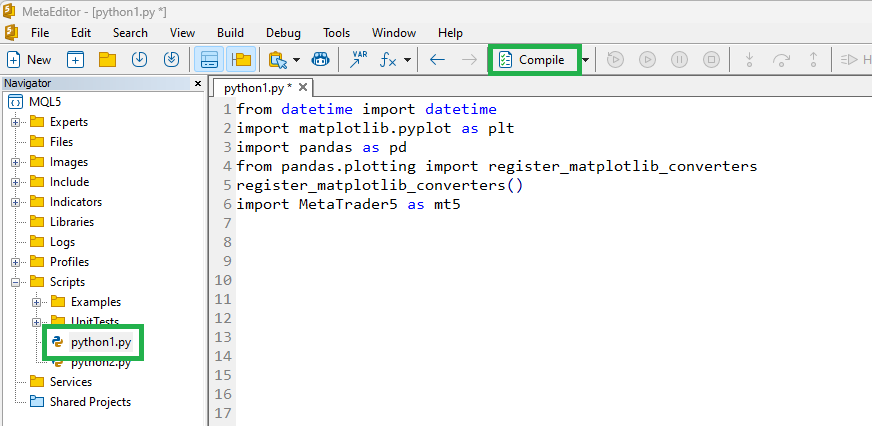
Pay attention that you should not have any red errors in the bottom bar. If you find any errors, please let us know.
For example, as you can see in the picture below, our number of errors is 0.
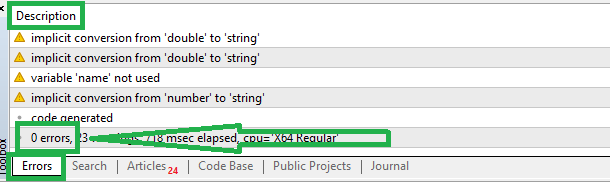
If there was no error, you can enter Metatrader, select the product you compiled from the products section and add it to the chart.