Please register with Wildrose Forex Community.(English only)
Gold Edge Pro is an EA designed exclusively for GOLD (XAUUSD). It can also be used in other currency pairs.
This EA trades trend-follow using the moving average and multiple time frame RSIs. Use GRID trade.
This EA closes with the "DD Reduce" function when recovery.
You can set trailing stop for "GRID trading" and "DD Reduce" function.
News filters are available.
It is a function to close the oldest order with the latest order.
The recommended setfiles is at the bottom.
How to purchase a trading robot from the MetaTrader Market and to install it?
https://www.mql5.com/en/articles/498
How to Test a Trading Robot Before Buying
https://www.mql5.com/en/articles/586
GOLD Edge PRO MT5
https://www.mql5.com/en/market/product/86807
GOLD Edge PRO MT4
https://www.mql5.com/en/market/product/86803
FAQ
https://www.mql5.com/en/blogs/post/757388
Features:
- News Filter:
The PRO version includes a news filter. During important news announcements, it is recommended to pause trading because unexpected price movements can occur. With the news filter, you can manage this effectively. - Daily Profit Stop:
You can set a daily profit target. Once the target is reached, trading for that day stops. This feature is useful when you want to achieve the minimum necessary profit while reducing risk. For example, if you enter “10,” trading will stop when a profit of $10 is reached (the unit is in your account currency). - Spread Filter:
If the spread exceeds a set value, trading can be stopped. This helps prevent losses when the spread is large. - Non-Trading Days:
You can designate specific days as non-trading days. This allows you to avoid trading on days with higher risk, such as month-end or month-beginning days. Additionally, if there are open trades remaining on the specified non-trading days, you can choose to close all of them. - Auto Set Distance:
In GOLD Edge, the “Distance” parameter sets the grid interval. Different currency pairs may require different “Distance” values. GOLD Edge PRO automatically calculates the grid interval, making it suitable for various currency pairs. - Time to Trade (Additional Option):
In GOLD Edge, you can set trading hours. In the PRO version, if the specified trading hours are exceeded, all open trades at that time can be closed. - Day of the Week to Trade (Additional Option):
GOLD Edge allows you to specify certain weekdays for trading. In the PRO version, if it’s a designated non-trading day, all open trades at that time can be closed. - Use Candle Filter (Filter ON/OFF):
The candlestick filter can be disabled. In GOLD Edge, during grid trading, the decision to trade is based not only on the “Distance” interval but also on the candlestick filter for recovery direction. In the PRO version, you can disable this filter (it’s enabled by default). When disabled, grid trading occurs unconditionally when the set distance is reached. - Use Panel(Panel ON/OFF):
You can toggle the display/hide settings for the panel. Additionally, there are manual buttons on the panel that allow you to change settings. Use these buttons to show or hide the panel as needed.
Recommendations:
Time Frame M5 recommended.
AUDUSD:
Minimum deposit $1500.
XAUUSD:
Minimum deposit $3,000. Lot 0.01. (use .set file "lowrisk").
Recommended $6000 or more.
Other:
EURUSD, GBPUSD and also other Currency pair.(Use the.setfile of the guide)
The recommended set files is at the bottom.
Control panel:
You can change the display/hide of the panel using the button.
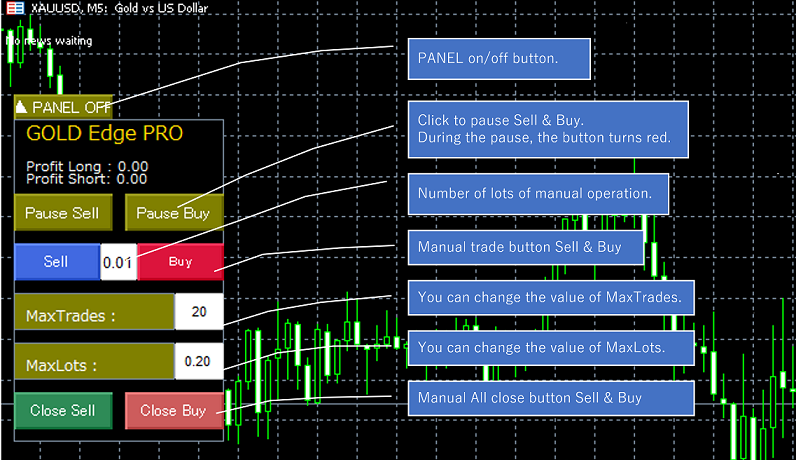
Settings:
The recommended setfiles is at the bottom.
Adjust Start LotSize, Max Lotsize, Max Trades according to your equity.
You can adjust the drawdown and profit by changing the parameters of the GRID category.
If you can use a tester, please use the tester to make adjustments.
Basic Setting
Magic Number - Magic number. Change it if necessary.
Use Short Trade - Enables Short Trade (Sell).
Use Long Trade - Enables Long Trade (Buy).
Money Management
Auto Lot Size - Enable automatic lot size setting using Maney Management function.
Auto Max Lots - Enable automatic maximum lot size using Maney Management function.
Base Margin for each Lotsize - The amount of base funds for the Maney Management feature.(Amount for initial lot)
If you want to automatically set the lot size according to the equity, set "Auto Lot Size" to "true". And set the amount for "StartLotSize" in "Base Margin for each Lotsize". "Lot Size will increase by the amount set in Base Margin for each Lotsize.
Similarly, setting "Auto Max Lots" to "true" will also increase "Max lots".
ex. Auto Lot Size = "true", Base Margin for each Lotsize = "3000", Start LotSize =0.01",
$3000 - $5999: 0.01 Lot, $6000 - $8999: 0.02 Lot ......
if "Auto Max Lots = true" Max Lots increase 0.2, 0.4, 0.6....
Daily Profit Stop
You can set a daily profit target. Once the target is reached, trading for that day stops. This feature is useful when you want to achieve the minimum necessary profit while reducing risk. For example, if you enter “10,” trading will stop when a profit of $10 is reached (the unit is in your account currency).
enable Daily Profit Stop - enable: true
Daily Profit Stop Target (Currency unit of your account) - Target Price
Trade Parm
Start LotSize - Start lot size.
Take Profit - Settlement profit.
Take Profit (DD Reduce) - Settlement profit when DD Reduce (DrawDown Reduce) function is used.
Slippage - Slippage.
Spread Filter - Select true to use spread filter.
Max Spread(Point) - Set the spread value in points. If the spread is greater than the set value, no trade will be made.
Number of digits after the decimal point - The number of digits after the decimal point in the lot. Please match with the broker.
Use Hedge Trade - Make a double-decker transaction.
Stop Loss (not recommended) - Stop Loss(point) When using Trailing Stop (DD), only the first order is valid. 0.0=Not Use.
Trailing
Use Trailing Stop - Enable trailing stop.
TrailStart pips - Trailing start value.
TrailStop pips - Trailing stop value.
Use Trailing Stop (DD Reduce) - Enables trailing stop when the DD Reduce function is used.
TrailStart pips (DD Reduce) - Trailing start value when DD Reduce function.
TrailStop pips (DD Reduce) - Railing stop value when DD Reduce function.
GRID
Max Lotsize - Maximum lot size.
Start Lot Multiply Count - Number of trades to start the Lot Multiply.
Lot Multiplier - Lot amplification value.
Max Trades - Maximum number of trades (larger is better, but risk is higher)
Start DD Reduce Count - Number of trades to start the DD Reduce function.
GRID Distance
Auto Set Distance by ATR - Calculate Distance automatically from ATR.
I recommend setting this to "true". This option set Distance automatically according to the currency pair.
ATR Time frame - H1 is recommended. I recommend that you do not change it.
ATR Period - Period of ATR.(PRO Only)
ATR_Ratio - If you want to adjust the Distance, adjust it by a ratio such as 0.9 or 1.1
Distance - Distance (amount) to make the next trade when going backwards.
Start Distance Multiply Count - Number of trades to start amplifying Distance.
Distance Multiplier - Amplification value of Distance.
FIlter
MA Timeframe - Timeframe for MA. It's not the chart's timeframe.
MA Short Period - Moving Average short period.
MA Long Period - Moving Average long period.
Use Candle Filter - Whether to use a candle filter in trading
Use Candle Filter to GRID - Whether to use a candle filter in GRID trading
Use RSI Filter - Use current RSI filter.
Use RSI(H1) Filter - Use H1 RSI filter.
Use RSI(D1) Filter - Use D1 RSI filter.
Min RSI% - Current RSI Min.
Max RSI% - Current RSI Max.
Min RSI%(H1) - H1 RSI Min.
Max RSI$(H1) - H1 RSI Max.
Min RSI%(D1) - D1 RSI Min.
Max RSI%(D1) - D1 RSI Max.
By default(Versions until 2022/9), D1 RSI is set at Min40, Max60.
In this case, if the downtrend continues and the D1 RSI breaks below 40, do not trade sell.
Also, if the uptrend continues and the D1 RSI is above 60, do not buy trades.
If you want to trade more, reduce Min to 30 and set Max to 70 and you will get more trades.
However, it also increases the risk, so please use it with caution.
Time to trade
Use Time Filter - Time Filter On.
Start Hour - Trade start time (hours).
Start Minute - Trade Start Time (minutes).
End Hour - Trade end time (hours).
End Minute - Trade End Time (minutes).
Close positions at the end of trading time - Close positions at the end of trading time
Day of the week to trade
Trade on Monday - Trade on Monday On.
Trade on Tuesday - Trade on Tuesday On.
Trade on Wednesday - Trade on Wednesday On.
Trade on Thursday - Trade on Thursday On.
Trade on Friday - Trade on Friday On.
Close positions at the start of non-trad day of the week - Close positions at the start of non-trad day of the week
Non-Trade_Day
You can set 6 non-trading days.
Write mon/day, such as 9/3.
Non-Trade Day1
Non-Trade Day2
Non-Trade Day3
Non-Trade Day4
Non-Trade Day5
Non-Trade Day6
News Settings
If you selected News Source = ForexFactory.com
It is unnecessary if you choose "MQL5.com".
NOTE: News filter does not works at strategy tester. This is real-time module that provides great protection and works only at live trading.

![]()
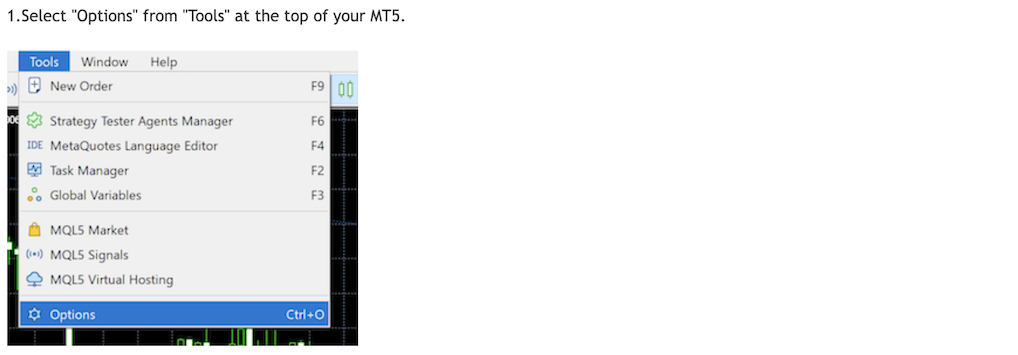
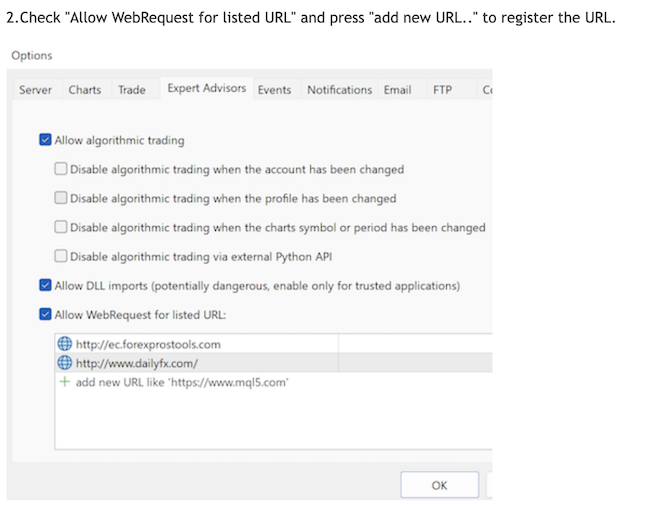
Use NEWS FILTER - Use NEWS FILTER
News Source - Select the news source.
- Forexfactory // forexfactory.com
- MQL5_com // MQL5.com (MT5)
LowNews - Activate weak news.
LowIndentBefore - The indent before a weak news release.
LowIndentAfter - The indent after a weak news release.
Close positions when waiting for LowNews starts - Close positions when waiting for LowNews starts.
MiddleNews - Activate medium news.
MiddleIndentBefore - The indent before a medium news release.
MiddeIndentAfter - The indent after a medium news release.
Close positions when waiting for MiddleNews starts - Close positions when waiting for MiddleNews starts
HighNews - Activate strong news.
HighIndentBefore - The indent before a strong news release.
HighIndentAfter - The indent after a strong news release.
Close positions when waiting for HighNews starts - Close positions when waiting for HighNews starts
NFPNews - Activate news of Non-farm Payrolls.
NFPIndentBefore - The indent before a news release of Non-farm Payrolls.
NFPIndentAfter - The indent after a news release of Non-farm Payrolls.
Close positions when waiting for NFPNews starts - Close positions when waiting for NFPNews starts
DrawNewsLines - Activate to show the news lines on the chart.
LowColor - The color of weak news.
MiddleColor - The color of medium news.
HighColor - The color of strong news.
LineWidth - The line width.
LineStyle - The line style.
OnlySymbolNews - Set it to “true” to news only for selected symbol. if you set “false” to select all.
Add Currency -
When "OnlySymbolNews" is set to “true", other currencies can be set as additional.
comma separation. ex. GBP, EUR, JPY
Your Time Zone, GMT (for news) - Time zone (GMT).GMT offset.Difference between GMT and broker's server time
Use this setting only if your news source is forexfactory.com.
Automatically set the GMT offset - Automatically sets the difference between GMT and the broker's server time.
Use this setting only if your news source is forexfactory.com.
Trend Reversal Loss Cut
Do not change if you do not know the moving average.
or do enough testing.
This parameter also filters trade entries. (Do not enter if there are signs of reversal)
Use Trend Reversal Loss Cut (TRLC) - Use Trend Reversal Loss Cut
Trend Reversal MA Timeframe - moving average timeframe to detect trend reversal.
Trend Reversal MA Short - MA Short
Trend Reversal MA Long - MA Long
Risk Management
Use "Minimum Free Margin" - true if this feature is used
Minimum Free Margin - If Free Margin is less than this percentage, no new trades will be executed.
(Free Margin / Accout Balance)%
Loss Cut
Equity Percent(%) Loss Cut - Cut losses at a percentage of equityEquity Percent - Percentage of drawdown amount to equity
Panel Setting
UsePanel - Show panel.
Button Size Base - Button size on the panel.
Font Size Base - The font size of the panel.
FAQ:
Please read the FAQ here. https://www.mql5.com/en/blogs/post/757388
GOLD Edge PRO .Set Files (V3.1 or later):
GOLD Normal setting update 2024.3.10
MT5
Default
MT4
Default
Previous set file (~2024/3/10)
GOLD_Edge_PRO_MT5_M5_nomal_300.set
GOLD_Edge_PRO_MT5_M5_nomal_auto.set
GOLD_Edge_PRO_MT4_M5_nomal_300.set
GOLD_Edge_PRO_MT4_M5_nomal_auto.set
GOLD Low Risk update 2024.3.31
MT5
GOLD_Edge_PRO_lowrisk_MT5_M5_202404.setMT4
GOLD_Edge_PRO_lowrisk_MT4_M5_202404.setAUDUSD, EURUSD, GBPUSD and Other Currency update 2023.5.1
GOLD_Edge_PRO_Currency_MT4_M5.set
VIDEO's demo Setfile (Very Risky)
MT5 Only.
Please be careful as it is a high risk setting.
Please note that the EA version has been updated,
so the results may not be exactly the same. I don't know what the outcome will be,
other than the duration of the video.
This setting is very risky,
so I recommend that you change "Base Margin for Each LotSize" to $ 6000 or more.



