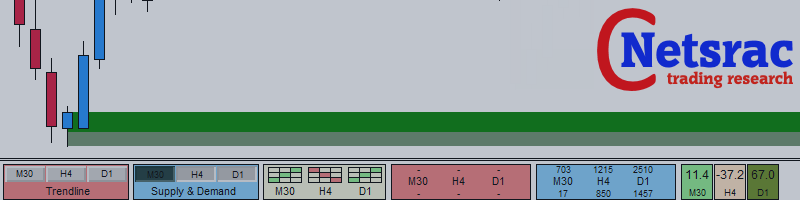PAAIOS stands for Price Action All In One Solution. And that is the purpose of the Indicator. It should give you a tool to improve your trading decisively because you get the crucial information at a glance. The indicator simplifies the search for strong signals. It shows trend lines, demand and supply zones from freely selectable time frames. Below you will find a detailed description of the functions of the indicator.
In this post, I would like to briefly talk about the visuals and variables of the indicator. If you have further questions, please contact me. You find the free version of the indicator for MT4 here and the full featured version for MT4 here.
Visuals
| Element | Description |
|---|---|
| | This is the control panel for the trendline feature in the indicator. When you activate the buttons, trendlines in the configured timeframes are calculated and shown in the chart window. Alerts are triggered only for activated (button pressed) time frames. In the picture on the left we have activated the trendline feature for H4 and D1. |
| | This is the control panel for the supply- and demand feature in the indicator. When you activate the buttons, supply and demand zones in the configured timeframes are calculated and shown in the chart window. Alerts are triggered only for activated (button pressed) time frames. In the picture on the left we have activated the supply- and demand feature for H4 and D1 - and we have an active alert for H4. |
| | This is the trend panel for the configured time frames. It shows the trend based on swing high/low measurements (eg. higher high, higher low, ...) In the picture we see a broken downtrend in M30, a range outbreak in H4 and an uptrend in D1. |
| | This is the display for the distances to trend lines. A few examples: In the picture we see a distance of 1075 points (ticks) to upper H4 trendline, a distance of 1480 points to D1 trendline below. We haven´t activated the trendline feature for M30, so there are no distances to show. |
| | This is the display for the distances to supply and demand zones. A few examples: In the picture we see a distance of 1809 points (ticks) to H4 demand zone, a distance of 1740 points to D1 supply zone. Currently, the price is in supply zone (isz) in H4. We haven´t activated the supply and demand feature for M30, so there are no distances to show. |
| | This is the display for the scoring feature. These values are easy to interpret and give an indication of whether we are looking at a good setup. This is a countertrend signal that can take values from -100 (sell) to +100 (buy). Normally, -40 and +40 are good threshold values. The score of the last completed candle is displayed (shift 1). In the picture on the left we have a strong buy signal in M30. We have no signal in H4 and D1. |
Trend display
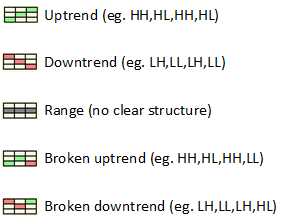
Variables (Timeframes)
| Variable | Description |
|---|---|
| (TF01) Timeframe 1 | This is the first time frame you can use. Set the smallest time frame you want to monitor. Default value is "30 Minutes". |
| (TF02) Timeframe 2 | This is the second time frame you can use. Set the medium time frame you want to monitor. Default value is "4 hours". |
| (TF03) Timeframe 3 | This is the third time frame you can use. Set the highest time frame you want to monitor. Default value is "1 Day". |
| NEW: (TF04) Use current Timeframe as Timeframe 1 | Set to true, when you want to have trendlines/supply&demand/trend for the CURRENT timeframe |
Variables (Trendlines)
| Variable | Description |
|---|---|
| (TL01/11/21) Support trendline | Color of the support trendline for the configured timeframes |
| (TL02/12/22) Resistance trendline | Color of the resistance trendline |
| (TL03/13/23) Line style | Line style of the trendlines |
| (TL04/14/24) Line thickness | Line thickness of the trendlines |
Variables (Supply & Demand zones)
| Variable | Description |
|---|---|
| (SD01/11/21) Supply | Color of the supply zone for the configured timeframe |
| (SD02/12/22) Demand | Color of the demand zone |
| (SD03/13/23) Line style | Line style of the zones (must be combined with option SD05/15/25) |
| (SD04/14/24) Line width | Thickness of the line (only valid, if filled zones is false) |
| (SD05/15/25) Filled zones | Filled zones - true, unfilled zones - false |
Variables (Alerts)
| Variable | Description |
|---|---|
| (AL01) Trendline alerts | If you want to get trendline alerts, tick true |
| (AL02) Supply&Demand alerts | If you want to get supply & demand alerts, tick true |
| (AL03) Alert timeout in minutes | To avoid being annoyed by the alerts, you can set a timeout here |
| (AL04) Notification | Get alerts via mobile MT4-App |
| (AL05) Mail | Get alerts via Mail (must be configured in MT4) |
| (AL06) Screen | Get alerts via screen (the standard popup alert window) |
| (AL07) Show last alert | Prints the last recorded alert for this asset on the right side |
| (AL08) Only nested zones | Alerts only, when price is near/in a nested supply or demand zone |
| (AL09) Alert only when prize entered the zone | Set to true, when you want to have supply/demand alerts only, when the price has entered the zone - not only near |
| (AL10) Colorize buttons if alert is active | When the price has reached an alert threshold, the colorized button let you easier focus on that fact |
Variables (Thresholds)
| Variable | Description |
|---|---|
| (AL11) Timeframe 1 (in points) | Alert threshold to trigger an alert for TF 1 |
| (AL12) Timeframe 2 (in points) | Alert threshold to trigger an alert for TF 2 |
| (AL13) Timeframe 3 (in points) | Alert threshold to trigger an alert for TF 3 |
| (AL14) ATR based thresholds | If set to true, the ATR is used for calculating thresholds instead of variables AL11-13 |
| (AL15) ATR period | ATR period, if variable AL14 is set to true |
| (AL16) ATR multiplicator | Multiplicator for the calculated ATR, if variable AL14 is set to true |
Variables (Scoring)
| Variable | Description |
|---|---|
| (SC01) Use scoring | Activate the scoring feature when set to true |
| (SC02) Scoring type (new in Version 2.4) | Choose the strategy to calculate the score (pivot trading, supply & demand in various combinations, support & resistance, stochastics |
| (SC03) Shift TF1 | The score is calculated for the current (0) or the previous (1) candle - default is 0 for TF1 |
| (SC04) Shift TF2 | The score is calculated for the current (0) or the previous (1) candle - default is 1 for TF2 |
| (SC05) Shift TF3 | The score is calculated for the current (0) or the previous (1) candle - default is 1 for TF3 |
Variables (System)
| Variables | Description |
|---|---|
| (SY01) ZigZag Depth | The depth of the internal calculated zigzag |
| (SY02) Horizontal offset | Moves the gui horizontal |
| (SY03) Vertical offset | Moves the gui vertical |
| (SY04) Indicator window height | The hight of the indicator window (depends on your screen resolution) |
| (SY05) Show latest (unconfirmed) zones (new in version 2.4) | Shows unconfirmed supply & demand (not recommended - only for testing purposes) |
Variables (GUI)
| Variables | Description |
|---|---|
| (GUI00) GUI resolution | Choose classic or UHD, depending on your monitor resolutions |
| (GUI01 - GUI06) Buttons | You can configure the appearance of the control buttons here |
| (GUI11 - GUI15) Trendline sections | Configure the appearance of the trendline sections here |
| (GUI21 - GUI25) Supply & Demand sections | Configure the appearance of the supply & demand sections here |
| (GUI31 - GUI37) Trend section | Configure the appearance of the trend section here |
| (GUI42 - GUI54) Scoring section | Configure the appearance of the scoring section here |
| (GUI41 - GUI43) Last alert | Configure the appearance of the last alert text here |
I wish you much success with this indicator!
Carsten - netsraC