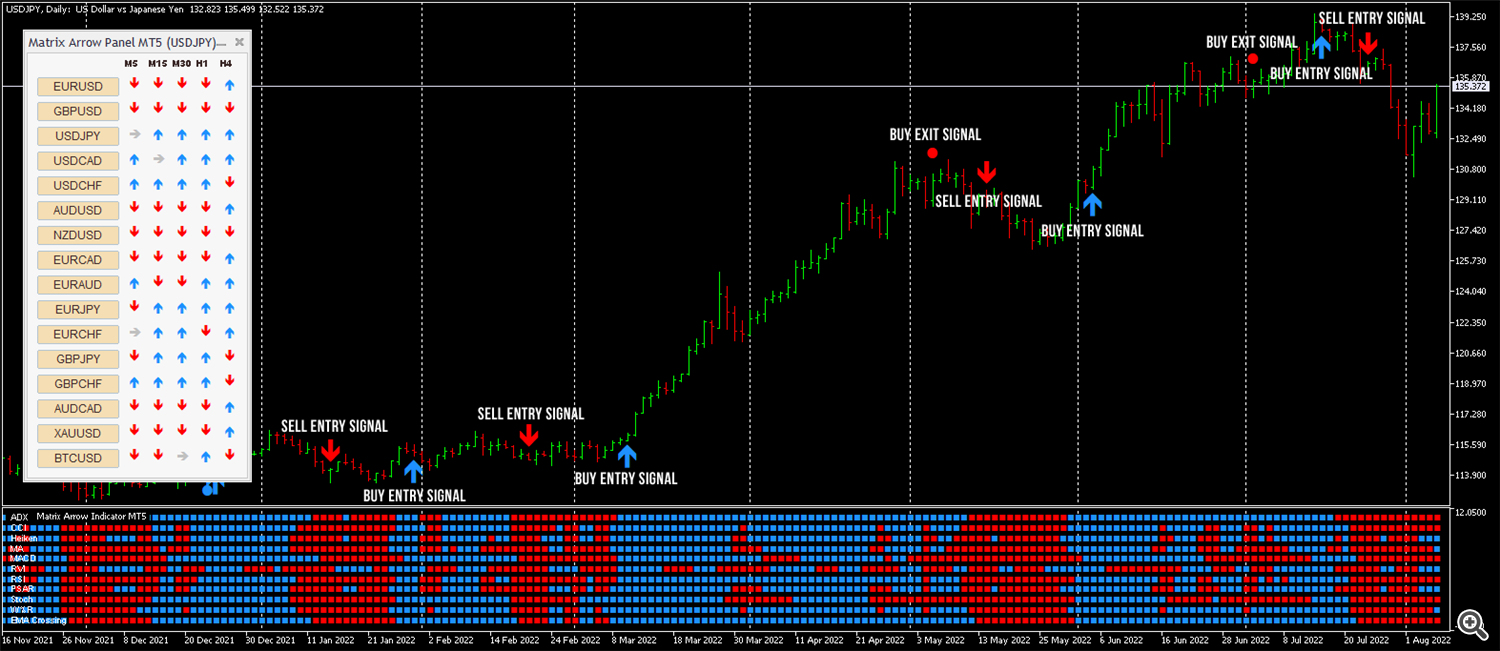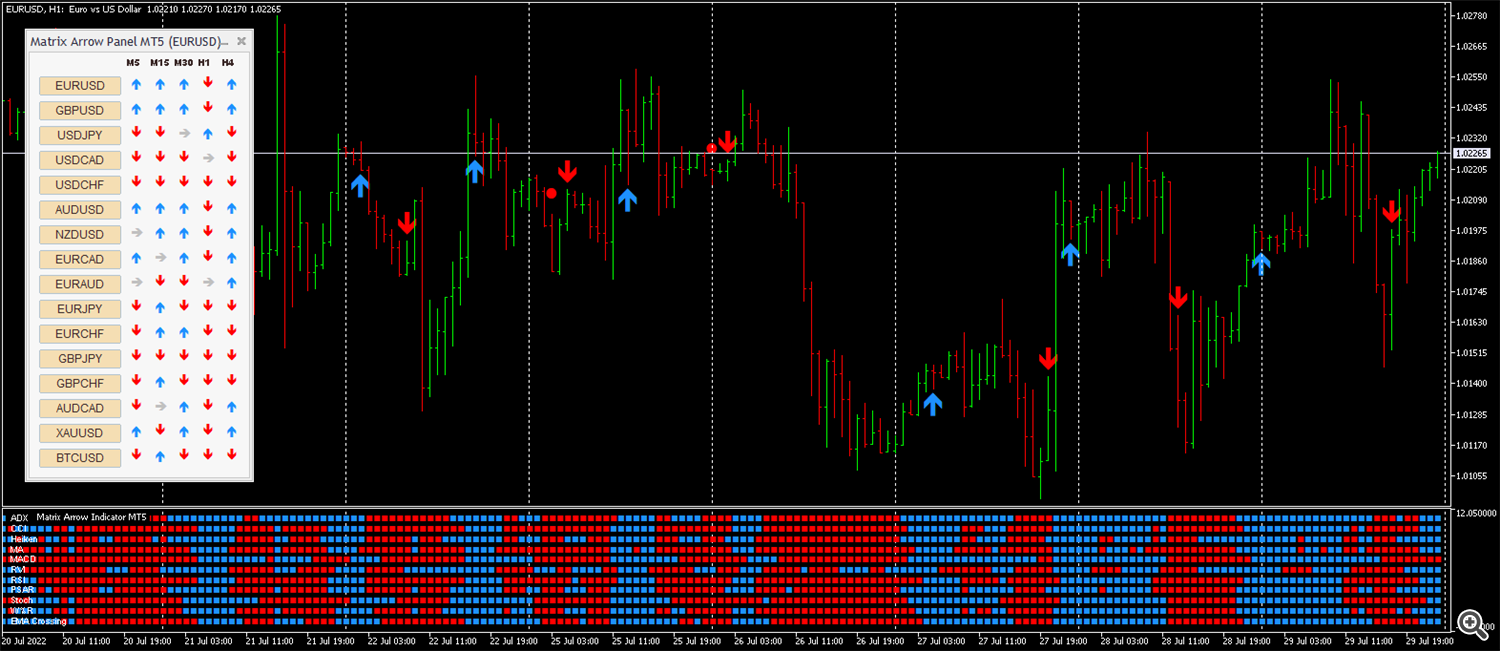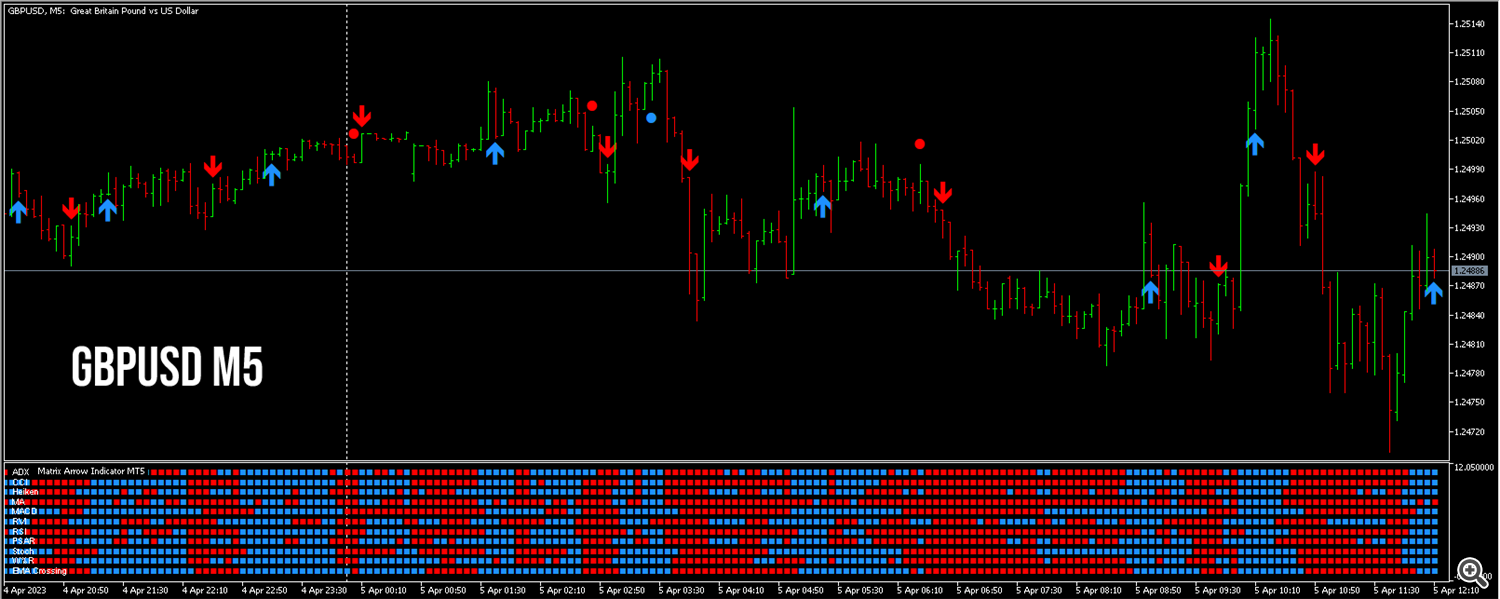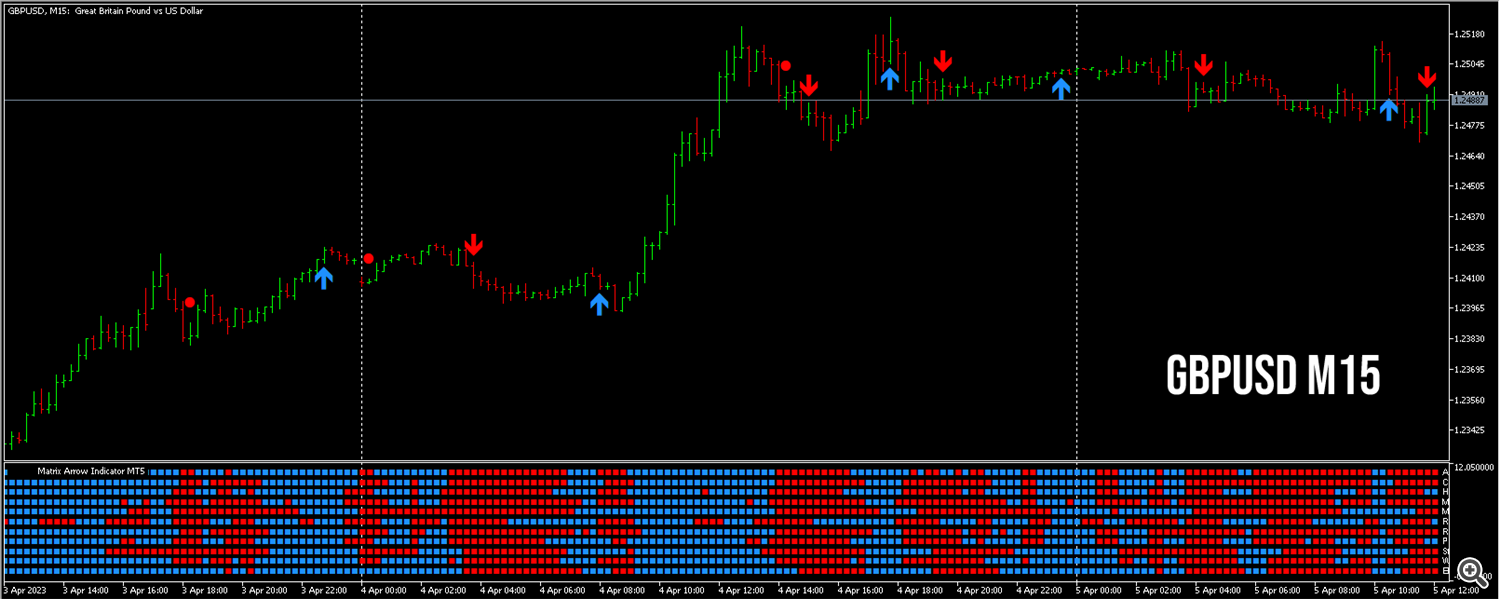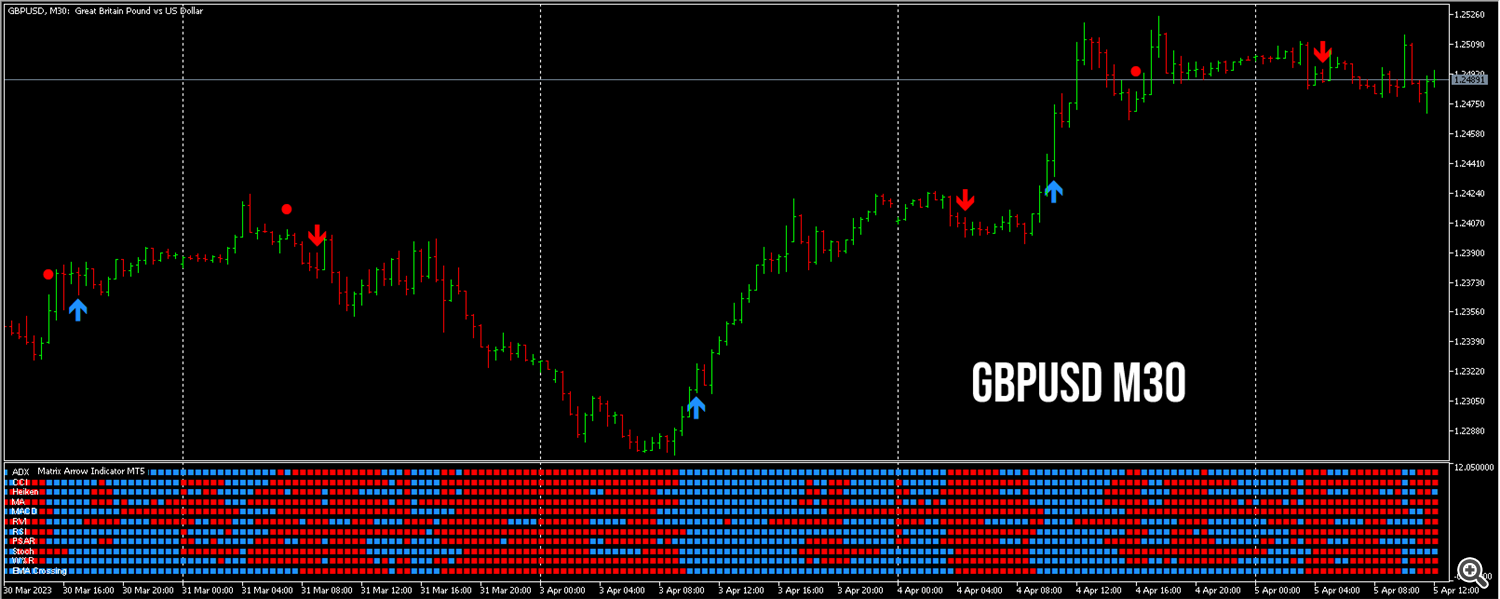✔️ Matrix Arrow Indicator MT4©: https://www.mql5.com/en/market/product/69726
✔️ Matrix Arrow Indicator MT5©: https://www.mql5.com/en/market/product/69725
✔️ Matrix Arrow Indicator Multi Timeframe Panel MT4©: https://www.mql5.com/en/market/product/75010
✔️ Matrix Arrow Indicator Multi Timeframe Panel MT5©: https://www.mql5.com/en/market/product/75011
✔️ Matrix Arrow EA MT4©: https://www.mql5.com/en/market/product/70812
✔️ Matrix Arrow EA MT5©: https://www.mql5.com/en/market/product/70813
Please read this installation & user guide, before you use your Matrix Arrow Indicator MT4/5. Most of your questions and issues will be answered in this guide, but if you still need support I am always happy to help you.
Profile page: https://www.mql5.com/en/users/eleanna74
Email: info@juvenille-emperor.com
Before you install your Matrix Arrow Indicator MT4/5 !!!
Important: It is strongly advised to put in MT4/5 >> Tools >> Options >> Chart >> Max Bars in Chart >> 1000 or a similar low number, because when Matrix Arrow Indicator MT4/5 is attached on a chart, calculates all 10 indicator's attributes over this number of bars/candles and if you have a large number there, like many thousands or millions, it will take more time to update each time and may make your MT4/5 terminal freeze on a slow computer.
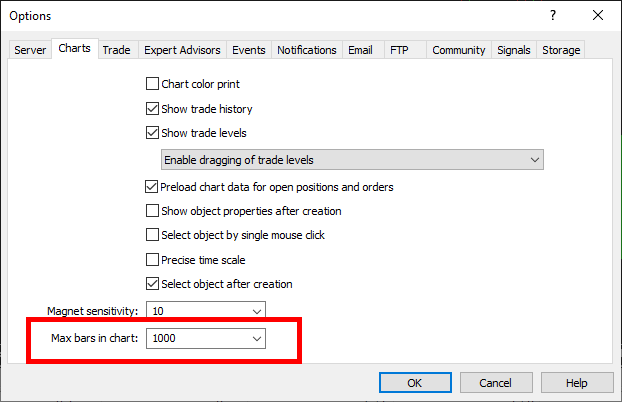
Matrix Arrow Indicator MT4/5 Installation Guide
In order to buy Matrix Arrow Indicator MT4/5 from MQL5.com Market you need to have a MQL5 community account. If you don’t have one, you can register here: https://www.mql5.com/en/auth_register
1. First make sure that you have the necessary funds required for your purchase in your MQL5 account, it's always easier to pay with your MQL5 balance, than using a credit card during the buying procedure.
2. Find Matrix Arrow Indicator MT4/5 in the MQL5.com website and open its product page.
3. Click the Buy or Rent button to continue with your purchase.
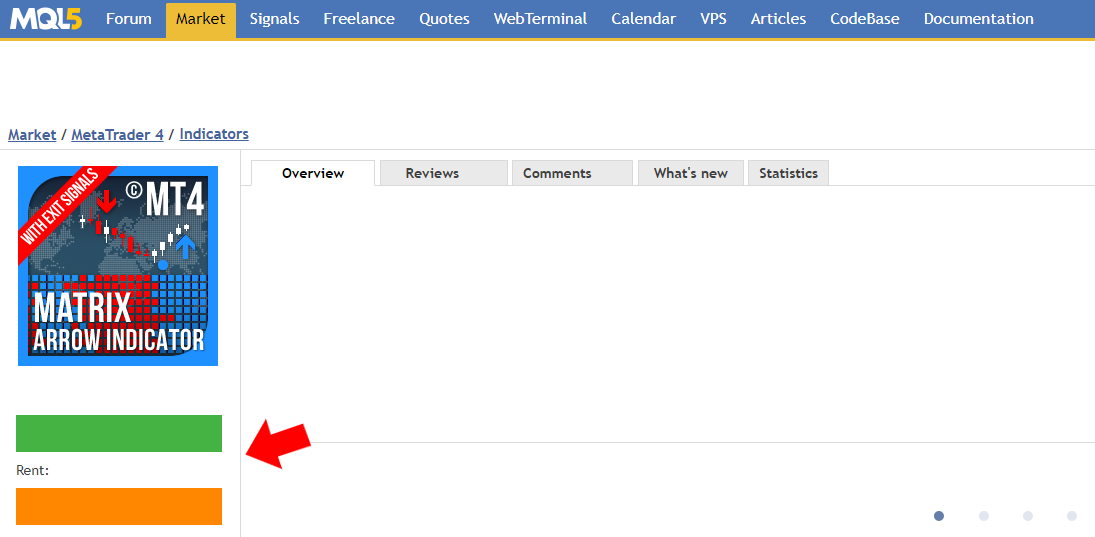
4. Choose the payment method and click the green Next button to continue with your payment.

5. After your payment is completed, you will need to open your MT4/5 terminal in order to download and install your Matrix Arrow Indicator MT4/5.
6. When you open your MT4/5 terminal, you must make sure that you are logged into your MQL5 account with your MQL5 account login and NOT with your email, Facebook or any other. For example my login is the last part of my profile url, in my case: eleanna74, the last part of: https://www.mql5.com/en/users/eleanna74
7. So, open the MT4/5 >> Tools >> Options >> Community tab and make sure you are logged in with your MQL5 account login.
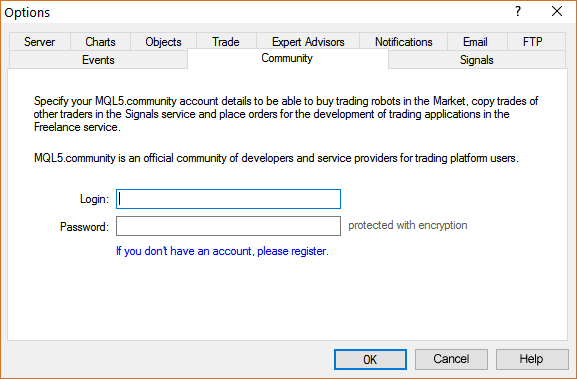
8. Then go down in the MT4 Terminal window and click the Market tab. On the left side of the Market tab, click the Purchased option and then click the blue Install button on the right side of the product you've just purchased. Or for MT5 go in the Navigator window and click the Market folder and then Purchases. Then your Purchases window opens on the right with all your purchases and you can click the Install button on the right for the product you've just purchased.


Notice: If you can't see your purchase when you click the Purchased option, check the below mentioned issues:
Make sure that:
- that you have all the latest Windows Updates installed
- that you have Internet Explorer or Microsoft Edge latest version installed on your computer or VPS
- that you are using the latest build of MetaTrader 4/5
- that you are logged into your MQL5 account in MT4/5 >> Tools >> Options >> Community tab, using your login - NOT your email
- that your MQL5 account password is less than 10 characters (if your password is 10 or more characters - change MQL5 account password here)
In case you still don't see the product on the list of your purchases in the terminal, try the following:
- Close ALL your MetaTrader terminals
- Go to C:\Users\{user name}\AppData\Roaming\MetaQuotes\Terminal\Community
- Delete all files starting from mql4.market.* and mql5.market.*
- Open the MetaTrader terminal
- Try to install your product again
9. After your Matrix Arrow Indicator MT4/5 is installed you may want to setup the email and push notifications of your MT4/5 terminal, in order to receive email and/or push notifications about your arrow signals.
Notice: If you will use MQL5 VPS in order to receive the push or email notifications, you will need to attach an EA also on the same chart, any EA, because an indicator cannot be migrated alone in MQL5 VPS. I recommend you to attach an EA that doesn't open trades, like the ChartinChart EA that is available in MT5 Examples EAs.
10. So you open MT4/5 >> Tools >> Options >> Email tab and you fill in the necessary details for your email and server, in order to receive your email notifications. Below is an example of the details that are required and a list of the most popular email providers and their SMTP settings.
-
In the SMTP server field you need to put your email provider’s SMTP address, you can see most of the popular providers below.
-
In the SMTP login field you need to put your full email, for example: johnsmith@gmail.com
-
In the SMTP password field, you need to put your email’s password.
-
In the From and To fields, you need to put your full name a comma and then your email again, for example: John Smith, johnsmith@gmail.com
List of SMTP Mail Servers: https://domar.com/pages/smtp_pop3_server
Gmail: smtp.gmail.com:465
Outlook-Hotmail: smtp-mail.outlook.com:587
Yahoo: smtp.mail.yahoo.com:465
iCloud: smtp.mail.me.com:587
Mail.com: smtp.mail.com:465
Mail.ru: smtp.mail.ru:25
Zoho: smtp.zoho.com:465
Gmx.com: smtp.gmx.com:465
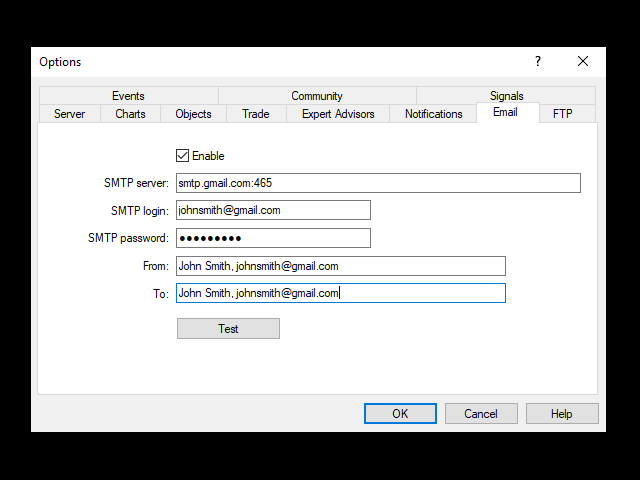
11. In order to set up your push notifications, open the MT4/5 >> Tools >> Options >> Notifications tab and fill in your mobile device’s or tablet’s MQL5 ID number, in order to receive your push notifications to those devices. You can find these MQL5 ID codes in your MT4/5 mobile app, if you click in Settings >> Messages.
You can also find your MQL5 IDs in your MQL5 account’s profile >> settings >> security.
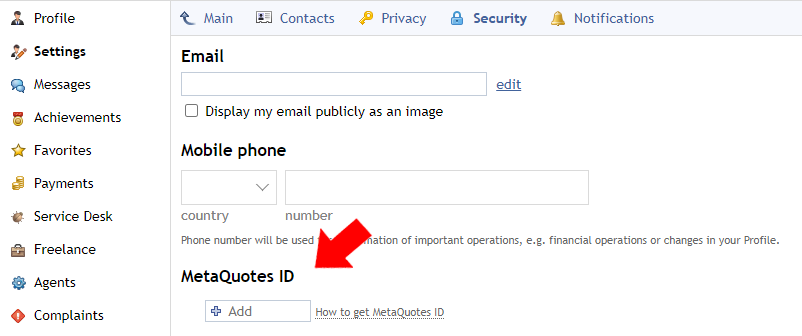
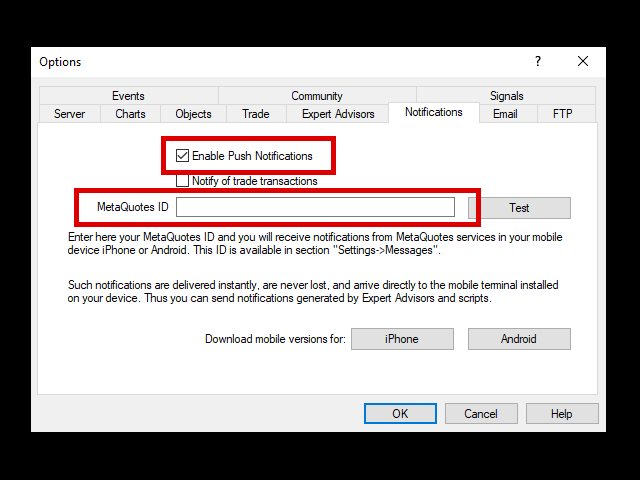
12. In order to receive Terminal alerts, you need to tick the appropriate option in MT4/5 >> Tools >> Options >> Events tab.
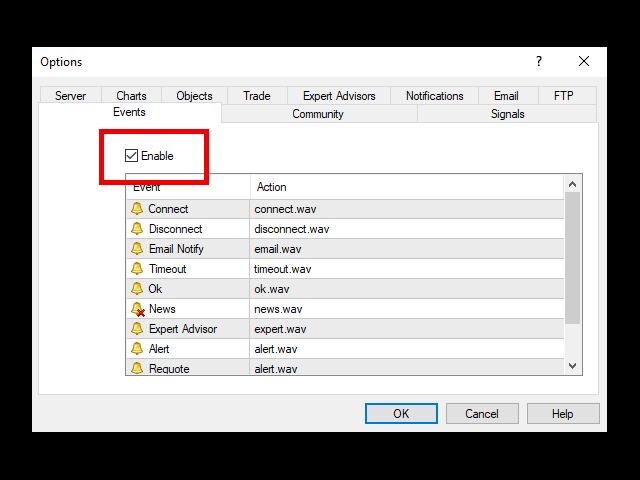
13. After you've finished setting up your notification details, you may want to put your Matrix Arrow Indicator MT4/5 to work. So, open a chart of the symbol you want and then from the left side of your MT4/5 terminal, in the Navigator window, find your purchased Matrix Arrow Indicator MT4/5 from within the Indicators >> Market folder and drag it onto the chart (or double click it).
14. The Indicator’s settings window will open. You adjust all the parameters you want and you also check the notification settings at the bottom of the Inputs tab. The default parameters of all indicators are specially optimized and are ready to be used in all kinds of market behavior.
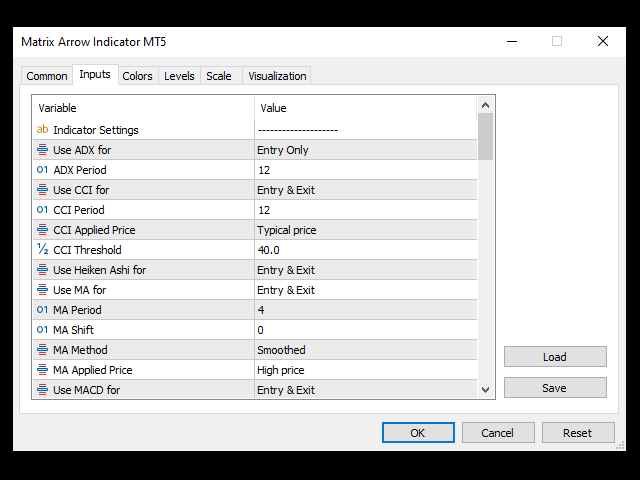
A detailed description of all Matrix Arrow Indicator MT4/5 settings you can find here: https://www.mql5.com/en/blogs/post/745707
15. After you’ve completed your Matrix Arrow Indicator MT4/5 setup you click OK. Don’t forget that the default settings for all 10 indicators are especially optimized and ready to use in any instrument and timeframe. The Matrix Arrow Indicator will be now visible on your MT4/5 terminal, use your mouse to adjust the Matrix height and you are ready to use and trade with it!
16. Matrix Arrow Indicator MT4/5 comes with a free add on, the Matrix Arrow Indicator Multi Timeframe Panel MT4/5 that offers the option to show the Matrix Arrow Indicator signals for 5 customizable timeframes of 16 modifiable symbols/instruments. It gives also the option to change the current chart it is attached onto, by clicking any one of the 16 modifiable symbol buttons. This will allow you to work much faster between different symbols and never miss a trading opportunity again. You can download/install the Matrix Arrow Indicator Multi Timeframe Panel MT4/5 here:
✔️ Matrix Arrow Indicator Multi Timeframe Panel MT4©: https://www.mql5.com/en/market/product/75010
✔️ Matrix Arrow Indicator Multi Timeframe Panel MT5©: https://www.mql5.com/en/market/product/75011
17. The Matrix Arrow Indicator MT4/5 is not a miracle indicator that predicts the market, but a REAL indicator that read the current market conditions and gives 100% non repainting entry and exit signals that are very helpful in your manual or algorithmic trading. The Matrix Arrow Indicator MT4/5 never changes/repaints its signals or delete old false signals, like other popular indicators do in order to show a perfect chart afterwards.
My general advice is that when you see some confusing or not clear signals in one timeframe, change to another in order to find the one that gives the best signals at the current market conditions. For example in this EURUSD H1 chart, the market is extremely indecisive and gives opposite signals that are not really helpful:
But if you change to M5 for example, the market movement is calmer and the Matrix Arrow Indicator MT4/5 entry arrow/exit dot signals are much more profitable and make better sense. So, the best use of Matrix Arrow Indicator MT4/5 is to scan all symbols and timeframes in order to find those that perform better under the current market conditions and go with them. Do not force yourself into setups that don't look profitable in the eye and don't make sense...
What I am trying to say is that a real non-repainting indicator like the Matrix Arrow Indicator MT4/5 gathers information from 10/11 standard indicators to form arrow signals for the current trend. But if the market changes direction rapidly because some news or official statement has been released, that can't be predicted.
For example in this EURUSD M5 chart the red arrow in the circle, shows that all information from all 10/11 indicators show that the trend is going down, so a red sell arrow is formed. But a few candles later the US NFP news are released and the price after an initial jerk knee downwards, it changes direction going up fast. This change of direction cannot be predicted by any real indicator, because nobody can know the news in advance.
On scam repainting indicators, you see the red arrow in the circle and then later when the price goes fast up and you refresh your chart, the red sell arrow has been vanished and you only see the blue up arrow. That is called repainting and that is something that your Matrix Arrow Indicator MT4/5 will never do, so at your chart you will see all Matrix Arrow signals, as they were initially formed.
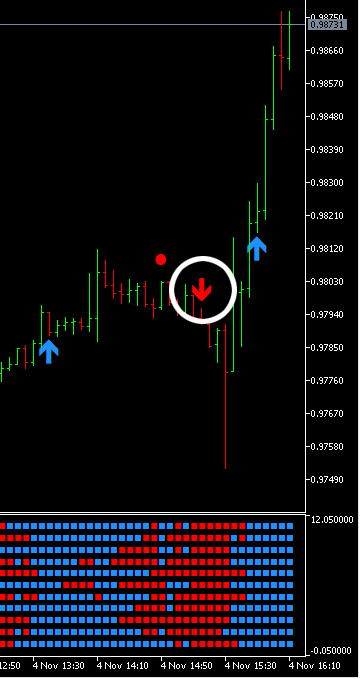
Another Example
When a timeframe doesn't give good signals you should change to another. If you see the M5 and M15 timeframes of these GBPUSD charts, you will realize that are confusing, because the price/trend changes direction every few hours.
M1 and H1 are not bad, their signals are not so confusing, so you could try trading those. If you trade in a very low timeframe like M1, your trading style will be scalping for a few pips of profit, having at the same time a quite larger stop loss level that will give your trades some room to develop, but protect you also from sudden changes of direction in the market.
But the best signals in this day's GBPUSD charts are present in the 30 minutes timeframe. So if you go through all above timeframes with some care, you will notice that the best timeframe for that period to trade should be the M30 chart. The M30 timeframe is also giving you the benefit of time in your trading decisions, your trades will last from some hours to a couple of days and your take profit and stop loss levels will be quite far away in order not to be easily hit with small moves of the market.
18. Important: It is strongly advised to put in MT4/5 >> Tools >> Options >> Chart >> Max Bars in Chart >> 1000 or a similar low number, because when Matrix Arrow Indicator MT4/5 is attached on a chart, calculates all 10 indicator's attributes over this number of bars/candles and if you have a large number there, like many thousands or millions, it will take more time to update each time and may make your MT4/5 terminal freeze on a slow computer.
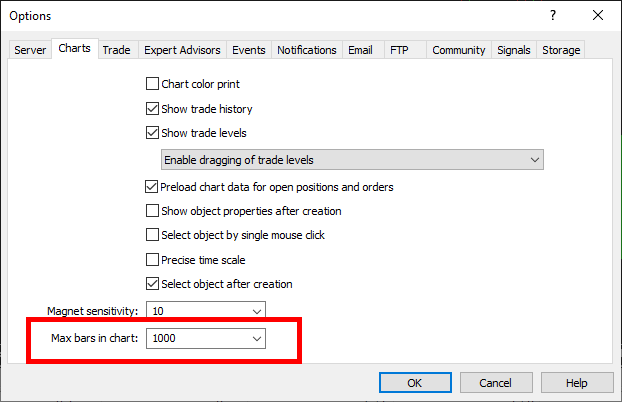
✔️ Matrix Arrow Indicator MT4©: https://www.mql5.com/en/market/product/69726
✔️ Matrix Arrow Indicator MT5©: https://www.mql5.com/en/market/product/69725
✔️ Matrix Arrow Indicator Multi Timeframe Panel MT4©: https://www.mql5.com/en/market/product/75010
✔️ Matrix Arrow Indicator Multi Timeframe Panel MT5©: https://www.mql5.com/en/market/product/75011
✔️ Matrix Arrow EA MT4©: https://www.mql5.com/en/market/product/70812
✔️ Matrix Arrow EA MT5©: https://www.mql5.com/en/market/product/70813
https://www.best-forex-indicator-mt4.com/
https://www.best-forex-indicator-mt5.com/