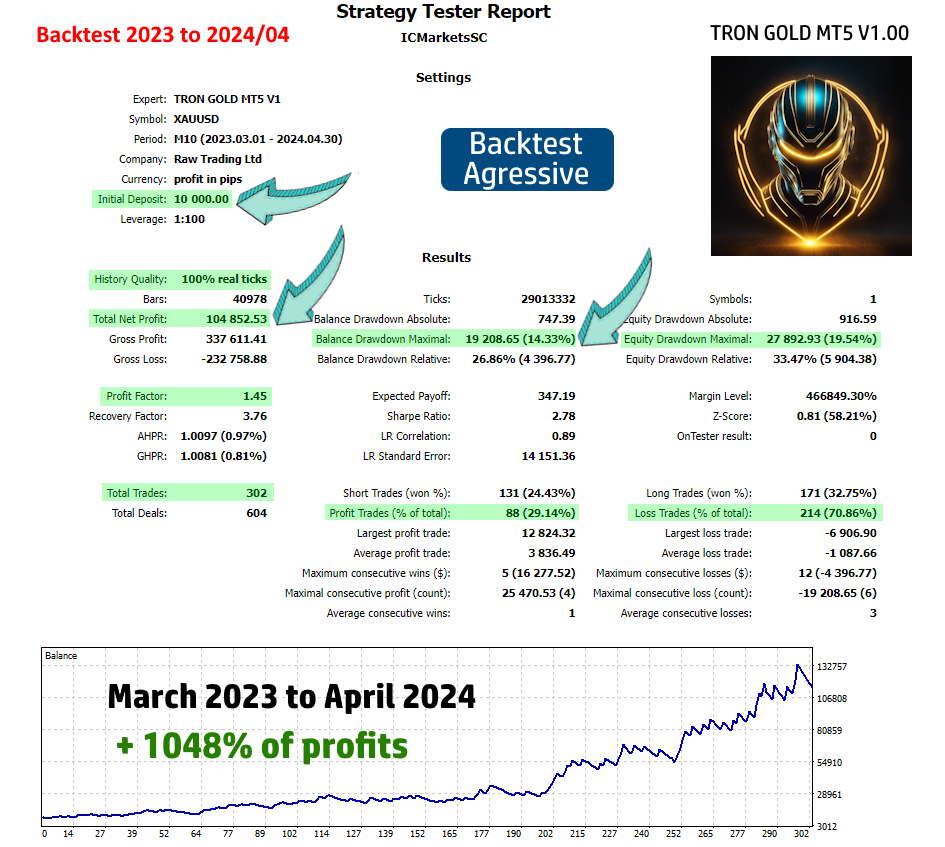If you have any questions, you can reach me on my profile:
Profil MQL5 : ✔️ https://www.mql5.com/en/users/incepline
My experts advisors : ✔️ https://www.mql5.com/en/users/incepline/seller
⭐️⭐️⭐️⭐️⭐️ EA Tron Gold MT5 © : https://www.mql5.com/en/market/product/116501
✅ Install l'EA MT5 robot
First step : add the M10 period to your MT5
>>> Show periods on MT5
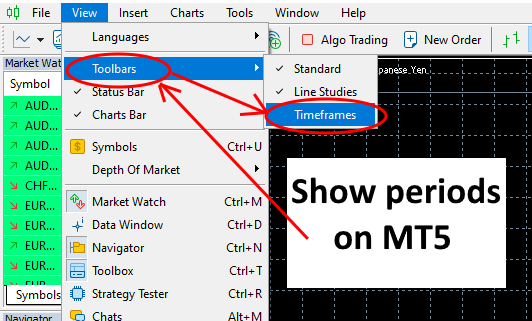
👉 Right click on the periods then left click on customize
👉 Click on M10 then insert then close
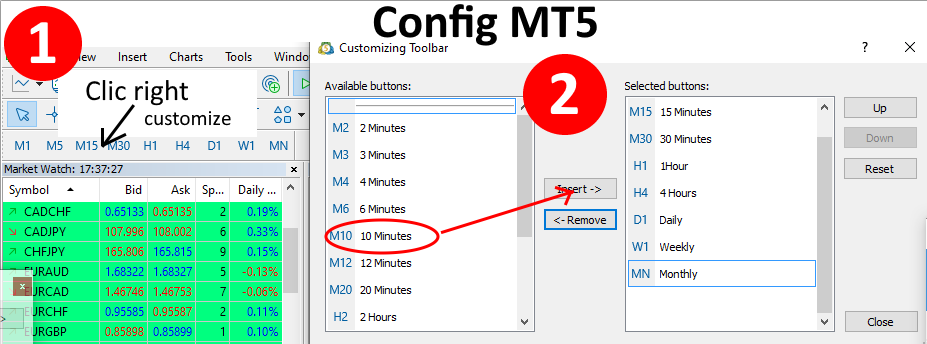
👉 Slide the robot on the XAUUSD M10 chart
In the (common) tab, check the box: Allow Algo Trading
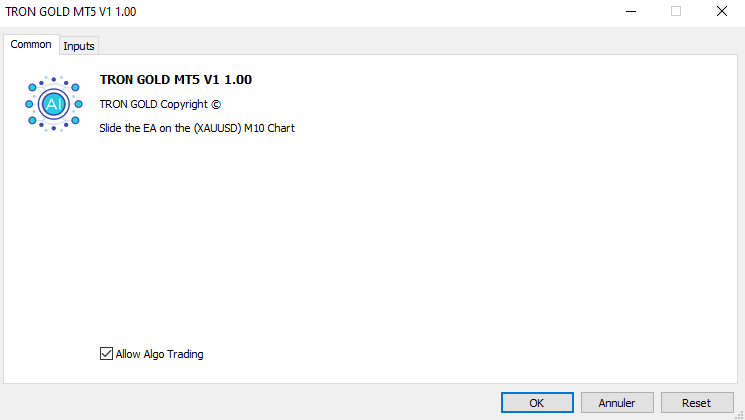
👉 In short, it is recommended not to modify the (Take Profit) and the (Stop Loss); The only thing to do is to adjust the risk of the prize to your profit objective and manage your drawdown. Activate news monitoring if you want more security, this blocks the opening of new trades before and after high-impact economic news. If you wish, you can download the corresponding settings file below according to your trading philosophy.
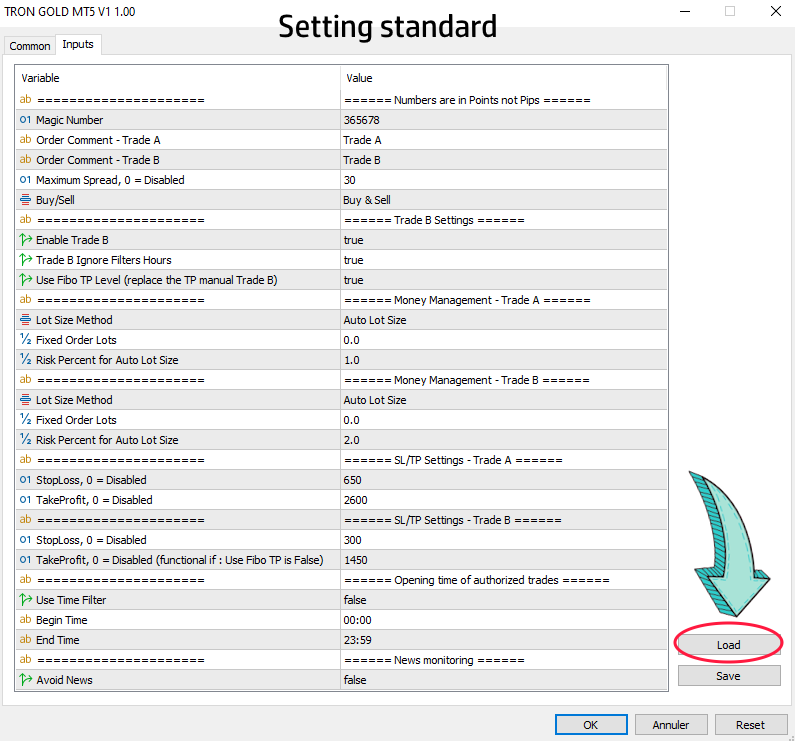
👉 Choose the file to download (.set) to automatically load the default settings :
- file (.set) prop firm : (Suitable for secure trading with small drawdown + Active news filter)
- file (.set) otpimum : (Suitable for high yield trading with medium drawdown + Active news filter)
- file (.set) agressive : (Aggressive tuning : risky)
👉 Load the settings file and click OK.
👉 Add the 2 urls
In the toolbar at the top, click on “Tool” then “options”
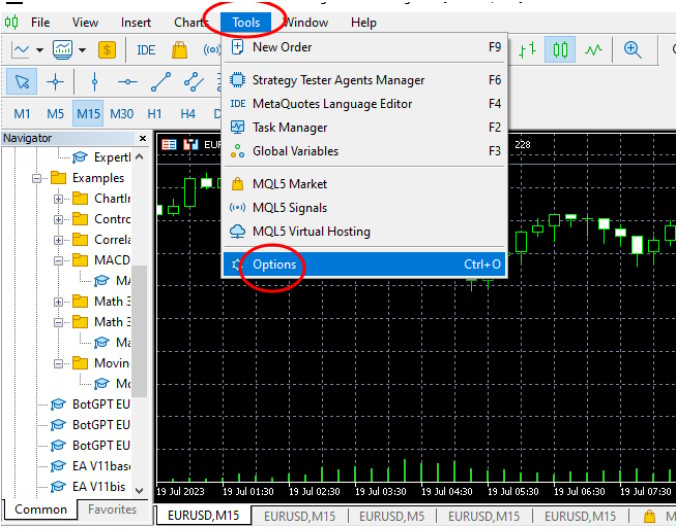
👉 In the window that opens, check the 2 boxes then add the three addresses. Click on "Add new" then copy/paste the urls below.
https://nfs.faireconomy.media (news filters)
https://ec.forexprostools.com (news filters)
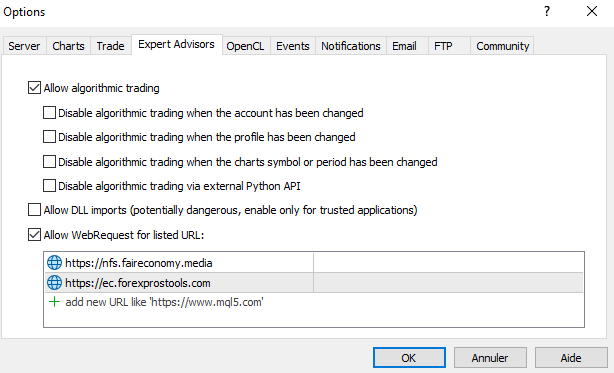
💥 Close metatrader then restart it.
✅ Setting up the TRON GOLD EA
👉 In the (Input) tab
Parameters of trades A and B
The default settings are standard for M10 period trading. Stoploss and take profit are indicated in points.
A: is the first trade that is started most often
B: It is only opened if (Trade A) does not reach its target, this trade can last several days if necessary.

- Magic Number : Here you can change the magic number
- Max Spread : Indicate here the maximum spread to open a trade.
- Buy/Sell : Here you can choose what type of trade you allow, by default Buy and Sell are allowed.

- Here you can deactivate (Trade B), it is better to leave it activated.
- Trade B Ignore Filters Hours : (True) Allows the opening of (Trade B) even if we are in the blackout time slot, it is recommended to leave it on True.
- Use Fibo TP Level (replace the TP manual Trade B) : Option which allows you to replace the manual take profit at point (Trade B) with a target managed with Fibo, it is recommended to leave it on True.
👉 Money Management : (Automated lots management)
Specify here the maximum percentage of your capital that you want to risk on each transaction. If you specify 3, then 3% of your capital will be risked in the trade.
If the trade is profitable, the next stake increases as your capital increases. If the trade is losing, the next stake is reduced as your capital decreases. And so on.
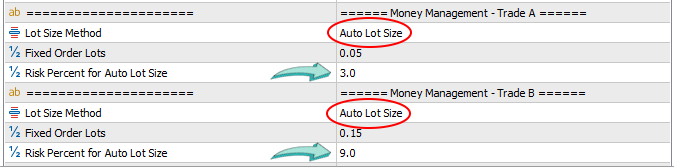
Robot Parameters: Risk in % (for all amounts)
The default settings are good, they are shown in percentage but you can change to fixed lots.
| Trade A | Risk = 1.50% | Default strategy with high yield and DD medium |
| Trade B | Risk = 3% | Default strategy with high yield and DD medium |
| Trade A | Risk = 0.50% | Prop Firm : Long-term conservative strategy |
| Trade B | Risk = 1% | Prop Firm : Long-term conservative strategy |
👉 Use fixed lots:
1: Click Auto lot and select Fixed Lot Size
2: indicate the lots : Please note, you must calculate your lots in relation to your capital.
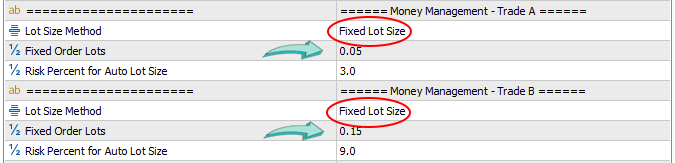
👉 Setting A et B : (Stop Loss and Take Profit)
Adjustment of SL and TP of trades A and B.
💥There is no need to change the settings.

👉 Opening time of authorized trades :
We indicate here the time slot where the robot is authorized to open a trade.
By default the option is False, the EA can open a trade 24/24. The time is based on that of your broker.

👉 News monitoring
This option is the automatic management of economic news monitoring. This adds security to trading, it prevents the opening of new trades before and after important news with a strong impact on the market. This reduces the number of trades and therefore profits.
Management is automated, based on the most important news corresponding to your pairs.
When the EA is in ban mode, this is indicated on the graph in bold red.
![]()
To use this option, make sure you have added the urls of the news sites in (tools/options/expert advisors).
The settings are finished, i remain at your disposal if you need help with the adjustment.
Happy trading to you.