Table of contents:
Designed to set the Partial Close function to orders. The number of partial close levels set for each order is not limited.
The Partial Close Function works as follows: when the current price reaches the specified Distance, the function will close the specified part of the order (position). The distance is deferred from the order opening price. If the order volume is equal to the partial closing volume or if the order volume is not divided, then the function will close the entire position.
The function supports partial closing of a position in the profitable and unprofitable zone.
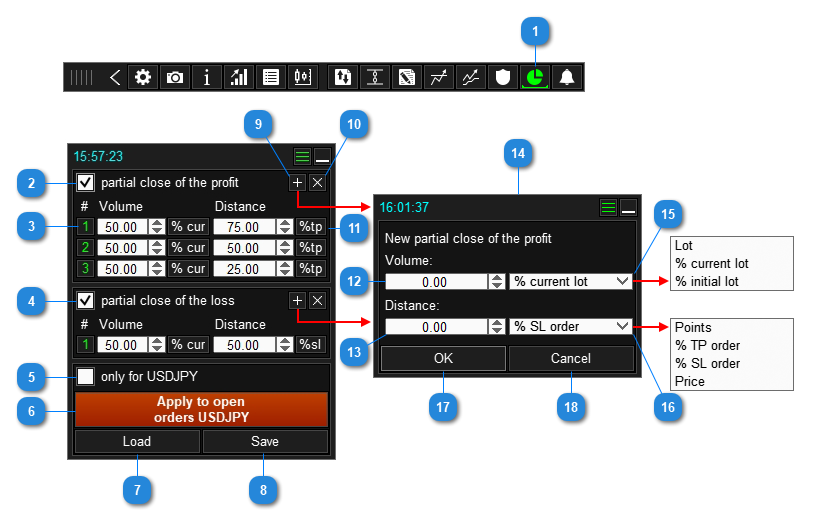
- Button to go to the Partial Close panel.
- Enable/Disable the function of closing part of the profit.
- Enable/Disable partial close level.
- Enable/Disable the function of closing part of the loss.
- Apply settings only for orders that will be opened on the current symbol. This checkbox is only available in the Multicurrency mode.
- Apply partial close settings to orders opened on the current symbol.
- Load partial close function template.
- Save partial close function template.
- Create a new level of closing part of the profit.
- Delete the level of closing part of the profit.
- Button to change the method of calculating the Distance or Volume of the partial closure level.
- The volume of the order to be closed.
- Distance - the distance from the order opening price to the level, when touched by the current price, the specified part of the order will be closed.
- Window for setting a new level of partial closure.
- Method for calculating the part of the order to be closed. *
- Distance calculation method. **
- Set a new partial close level.
- Cancel the new partial close level.
How to set the Partial Close function
Trade Panel saves and applies Partial Close settings for each order separately, which allows you to:
- Set different Partial Close settings for orders at the same time.
- Enable Partial Close only for some orders.
- Edit the Partial Close of an individual order without affecting the Partial Close settings of other orders.
Set/editing a Partial Close for a new order
Before opening an order, go to the Partial Close panel and set up the Partial Close function. This Partial Close function will be applied to every new order.
Set/editing a Partial Close for existing orders opened on the current symbol
Go to the Partial Close panel, configure the Partial Close function, and click the "Apply to open orders XXXXX" button. After pressing the button, this Partial Close function will be applied to each order opened on the current symbol.
Set/editing a Partial Close for an open order
Go to the Order Management panel on the Pc tab and set up the Partial Close function. This Partial Close function will be applied to the current order.
Multicurrency mode
The trading panel can work with all symbols and orders from one chart, this is ensured by switching symbols using the "Chart Control" panel.
For convenient work in this mode, the panel provides the ability to save Partial Close settings for each symbol separately.
When the Multicurrency mode is enabled, an additional checkbox "only for XXXXXX" will appear on the panel. Use this checkbox if you want to apply the current Partial Close setting only to orders that will be opened on the current symbol.
Units of measurement for the closing part of the order
Each level of partial closing has a Volume parameter, with which you specify the size of the closed part of the order. The following units of measurement are available for the partial closure function:
- Lot - fixed volume.
- % of the current lot - the closed volume (lot) of the order will be calculated as a percentage of the current order volume. The closing volume is calculated immediately before the partial closing. When using this method, you need to take into account that partial closing reduces the volume of the order, and this will affect subsequent levels of partial close, which will use % of the current order volume.
- % of the initial lot - the part of the order to be closed will be calculated as a percentage of the initial volume of the order, that is, the lot that the order had at the time it was opened.
Unit of distance measurement
The following types of measurement units are available:
- in points;
- in % of order take profit;
- in % of order stop loss;
- price.
Points
Distance is set in points. Point is the minimum possible price change on a symbol. The panel does not normalize the points in any way (does not multiply them by 10, etc.) and applies the points as is:
- If the quote is five digits (0.00000): 1 pip = 0.00001.
- If the quote is four digits (0.0000): 1 pip = 0.0001.
- If the quote is three digits (0.000): 1 pip = 0.001.
- If the quote is double digit (0.00): 1 pip = 0.01.
If you find it difficult to determine points, or it is not clear how to convert the distance to points, then do the following:
- Turn on the crosshairs on the chart by pressing the Ctrl+F key combination.
- Hold the left mouse button on the graph and move the crosshair up or down to the desired distance.
In the crosshairs you will see the pending distance in points:

% of the take profit of the order *
Distance is calculated as a % of the order's current Take Profit size. For example, if:
Take Profit = 500 points,
Distance = 70% of tp, respectively, Distance in points will be 350 points.
If an order has Virtual Take Profit enabled, then the Distance in % will be calculated from the Virtual Take Profit, regardless of whether the order has a real Take Profit or not.
% of the stop loss of the order *
Distance is calculated as a % of the order's current Stop Loss size. For example, if:
Stop Loss = 800 points,
Distance = 60% of tp, respectively, Distance in points will be 480 points.
If an order has Virtual Stop Loss enabled, then the Distance in % will be calculated from the Virtual Stop Loss, regardless of whether the order has a real Stop Loss or not.
Price
The distance is set by the price. With this method of calculation, the Distance is not tied to the order opening price, so it is advisable to use this calculation method only when setting the Partial Close of a specific order.
The "%TP order" and "%SL order" methods are calculated from the current stop loss and take profit, respectively, if you or any function changes the stop loss or take profit of an open order, the calculated levels will also change. To avoid this, you can enable the "Convert Price, %TP and %SL to Points" mode in the settings.
How this mode works:
To set the Partial Close function for a new order (or open orders), you use the "%TP order" or "%SL order" method.
As soon as you click the open order (or apply) button, the panel will transfer the Partial Close settings to the open order (or orders) with changes:
- Converts values expressed in % to points.
- Will change the method "%TP orders" and "%SL orders" for the order(s) to the method "Points".
The "Partial Close" function is performed by the panel. This feature will only work if your terminal and panel are turned on. If you turn off the terminal or panel, this function will also be disabled (will not work).


