Introducing the Ultimate Trade Panel - Your All-in-One Expert Advisor for MQL4 Trading
Are you a trader seeking to streamline your trading activities and gain a competitive edge in the market? Look no further! The Ultimate Trade Panel is here to revolutionize your trading experience on the MQL4 platform. With a host of unique and time-saving features, this expert advisor is designed to be your trusty companion for day-to-day trading activities.
Key Features:
-
Indicator Manager - Say goodbye to the hassle of changing indicators from the toolbar. The Indicator Manager enables you to effortlessly load indicators based on templates mentioned in the input. Make quick and informed trading decisions with ease.
-
Symbol Manager - Switch between different symbols without changing charts from the market watch. Load symbol buttons directly from the market watch for swift symbol changes.
-
Timeframe Manager - Change timeframes with a simple button click, eliminating the need to navigate through the toolbar. It's a time-saver for traders who want quick access to various timeframes.
-
Multi Order Manager - Place multiple buy and sell orders with a single button click. The Multi Order Manager simplifies the process of executing multiple orders, enhancing your efficiency.
-
One-Click Trading - Execute buy and sell orders with stop loss and take profit, specify lot sizes, and close all trades effortlessly with a single click. Speed up your trading with this feature.
-
Risk Manager - Calculate lot sizes based on your account balance and stop loss settings. Take the guesswork out of risk management, making it easier to protect your capital.
-
Breakeven Setup - Set breakeven pips based on the average price of all open trades. Protect your profits and manage trades effectively.
-
Partial Closure - Partially close a position by a specified percentage. This feature gives you greater control over your trades and profit-taking.
-
Automation Assist/Trailing Stop Manager - Define trailing stop parameters, including start, distance, and increment, enhancing your risk management and profit protection strategies.
-
Pending Order Manager - Open a grid of pending orders based on predefined distances and levels mentioned in the input. Place stop loss and take profit for each trade with ease.
-
Close Manager - Close trades under various conditions, such as closing all buys, sells, profitable trades, losing trades, or all trades. It also allows you to delete pending buy and sell orders, providing you with comprehensive control over your trades.
-
Pip Counter - Stay informed with real-time profit/loss in pips for the selected symbol. Gain clarity on your trading performance at a glance.
Complete Tutorial
Toolbar

Toolbar controls the visibility of each and every panel. When user clicks on one of them, it becomes highlighted with red color and the panel becomes hidden. When user again click on the red button, panel reappears. “H” which is the last button of the toolbar controls the visibility of all the panels
One or more panels can be hidden at a time.
Button names are the short form of the panels.
IND – Indicators
SM- Symbol Manager
TM- Timeframe Manager
HST- High Speed Trade
RM- Risk Manager
TRM- TRAILING Manger
POM- Pending Order Manager
CM- Close Manger
Indicators Panel
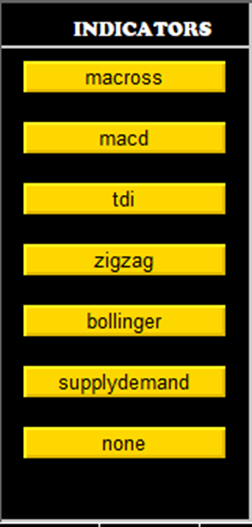
This panel shows the list of buttons which directly loads predefined indicator templates. These templates can be created by user and has to mentioned in the input section of the EA as mentioned below.

The main advantage of this panel is , user don’t have to go to Metatrader toolbar again and again to change the template rather , they can do it with one click from the panel.
Symbol Manager Panel
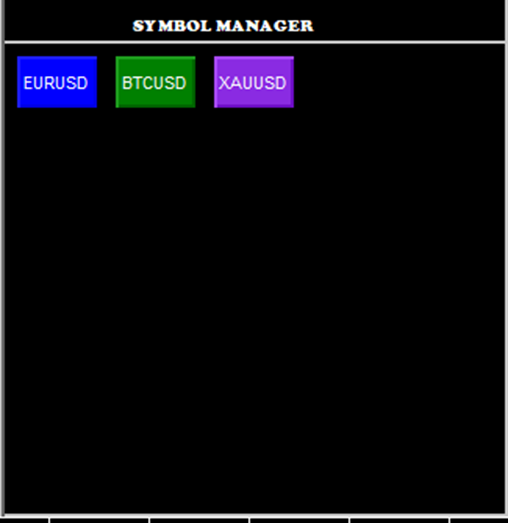
Time is costly in trading. Few seconds also sometime makes big difference. For manual traders it is also one of the important factors. If user has to check multiple symbol chart, then he may need to go to the Metatrader MarketWatch again and again. Switching between so many open charts are also very confusing. This panel solves this problem. All symbols in Marketwatch are automatically listed in this panel. If you user clicks on any symbol on this panel, then it will load the symbol in current chart with same chart template and configuations.
Timeframe Manager Panel

This panel serves the similar purpose like previous panel. Only difference is, instead of symbols it changes the timeframes in the chart
High Speed Trade Panel
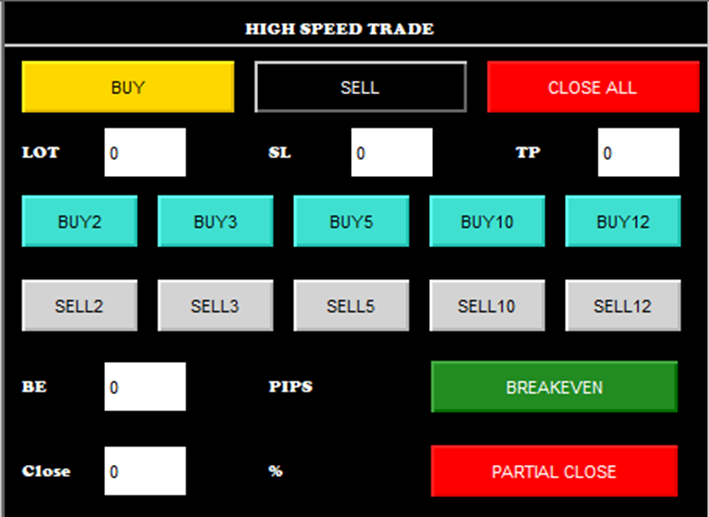
This panel is designed to place trades the fastest way possible. User have to specify the default lot size , stoploss and take profit
LOT- Default Lot Size
SL- Stoploss
TP- Take profit
Buy2, Buy3 and Sell2, Sell3 buttons are designed to quickly place multiples of default lot size trades. For example if the default is mentioned as 0.01, clicking on Buy2 will place 0.02 and Buy3 will place 0.03 lot size trades.
BE- BreakEven text box will as the pips above(for buy )/ below(for sell) the breakeven where the stoploss should be set for the. When user clicks on Breakeven button it will modify the stoploss according to above logic.
Partial Close- this text box ask the user about percent of his current positions to be closed. When there are multiple trades it will calculate the percent based on number. When there is a single trade it calculates the percent on the lot size
For example if user has place 6 , 0.01 lot trades and want to close 50% of the trades , then when user clicks on Partial close , 3 trades will be closed
Now if the user has 0.10 lot of a trade. If he wants to close 20% then only 0.02 lots will be close 0.08 lot will be remaining.
Risk Manager Panel
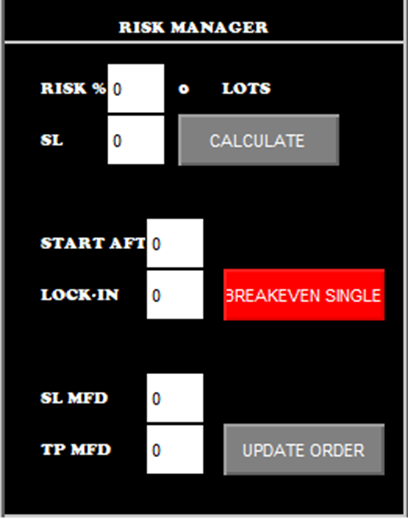
Risk% - Risk percent indicates the percent of risk user wants to take per trade for certain stoploss value. If the account size is 1000$. Then putting 1% will risk 10$ per trade
SL- Stoploss in pips to calculate the risk. For losing 10$ for a particular stoploss how much lot size should be set . So this fields ask for that stoploss only.
When user clicks on the Calculate button it calculates the lot size based on the above two parameters
Breakeven Single- Previous Breakeven configuration calculates the breakeven for all profitable trades. This configuration works for the current chart symbol.
Start After- After how many pips breakeven calculation starts
Lock In- How much pips above that point should booked as profit
Modify SL and TP- Some time user wants to modify the stoploss and take profit of the current trade. For that he needs to follow multi step process. Which is definitely time killer for crucial scenarios. Here user can put the pips for stoploss and takeprofit and hit on update order to update stoploss and take profit withing seconds.
Trailing Panel
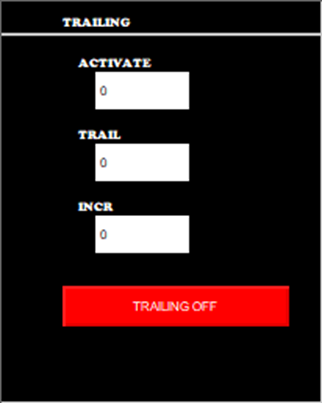
This Panel set the trailing stoploss for the trades. User can enable/disable trailing from the button click only.
Activiate- After how many pips trailing should be active
Trailing- After increase /decrease (buy/sell) how many pips , stoploss should be incremented
Incr- After the Trailing pips increased from the last stoploss how much pips to increase/decrease the last stoploss
Pending Order Manager
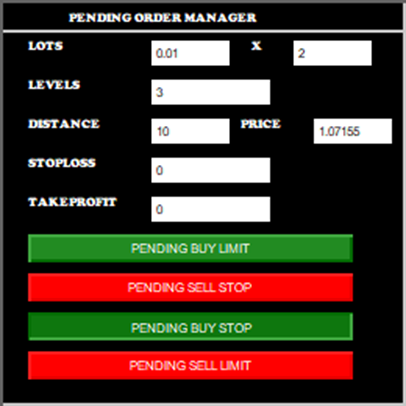
This Panel manages the pending orders or grid trades. Grid is an excellent loss recovery technique used by traders.
LOT- Strate Lot (1st Box) and Number of orders (2nd Box)
Levels – How many levels for the pending orders
Distance- Levels should be placed at what pip distance
Price- What should be the price of first pending order
Stoploss- Stoploss pips for each pending order
Take profit- Take profit pips for each pending order
Close Manager
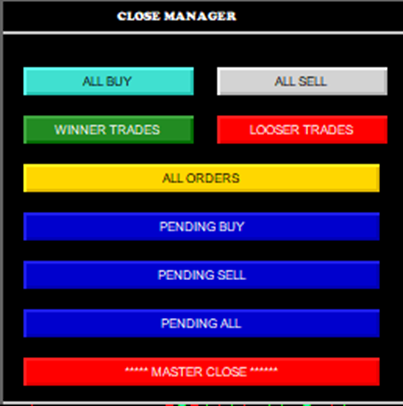
Close manager is all in one close operation tool for different kind of trades .
All Buy- Closes all buy trades
All Sell- Closes all sell trades
Winner Trades- Closes all winner trades
Looser Traders – Closes all looser trades
All Orders – Closes all orders of current symbol
Pending Buy – Closes all pending buy trades
Pending Sell- Close all pending sell trades
Master Close – Closes all symbol trades
✔️Ultimate Trade Panel MT4©: https://www.mql5.com/en/market/product/97109
✔️Ultimate Trade Panel MT5©: https://www.mql5.com/en/market/product/108428
Tip- You can download the mt4 demo version here
Tip- You can download the mt5 demo version here



