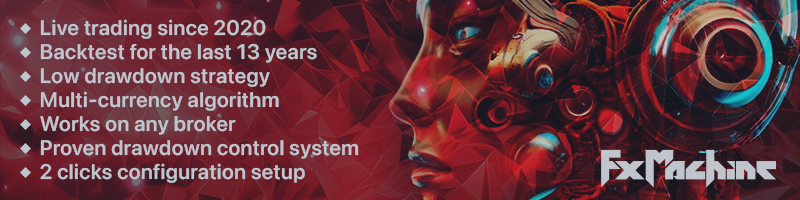Hello everyone!
Here we want to provide the installation guide and detailed description of FXMachine robot, which has live trading statistics from the very beginning of 2020 year.
You can find our robot here: https://www.mql5.com/en/market/product/102896
Installation and configuration:
After you have installed FXMachine robot and opened its settings, you have an option to use an automatic mode, in which everything is configured for you, or choose a manual mode, in which you have an opportunity to use your own settings.
The robot will trade on that currency pair, on the chart of which you install it.
Automatic mode:
We have developed FXMachine in such a way that the client can easily configure it in a couple of clicks, and the robot will do everything by itself with the settings we have already prepared. In this mode, the EA works only with the following currency pairs: USDCAD, EURGBP, GBPUSD and EURUSD. If you install it on another currency pair, the automatic mode will switch to the manual settings mode - Use Your Settings.
The automatic mode is set by default, the settings parameters should be as follows:
- AutoSettings - must be enabled in All Auto mode.
- MaxDrawDown - here you need to specify in percentages what part of deposit the EA will trade on the currency pair you install it on. In case of Stop Loss, the drawdown will be limited by the specified level of deposit. By default, the risk is 35%.
Manual mode:
AutoSettings - switch to Use Your Settings mode in order to configure all the parameters manually (entry point, Take Profit, etc.). Or turn on the Use Manual Lot mode if you want to use your own lot size (not an automatic one), but at the same time keep the automatic trading settings (entry point, Take Profit, etc.). In order to use the manual mode, you need to study the description of all the parameters, which you can find below.
Recommendations for trading:
Time Frame:
FXMachine works the same way on all the TimeFrames, so you can use any - the results will be the same. If in doubt, use H1.
You can set any time frame since it is integrated into the default settings. If you use your own settings, then the time frame will be chosen by the EA automatically depending on the selected settings.
Risks:
We recommend specifying the risk of 15-25% for each pair in case of trading 3-4 pairs. For trading 2 pairs, the risk can be 20-35%. In the case of trading one pair, the recommended risk is 25-40%.
Requirements for trading:
The minimum deposit for trading using lot of 0.01:
USDCAD - $300
EURGBP - $530
GBPUSD - $470
EURUSD - $750
Recommended leverage:
Trading 3-4 currency pairs:
If the risk is 100% for all the pairs, use a leverage of 1:400 or higher - in any case, higher is always better!
Using the risk of 50%, the leverage can be 1:200.
Using the risk of 25%, the leverage can be 1:100.
Using the risk of 13%, the leverage can be 1:50.
Trading only one (any) supported currency pair:
Using the risk of 100%, the leverage can be 1:200.Using the risk of 50%, the leverage can be 1:100.
Using the risk of 25%, the leverage can be 1:50.
Using the risk of 13%, the leverage can be 1:25.
Recommendations for backtesting:
- SPREAD. By default, the strategy tester in MT4 and MT5 sets the spread for testing as Current. In this case, it simply uses the value of spread that is currently in the Market, which can lead to an erroneous result on backtests, especially during weekends, because at that moment when the Market closes the spread can jump to 100-200 points (10-20 on 4 digits) and stay that way for the whole weekend. We recommend to manually specify a value of spread, which is an average usual for a pair being tested.
- LEVERAGE. Not everyone knows, but the strategy tester uses a leverage of the account that is currently logged into MT. That is, if a leverage of your account is 1.200, then the backtest will be made with emulation of the leverage of 1.200. To test FXMachine, we recommend using a leverage specified in the recommendations above or setting it to 1.500, so that under any testing conditions there would not be any problems due to low leverage.
- LOSSES AT THE END OF BACKTEST. If a backtest is made for a long period of time or with a large starting deposit, then it could lead to the fact that at some point the maximum values of the possible lot will be reached (each broker has its own value). It will lead to losses and “steps down” on a graph, since the strategy will not be able to open a required lot for its order and it will lead to lost profit, that should have compensated for a previous loss. If this happens, we recommend either using a manual lot (in the AutoSettings parameter specify Use Manual Lot), or reducing the starting deposit, or considering an option of testing for a shorter period of time.
Description of FXMachine robot settings:
AutoSettings - This is the main operating mode of the EA. It has three options:
- All Auto - This is a recommended mode, in which all calculations and settings are done automatically for you, you just need to make sure that you have specified a suitable drawdown limit in the MaxDrawDown parameter. ATTENTION! This mode works exclusively with the following pairs: USDCAD, EURGBP, GBPUSD, EURUSD. If you enable this mode, but install the EA on a different pair, it will automatically switch to a manual mode - Use Your Settings.
- Use Manual Lot - In this mode the automatic settings still work, but the lot size will need to be specified manually in the ManualLot parameter. Also, the MaxDrawDown parameter does not work in this mode, but will be automatically calculated from the specified ManualLot, so as not to disrupt the logic and reliability of the robot.
- Use Your Settings - When using this mode, all automatic settings are disabled. The parameters of the manual settings are enabled in the “Use Your Settings” section at the bottom, and you also need to specify the lot size in the ManualLot option. In this mode, the MaxDrawDown option does not work. This mode allows you to trade on any currency pair.
MaxDrawDown - Here you need to specify in percentage the maximum drawdown that you are willing to accept. This parameter is designed in such a way that it will not allow you to specify higher or lower drawdown than the EA needs for stable operation.
ManualLot - Here you can manually specify the lot size for the start order. This setting does not work if All Auto is enabled.
SpreadLimits - Restriction on opening orders when the spread is too large. It works in such a way that it does not disrupt the strategy of the robot if there are already open orders. It has 3 modes:
- Auto - Works only with the recommended pairs (USDCAD, EURGBP, GBPUSD, EURUSD) and when Use Your Settings mode is not enabled.
- Manual - Uses the value you specified in the ManualSpreadLimits parameter.
- Off - All spread limits are disabled.
ManualSpreadLimits - Manual spread limit for opening trades. Only works when the SpreadLimits parameter is set to Manual.
Slippage - Maximum of the price slippage for buying or selling orders.
Magic – This is a unique number responsible for the identification of orders opened by the robot, it must not match the magic numbers of other robots trading on your account.
AccMini - This option should only be enabled if you use a special account type where the standard lot 1 actually has a value of 0.1. This is a very rare type of account, so this mode should almost always be turned off. If you use a cent account, this mode also does not need to be enabled.
CloseAll - If “true”, the EA will immediately close all its open trades. After that you need to disable the
option, so that FXMachine could open the first trade again.
This is a section of manual settings for FXMachine EA, which works ONLY if the Use Your Settings mode is enabled in the AutoSettings parameter.
SignalFilterCoef – This is a coefficient that affects signal filtering. The recommended range of values is from 1 to 7.
SignalPower - Coefficient that affects the frequency and accuracy of signals. The recommended range of values is from 1 to 7.
SignalRangeCoef – Coefficient that determines the time range during which the Market situation is analysed. You can only specify values in the range between 1 and 7. Higher or lower values will be equal to the maximum allowed.
SignalSensitivity – This parameter determines the sensitivity of the signal. Enter the Market hastily or carefully. The recommended range of values is from 1 to 10.
SupportTradesCoef – Coefficient that determines when supporting orders should be added, aimed to speed up the process of closing old orders and make trades profitable. The recommended range of values is from 1 to 10.
SupportTradesRange – Parameter that determines a distance in pips between supporting orders. You need to specify the value in pips as for 4-digit quotes, the EA will automatically switch to a 5-digit.
SupportTradesTP – TakeProfit value in pips for supporting orders. You need to specify the value in pips as for 4-digit quotes, the EA will automatically switch to a 5-digit.
MaxTrades – The maximum number of orders opened by a signal (excluding opening of supporting orders).
TakeProfit – TakeProfit value of an order opened by a signal (does not affect supporting orders).
StopLoss – StopLoss value of an order opened by a signal. This value does not affect StopLoss of supporting orders, since a special system is used there, which independently calculates StopLoss depending on the specified risk.
SeekToCloseCoef – This coefficient determines how quickly the EA should try to close orders opened by a signal. The recommended range of values is from 1 to 10.
MinProfitToClose – The profit/loss parameter of an order at which we are ready to close a trade, in case a value specified in the SeekToCloseCoef parameter is reached. The value is specified in USD based on a calculation that 1 lot is equal to 10 USD – regardless of the currency pair on which we trade. By specifying a value of 15, the robot will be ready to close the order at +15 USD, if necessary. If you specify a value of -15, the robot will be ready to close the order at -15 USD (minus), if necessary.
SmartMinProfitToClose – This parameter works exactly the same way as MinProfitToClose, only a time of closing order is dictated not by the SeekToCloseCoef parameter, but by another automated intelligent system.
YourSettingsDDControl – Here you can specify the desired drawdown limit (in percentages). The robot will automatically calculate at what level the StopLoss should be, depending on the orders that are in the market.