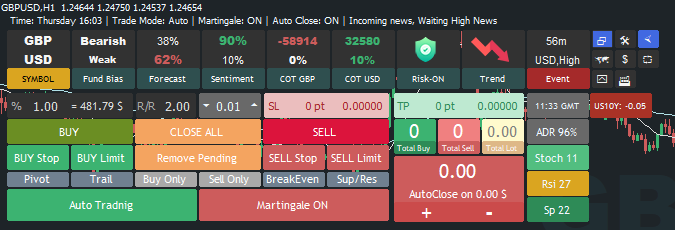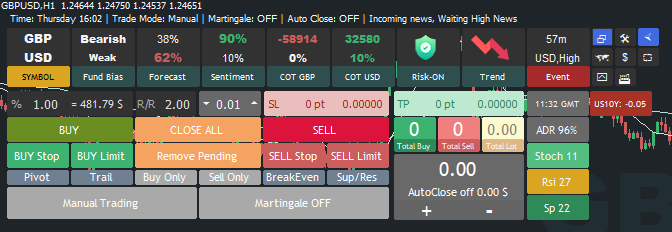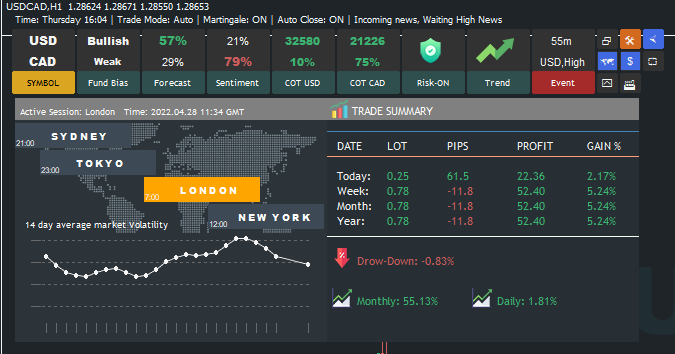
What is the Fundamental Trader and How to use that?
Ziwox Terminal is an intelligent trading assistant that helps financial markets traders reach smart decisions informed by the latest market trend, sentiment, economic news, and forecast.
Ziwox Terminal functions as a terminal consisting of different synergistic components. Each component individually acts as a trading aid indicator or explanatory market report that helps inform decision making.
Each component provides an outlook but together, the synergy of all components makes an integrated decision-aid system output that helps traders improve the quality of their ultimate buy, sell, or wait decisions, and thus improve their trading results.
Institutions, hedge funds, and banks hold large amount of market liquidity and they can drive the market and establish trend. They are the most common holders of the market liquidity and know the retail traders' positions and liquidity map. They can drive the market to retrace with a big correction such that most of retail traders stop hit. Sometimes the market price correction creates a fake trend reversal when the retail traders take a position against the main trend. Staying in the direction of the trend is the key to success and Ziwox Terminal would be the best assistance to trade according the market direction.
The outcome of all components in the Ziwox Terminal is an ultimate outlook of the market which is great for the traders to gain their win rate much more than ever.
Traders can find an opportunity that comes through ready-to-use analysis of each terminal components in forms of trend direction, forecast, COT reports, market sentiments, technical outlook, and fundamental outlook.
Terminal components are such as technical indicators, fundamental indicators, economic calendar, retails traders sentiment, and non-commercial (Large Speculators) traders’ behavior as CFTC’s COT reports.
Proper utilization of the Ziwox Terminal increases accuracy of market entry and exit that leads to profitable investments.
Introduction the Ziwox Terminal components
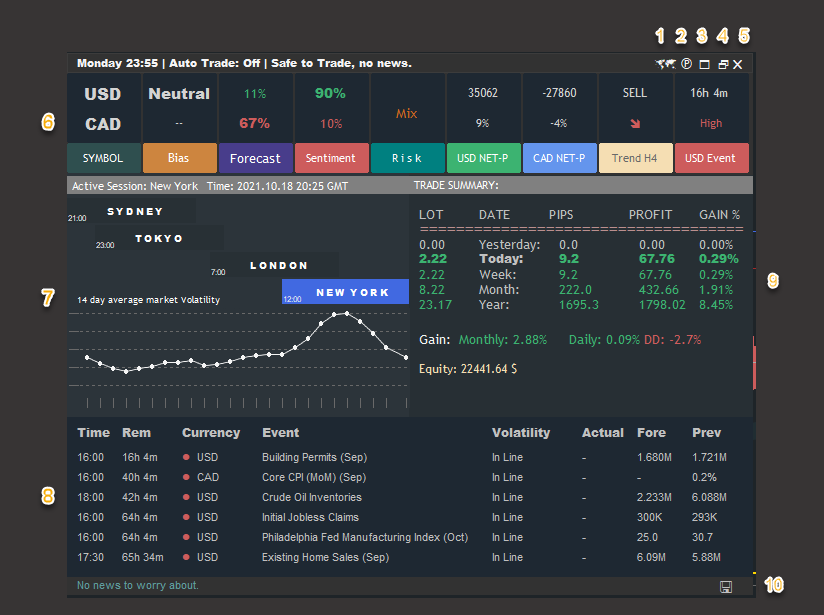
- Open/Close The Global country Bond yield rate panel. It help you to detect the short-term fundamental currency strength (Read more about it)
- Open/Close the easy Symbol/Timeframe changer panel
- Minimize/Hide the Main panel
- Change the panel mode between Full-data panel and Trade panel
- Close the EA from your chart
- EA components *
- Market Session + last 14 days average volatility on all forex session time.
- Economic calendar/news panel
- Your account balance daily, weekly, monthly profit gain and incomes profit + current draw-down calculation
- News list refresh
* EA components
- Symbol: Your current chart symbol
- Bias: Shows you the fundamental bias of the chart symbols. Fundamental bias as a fundamental bias indicator: (Bullish, Bearish, Neutral with bias strength, Strong or Weak)
- Forecast: This component show the experts or institutes market moves forecast
- Sentiment: Is real-time retail traders positions on selected pair as a market sentiment (Read more)
- Risk: It's market Risk-off/Risk-on Sentiment or market Fear-Greed indicator. (Read more)
- Net positions: It's the COT report (Commitment of traders report) details of Hedge-Funders/large Speculator positions and changes. (Read more)
- Trend: Shows you the pair primary Trend
- Event: An alert box that shows you the upcoming event (calendar news)
Introduction the Trade panel
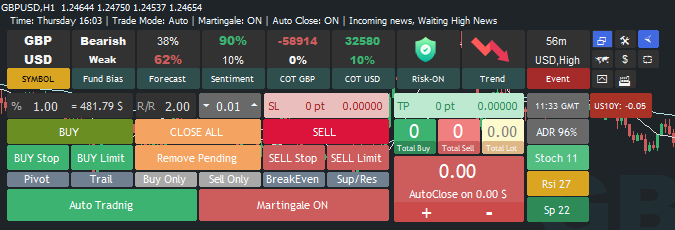
1. Main Function:
- Auto mode (Auto Trade), EA use own strategy to trade with fundamentals and indicators data as a Robot trading
- Manual Mode (Manual Trade), Traders or the users use their own decisions with terminal components to trade a pair and use this panel as a trader assistant.
- Auto-Close (Red box), Let the traders to close all the chart positions in desire profit OR desire loss. you can the close value in profit or loss.
- With Click on Auto Trade you toggle the EA mode between Auto mode and manual mode.
- Green Auto Trade button means Auto trading system is ON
| AUTO TRADE |
|
2. Functions:
- Pivot: Show/Hide the daily pivot point on the chart

- Trail: Start/Stop the SL trailing function on your chart positions
- Force Buy: Force the EA take just buy positions if you are in Auto trade mode.
- Force Sell: Force EA to take just sell signals.
- if both of force sell and force buy function are ON or OFF so EA trade with no limitation
- Break-Even: Turn on or off the Breakeven-Risk off function for your chart positions (the stop distance for Breakeven, sets in inputs)
- Support / Resistance level, that draw the high chance. High opportunity to trades in special levels that we EA predict the price changes
- Market order and pending order: designed button to open your market order or pending order
- Position: set your risk, risk/reward ratio EA calculate your order volume automatically base on your risk value.
Other options that you have in trade panel is Spread gage, ADR and compare it with daily ADR
Your total Buy positions, total Sell positions and your total order lot on selected pair (your chart symbol)
And additional great feature, EA accept commands too.
Commands and Hotkey list:
- press dell or ESC to cancel old command and ready to enter new one
- To open a Buy pending press Q
- To open a Sell pending press W
- To Set your TP press T
- To Set your SL press S
- To draw your trade history press H
- To draw your open trades press O

❶ Smart martingale recovery function, to make profit from loss position
❷ Manages your account balance, risk, profit and loss with Automatic money management
❸ Use news filter to stop trading in High impact news time and avoid unwanted market movement.
❹ Grate, nice and full feature panel to see all the valuable market details like ADR/ATR/RSI/Market trend/Price change and nice look design for manually trading users.
❺ SL Trail, BreaEven, Auto closing option with customized profit value, Auto SL/TP/LOT calculation
❻ All Position is protected by the EA algorithm, Auto/Virtual TP/SL calculation
How to Install the EA and how to set inputs
1. Installation/Buy:
Open your Metatrader, navigate to the Market tap on bottom of your meta windows. Search "Ziwox fundamental trade"
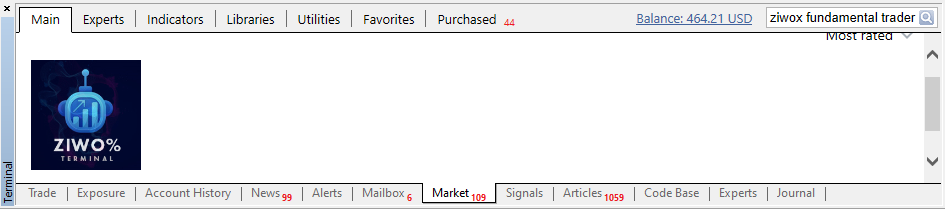
Click Buy and follow the MQL5 purchasing steps
Or if you purchased it before click Open
You can find the EA on your navigation window of Metatrader, Market tab. Drag and drop it on your chart.

Now you have to add the online source data link on the Metatrader expert option, Webrequest allowed list to allow the EA to connect to the Online source
Click on the Tools nav menu on Metatrader panel, Options, Expert Advisors and please follow the Tick and setting like the bellow pic
To using news filter and other fundamentals data you must Add these addreses on your Web request list:
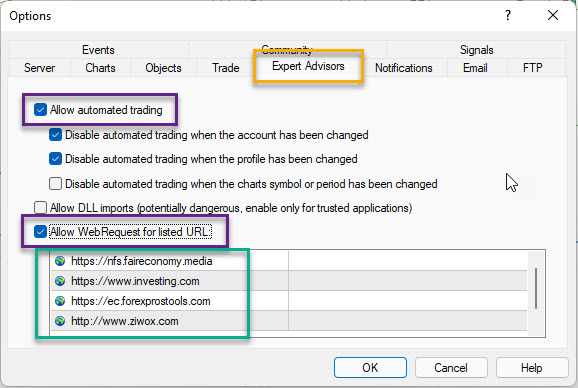
To do this, In your metatrader toolbar, Tools > Options > Expert Edvisors
Click/Tick Allow Automated trading AND tick Allow Webrequest and enter the link that you see in the picture
- https://nfs.faireconomy.media
- https://www.investing.com
- https://ec.forexprostools.com
- https://www.ziwox.com
EA setting and Strategies
Strategies:
| STRATEGY | NOTE |
|---|---|
| Super Trend Strategy | EA use fundamental bias as a main long-term trend, and use technical trend as a short term trend. Then the EA Scalp on pair, If technical and fundamental bias havea been in a same direction. EA close psotions in tiny profit to open new position ASAP. if it gose to loss, EA use martingale to recover them. |
| Strategy for Gold | This strategy, EA use United States 10 years bond yield data to predict the gold movement. as you can search and learn, the corelation between gold and US10Y is a negative. so with negative US10Y EA looking for buy technical confirmation and with possitive US10Y, EA looking for a sell technical condition. Technical condition is SHort-term trend and stochastic levels. |
| Multipare strategy | This Strategy, is exactly like the Super Trend , BUT you dont need to attach the EA on all pairs. JUST 1 pair attach and EA check all selected pairs in a loop. We seperate them becasue we check the other pairs data in 1 chart in a loop, so it might some diterences between this method and Super Trend method. Users can sellect which one they like to use. |
| Safe Setting | We developed new function, called "SAFE MARTINGAEL". Normal strategies, EA use martingale to recover loss positions. even in high levels of martingale with hige draw down. But with this function if you have open positions and the short-term trend changed during your position EA close all of the psotions that they are against the trend. with this method you might see a lot of loss closed positions BUT you account balance is safe. |
Recommended to dont trade on CHF pairs
EA setting:
Expert Setting
| Input name | Descriptions |
|---|---|
| Magic Number | Expert magic number separate the EA position from other EAs |
| Trade method and risk | Select your EA trade strategy |
| Mix Signals | Robot, allowed to take opposite direction signals too. (EA take sell signal position too, if it has open buy position before ) |
| Money Management Function | Turn on or off the money management function. |
| Investment Risk | You set the money management risk value to calculate the automatically order lot volume. |
| Static Order lot if Money Management OFF | If you turn off the money management EA use this static lot to open new position as order volume |
| Maximum Lot for init 1st orders | Maximum position volume in 1st/first opening position |
| Maximum Allowed Order in martingale situation | Maximum orders that EA allowed to open in martingale steps |
| Working time frame | EA working time frame. its set the time frame inside the EA code. not mind what TF you have selected for the chart. |
Martingale Options:
| Input name | Descriptions |
|---|---|
| Martingale System On/Off | Turn on/off the martingale recovery function |
| Martingale if new candle | Martingale function check the new position opening just in upcoming new candle |
| Smart Martingale, Reduce martingale quantity | Turn on/off the smart martingale filter/function to reduce the martingale quantity. less martingale but its possible to get ride of the martingales position in a longer time. |
| Dynamic martingale Step (Recommended ON) | This function calculate the martingale steps toward the market depth and market volatility |
| Static martingale Distance | If you turn of the Dynamic martingale function. so martingale steps set by this value. (value in point) |
| Multiply Martingale orders | How much you increase the new martingale Lot? use this value to multiply old order lot with this number |
| Martingale threshold in $ | Start martingale recovery function if your positions loss was more than this value |
| Min Martingale Distance | Minimum martingale steps distance size |
| Max Martingale Distance | Maximum martingale steps distance size |
| Stop Martingale Distance | Stop taking new martingale position if current candle size is higher than this value (in point) |
| Alpha number for Dynamic Distance | You can control and change the dynamic martingale distance with this ratio number. |
Other Trade Options:
| Input name | Descriptions |
|---|---|
| Auto Close Profit value | Automatically close your positions if profit reach this value. (profit=This value * Order Lot) |
| SL (in Point) | Static Stop loss |
| TP (in Point) | Static Take profit |
| Automatically set/change Trail Stop size with ATR | Automatically set the SL trail distance depended on market volatility |
| Trail Stop Size for static trails size | If you turn off the Automatic trail stop calculation, so ea use this static distance for your SL trail |
| Start trailing after this point of profit | Start trail function if price pass from your opening price in this value (in point) |
| Set Breakeven in pip | Set your breakeven StopLoss distance |
| Maximum Loss Allowed in % (Recommended set to 0 if Auto trade is ON) | Maximum allowed Draw-Down on your account balance. (Alert: EA close all position if your DD reach this value) |
| Maximum Spread Allowed | Maximum spread value that EA allowed to trade on it |
| Maximum Slippage Allowed | Maximum slippage value that EA allowed to trade on it |
| Pending Order Expiration time (minutes) | Set your pending expiration time |
| FIFO rule for NFA broker | FIFO (First in first out) rule for FIFO brokers |
| Fast Backtest | Bypass some drawing object to speed up the backtest time |
| CustomComment | Your custom comment on the EA positions |
| Input name | Descriptions |
|---|---|
Symbol Prefix | If your broker add some character on your symbol name you can use this option to set the Symbol name correctly |
| Symbol Suffix | If your broker add some character on your symbol name you can use this option to set the Symbol name correctly |
Time management:
Manage your EA to limit trade time between week days and days hours
Panel Setting:
| Input name | Descriptions |
|---|---|
| Show Trade Panel | Show/Hide the panel on the chart |
| Show Symbol, bar info on chart | Show symbol spread and next candle remain time |
| Symbol Selector Location | Set the symbol selector location on your chart |
| One-Click Trading | If it be turn off, with click on open position you have to confirm your action, and if you turn it on, Open and close position done with on click (its good for fast scalpers) |
| Symbol selector | Select your Own market watch list on the symbol selector panel |