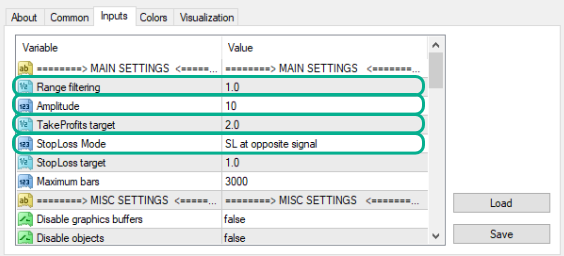AW Breakout Catcher offers price level trades, advanced statistics, TakeProfit and StopLoss calculations.
The advanced algorithm of the indicator determines the most successful entry points, the indicator signals are recorded in the statistical module, which allows you to select the most suitable instruments based on the effectiveness of the breakout history.
The indicator detects the most powerful level breakouts and calculates StopLoss and TakeProfit marks.

Description of the indicator strategy:
How to sell
- Step 1 - Received a buy signal with a signal success rate greater than or equal to 70%

- Step 2 - Select StopLoss mode: by the opposite signal, or dynamic StopLoss

The "StopLoss Mode" variable is located in the input settings in the "MAIN SETTINGS" section
- Step 3 - Choose Your Take Profit Strategy
Strategy 1:
Close the entire position upon reaching TP1

Strategy 2:
Close 50% of the position upon reaching TP1 and the remaining 50% upon reaching TP2:
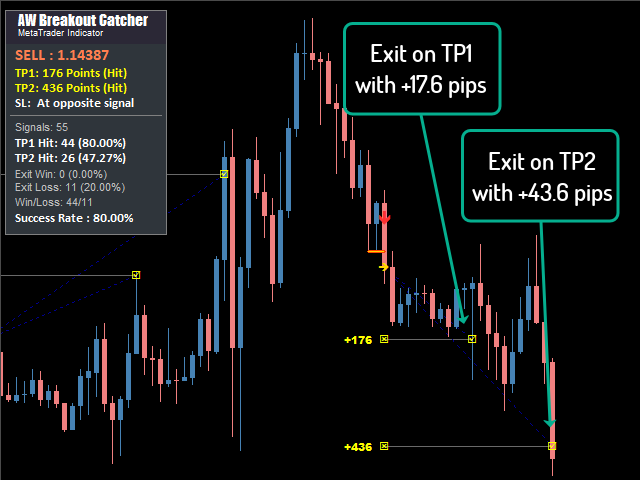
Strategy 3:
Close the entire position when an opposite signal arrives:
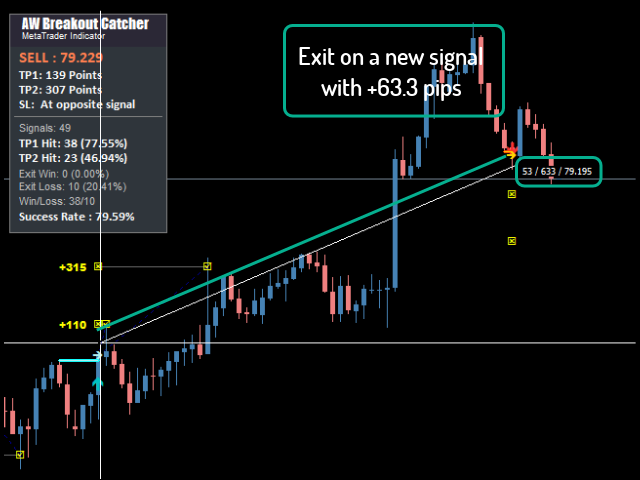
How to buy
- Step 1 - Signals success rate over 70%

- Step 2 - Select SL mode: on the opposite signal, or dynamic StopLoss
The "StopLoss mode" variable is located in the input settings in the "MAIN SETTINGS" section
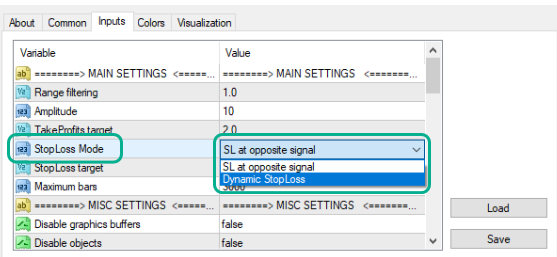
- Step 3 - Choose your TakeProfit strategy
Strategy 1:
Close the entire position upon reaching TP1
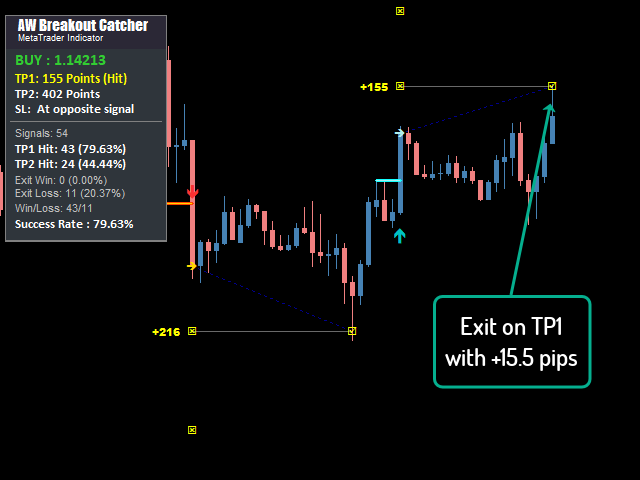
Strategy 2:
Close 50% of the position upon reaching TP1 and the remaining 50% upon reaching TP2:
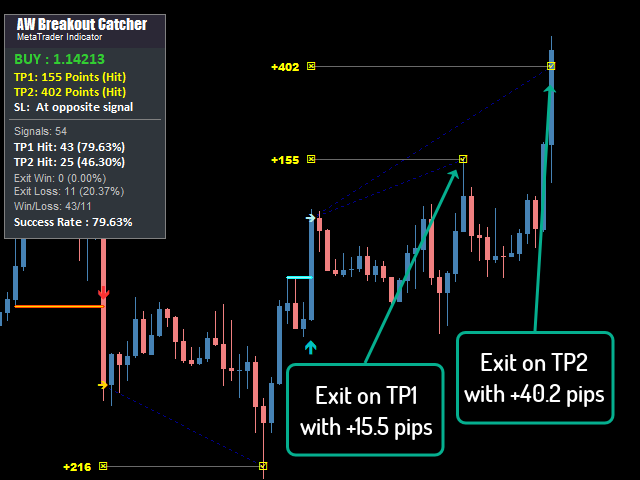
Strategy 3:
Close the whole position when the opposite signal arrives:
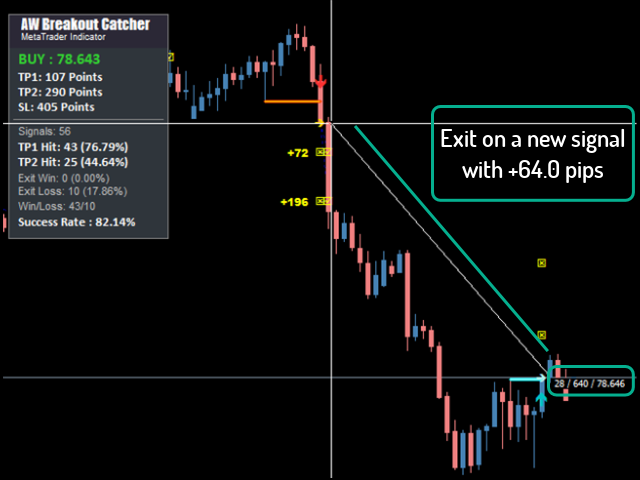
Setting options
Classic setting option:
- Range Filter = 1.0
- Amplitude = 5
- TakeProfits target - 1.0 - 1.5
- StopLoss Mode = SL at opposite signal
- Range Filter = 1.5 - 2.0
- Amplitude = 5
- TakeProfits target - 1.5
- StopLoss Mode = Any Option
Daily setting option:
- Range Filtering = 1.0
- Amplitude = 10
- TakeProfits target - 2.0 - 2.5
- StopLoss Mode = Any Option
Features of the indicator
- Dynamic StopLoss
Using dynamic StopLoss will help reduce risks
To do this, select the "Dynamic StopLoss" parameter in the "StopLoss Mode" variable
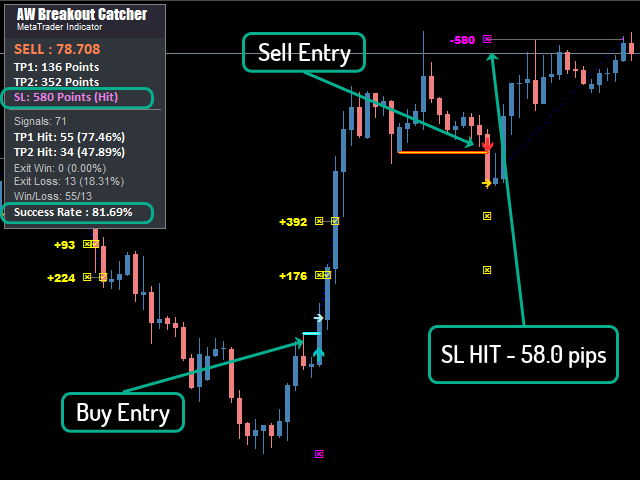
The "StopLoss mode" variable is located in the input settings in the "MAIN SETTINGS" section
- StopLoss at opposite signal
Best used to filter out market noise and prevent market surges
To do this, select the " SL at opposite signal " parameter in the "StopLoss Mode" variable

The "StopLoss mode" variable is located in the input settings in the "MAIN SETTINGS" section
- Range Filtering and Amplitude
For different instruments it is necessary to use different "Range filtering" and "Amplitude" values. It depends on the volatility of the instrument used.
Variables "Range Filtering" and "Amplitude" are located in the input settings in the section "MAIN SETTINGS"
The image below shows an example of a highly ranked graph. In this regard, on this chart, there is a large number of low-quality signals and, accordingly, a low signal success rating.
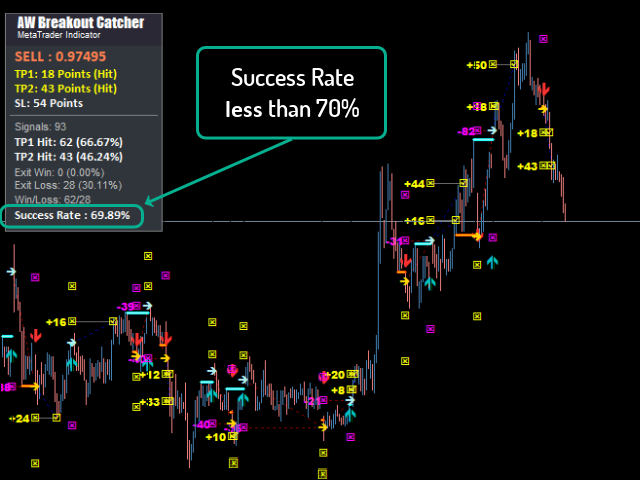
In order to improve the quality of signals, it is necessary to increase the value of the variable "Range filtering" and "Amplitude".
The higher the value of the "Range filtering" and "Amplitude" variables, the higher the accuracy of the signals, but their number is less.
However, the lower the value of the "Range filtering" and "Amplitude" variables, the greater the number of signals, but the lower the accuracy.
- TakeProfits target
Adjust the value of the variable in order to increase or decrease TakeProfit.
The smaller the value in the variable "TakeProfits target" the closer TakeProfit to the position opening price, the higher the value in this variable, the further TakeProfit from the opening price.
The "TakeProfits target" variable is located in the input settings in the "MAIN SETTINGS" section
Buy the indicator now:
MT4 version
👉 https://www.mql5.com/en/market/product/25582
MT5 version
👉 https://www.mql5.com/en/market/product/28263
How to get free Breakouts Dashboard cost? 245
AW Breakouts Dashboard is a great addition to the indicator AW Breakout Catcher, which will expand your trading opportunities.
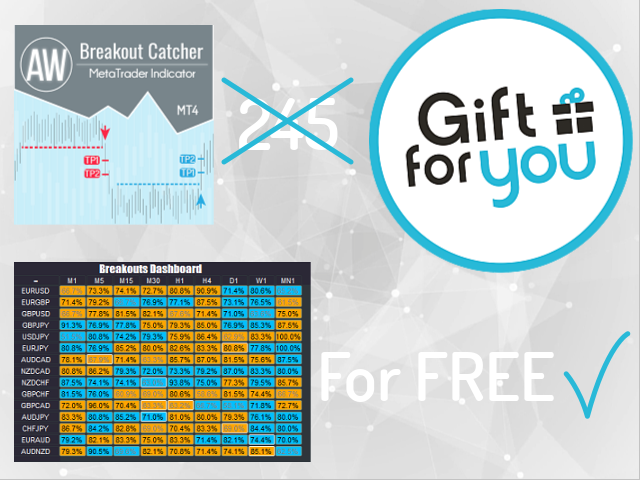
After purchasing AW Breakout Catcher, write to me on this page - https://www.mql5.com/en/users/nechaevrealle/news to get your AW Breakouts Dashboard is free.
Multicurrency and Multitimeframe AW Breakouts Dashboard
AW Breakouts Dashboard will allow traders to monitor the entire market in one window. The panel allows you to see signals, as well as the success rate on all instruments and timeframes at the same time.
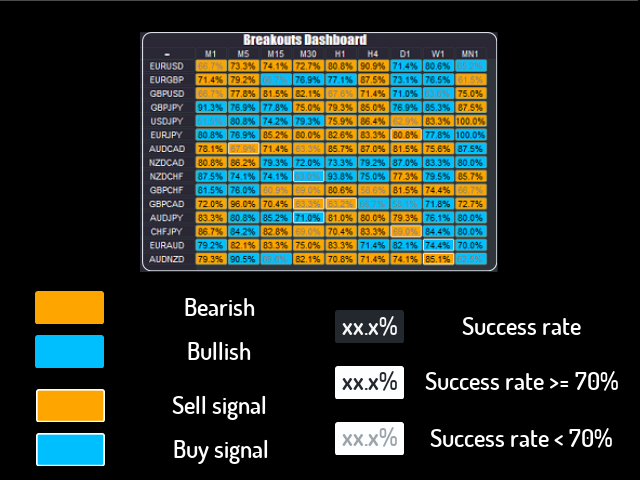
Intuitive panel interface:
- Orange cells - Downward trend
- Blue cells - Upward trend
- Orange cells in a frame - Sell signal
- Blue cells in a frame - Buy signal
- The numbers inside the cell - Success rating
- Black numbers - Success rate> = 70%. You can trade this instrument at the moment.
- Gray numbers - Success rate <70%. You shouldn't trade this instrument at the moment.
AW Breakouts Dashboard can be minimized in one click. With the help of simple settings, you can connect any order of any timeframes, as well as select any symbols. That is your AW Breakouts Dashboard can display the trend simultaneously on 135 different charts. The panel is suitable for all types of instruments.
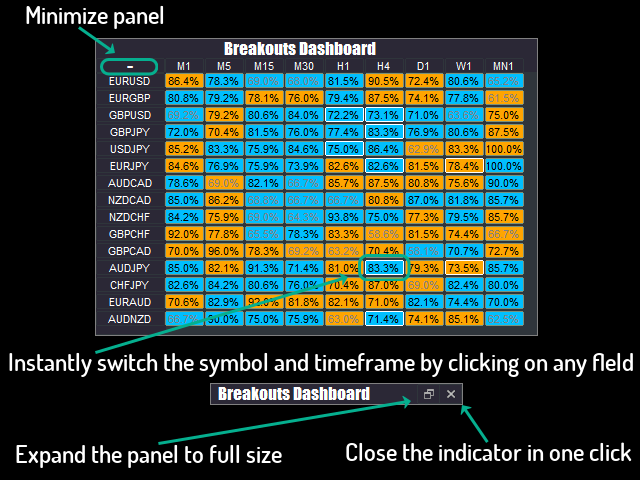
AW Breakouts Dashboard supports various types of notifications such as Alerts, Email Notifications, and Smartphone or Tablet Push Notifications
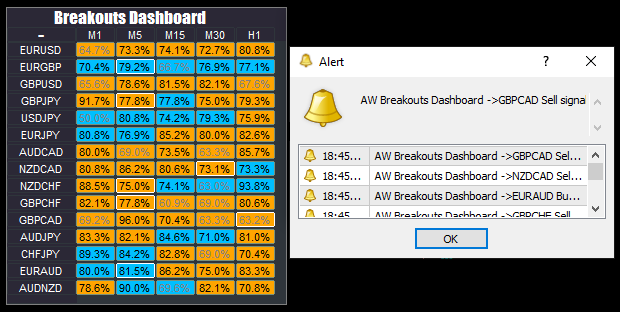
How to trade with AW Breakouts Dashboard
Step 1 - Timeframe selection.
You can use any timeframe for work.
For instance:
- M15 - If you prefer a scoping strategy,
- H1 - More suitable for those who use classic day trading,
- D1 - Suitable for those who prefer long-term trading.
Step 2 - Selecting a trading instrument.
You can use any tools for the job.
- Choose tools with a high success rate. I recommend using a success rate of at least 70%.
For instance:
- If the success rate of signals on any instrument is less than 70%, then it is better not to use this instrument, but to find a more successful trading instrument.
Step 3 - Selecting a trading instrument using the panel
You can choose the best pairs that have the highest signal success rate.
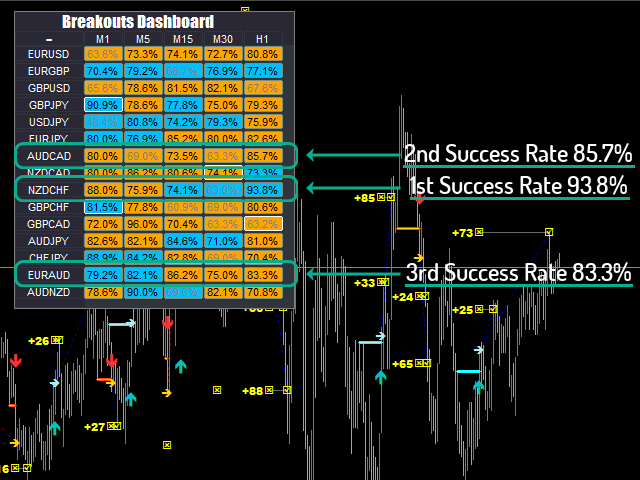
Sample Codes
We have prepared sample buffers for connecting the indicator to Expert Advisors.
To get iCustom connection buffers, please write to me on this page - https://www.mql5.com/en/users/nechaevrealle/news
Indicator input settings
MAIN SIGNAL SETTINGS - Section of the main settings of the indicator
- Range filtering - Coefficient for filtering market ranges . The more, the less the sensitivity of the indicator signals.
- Value 1.0 - For classic day trading.
- Value 1.5 - 2.0 - For more aggressive scalping trading.
- Amplitude - The number of bars used to calculate the algorithm , the more, the less the indicator signals sensitivity. The more, the less the sensitivity of the indicator signals, the less, the greater the sensitivity of the indicator signals.
- Values 4 - 9 - For scalping.
- Values 10 - 15 - For a more classic one. day trading.
- TakeProfits target - Coefficient for goals TakeProfit 1 and TakeProfit 2 . The higher the multiplier, the more profit from one trade, but the lower the percentage of signal success.
- The higher the value, the greater the profit from the trade, but the lower the percentage of signal success
- The lower the value, the lower the profit from the trade, but the higher the percentage of signal success
- Value 2.0 - 2.5 - For classic day trading.
- Value 1.5 - For more aggressive scalping trading.
- StopLoss Mode - The variable defining the Stop Loss strategy. D
- Dynamic StopLoss - The smaller the value in the variable, the closer the StopLoss is to the position open price, the higher the value in this variable, the further the StopLoss is from the opening price. You need to set a value in a variable "StopLoss target"
- SL at opposite signal - Stop Loss in case of a trend reversal or in case of an opposite signal.
- StopLoss target - Multiplier for Stop Loss. The higher the value of the variable, the further from the opening price the StopLoss will be.
- Maximum bars - The number of bars for calculating statistics
MISC SETTINGS - Settings section for integrating the indicator into other algorithms. For developers only.
- Disable graphics buffers - Disable all graphic buffers of the indicator that are not involved in the main calculations of signals and trend.
- Disable objects - Disable the creation and updating of graphical objects of the indicator
- Disable notifications - Disable all indicator notifications
NOTIFICATIONS SETTINGS - Notifications settings section
- Send PopUp Alerts - Send alerts about new signals
- Play sound alerts - Use sound notification for alerts
- Sound name - The name of the sound used for the alert
- Send mails - Use sending letters about the appearance of signals to the trader's email
- Send push notifications - Use notifications of new signals to the mobile version of the trader's terminal
GRAPHICS SETTINGS - Section of indicator graphic settings
- Indicator at foreground - Selecting the location of the indicator lines relative to the candles (in front of them or in the background)
- Fat downtrend color - Color of the broad downtrend line
- Medium downtrend color - Color of the middle line of a downtrend
- Skinny downtrend color - Color of a thin downtrend line
- Fat uptrend color - Color of the broad line of an uptrend
- Medium uptrend color - Color of the middle line of an uptrend
- Skinny uptrend color - Color of the thin line of an uptrend
- Up arrow color - Up arrow color
- Down arrow color - Down arrow color
- Arrow size - The size of the indicator hands
- Color TP - Color of TP marks
- Font size TP - Size of TP marks
- Color TP line - TP line color
- Color TP trendline - TP trend line color
- Color SL - Stoploss text color
- Color SL trendline - Color of the stop loss line
- Font size in panel - The size of the text in the panel
- Main color Panel - Main fill color
- Borders color panel - Color of borders in the panel
- Text color in panel - Text color in the panel
- Logo color in panel - Logo color in the panel
- Second text color in panel - Second text color in the panel
- Downtrend color in panel - Color of the downtrend in the panel
- Uptrend color in panel - Color of the uptrend in the panel
- StopLossHit color in panel - Stoploss color in the panel
- Show panel - Enable panel display
Setting up a multicurrency panel
- You can select up to 15 of any symbols from your trading terminal.
Enter the required number of characters into the "Number of used Symbols (1-15)" variable.
Enter the desired symbols, separating them with "," in the "Symbols For Analysis" variable.
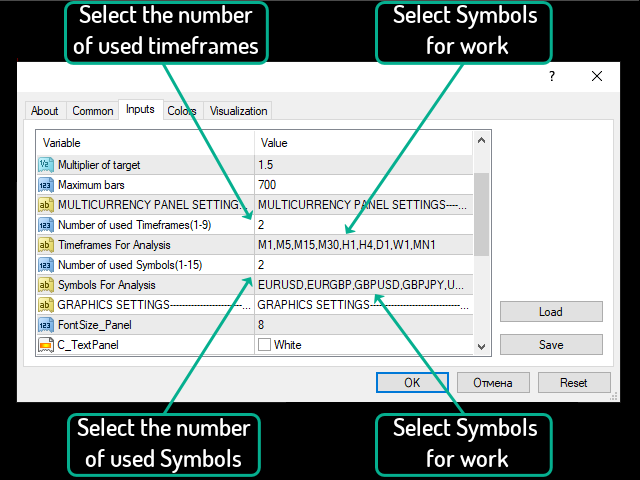
- You can select up to 9 of any timeframes from your trading terminal.
Enter the required number of timeframes into the "Number of used Timeframes (1-9)" variable.
Enter the desired characters, separating them with "," in the "Timeframes For Analysis" variable.
Input settings AW Breakouts Dashboard
AW BREAKOUTS DASHBOARD SETTINGS - AW Breakout Catcher settings, the signals of which will be displayed in the AW Breakouts Dashboard panel
- Range filtering - Coefficient for filtering market ranges. The more, the less the sensitivity of the indicator signals.
- Amplitude - the period of the indicator, the longer, the less the sensitivity of the indicator signals
- The more, the less the sensitivity of the indicator signals
- The smaller, the greater the sensitivity of the indicator signals
- Values 1.5 - 5 - Signal to enter
- Values 5 - 14 - Trend Filtering
- Multiplier of target - Multiplier for TP1 and TP2. The higher the multiplier, the more profit from one trade, but the lower the percentage of signal success
- The higher the value, the greater the profit from the trade, but the lower the percentage of signal success
- The lower the value, the lower the profit from the trade, but the higher the percentage of signal success
- Maximum bars - Number of bars for calculating statistics
MULTICURRENCY PANEL SETTINGS - Settings for choosing instruments and timeframes
- Number of used Timeframes (1-9) - The number of timeframes that will be displayed in the panel must be from 1 to 9
- Timeframes For Analysis - List of timeframes that will be displayed. Fit with text through "," without spaces
- Number of used Symbols (1-15) - The number of characters that will be displayed in the panel must be from 1 to 15
- Symbols For Analysis - List of symbols to be displayed. Fit with text through "," without spaces
GRAPHICS SETTINGS - Graphics settings section
- FontSize_Panel - Text size
- Color of text in panel - Text color
- Color of downtrend in panel - Color of the downtrend
- Color of uptrend in panel - Color of the uptrend
- Show Main panel - Show or hide home
NOTIFICATIONS SETTINGS - Notification settings section
- Send PopUp Alerts - Send alerts about new signals
- Play sound alerts - Use sound alerts for alerts
- Sound name - The name of the sound used for the alert
- Send mails - Use sending letters about the appearance of signals to the trader's email
- Send push notifications - Use notifications of new signals to the mobile version of the trader's terminal
Buy the indicator now:
MT4 version
👉 https://www.mql5.com/en/market/product/25582
MT5 version
👉 https://www.mql5.com/en/market/product/28263
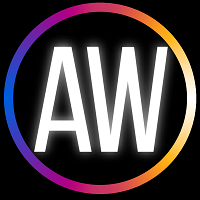
AW Trading Software